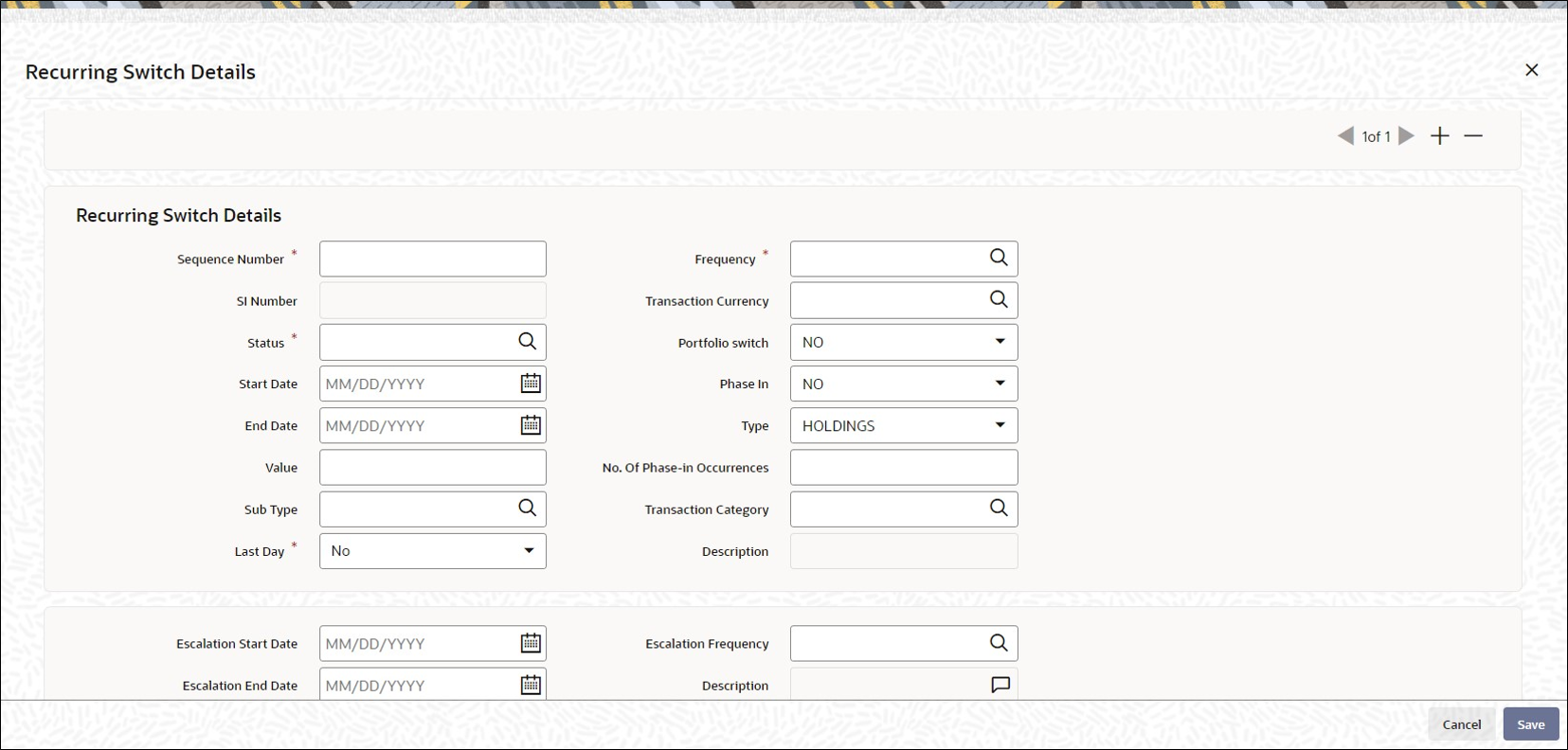2.1.12 Recurring Switch Details Button
This topic explains the Recurring Switch Details button of Policy Maintenance Detail screen.
- On Policy Maintenance Detail screen, click Recurring Switch Details button to enter the details of any recurring switch transactions that the Policy Holder may want to enter into in this section.The details maintained would be standing instructions for a switch transaction.The Recurring Switch Details screen is displayed.
Figure 2-13 Policy Maintenance Detail_Recurring Switch Details Button
- On Recurring Switch Details screen, specify the fields. For more information on fields, refer to the field description table.
Table 2-16 Recurring Switch Details - Field Description
Field Description Recurring Switch Details This section displays the following details.
Sequence Number Numeric; 22 Characters; Mandatory
Specify the sequence number.
SI Number Display
When you save the details of the Policy you are entering, the Standing Instructions or SI Number will be generated by the system and displayed.
Note: During amendment of a Policy you will not be allowed to change the number of occurrence that you already have specified.
Status Alphanumeric; 1 Character; Mandatory
Select the status of the recurring switch from the option list. The options available are:- A-Active
- C-Cancel
- N-Not Started
- P-Pause
- S-Stop
Note:
If you select the status STOP, escalation will not be applied on the annuity.
Transactions will not be generated for SIs on annuities whose status is STOP. It is possible for you to change the status of such SIs to ACTIVE during amendment of the policy.
During amendment of a policy, you can change the status of an active SI, to Paused, Stopped or Cancelled.
During amendment of an SI marked Not Started, you can change all details except the status of the SI. You will be allowed to delete the SI.
During amendment of an active SI:- Escalation End Date can be amended only it is greater than the System Date.
- Escalation Start Date and Escalation Frequency can be amended only if escalation has not been applied on the policy.
Start Date Date Format, Mandatory
Enter the date on which the switch transactions should begin.
End Date Date Format, Optional
Enter the date on which the switch transactions should stop.
Value Numeric; 22 Characters;, Mandatory if the box ‘Portfolio Switch ’or ‘Phase In’ is not checked
Enter the value of the switch transaction.
Sub Type Alphanumeric; 3 Characters; Optional
Specify the sub type.
Last Day Mandatory
Select Yes to maintain switch details to the last day of a month from the drop-down list. The list displays the following values:- Yes
- No
If you select Yes, then the system will process the transaction on the last day of the month irrespective of dates mentioned.
If you select No then the system will consider SI date maintained.
If SI date happens on a holiday, then the system considers the next working day for LEP.
For non-leap year, the system will consider 28th as the last day of the month for February. For leap year, the system will consider 29th as the last day of the month for February.
Frequency Alphanumeric; 1 Character; Mandatory
Select the frequency with which the switch transactions should occur.
Transaction Currency Alphanumeric; 3 Characters; Optional
Specify the code of the transaction currency. The adjoining option list displays all valid currency codes along with their description. You can choose the appropriate one.
Portfolio Switch Optional
Select Yes to indicate the switch will be a portfolio switch. In such a case, the field Transaction Value will be defaulted to 0 and locked. A portfolio switch can be a complete or partial switch.
Phase In Optional
If you select Yes, the system will allow you to move the fund amount of one fund to into another and you will be able to enter the Start Date, Number of Occurrences and Frequency in this screen. The system will calculate the SI value, based on these parameters.
Note:
- If you have selected Yes, Escalation Details will not be applicable.
- If you have selected Yes, the SI Status codes PAUSED and STOPPED are not applicable.
- If you have selected Yes, the system will allow you to move the fund amount of one fund to into another or from one fund to more than one fund. However movement from multiple funds to one fund or from multiple funds to multiple funds is not permitted.
- If you have selected Yes, you will not be allowed to enter more than one From fund in the Recurring Switch Asset Allocation Details screen (which is invoked by clicking the Asset Allocation link).
- During amendment of a Policy you will not be allowed to change the preference you have specified for a phase-in. For example, If you have selected Yes in Phase-In, you will not be allowed to uncheck it and vice-versa.
Type Optional
Select the type of switch applicable from the drop-down list.
No of Phase-in Occurrences Numeric; 22 Characters; Optional
Enter the number of annuity occurrences. This is applicable only for accelerated annuity policies.
Transaction Category Alphanumeric; 1 Character; Optional
Specify the transaction category from the adjoining option list. The list displays all valid transaction category maintained in the system.
Description Display
The system displays the description for the selected transaction category.
Escalation Start Date Date Format, Optional
Specify the date from which escalation of the recurring switch will commence. This date must be earlier than the End Date of the recurring switch, and must be later than the Start Date of the recurring switch.
Escalation End Date Date Format, Optional
Specify the date from which the escalation must cease to be applied on the recurring switch. This date must be later than the Start Date. If the Escalation Start Date for the recurring switch has been specified, then the End Date is mandatory and must be specified.
Escalation Mode Optional
Switch payments can be escalated periodically as a pre-defined percentage, amount or market value. Select the mode from the drop-down list.
Escalation Frequency Alphanumeric; 1 Character; Mandatory
Select the frequency at which the escalation is to be applied, from the values in the drop-down list. If the Start Date has been specified, the frequency is mandatory and must be specified.
Description Display
The system displays the description for the selected escalation frequency.
Escalation Value Numeric; 22 Characters; Mandatory
Specify the escalation amount that is to be applied.
Asset Allocation Details This section displays the following details.
Fund ID Alphanumeric; 6 Characters; Mandatory
All the funds mapped for the selected product are displayed in the option list. Select funds FROM which you are moving the investment amount.
Ratio Numeric, 9 Characters; Mandatory
Specify the percentage of the amount that must be invested in each of the selected funds. The sum of all such percentages must add up to 100, and not fall below or exceed it. The percentages specified here must not be fractional. Typically, this field is only applicable for transactions for which the Transaction Mode is Percentage.
Switch Asset Allocation Details: Capture the funds INTO which the investment amount is being moved in the Switch Asset Allocation section.
Fund ID Alphanumeric; 6 Characters; Mandatory
All the funds mapped for the selected product are displayed in the option list. Select funds INTO which you are moving the investment amount.
Ratio Numeric, 9 Characters; Mandatory
Specify the percentage of the amount that must be invested in each of the selected funds. The sum of all such percentages must add up to 100, and not fall below or exceed it. The percentages specified here must not be fractional. Typically, this field is only applicable for transactions for which the Transaction Mode is Percentage.
Note: If you have specified the investment amounts in each fund, the investment ratios are computed and displayed here, and this field is locked.
The latest investment ratio applicable for the Policy is displayed here when the form is opened. These values can be amended, and you can specify the required percentages.
Parent topic: Process Policy Maintenance Detail