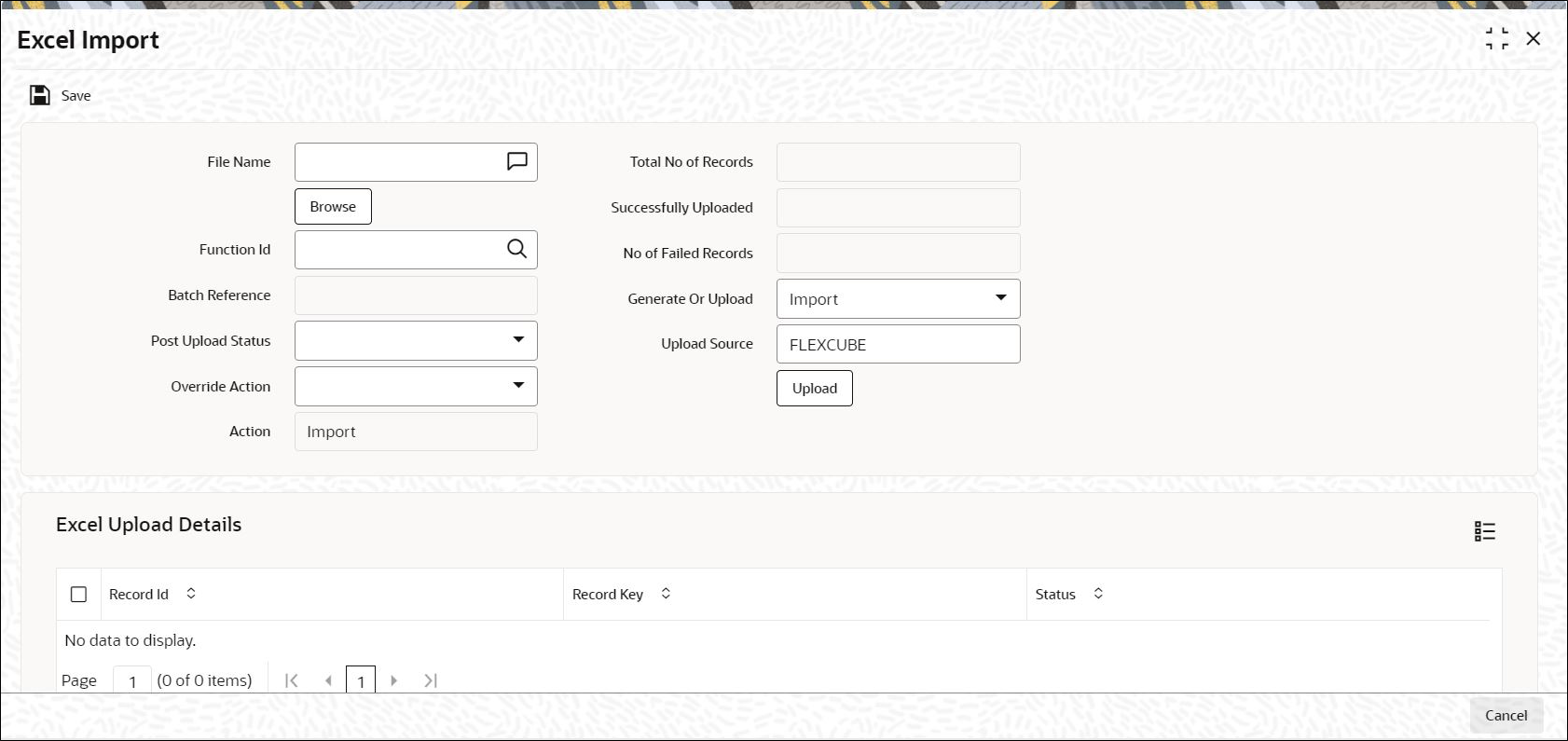| File Name |
Select the excel file to be imported by clicking Browse button.
|
| Total No of Records |
The total number of records to be uploaded is displayed here.
|
| Function Identification |
The function id mentioned in the excel file chosen is displayed here.
|
| Batch Reference |
The unique reference number generated for an upload is displayed here.
|
| Post Upload Status |
Select the status to be set for the file post upload, from the drop-down list. The following statuses are available in the drop-down list:
- Authorized
- Unauthorized
- Hold
|
| Override Action |
Select the action to be taken if an override message is encountered, from the drop-down list. The following options are available:
|
| Action |
The action is displayed here.
|
| No of failed records |
The total number of records which failed to get uploaded is displayed here.
|
| Generate or Upload |
Select the action to be taken for importing the file, from the drop-down list. The following options are available for selection:
- Generate – Select this option if an XML has to be generated
from the imported file. This will be stored in the
path maintained in CSBT_PARAM parameter
EXCEL_IMPORT_XML_SPOOL_AREA
- Upload – Select this option if the data has to be uploaded
as an excel file itself.
Note: To start the upload process click Upload button.
Once you click this button system starts importing the
data from the excel file.
|
| Source |
Specify the source code of the file to be used for generating the XML file. You need
to specify the source if you have chosen
Generate option in the
Generate or
Upload field.
|
| Excel File Upload Details |
The following details are captured here:
|
| Record Id |
The unique number of the record uploaded is displayed here.
|
| Record Key |
The record key is displayed here.
|
| Status |
The upload status of the record is displayed here.
|
| Excel Upload Errors |
The following details are displayed here.
|
| Record Id |
The unique number of the record, which encountered error while uploading, is displayed here.
|
| Error Code |
The error code corresponding to the error encountered during upload is displayed here.
|
| Error Message |
The error message corresponding to the error code displayed is defaulted here.
|