3.6 Other Operations
This topic describes about some of the other operations that are common in Oracle FLEXCUBE Investor Servicing(FCIS).
Change the Module
You can change the module other than the one you are signed on to, using this function. The modules to which you can change will be defined in your user profile. You can change the module of operation only when a function that has been initiated by you in the current module has been completed.
Click the Branch icon in the Application tool bar. Select the desired option and the options available are Select Module and Home Module.
Select Select Module and the List of Values Module ID screen is displayed in which you can query and select modules maintained in the system.
Figure 3-5 List of Values Module ID
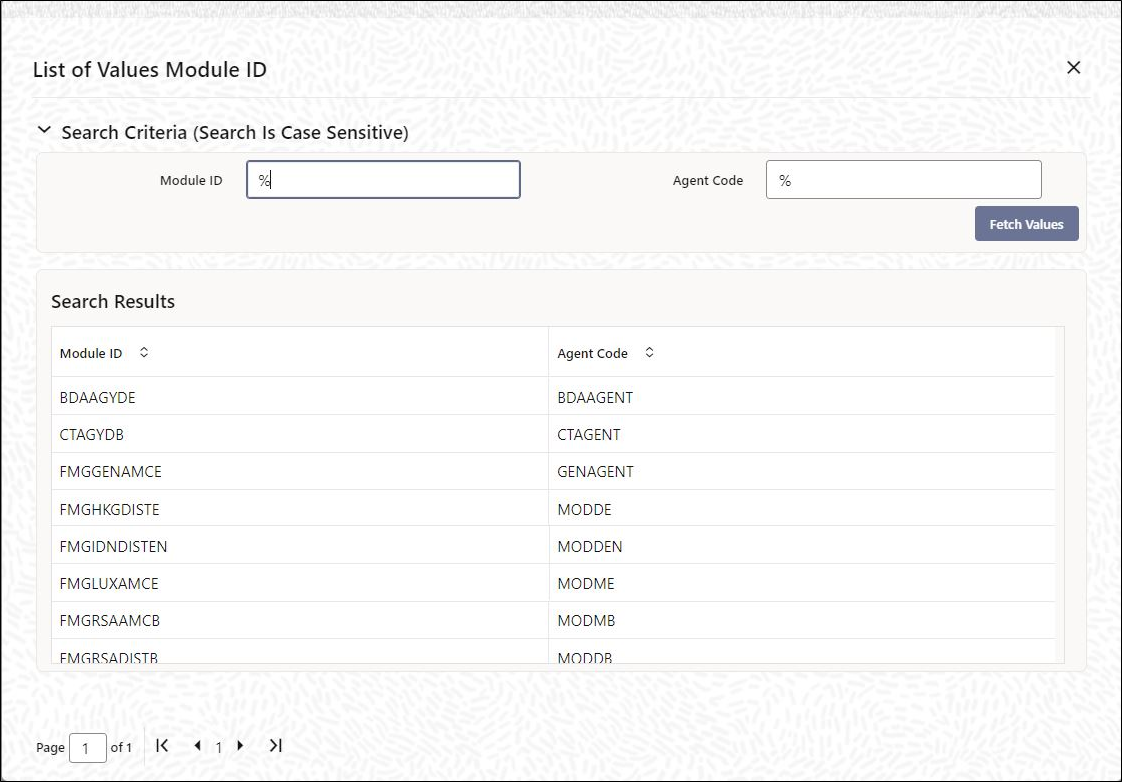
Specify the query parameters and click Fetch Values button. The records meeting the query criteria are displayed in the lower grid. You can simply use Percentage (%) in the Module ID or Agent Code and click Fetch Values to fetch all the modules maintained in the system.
To change the current module, click the Module ID or Agent Code to which you want to change to from the list of displayed records.
System displays a Confirmation Message window in which the following confirmation message is displayed: Do you want to change the Module to: <Selected Branch Code>.
Figure 3-6 Select Module_Confirmation Message
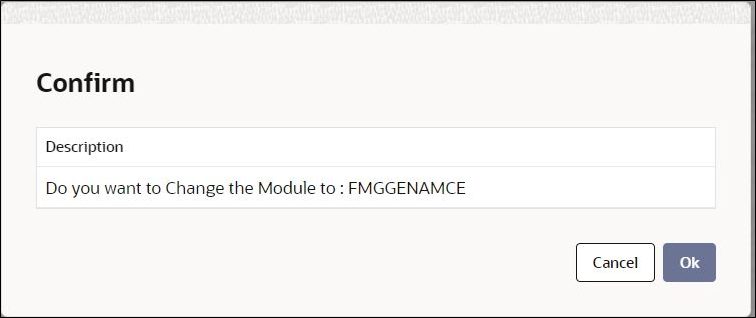
Click OK to continue with the change branch operation else click Cancel.
Search Menu
You can search for any credentials in the search Menu by typing the necessary details.
The system will fetch the records at all the levels of search criteria. The system will fetch respective module details based on the function right mapping to the user.
Figure 3-7 Home menu_Search Option
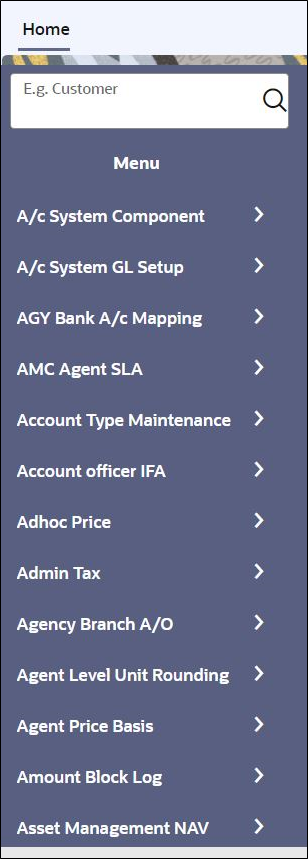
For instance, if you type Entity at the menu search, the system will fetch all the records for entity like single entity maintenance, entity commission sharing, Entity IDS, Entity mapping, Entity media maintenance, Entity notepad, Entity payment and all Entity related reports. This includes all the levels of menu search (details, summary screens, reports, batch).
Make a Query
When you are in the Summary view, all the queries defined for the module are displayed. This may amount to hundreds of records. To avoid wading through this mass of data, you can make a query to see only those records, which are relevant to you at a particular time.
Figure 3-8 Advanced Search
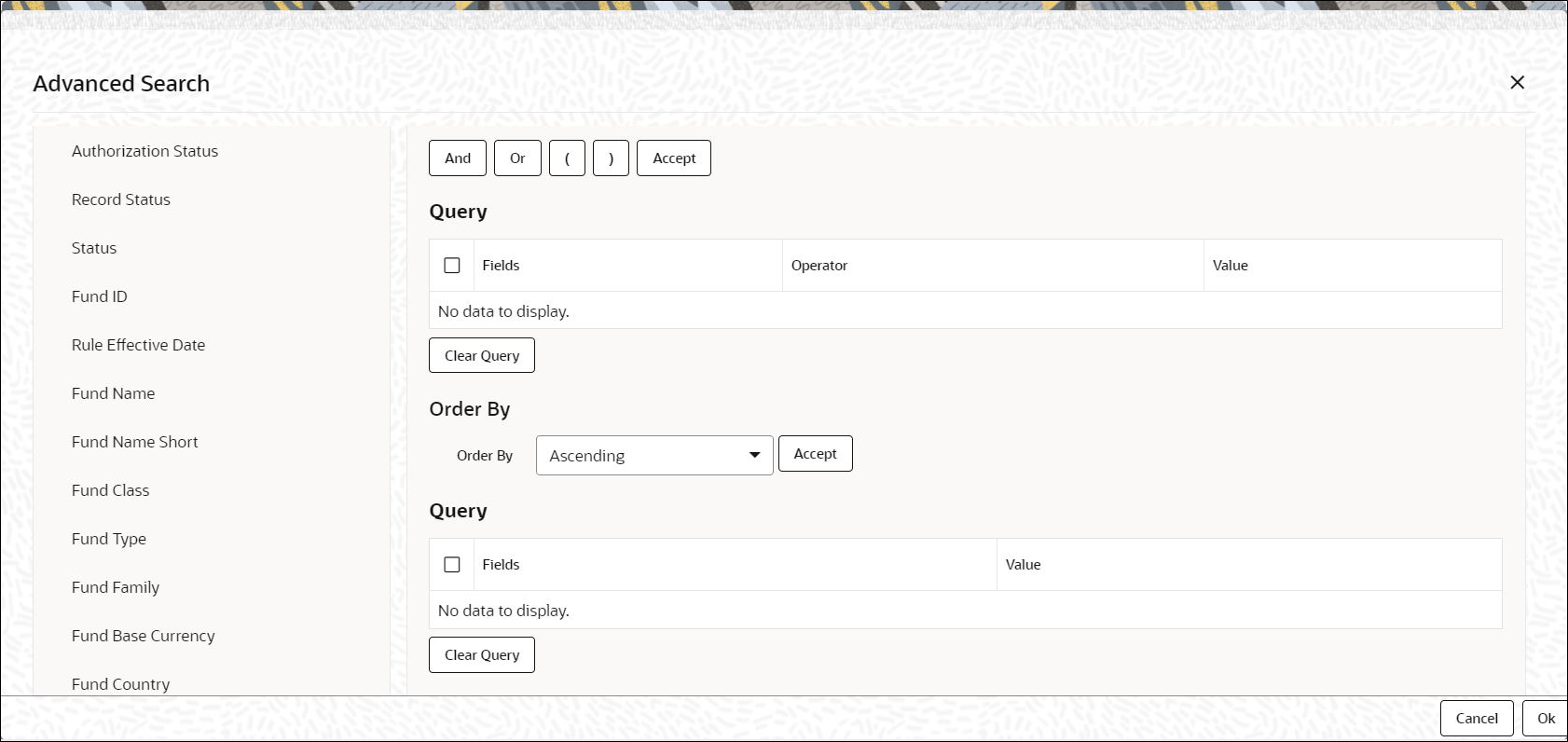
Note:
If recommended fields search is enabled for a summary screen, then it is mandatory to specify the minimum required search parameters in the advanced search. Recommended fields will be displayed separately at the top foe easy input. Refer to Open Development Tools user guides for details.The Procedure with Example
In the Summary View screen for online contracts, the fields displayed are the criteria by which you can make a query.
- Click Transaction Date in the Fields list.
- From the Operator option list, click Equal To.
- To specify the Transaction Date (28 December 2014), pick the date from the option list under Value.
- Click the Accept button.
- You will see the query appearing in the Query screen.
- If you wish to go ahead with the original query, click Ok button. You will see the Contract Summary screen, with a display of the details of only those contracts maturing on the date you have specified.
- If you do not wish to carry the query through, then click Clear Query button. The Query screen is cleared and you can proceed to make a new query.
Make a Query Based on More than One Criterion
Suppose you want to see transactions (in the Transactions module) based on more than one criterion - that is, you may want to see all Subscription transactions with a transaction date (which come into effect) beyond 31 December 2014 and an interest rate greater than 10%.
To make such a query, first click on Currency under Fields, choose Equal To under Operator and USD under Value. Click the Accept button. Now click AND button. Repeat the procedure with the criteria value date and rate, click Accept button and AND button in the sequence described for the first criteria currency. You will see the query displayed in the Query screen.
Check it for correctness and click Ok button.
Select the Same Criterion to Apply One or More Conditions
Now, you may want to make a query to see the Subscription Transactions involving three different products and having a rate less than 12 percent. This involves specifying the products one by one all of which come under the same criterion - Unit Holder ID (listed out under Fields) and indicating a rate range for them.
Click on Unit Holder ID in the Fields list, specify the Operator as Equal To and pick out the product from the Value option list and click Accept button. To select another product, click OR button and then click Unit Holder ID in the Fields list, specify the Operator as Equal To and pick out the product from the Value option list. Repeat the process for the third product.
To cull out Subscription transactions involving these three unit holder IDs with an interest rate less than 12%, click AND button and specify the rate condition. (Pick Interest from the Fields list, specify the Operator as Less than and give the Value as 12. ClickAccept button.
Now click Ok button to see the query through. You will see displayed in the Subscription Transaction Summary screen, all the Unit Holder IDs with an interest rate less than 12% for the three products you have specified.
Sort
You can see a display of the fields in the Subscription Transaction Summary View either based on the ascending order or the descending order.
- Ascending
- Descending
Click the option of your choice, say, Descending. Click the Accept button.
Click Ok button. You will see all the Amount Applied of all the subscription transactions in the Transactions module, in the descending order, in the Subscription Transactions Summary screen.
If you decide to cancel the ordering you have specified, click Clear Query button. The screen clears and you can specify a new order.
Use Wildcards to Make a Query
You need not always specify the criteria. You can use Wildcards such as asterisk (*) or Percentage (%) to see a particular set of criteria.
Once you click Accept and make a query, that particular summary screen displays all the loan products.
View Errors and Overrides
The system displays messages while performing a task to either point out an error, or to issue a warning that can be overridden or just to give some information.
Based on the type of message, the screen will be displayed as under.
Error
The following error message is displayed.
No Function ID available for execution.
Click Ok button to close the window.
Override
The following override message is displayed.
Provisioning Details should be manually modified, if required.
Check the box adjoining the required message and click Accept button to proceed with the transaction. Click the Cancel button to close the window.
The maker can view the override messages and can enter remarks before accepting the same. The maker remarks along with the overrides are displayed during authorization.
Information
The following Information message is displayed.
Provisioning Details should be manually modified, if required.
Click Ok button to close the window.
Parent topic: Common Operations