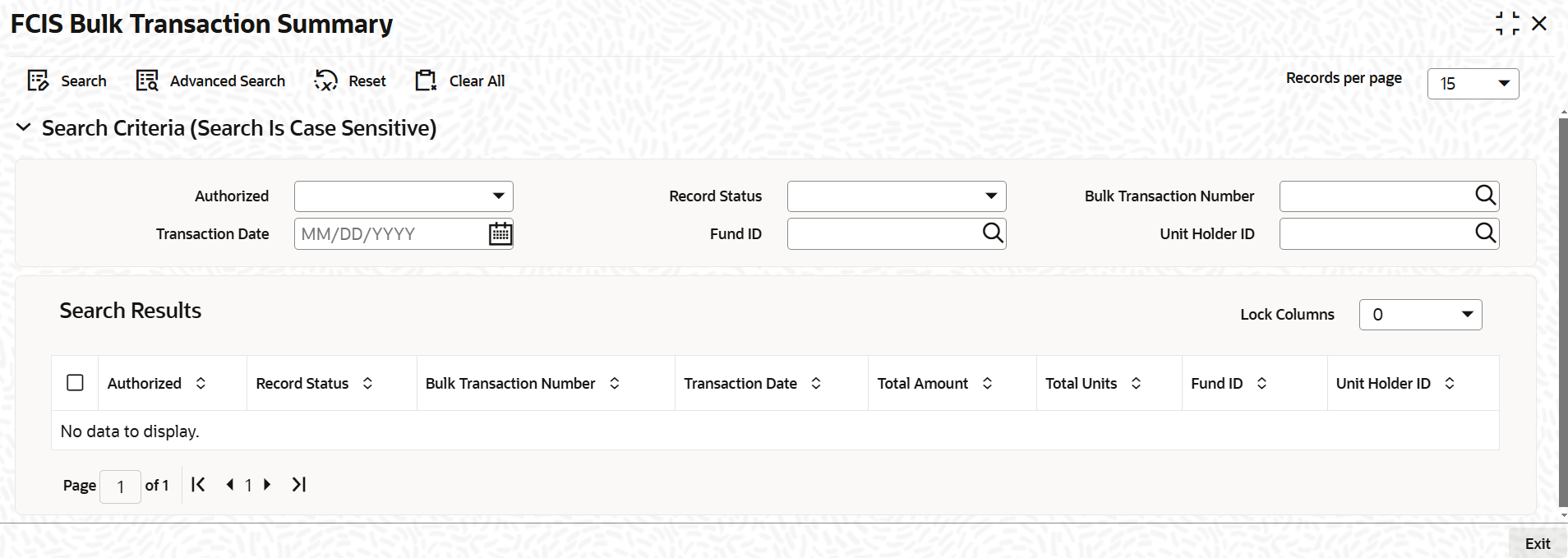3.7 FCIS Bulk Transaction Summary
This topic provides the systematic instructions to perform the basic operations on the selected records.
The following operations can be performed for multiple transactions using
FCIS Multiple Transaction screen:
- New - You can capture outflows and inflows transactions in this screen. This will then be grouped under one transaction.
- Modify - You can modify the unauthorized multi transactions. Click Unlock option in the action menu and amend the individual transaction by editing each transaction using edit option available in the Transaction Details section in the FCIS Bulk Transaction Detail screen.
- Delete - To delete a particular transaction, unlock the unauthorized record and select the ‘Delete’ option available in the Transaction Details section in the FCIS Bulk Transaction Detail screen.
- Authorize - Authorizing the multi transaction results in authorizing all the linked transactions along with it.
Retrieve FCIS Bulk Transaction Record
- Edit FCIS Bulk Transaction Record
This topic provides the systematic instructions to edit FCIS Bulk Transaction record. - View FCIS Bulk Transaction Record
This topic provides the systematic instructions to view FCIS Bulk Transaction record. - Delete FCIS Bulk Transaction Record
This topic provides the systematic instructions to delete FCIS Bulk Transaction record. - Authorize FCIS Bulk Transaction Record
This topic provides the systematic instructions to authorize FCIS Bulk Transaction record. - Amend FCIS Bulk Transaction Record
This topic provides the systematic instructions to amend FCIS Bulk Transaction record. - Authorize Amended FCIS Bulk Transaction Record
This topic provides the systematic instructions to authorize amended FCIS Bulk Transaction record.
Parent topic: Processing Transaction Requests