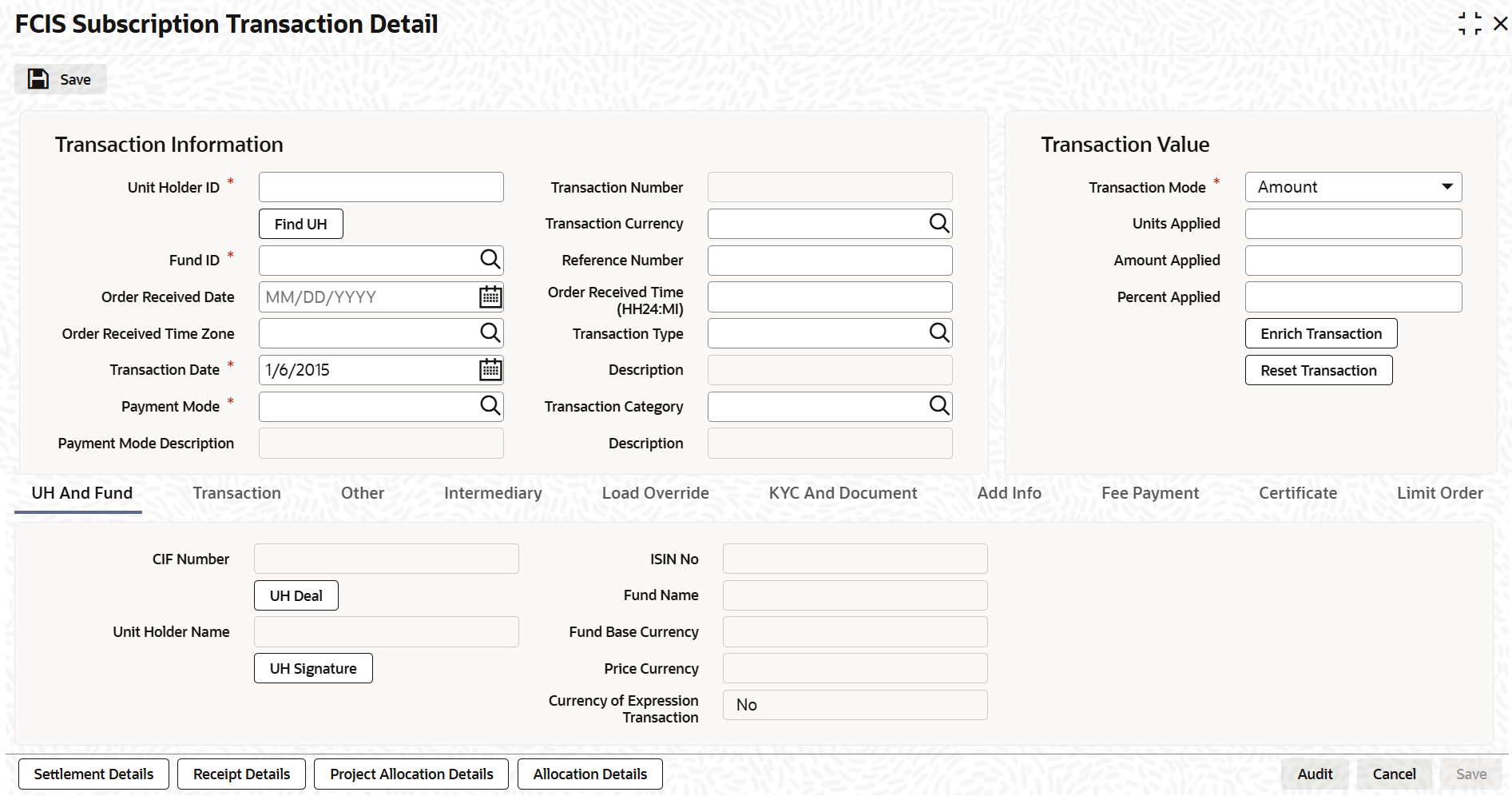3.8.1 Process FCIS Subscription Transaction Detail
This topic provides the systematic instructions to enter an transaction request into the system.
- On Home screen, type UTDTXN02/
UTDTRA02 in
the text box and click Next.The FCIS Subscription Transaction Detail screen is displayed.
Figure 3-22 FCIS Subscription Transaction Detail
- On FCIS Subscription Transaction Detail screen, click
New to enter the details.For more information on fields, refer to the field description below,
Table 3-29 FCIS Subscription Transaction Detail - Field Description
Fields Description Unit Holder ID Alphanumeric; 12 Characters; Mandatory Specify the unit holder that has requested the transaction, in the Transaction Information section. Alternatively, you can select unit holder ID from the option list. The list displays all valid unit holder ID maintained in the system.
Provided the client country parameter is set to HSBCSPECIFIC for your bank, the validation for settlement date being greater than or equal to the transaction date will not be carried out.
Note: When you change the unit holder, time zone will get reset accordingly with a warning message I-TZDEFAULT.
Click the Find UH button to open Unit Holder Find Options screen. You can get the Unit holder details by entering the required values in that screen.
Fund ID Alphanumeric; 6 Characters; Mandatory Specify the fund ID in which the requested transaction is to be put through. Alternatively, you can select fund ID from the option list. The list displays all valid fund ID maintained in the system.
Order Received Date Date Format; Optional Specify the order received date.
Note: Order Received Date will not be defaulted for system generated transactions.
Order Received Time Zone Optional Specify the order received Time Zone. Alternatively, you can select it from the option list. The list displays all Time Zones maintained in the system.
Note:- System should allow the user to map service location in the Service Location Maintenance Detail screen to a specific Time Zone. This Service Location mapping details will be used to default the time zone when transactions are captured.
- If Service Location mapping is not available for the user, then the existing Module Level Time Zone will get defaulted as Order Received Time Zone.
- If the Default Time Zone value is null, then the system will display an error message.
- Order Received Time zone will not be defaulted for system generated transactions.
Transaction Date Date Format; Mandatory Specify the transaction date.
Refer to the topic Derive Transaction Date to derive the transaction date based on the order received date, order received time zone and order received time and its explanation with examples.
Payment Mode Alphanumeric; 2 Characters; Mandatory Specify the mode of payment. Alternatively, you can select the mode of payment from the option list.
Payment Mode Description Display The system displays the description for the mode of payment selected.
Transaction Number Display The system displays the transaction number.
Transaction Currency Alphanumeric; 3 Characters; Optional Specify the currency in which the amount value for the transaction will be reckoned. Alternatively, you can select transaction currency from the option list. The list displays all valid transaction currency maintained in the system.
The currency you select here must be one that is a valid transaction currency designated for the selected fund in the Fund Transaction Currency rule.
Reference Number Alphanumeric; 16 Characters; Optional Specify the reference number for the transaction. If the reference number is designated to be system-generated for the agency branch, then the Reference Number field is locked and the number will be generated by the system when you save the transaction.
Order Received Time (HH24:MI) Time Format; Optional Specify the order received time.
Note: Order Received Time will not be defaulted for system generated transactions.
Transaction Type Alphanumeric; 1 Character; Optional Select the transaction type. In case for a particular transaction type restriction is Not Applicable, then the system will display an error message as STOPACCOUNT is issued for Transaction Type to this Unit Holder.
Description Display The system displays the description for the selected Transaction type.
Transaction Category Alphanumeric; 1 Character; Optional Specify the type of transaction. Alternatively, you can select transaction category from the option list. The list displays all valid transaction category code maintained in the system.
Description Display The system displays the description for the selected transaction category.
This field is enabled after you click the Enrich button.
Transaction Value The section displays the following fields.
Transaction Mode Mandatory Select the transaction mode from the drop-down list. Following are the options available in the drop-down list:
- Amount
- Units
- Percent
Units Applied Numeric; 27 Characters; Optional Specify the units applied details.
You can specify the details in this field only if you have selected Transaction Mode field as Units. Else, while clicking Enrich Transaction button, the system will display an error message.
Amount Applied Numeric; 27 Characters; Optional Specify the amount applied details.
You can specify the details in this field only if you have selected Transaction Mode field as Amount. Else, while clicking Enrich Transaction button, the system will display an error message.
Percent Applied Numeric; 27 Characters; Optional The system displays the percent applied details.
Specify the percent applied details. You can specify the details in this field only if you have selected Transaction Mode field as Percent. Else, while clicking Enrich Transaction button, the system will display an error message.
- Click the Enrich Transaction button after entering all
details in the Transaction Information section.The list of transactions applicable for the Unit Holder selected is defaulted in the UH and Fund section.
- Click the Enrich Transaction button during the
transaction input, the system will remove all the entered details except the
header data entered and re-open all the fields to capture new transaction.On click of Enrich Transaction button, all the header fields will be disabled.
- Click the Reset Transaction to reset the entire
transaction during transaction input, modification and amendment.For transaction modification/amendment, you can query the transaction and on clicking the Reset Transaction button, all the transaction details can be modified without changing the transaction number.
- You need to click the Reset Transaction button for any
modification/amendment in any of the primary field including Fund ID or
Transaction Date.Using this option, the system will clear all the entered details except the header data entered and re-open all the fields to capture new details.The reset function does clearing of all the data with the same transaction number. The system will display an override message. Hence all the data needs to be provided again if reset is clicked.
- Derive Transaction Date
This topic provides the instructions to derive the Transaction Date. - Modification and Amendment of the transaction
This topic provides information on modification and amendment of the transaction.
Parent topic: Subscription Transaction Detail