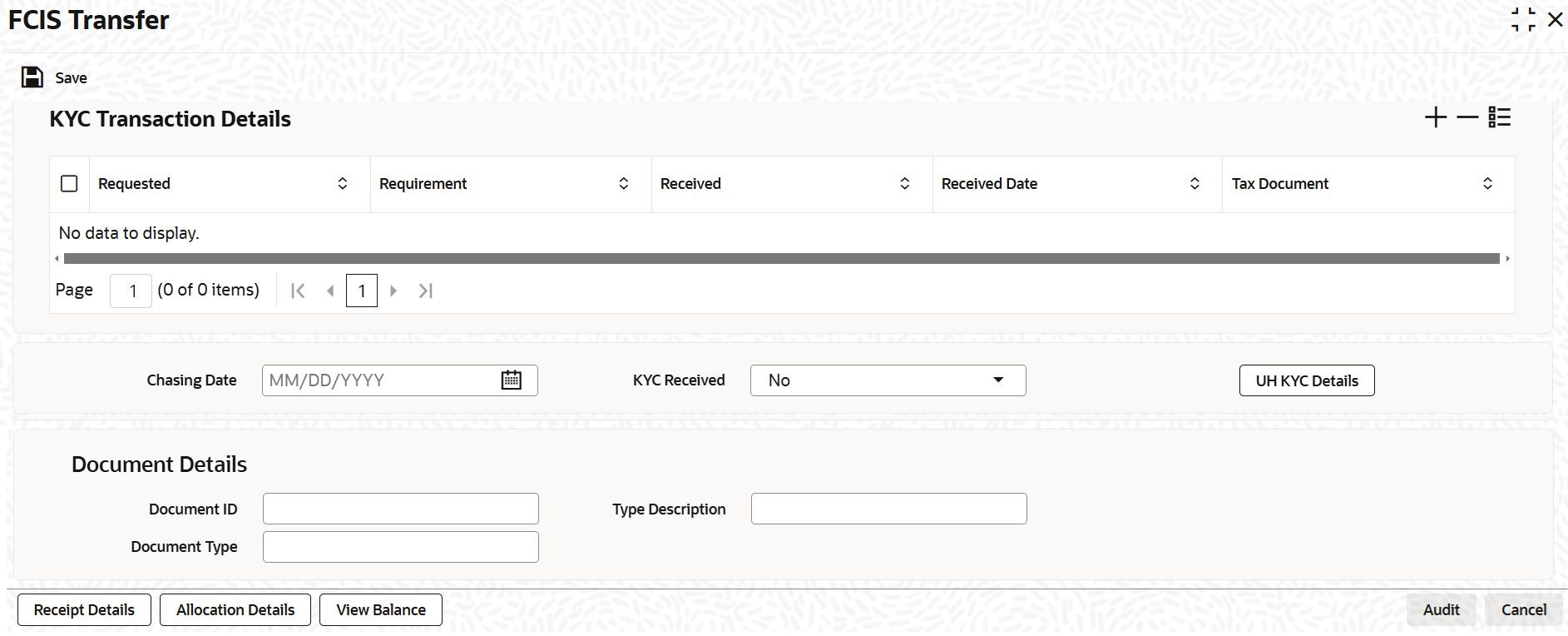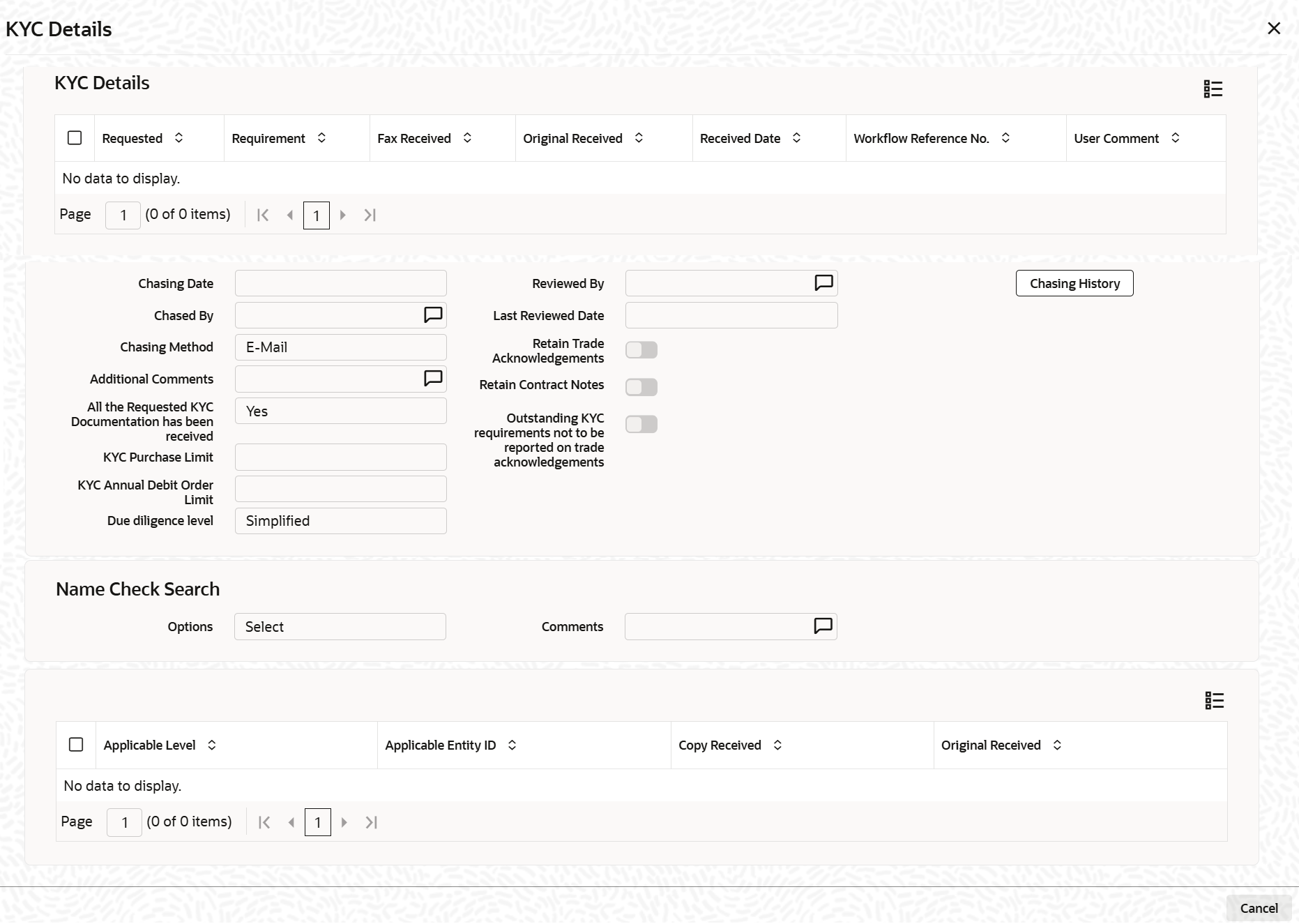3.19.6 KYC and Document Tab
This topic explains the KYC and Document tab in the FCIS Transfer screen.
- Click KYC and Document tab in the FCIS Transfer screen.The KYC Transaction Details are dispayed.
Figure 3-89 FCIS Transfer - KYC and Document
- On KYC Transaction Details tab, specify the
fields.For more information on fields, refer to the field description table.
Table 3-111 FCIS Transfer Detail - KYC and Document
Fields Description Requested Optional Check this box to indicate KYC details are requested.
Requirement Alphanumeric; 255 Characters; Mandatory Specify the list of KYC documents required for the unit holder.
Received Optional Check this box to indicate KYC details are received.
Received Date Date Format; Optional Specify the date on which the documents are received from the investor.
Tax Document Optional Select if tax document is required or not from the drop-down list. The list displays the following values:
- Yes
- No
Chasing Date Date Format; Optional Specify the date on which the document chasing is initiated, if the investor has not completed the KYC requirements.
KYC Received Optional Select if KYC is received or not from the drop-down list. The list displays the following values:
- Yes
- No
Document Details This section displays the following fields. Document ID Alphanumeric; 25 Characters; Optional Specify the document ID.
Document Type Alphanumeric; 4 Characters; Optional Specify the document type.
Type Description Alphanumeric; 255 Characters; Optional Specify the description for the type of document.
If during a subscription or IPO transaction, the inflow amount is greater than the maximum amount for Tax ID, system verifies if the unit holder has a Tax ID maintained (PAN). If PAN is not specified, system verifies Tax Document in KYC.
The system checks if the current transaction is an initial purchase or a subsequent one - based on the actual transactions carried out by the UH. In the case of an initial purchase, the system allows you to save an IPO transaction even if the UH has not met the KYC requirements.
Note: If no list has been maintained for this transaction, you may still record the KYC list for the transaction as well as the unit holder. If KYC list is not maintained for your installation, system will consider the documents as submitted by default.
- Click the UH KYC Details button.The KYC details screen is displayed.
The details are populated from Unit Holder Maintenance Screen (UTDUH).
Clicking on UH KYC Details button, the system displays all the KYC details available for the UH. If any KYC document is received then it can be marked at transaction KYC detail as Received. However, you should update the UH maintenance screen for the KYC documents received. If the KYC received at transaction level is Yes with some KYC documents and all KYC received at UH level is No, then the system will display a warning message as Transaction All KYC Received cannot be complete if Unit holder KYC is Incomplete during save of the transaction.
For further details on this screen, refer KYC Details Tab in Unit Holder Maintenance Detail screen (UTDUH) in Entities User Manual.
Parent topic: Transfer Detail