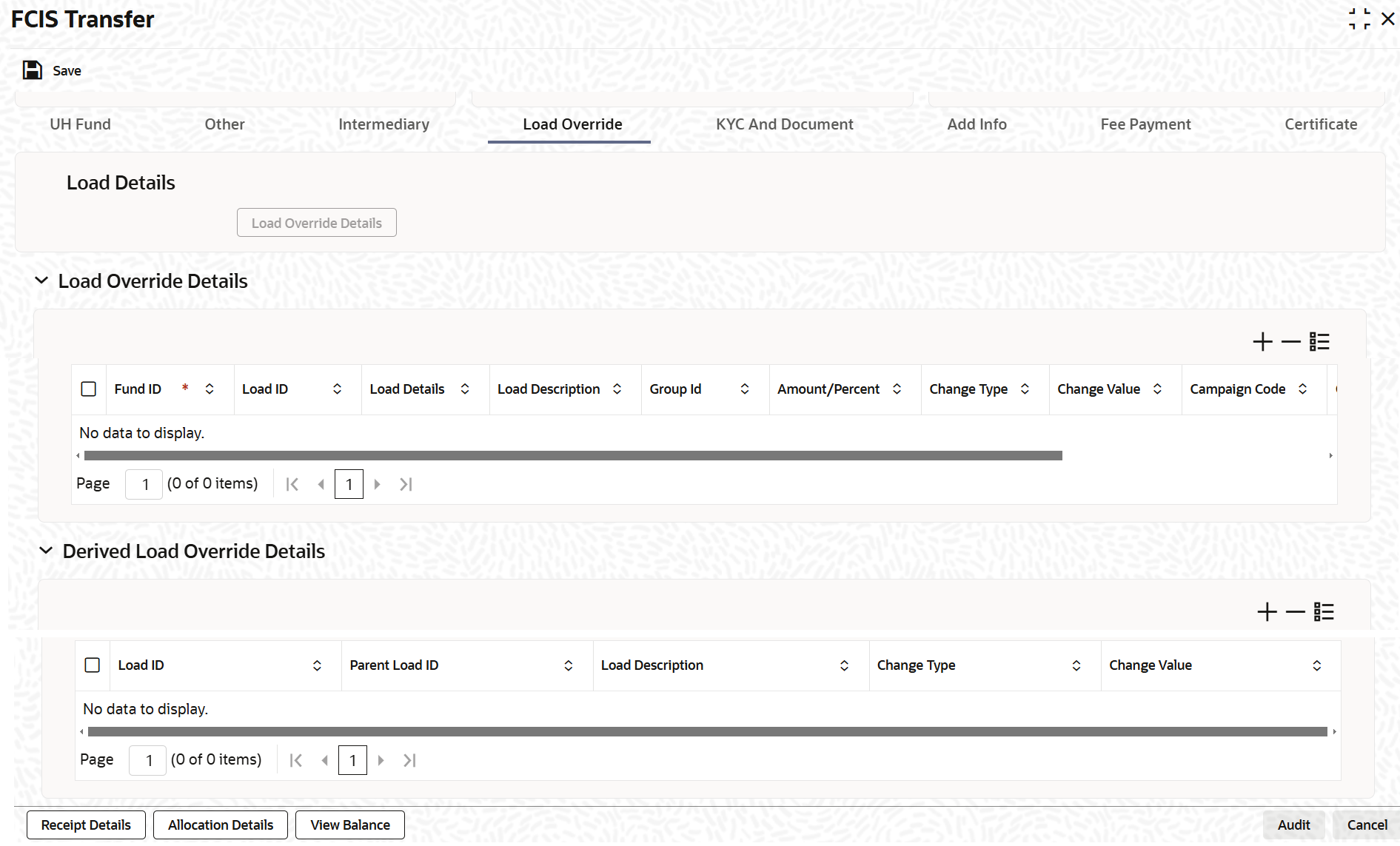3.19.5 Load Override Tab
This topic explains the Load Override tab in the FCIS Transfer screen.
- On the FCIS Transfer screen, click Load
Override tab to enter the details.The Load Override details are displayed.
- On Load Override tab, specify the fields.For more information on fields, refer to the field description table.
Table 3-110 FCIS Transfer Detail - Load Override
Fields Description Fund ID Display The system displays the fund ID.
Load ID Display The ID of the allocation time load that has been mapped to the fund for the transaction type is displayed here. The load ID is displayed as a link. To view details of the load, click the ID link.
If a derived load has been mapped, it is also displayed here and can be overridden.
Load Details Display On Clicking the Load Details button, Load Maintenance Detail screen is displayed. For further details refer Load Maintenance Detail section in Fund Rule user manual.
Load Description Display The description of the allocation time load that has been mapped to the fund for the transaction type is displayed here.
Group ID Display The system displays the group ID.
Amount / Percent Display The type of the allocation time load that has been mapped to the fund for the transaction type is displayed here. The ‘type’ of the load refers to the base value upon which the load is applied. There are two possible types – amount-based loads, and percentage-based loads.
Change type Optional Select the change type from the drop-down list. The list displays the following values:
- Discount
- Increase
- Return Value
When you override or alter an allocation time load at the time of entering a transaction, you can effect the change in any of the following ways:
- Discount (reducing the load return value in all the slabs)
- Increase (increasing the load return value in all slabs)
- Return Value (assigning an altered return value that will be applicable to all the loads)
Change Value Display The system displays the change value details.
Campaign Code Display The system displays the campaign code.
Campaign Load ID Display The system displays the campaign load ID.
Derived Load Override Details The system displays the following values:
- Load ID
- Parent Load ID
- Load Description
Change type Optional Select the change type from the drop-down list. The list displays the following values:
- Discount
- Increase
- Return Value
When you override or alter an allocation time load at the time of entering a transaction, you can effect the change in any of the following ways:
- Discount (reducing the load return value in all the slabs)
- Increase (increasing the load return value in all slabs)
- Return Value (assigning an altered return value that will be applicable to all the loads)
Change Value Alphanumeric; 30 Characters; Optional Specify the change value details.
Project Return Value Display The system populates the return value from the load setup.
You can view the applicable loads and projected return values by clicking the Enrich Transaction in the transaction screen.
The system uses the projected return value for load amount computation and also to compute the net amount to AMC while generating GO.
Note:
- If the UH Deal maintained is same for Unit Holder, Load, and Fund Setup then overridden value from UH Deal is displayed.
- If there are criteria based loads in UT transactions, the criteria is evaluated and only loads applicable for the transaction is displayed.
- In LEP transactions, if there are criteria based loads, the criteria is evaluated during UT transaction generation and it will be used during allocation.
- You can override or alter the value of any load (including derived loads, if
any) mapped to the selected fund and applicable for the transaction type, which
is to be computed at the time of allocation in this section. The frequency of computation for such loads would be Allocation. This section is only enabled for funds that have allocation time loads mapped to them as applicable for the transaction type.
- Click the Load Override Details button to view Load Override
details.
If you click this button, the system defaults the load details.
If you do not click this button, then the system will not default even if the fund has load. In this case, load will get computed during allocation only.
- You can view the following details in the Derived Load Override
Details section.The following details are displayed.
- Load ID
- Parent Load ID
- Load Description
- Change Type
- Change Value
Parent topic: Transfer Detail