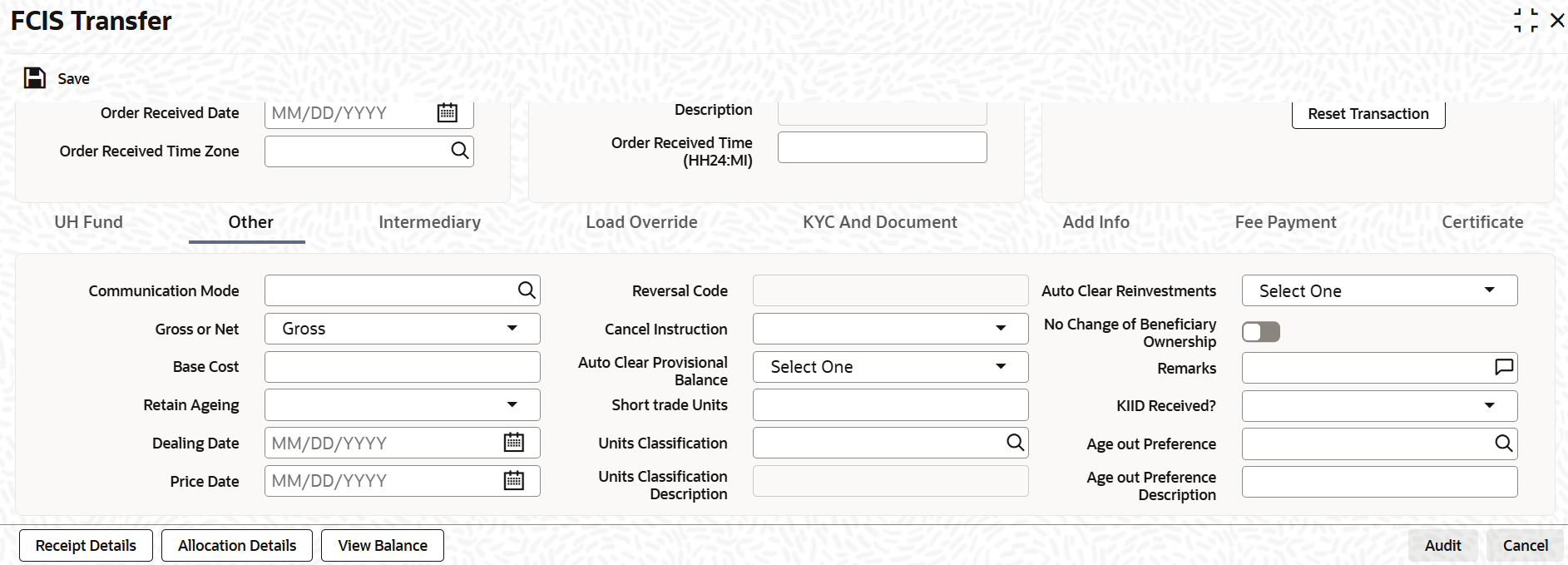3.19.3 Other Tab
This topic explains the Other tab in the FCIS Transfer screen.
- On the FCIS Transfer screen, click
Other tab to enter the following details.The Other details are displayed.
- On Other tab, specify the fields.For more information on fields, refer to the field description table.
Table 3-108 FCIS Transfer - Other
Field Description Communication Mode Alphanumeric; 2 Characters; Mandatory Specify the communication mode through which the transaction request was communicated. Alternatively, you can select mode of communication from the option list. the list displays all valid communication mode maintained in the system.
Gross or Net Optional Select the net value exclusive of the loads from the drop-down list. The list displays the following values:
- Gross
- Net
Base Cost Numeric; 6 Characters; Optional Specify the base cost details.
Retain Ageing Optional Select if ageing has to be retained or not from the drop-down list. The list displays the following values:
- Yes
- No
Note: The flag for Retain Ageing to Subscription is not available for System generated transactions like Standing Instructions. System would take default values from the Fund Rules for such transactions.
Dealing Date Date Format; optional By default, the dealing date is derived based on the dealing date maintained for the fund in the Specific Fund Price Date Setup screen. The date displayed here can be altered, if required, and you can specify the requisite dealing date. Dealing date will not be displayed on the screen if it is not maintained for a fund or the fund is not a specific price date fund. System will default the transaction date as the dealing date.
If you have defined a different trade cycle for the fund in the Override Trade Cycle Date screen and the transaction falls within the override period mentioned in this maintenance, the system will default the dealing date from the maintenance.
Refer the chapter Other Fund Activities in the Fund Manager User Manual for more details on maintaining alternate trade cycles for a fund
Price Date Date Format; Optional The field From Price Date is enabled when you select the fund in which the requested transaction is to be put through. The fund should be one for which you have specified forward pricing is applicable. The price date is arrived at by taking into consideration several conditions. This is explained in the section Defaulting of Price Dates in the Transaction Screens in this chapter. You can modify this field.
If you have defined a different trade cycle for the fund in the Override Trade Cycle Date screen and the transaction falls within the override period mentioned in this maintenance, the system will default the price date from the maintenance.
Reversal Code Display The system displays the reversal code.
This field is only available during transaction amendment, and you can use it to capture the appropriate rejection code, if any, for the amendment. The codes available in the option list are specific to the transaction type being amended.
Cancel Instruction Optional Select the cancel instruction from the drop-down list. The list displays the following values:
- Standing Instructions
You can use this field to indicate whether standing instructions defined in respect of a unit holder, in the selected fund, are to be cancelled. If you select this option, all standing instructions for the transaction is cancelled, including those that are to be generated after an automatic redemption occurs. Select the Standing Instruction option in this field to indicate cancellation of standing instructions.
If this option has been chosen in the General Operating Rules for the fund, the automatic redemption process generates redemption transactions for unit holders in the fund, with the Cancel Instruction option automatically set.
If this option has been set for the transaction in this field, the End of Day process cancels all standing instructions (irrespective of the transaction type) for the unit holder in the fund after the outflow transactions (redemption, switch and transfer) involving the unit holder have been allocated for the day.
Note: Reversal or amendment of an outflow transaction for which Cancel Instruction has been set to Standing Instruction, would re-instate the standing instructions.
Auto Clear Provisional Balance Optional Select Yes option to indicate that 100% outflow transaction should include provisionally allotted units. This option will be enabled if the transaction mode is Percent and the transaction value is 100.
Short Trade Units Numeric; 27 Characters; Optional Specify short trade units.
If the unit holder is nominee account, only then system will allow you to capture the short trade units.
Applicable short trade units will be taken for applying penalty.
If short trade units is not entered, then the transaction allocation will follow the normal allocation process.
Units Classification Alphanumeric; 1 Character; Optional Specify the units classification code. Alternatively, you can select units classification code from the option list. The list displays valid unit classification code maintained in the system.
Units Classification Description Display The system displays the description for the selected units classification code.
Auto Clear Reinvestments Optional Select if reinvestment details should be automatically cleared or not from the drop-down list. The list displays the following values:
- Yes
- No
No Change of Beneficiary Ownership Optional Check this box if there is no change in beneficiary ownership details.
Remarks Alphanumeric; 255 Characters; Optional Specify remarks, if any.
KIID Received? Optional Select if the transaction is KIID compliant or not from the drop-down list. The list displays the following values:
- Yes
- No
The system will default the KIID compliant at the transaction level upon the selection of the Unitholder and Fund in the transaction screens. If the UCITS Fund at the Fund level is Yes and the UH mapping to the Fund in the UH KIID Compliance tab is NO then at the transaction level, the system will default the KIID Complaint to No.
If the KIID Received is set to No, the system display an error message while saving the transaction as The Unit holder has not received the KIID.
If the flag is set to YES there will be no error message and treated as if the UH has received the KIID. The system will always look at the latest UCITS fund mapping maintained at the UH level.
If the transaction is being done in a fund which is not a UCITS Fund then the field KIID received at transaction level will be defaulted to Blank. You cannot change this option to either a Yes or No at the transactions level if it is not a UCITS Fund.
The business user can change the KIID Compliant flag at the transaction from No to Yes and proceed with the transaction capture but visa versa is not possible. The record at the Unit Holder level will however not get updated. You will have to manually update the same.
In case of backdated transactions, if transaction date is less than effective date, system will default the KIID Compliant field to ‘No’ and then you need to manually override it.
Age out Preference Alphanumeric; 1 Character; Optional Specify the age out preference from which we need to preferably redeem the units during outflow and is applicable for Redemption, Switch and Transfer screens. Alternatively, you can select age out preference from the option list. The list displays all valid age out preference code maintained in the system.
Age out Preference Description Display The system displays the description for the selected age out preference code.
Parent topic: Transfer Detail