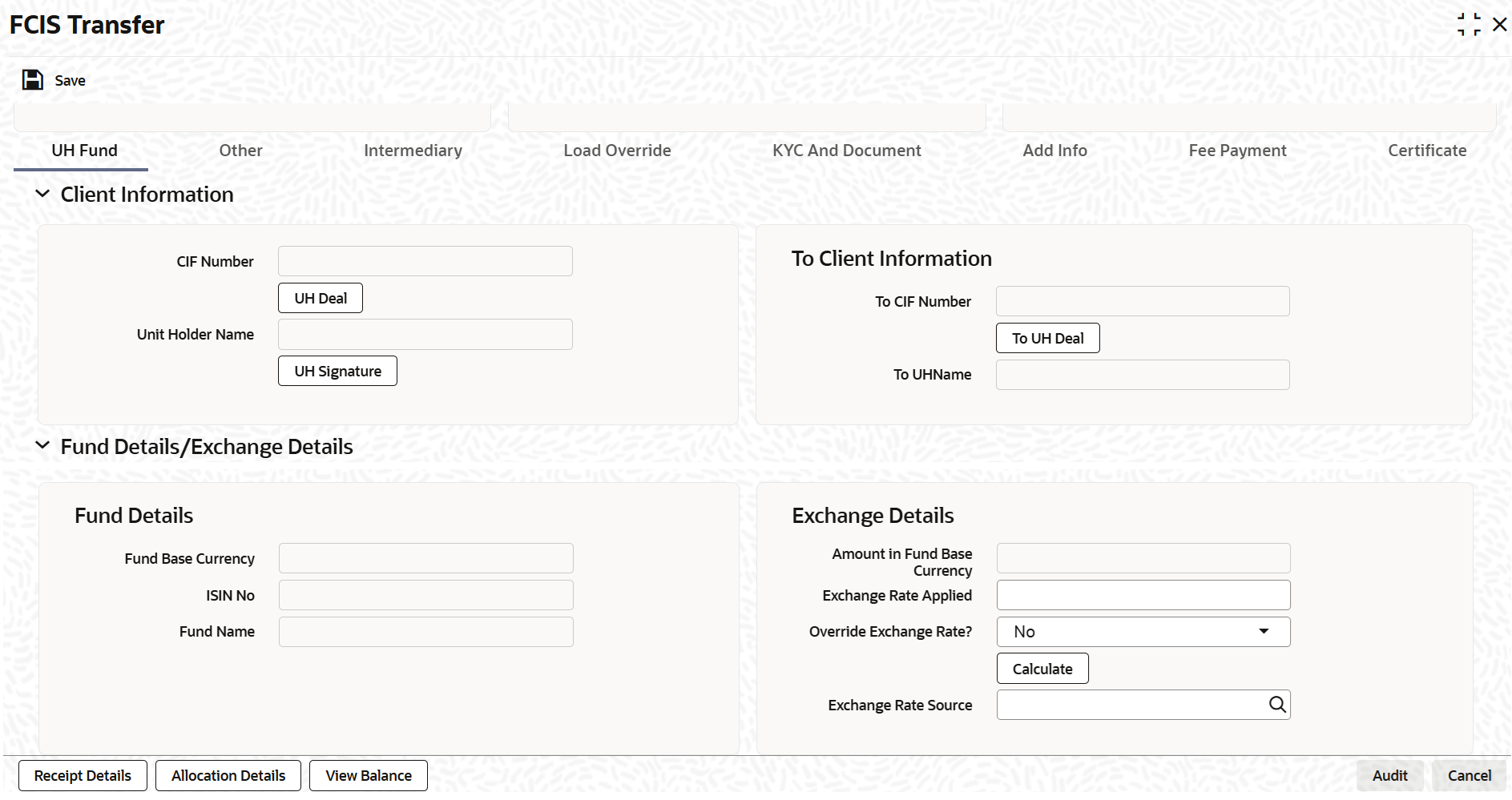3.19.2 UH and Fund Tab
This topic explains the UH and fund tab in the FCIS Transfer screen.
- On the FCIS Transfer screen, click UH and
Fund tab to enter the details.The UH and Fund details are displayed.
Figure 3-85 FCIS Transfer Detail - UH and Fund
- On UH and Fund tab, specify the fields.For more information on fields, refer to the field description table.
Table 3-107 FCIS Transfer Detail - UH and Fund Tab
Field Description Client Information The system displays the following values:
- CIF Number
- Unit Holder Name
Click UH Signature button to upload the image.
Click UH Deal button to view the details of all the deals set up for the unit holder. Enter the relevant search criteria in the Find Options screen. The system will display the records that match the search criteria you have specified.
To Client Information The system displays the following values:
- To CIF Number
- To Unit Holder Name
Click To UH Deal button to view the details of all the deals set up for the unit holder. Enter the relevant search criteria in the Find Options screen. The system will display the records that match the search criteria you have specified.
Fund Details When you specify the unit holder, the following details are displayed:
- Fund Base Currency
- IAIN Number
- Fund Name
Exchange Details This section displays the following fields. Amount in Fund Base Currency Display The system displays the amount in fund base currency.
Exchange Rate Applied Numeric; 21 Characters; Optional Specify the exchange rate applied.
Override Exchange Rate? Optional Select if exchange rate has to be overridden or not from the drop-down list. The list displays the following values:
- Yes
- No
Exchange Rate Source Alphanumeric; 6 Characters; Optional Specify the exchange rate source.
- Click the Calculate button.
The system obtains the applicable exchange rate for the application date and computes the equivalent of the transaction value in the fund base currency. This value is displayed in the Amount in Fund Base Currency field. The applied exchange rate is also displayed in the Applied Exchange Rate field.
If the transaction value is specified in units or percentage of holdings, then the prevalent price for a transfer transaction on the transaction date is used to compute the amount of the transaction, and the same is converted into the fund base currency equivalent.
If you wish to override the applied exchange rate at this stage, select the Yes option in the Override Exchange Rate field. Specify the overridden exchange rate in the Applied Exchange Rate field, and click the Calculate button again. If overridden, the overridden exchange rate should be within the permitted fluctuation limits defined in the Source Maintenance.
Note: Exchange rate defaulting logic will default from default setup where user has overridden or given a source, system will give preference to overridden value.
Parent topic: Transfer Detail