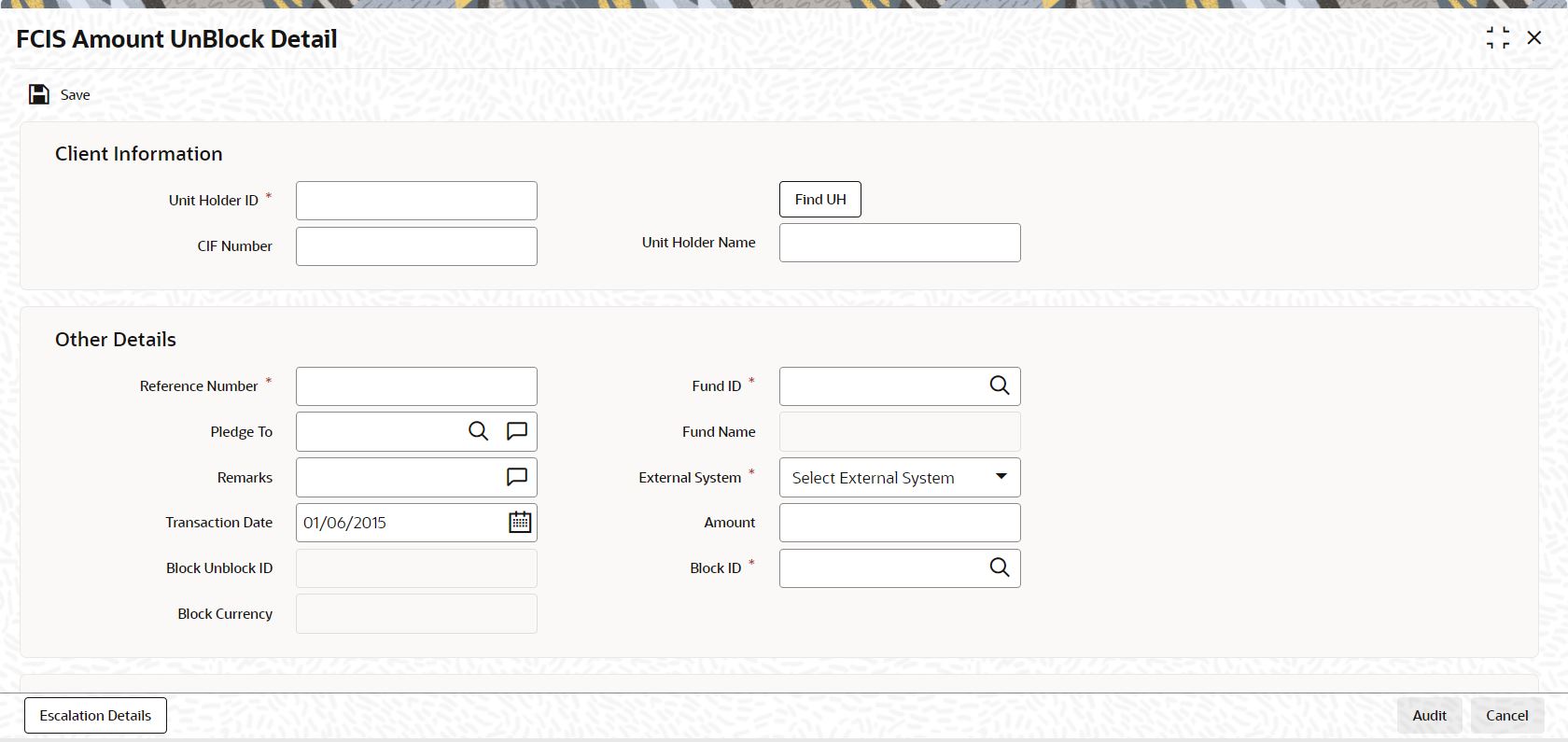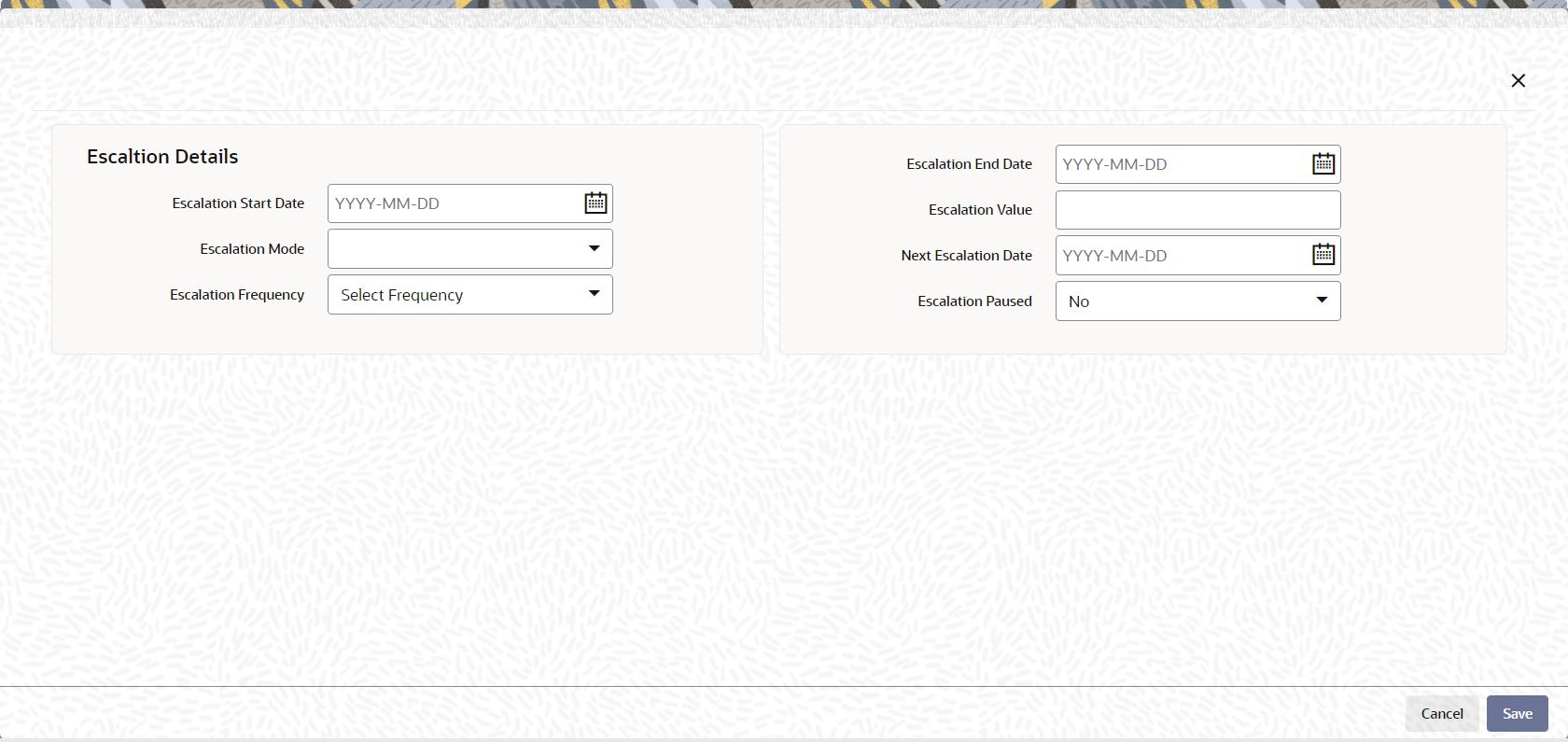5.6 Process FCIS Amount Unblock Detail
This topic provides the instructions to process Unblock Transactions by Amounts.
The FCIS system provides the facility of accepting and processing block or unblock transactions that involve amounts across funds. It means that a specific amount portion of the investor’s holdings across funds can be blocked in the system.
You can also increase (i.e.,escalate) the blocked amounts at a given frequency. Also, upon specific instructions from the investor, you can also reduce the blocked amounts for the purpose of unblocking. The unblocking could also be facilitated at any point of time and escalated at a designated frequency.
- On Home screen, type UTDAMT07
in the text box, and click
Next.The FCIS Amount UnBlock Detail screen is displayed.
- On FCIS Amount UnBlock Detail screen, specify the
fields.The FCIS Amount UnBlock Detail screen is displayed.To enter an amount block or unblock transaction in the detail screen,
- Specify the CIF to which the unit holder for whom the transaction is being entered belongs. Then select the unit holder account.
- If you are unblocking against a previously blocked amount transaction, specify the date of the unblocking transaction.
- Specify a unique reference number for the transaction.
- If you are entering a block transaction, specify the pledgor, if any, to whom the amount is pledged.
- Specify the amount to be blocked or unblocked for the transaction.
- If you are unblocking against a previously blocked amount transaction, specify the fund from which the units may be redeemed.
- Specify any relevant details of escalation for the amounts, as well as any payment details (for the redemption of units due to unblocking)
- Click Ok button to save the transaction.
Specify the details of the CIF customer or the investor that has requested for the amount block or unblock transaction.Note:
- To retrieve a CIF customer number or a unit holder number, click the Find UH button.
- To enter a transaction for an investor that is attached to a CIF customer, first specify the number of the CIF customer in the CIF Number field, and then specify the identity number of the required unit holder in the Unit Holder ID field.
- To enter a transaction for an investor that is not attached to a CIF customer, specify the number of the required unit holder in the Unit Holder field.
- On the FCIS Amount UnBlock Detail screen, specify the
fields.
For more information on fields, refer to field description table.
Table 5-25 FCIS Amount UnBlock Detail - Client Information
Field Description Unit Holder ID Alphanumeric; 12 Characters; Mandatory Select the unit holder for whom the transaction request is being entered. You can query for unit holder ID by selecting the Find UH button.
Unit Holder Name Display The system displays the name of the selected unit holder ID.
CIF Number Alphanumeric; 20 Characters; Mandatory If the unit holder that has requested for the transaction is attached to a CIF Customer, specify the number of the CIF customer in this field. The system retrieves the name of the CIF customer and displays it alongside this field.
If you specify the unit holder ID details, then the system displays the CIF number and vice versa.
Table 5-26 FCIS Amount UnBlock Detail - Other Details
Field Description Reference Number Alphanumeric; 16 Characters; Mandatory Specify a unique reference number that will be used to identify the amount block transaction in the system. Typically, this number is the number of the application that is used to enter this transaction.
It will be the initial identification for the transaction, before the actual Block ID is generated by the system.
If the reference number is designated to be a system-generated number in the Defaults Maintenance, the system will internally generate and display this number when the transaction screen is opened, and this field is disabled.
Fund ID Alphanumeric; 6 Characters; Mandatory Select the fund for which the amount needs to be blocked from the list which displays all the funds for which amount blocking is allowed.
Fund Name Display The system displays the fund name.
Pledged To Alphanumeric; 255 Characters; Mandatory Specify the entity that the blocked amount is pledged to (i.e., the pledgor). This pledgor entity that you specify here must be the same for all amount block transactions that you enter for the unit holder that you have entered in the Unit Holder field. This means that for all amount block transactions entered into by a single unit holder, the pledgor entity specified must be the same.
On the first occasion that you enter an amount block transaction for a unit holder, the pledgor that you specify will be taken as the pledgor for the subsequent amount block transactions for the same unit holder, and will be displayed by default in this field.
When you are entering an amount unblock transaction, the pledgor details that you specified for the selected Block ID are displayed here, and cannot be changed.
Remarks Alphanumeric; 255 Characters; Mandatory Specify the remarks, if any.
External System Mandatory Select the external system from the drop-down list. The list displays the following values:- Online
- FCC
The option list should be parameterized in the system parameters under 'Amount Block External System Code '.
Transaction Date Date Format; Mandatory This is the date on which you enter the amount block transaction into the system. It is reckoned to be the application date, which is displayed here.
For amount unblock transactions, you can specify either the application date or a future date.
Block Unblock ID Display Each amount block transaction that you enter is also given what is called a Block / Unblock ID, which is used to track any future amount unblock transactions that would be requested against this amount block transaction. At the time of transaction entry of an amount block transaction, it is the same as the Block ID, and is generated using the same logic as the Block ID.
For a single Block ID, multiple unblock transactions can be entered and processed.
At the time of entering an amount unblock transaction, the Block ID will be available for selection in the drop-down (Block ID) after selecting the external system and after the saving of Unblock Transaction, the Unblock ID is generated by the system.
Amount Numeric; 30 Characters; Mandatory Specify the amount to be blocked against this amount block or unblock transaction. For amount block transactions, this is the amount that will be blocked across all the combination of fund and unit holder, in which the investor retains holdings. For amount unblock transactions, this is the amount that will be unblocked against the selected Block ID.
Block Currency Display The currency of the amount that is allocated for the amount block.
Block ID Alphanumeric; 16 Characters; Mandatory This is a unique number automatically assigned to each amount block transaction by the system. It is internally generated upon successful entry of the transaction and after all validations have been made. Therefore, when you enter a new amount block transaction, this field is disabled.
The transaction number generated by the system is in the format TT-YYYY-JJJ-NNNNNNN
Where,
TT-Transaction type (11 for amount block transactions, 12 for amount unblock transactions)
YYYY-Year of processing
JJJ- Julian date
NNNNNNN-Running sequence number for the day
If an agency branch goes offline during transaction entry, the validations cannot be made and the transaction number cannot be generated. In such a case, the reference number is the identification for the transaction till the system goes online and the validations can be made.
Note: For a single Block ID, multiple unblock transactions can be entered and processed. When you are entering an amount unblock transaction, the Block ID field is enabled and you can select the Block ID against which the unblock transaction is being entered, from the drop down list.
Agent Code Display The code of the Agent where the transaction is accepted is displayed here.
Branch Display The name of the Agency Branch where the transaction is accepted is displayed here.
Remarks Alphanumeric; 255 Characters; Mandatory Specify if there are any remarks.
You can view the Escalation Detail Section provided the client country parameter SICREDSPECIFIC is set to False for the installation in your bank.
Table 5-27 FCIS Amount UnBlock Detail - Types
Field Description Mode of Payment Optional Select the mode of payment from the drop-down list. The list displays the following values:- Money Transfer
- Cheque
Payment Type Optional Select the type of payment from the drop-down list. The list displays the following values:- Self
- Third Party
Sub Payment Mode Alphanumeric; 2 Characters; Optional Specify the sub payment mode.
Payment Mode Description Display The system displays the description for the selected mode of payment.
Table 5-28 FCIS Amount UnBlock Detail - Bank Details
Field Description Account Type Display The system displays the account type.
Account Number Display The system displays the account number.
Branch Code Display The system displays the branch code.
Account Currency Display The system displays the account currency.
Bank Alphanumeric; 12 Characters; Optional Specify the bank details.
Account Holder Name Alphanumeric; 100 Characters; Optional Specify the account holder name.
IBAN Alphanumeric; 40 Characters; Optional Specify the IBAN details..
Table 5-29 FCIS Amount UnBlock Detail - Third Party Details
Field Description Third Party Reference Alphanumeric; 255 Characters; Optional Specify the third party reference details.
US State/ Non-US State Alphanumeric; 20 Characters; Optional Specify the US/ non-US state details.
Address Alphanumeric; 255 Characters; Optional Specify the address details.
City Alphanumeric; 20 Characters; Optional Specify the city details.
ZIP Code Alphanumeric; 10 Characters; Optional Specify the ZIP code.
US State Display The system displays the US state details.
You can view the Escalation Detail Section provided the client country parameter SICREDSPECIFIC is set to False for the installation in your bank.
- On FCIS Amount UnBlock Detail screen, click
Escalation Details button.The Escalation Details screen is displayed.
Sometimes an investor may instruct the AMC to increase the blocked or unblocked amounts at pre-defined intervals. Such increase patterns are termed as escalation details.
You can maintain the pattern of escalation for the amount block or unblock transaction.Note:
This is optional, but if you make an entry in any field here, then all the other fields will be mandatory and you must then make your specifications in all the fields.
For more information on fields, refer to field description table.
Table 5-30 Escalation Details
Field Description Escalation Start Date Date Format; Optional Specify the date on which the first increase or first escalation must occur. Beginning from this date, the blocked (or unblocked) amount will be increased as specified, at intervals determined by the pre-defined frequency that you specify in the Escalation Frequency field.
Escalation End Date Date Format; Optional Specify the date on which the last increase or escalation must occur.
The start date and end date taken together signify a period during which escalation of the blocked (or unblocked) amount will occur at the frequency that you define in the Escalation Frequency field.
Escalation Mode Optional Select whether the increase is an amount-based escalation or percentage escalation the drop-down list. The list displays the following values:- Amount
- Percentage
Escalation Value Numeric; 30 Characters; Optional Enter the value by which the blocked (or unblocked) amount must be increased. At each instance when the escalation comes into effect, the blocked amount will be increased by this value.
Escalation Frequency Optional Select the frequency at which the escalation must occur from the drop down list. The list displays the following values:- Daily
- Weekly
- Bi-Weekly
- Monthly
- Quarterly
- Half-Yearly
- Yearly
Next Escalation Date Date Format; Optional Specify the date on which the next escalation will take place. For records retrieved in the Amend mode, this date may be altered in the amend session.
Escalation Paused Optional If you want the escalation to be halted for a while or a hiatus to occur, then select Yes from the drop-down list. Else select No.
Parent topic: Adjustment and Amount Block Transactions