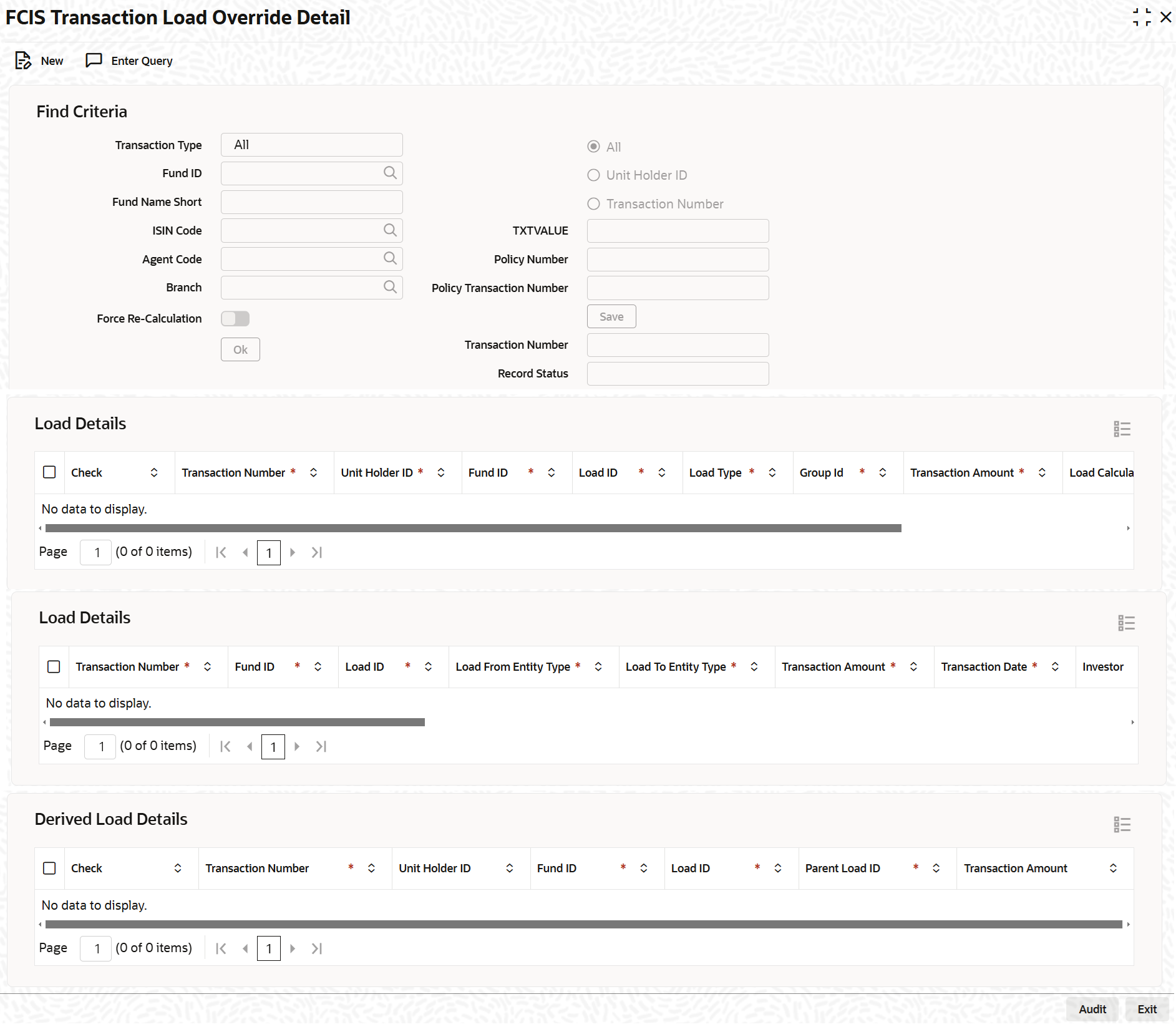4.7 Process Load Override Details
This topic provides the instructions to process Load Override Details.
- On Home screen, type UTDTXNLO
in the text box and click
Next.The FCIS Transaction Load Override Detail screen is displayed.
Figure 4-5 FCIS Transaction Load Override Detail
- On FCIS Transaction Load Override Detail screen, specify
the fields.
Retrieve the record of the load that you want to override by specifying search parameters. You can specify any or all of the following to enable the search:
For more information on fields in the screen, refer the below table.
Table 4-7 FCIS Transaction Load Override Detail - Find Criteria
Fields Description Transaction Type Optional Select the type of transaction from the drop-down list. The list displays the following values:
- All
- IPO Subscription
- Reinv IPO Subscription
- Subscription
- Reinv Subscription
- Redemption
- Switch From
- Transfer
- Block
- Unblock
- Consolidation
- Split
- Reissue
Choose one of the following options and enter the associated number for the selected option in the text box:
- All
- Unit Holder ID
- Transaction Number
Fund ID Alphanumeric; 6 Characters; Optional Specify the fund ID in which the transaction was put through, for which you want to override a load. Alternatively, you can select fund ID from the option list. The list displays all valid fund ID maintained in the system.
Fund Name Short Display The system displays the fund name for the selected fund ID.
ISIN Code Alphanumeric; 12 Characters; Optional Specify the ISIN code.
If you have specified Fund ID, then the system displays the ISIN code for the specified fund ID and vice versa.
Agent Code Alphanumeric; 12 Characters; Optional Specify the agent code. Alternatively, you can select agent code from the option list. The list displays all valid agent code maintained in the system.
Branch Alphanumeric; 12 Characters; Optional Specify the branch code. Alternatively, you can select branch code from the option list. The list displays all valid branch code maintained in the system.
Force Re-Calculation Optional Check this box to enable force re-calculation.
Policy Number Alphanumeric; 12 Characters; Optional Specify the policy number
Policy Transaction Number Alphanumeric; 12 Characters; Optional Specify the policy transaction number.
Transaction Number Display The system displays the transaction number
Record Status Alphanumeric; 1 Character; Optional Specify the record status.
- Click Save button to save the details, when you have specified your criteria.
- Click Ok button to view the following details:Load Details
- Check
- Transaction Number
- Unit Holder ID
- Fund ID
- Load ID
- Load Type
- Group ID
- Transaction Amount
- Load Calculation Method
- Amount or Percentage
Load Details
The system displays the following Load Details for the selected transaction number:- Load ID
- Load From Entity Type
- Load to Entity Type
- Transaction Amount
- Transaction Date
- Load To Price
- Load VAT To Price
- Mandatory
- Priority Number
- Free Transaction
- Apply Return Value on
- Number of Decimals for Load
- Round of truncate for Load
- Group ID
- To Override
Table 4-8 FCIS Transaction Load Override Detail
Fields Description Investor Display Only The ID of the unit holder who has made the transaction is displayed here.
Transaction Number Display Only In this field, the transaction numbers of the transactions, based on the selection criteria, are displayed
Fund ID Display Only The ID of the fund on which the transaction has occurred is displayed here
Original Return Value Display Only The original return value percentage of each of the applicable loads before the override is displayed here.
Original Load Amount Display Only The original load amount of each of the applicable loads before the override is displayed here, after being calculated based on the return value.
You are allowed to override the following details in this section:
Override Return Value Numeric, 30 Characters; Optional Enter a value to override the original Return Value for the given load, for the given transaction. If nothing is entered then the Return Value will be taken as it is for allocation purposes provided the Override Load Amount is not changed. If the Return value specified is a percentage, you can override this percentage too.
If the Load Amount is changed, the change is also reflected in the Load Return Value field
Override Load Amount Numeric, 30 Characters; Optional Enter an amount to override the original Load Amount for the given load, for the given transaction. If nothing is entered then the Load Amount will be taken as it is for allocation purposes provided the Override Return Value is not changed.
If the Load Return Value is changed, the change is also reflected in the Load Amount field.
To Override Optional Indicate one of the following to indicate your preference for overriding, from the drop-down list:
- Both
- Return Value
- Load Amount
Derived Load Details- Check
- Transaction Number
- Unit Holder ID
- Fund ID
- Load ID
- Parent Load ID
- Transaction Amount
You can check against the transaction number for which transaction is done in the check box.
You can check against the transaction number for which transaction is done in the check box.
If any derived loads are applicable, they are also displayed and can be overridden.
Table 4-9 Load Manintenace Detail
Fields Description Load Type Display Only The type of load, indicating whether it is a fee or an incentive, is displayed here.
Transaction Amount Display Only The transaction amount of the given transaction is displayed here.
Calculation Method Display Only This field displays the Calculation Method (either Slab, Linear or Weighted) for the particular Load.
Amount/Percent Display Only This Field displays whether the Return Value is displayed in Amount or Percentage.
Table 4-10 Load Manintenace Detail - Load Details
Fields Description Original Return Value Display Only The original return value of each of the applicable loads before the override is displayed here, either as a percentage or a load amount.
Click the OK button to save your changes.
The following must be borne in mind at a general level, while carrying out load overrides in this screen:
- Any load that is a tax cannot be overridden. A particular Load is deemed a tax if the fund load mapping record has a value specified for the Apply Return Value On field.
- Interconnected Loads:
- In the system, two loads are deemed to be interconnected loads if the From Entity of the one is the same as the To Entity of the other. After you exercise a Load Override in this screen and attempt to save the override record, the system flashes a warning message if the concerned load is an interconnected one. The message also displays the transaction number and the connected loads. If you choose Yes in this message box, these changes will be reflected during allocation of the transaction.
- Once a load override is saved in this screen, it is removed from the view list. To retrieve it, you must specify the search criteria again.
- If the original load is a percentage based load, and is loaded to price, the original load amount displayed is a per unit figure. The following illustration will make this clear:
Let us suppose that the Transaction Price is 10, and the load percentage is 5%. The amount displayed is as follows:
5% of 10=0.5.per unit.
If the load is not loaded to price, then the actual load amount is displayed here. Considering the same example above, If the transaction amount is 1000 currency units, and the load percentage is 5%, with the load not loaded to price, the load amount displayed is as follows:
5% of 1000=50 currency units.
Forcing Recalculation:
When you open the load override screen for the first time (i.e., before any load overrides have been performed) and retrieve some load records, the computed load amounts are not displayed in the Amount/Return Value fields in the Txn Load Override screen. This will be so if you have not checked the Force Recalculation? field check box in the main Transaction Load Override screen. To indicate to the system that load computation must be done, you must Select this option. When you do so, the original computed loads, before any overrides, is displayed in the Return Value/Amount fields in the Txn Load Override screen.
After you perform the load overrides and override some or all of the retrieved loads, the overridden load records are saved as unauthorized load overrides. At this stage, when you open the Load Override screen and retrieve the overridden load records by specifying search criteria, you have the following options:- If you check the Force Re-calculation? check box, the system will compute the loads again, without taking into account the overrides you have performed. The load amounts displayed after this computation are the original, pre-override amounts.
- If you want to revert to the saved load override record and the overridden load values, do not check the Force Recalculation? check box. The overridden load records will be retrieved and displayed.
Authorize Load Override
A user other than the one who performed the override must authorize any override of a load.
To authorize a load override, use the Transaction Load Override Authorization screen. You can access this screen by clicking the Summary option in the Txn Load Override menu item in the Transactions Input menu category of the Agency Branch main menu.
When you open this screen, the load overrides that have been exercised, that are pending authorization, are displayed along with their details.
Mark each override you want to authorize by selecting the Authorize option in the Authorize field against the required override row.
After you have marked as many records as necessary for authorization, click the Authorize button to effect the authorization.
Parent topic: Process the Transactions - II