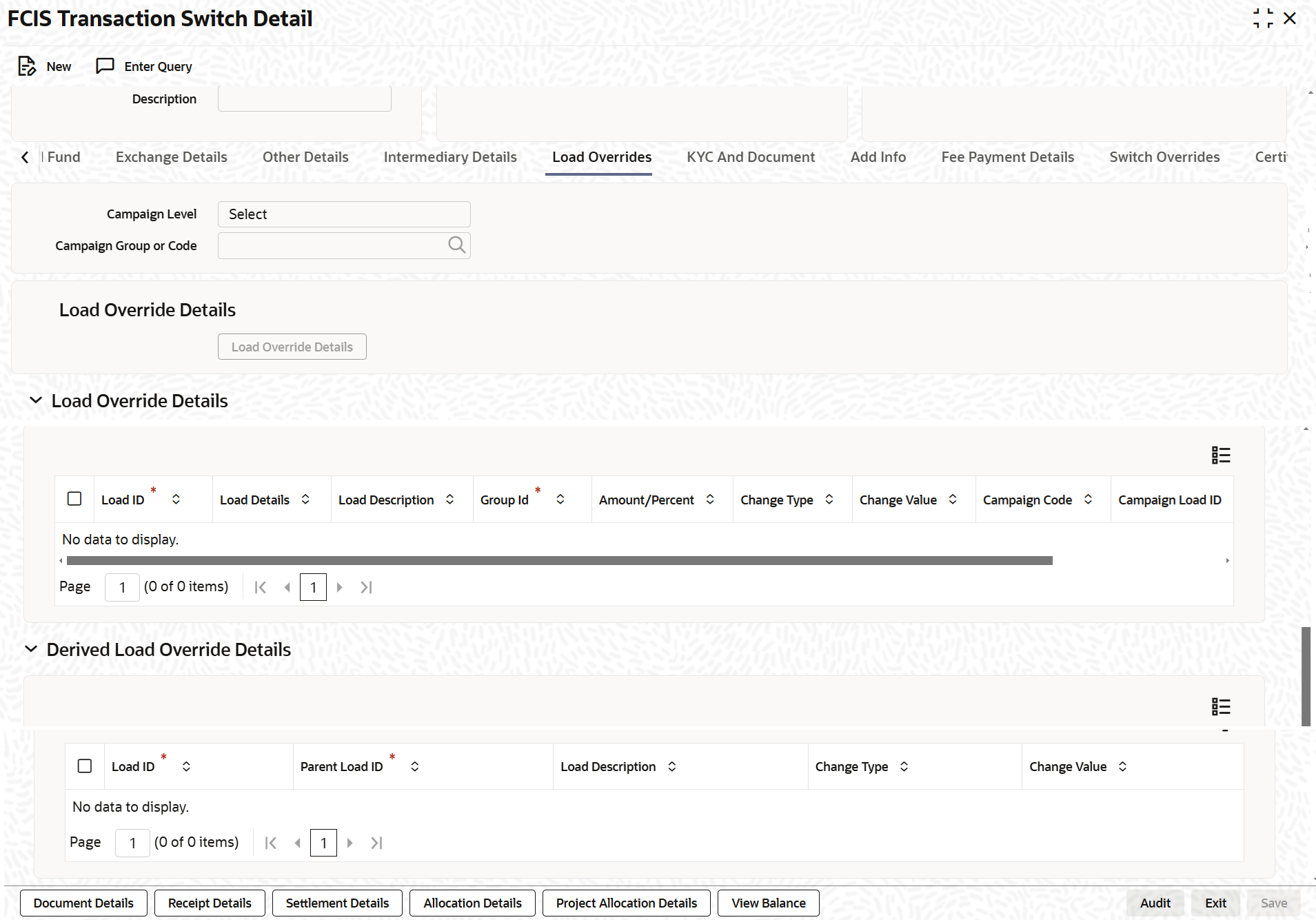3.16.6 Load Override Tab
This topic explains the Load Override tab in the FCIS Transaction Switch Detail screen.
- On the FCIS Redemption Transaction Detail screen, click
Load Override tab to enter the details.The Load Override details are displayed.
Figure 3-69 FCIS Transaction Switch Detail - Load Override Tab
- On Load Override tab, specify the fields.For more information on fields, refer to the field description table.
Table 3-93 FCIS Transaction Switch Detail - Load Override Tab
Fields Description Campaign Level Optional Select the campaign level from the drop-down list. The list displays the following values:
- Campaign Code
- Campaign Group
By default, campaign code will be selected.
Campaign Group or Code Alphanumeric; 10 Characters; Optional Specify the campaign group or code to show the result based on Campaign Level selected. Alternatively, you can select campaign code from the option list. The list displays all valid campaign code maintained in the campaign maintenance.
While saving the transaction, if you have selected Campaign Level as Campaign Group and Campaign Group is mentioned in Campaign Code option list, then the system will evaluate the best rate for investor during save of transaction and will tag the campaign against the transaction.
If campaign Level is Campaign Code, then the system will tag the campaign while saving the transaction.
You can link the campaign to the subscription and switch transaction type of standing instruction. Specify the campaign to be mapped. You can also select the campaign code from the option list.
Note: Campaign is applicable only for subscription /Switch screens only.
Load Override Details button Click the Load Override Details button to view Load Override details.
Load Override Details
The ID of the allocation time load that has been mapped to the fund for the transaction type is displayed here. The load ID is displayed as a link. To view details of the load, click the ID link.
Load ID Display If a derived load has been mapped, it is also displayed here and can be overridden.
Load Details Display The system displays the load details.
Load Description Display The description of the allocation time load that has been mapped to the fund for the transaction type is displayed here.
Group ID Display The system displays the group ID.
Amount Percent Display The type of the allocation time load that has been mapped to the fund for the transaction type is displayed here. The type of the load refers to the base value upon which the load is applied. There are two possible types:- Amount-based loads
- Percentage-based loads
If the client country option NETUNALLOTEDAMT is set to true for your bank, then the system will match the units to be redeemed with the unit holder’s current balance minus the unallotted switches (if any). If the transaction value exceeds the balance available, the system will throw up an error message, It will not save the transaction.
For transactions by gross amount, a transaction value that exceeds the Minimum Amount for Tax ID that has been specified in the fund rules for either the switched-in or switched-out fund, the system validates the availability of the PAN Number in the unit holder account profile. If the PAN Number has not been specified in the profile, you must enter a transaction value that does not exceed the Minimum Amount for Tax ID value, or make a change to the unit holder account and specify the PAN Number, and then attempt to input the transaction.
If specified in the General Operating Rules for the fund, the End of Day processes perform the minimum holdings validation, by picking up all allocated transactions during the business day and grouping according to CIF-level or Unit Holder-level, as indicated in the General Operating Rules. During this, the system validates whether the current holdings balance of the investor either equals or exceeds the minimum holdings balance specified in the General Operating Rules.
Campaign Code Display The system displays the campaign code.
Campaign Load ID Display The system displays the campaign load ID details.
Change type Display The system displays the change type.
When you override or alter an allocation time load at the time of entering a transaction, you can effect the change in any of the following ways:
- Discount (reducing the load return value in all the slabs)
- Increase (increasing the load return value in all slabs)
- Return Value (assigning an altered return value that will be applicable to all the loads)
Change Value Display The system displays the change value details.
Project Return Value Display The system populates the return value from the load setup.
You can view the applicable loads and projected return values by clicking the Enrich Transaction button in the transaction screen.
The system uses the projected return value for load amount computation and also to compute the net amount to AMC while generating GO.
Note:
- If the UH Deal maintained is same for Unit Holder, Load, and Fund Setup then overridden value from UH Deal is displayed.
- If there are criteria based loads in UT transactions, the criteria is evaluated and only loads applicable for the transaction is displayed.
- In LEP transactions, if there are criteria based loads, the criteria is evaluated during UT transaction generation and it will be used during allocation.
- You can override or alter the value of any load (including derived loads, if
any) mapped to the selected fund and applicable for the transaction type, which
is to be computed at the time of allocation in this section. The frequency of computation for such loads would be Allocation. This section is only enabled for funds that have allocation time loads mapped to them as applicable for the transaction type.
- Click the Load Override Details button to view Load Override
details.
If you click this button, the system defaults the load details.
If you do not click this button, then the system will not default even if the fund has load. In this case, load will get computed during allocation only.
- You can view the following details in the Derived Load Override
Details section.The following details are displayed.
- Load ID
- Parent Load ID
- Load Description
- Change Type
- Change Value
Parent topic: Transaction Switch Detail