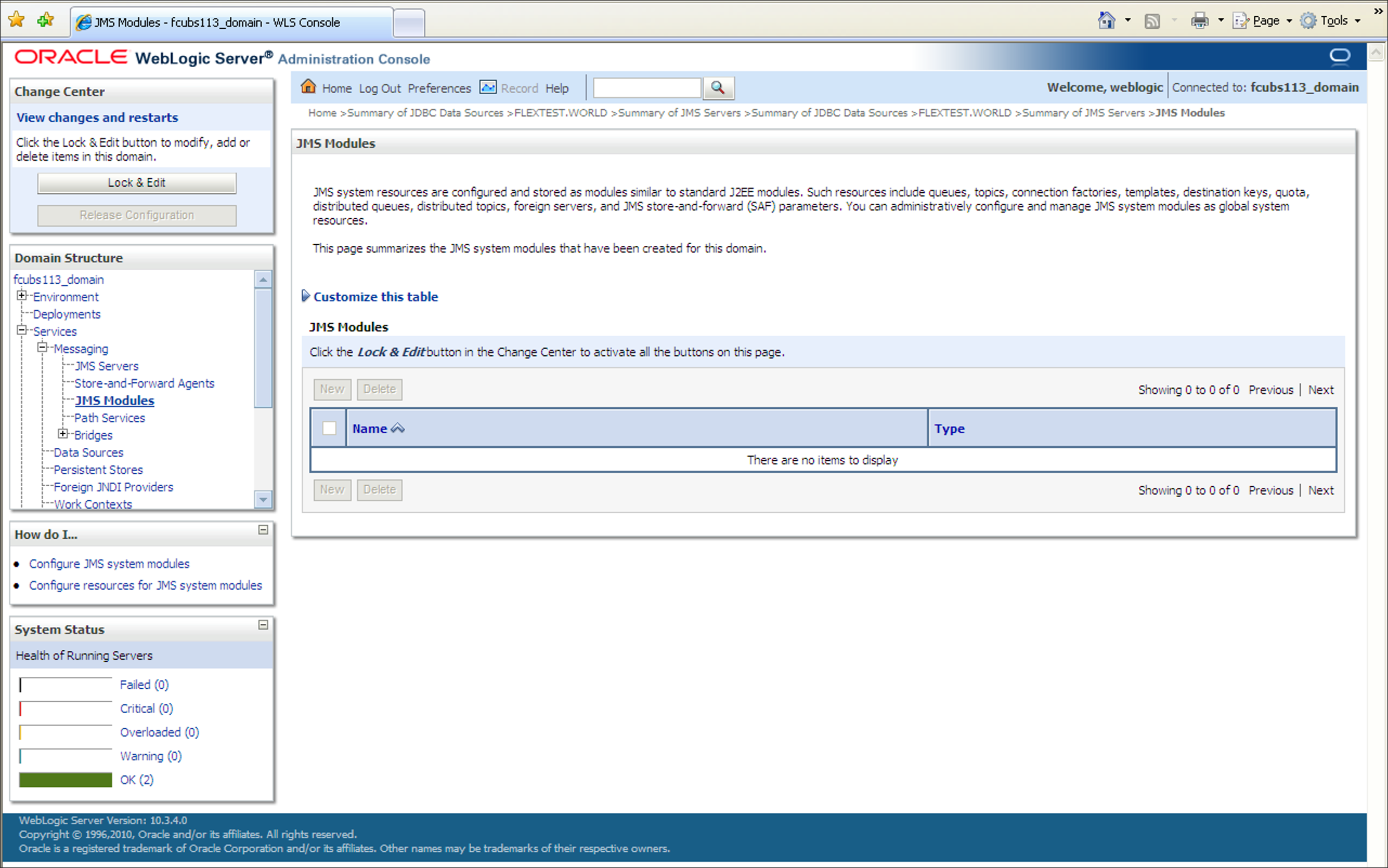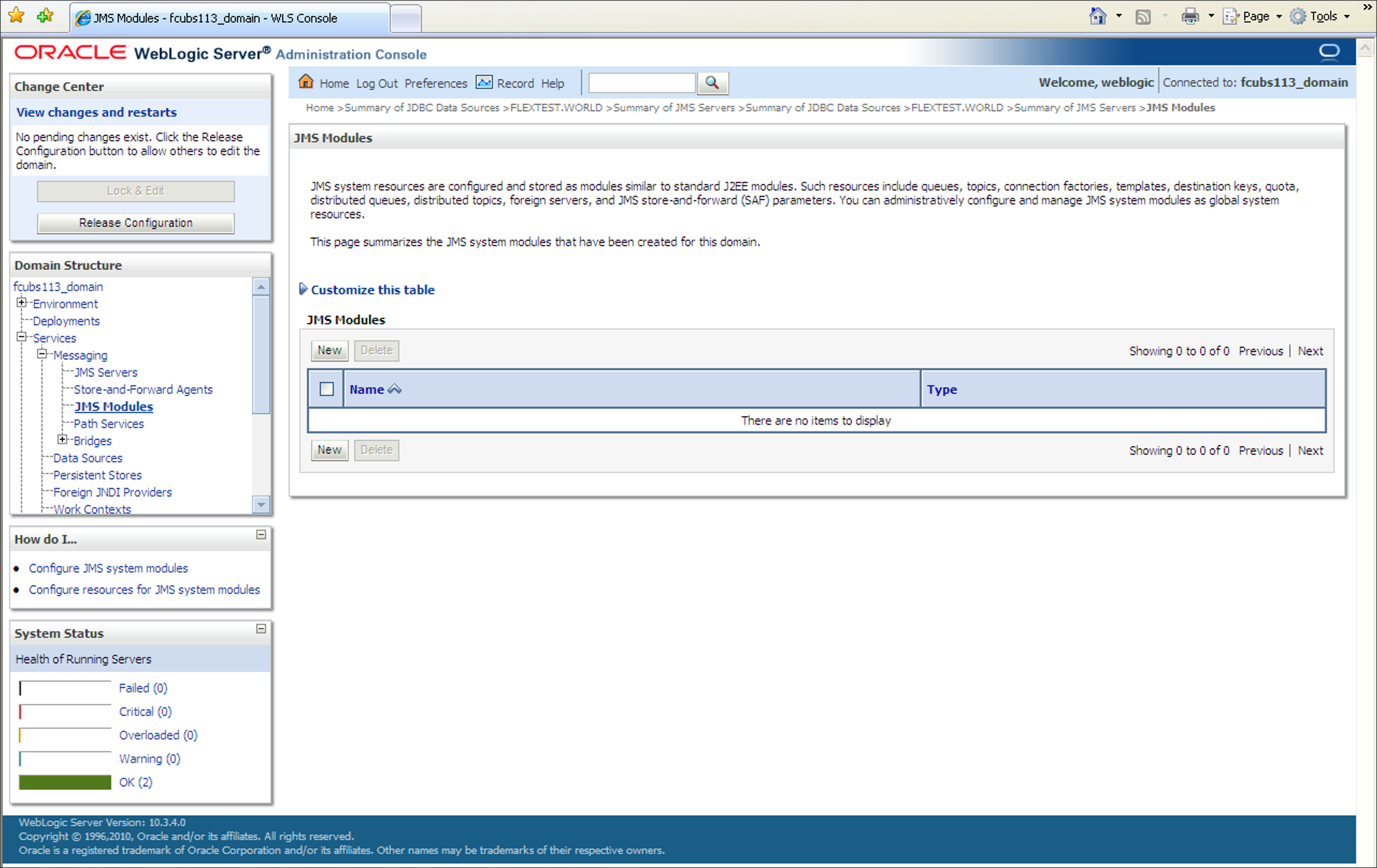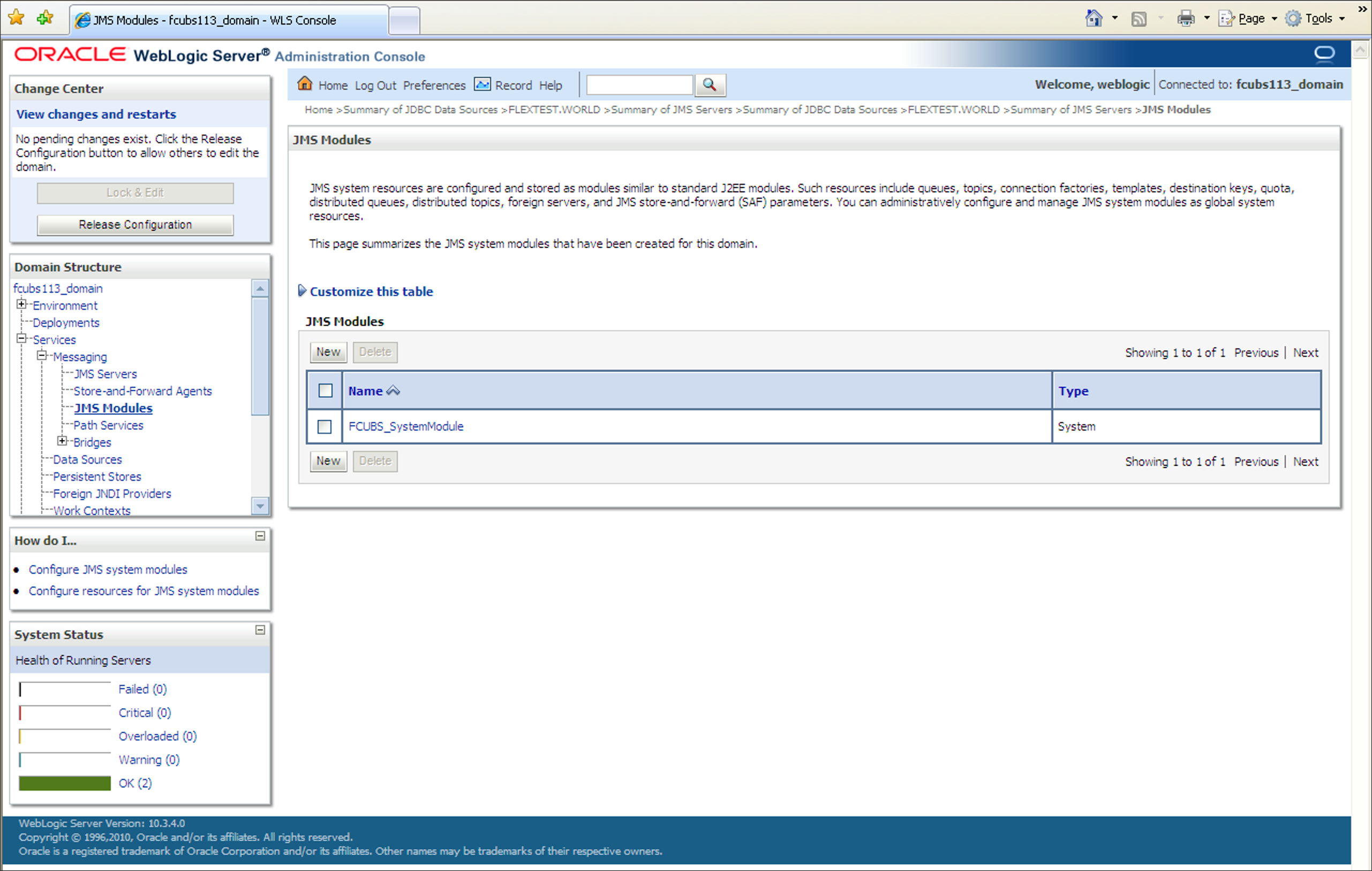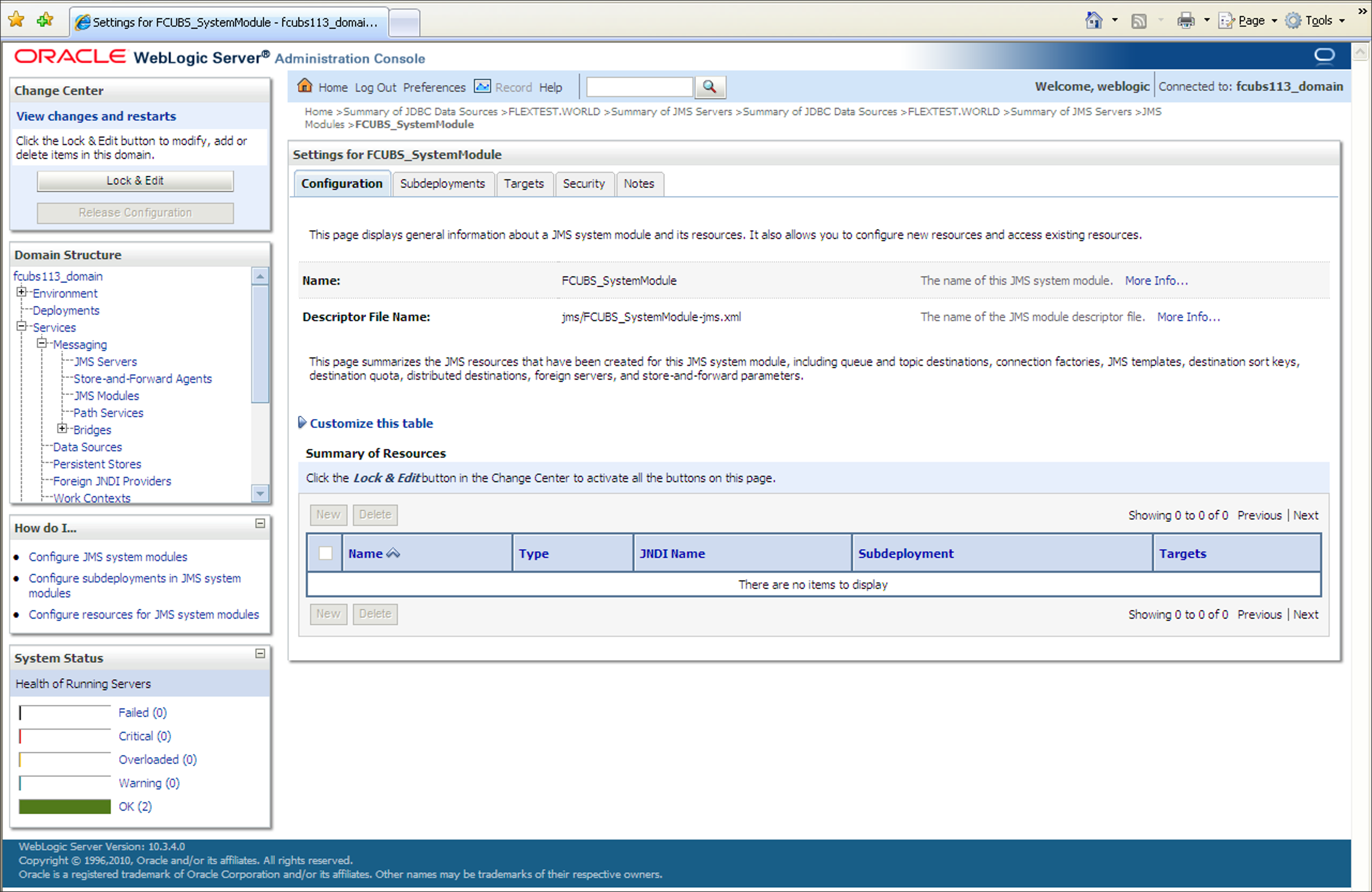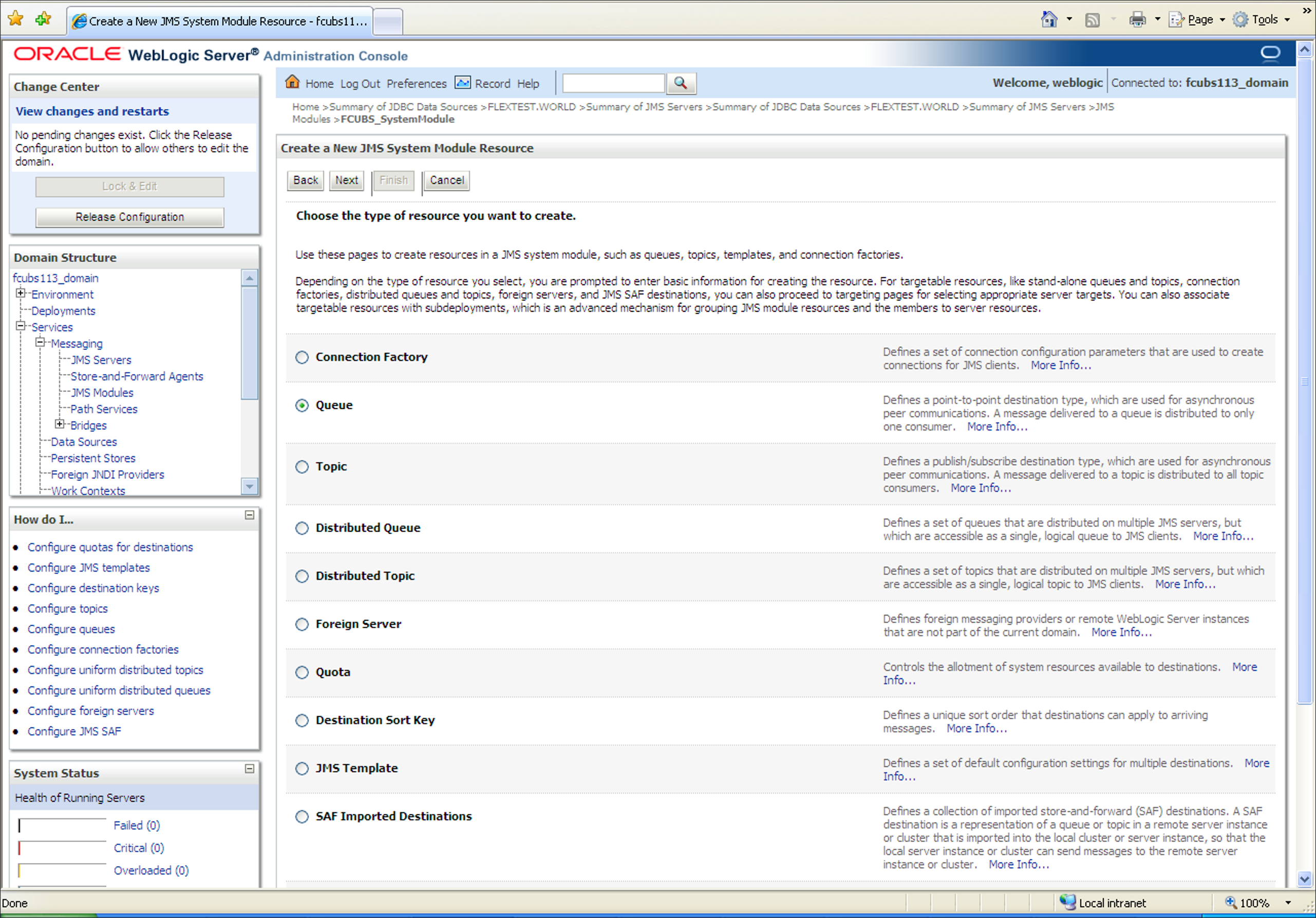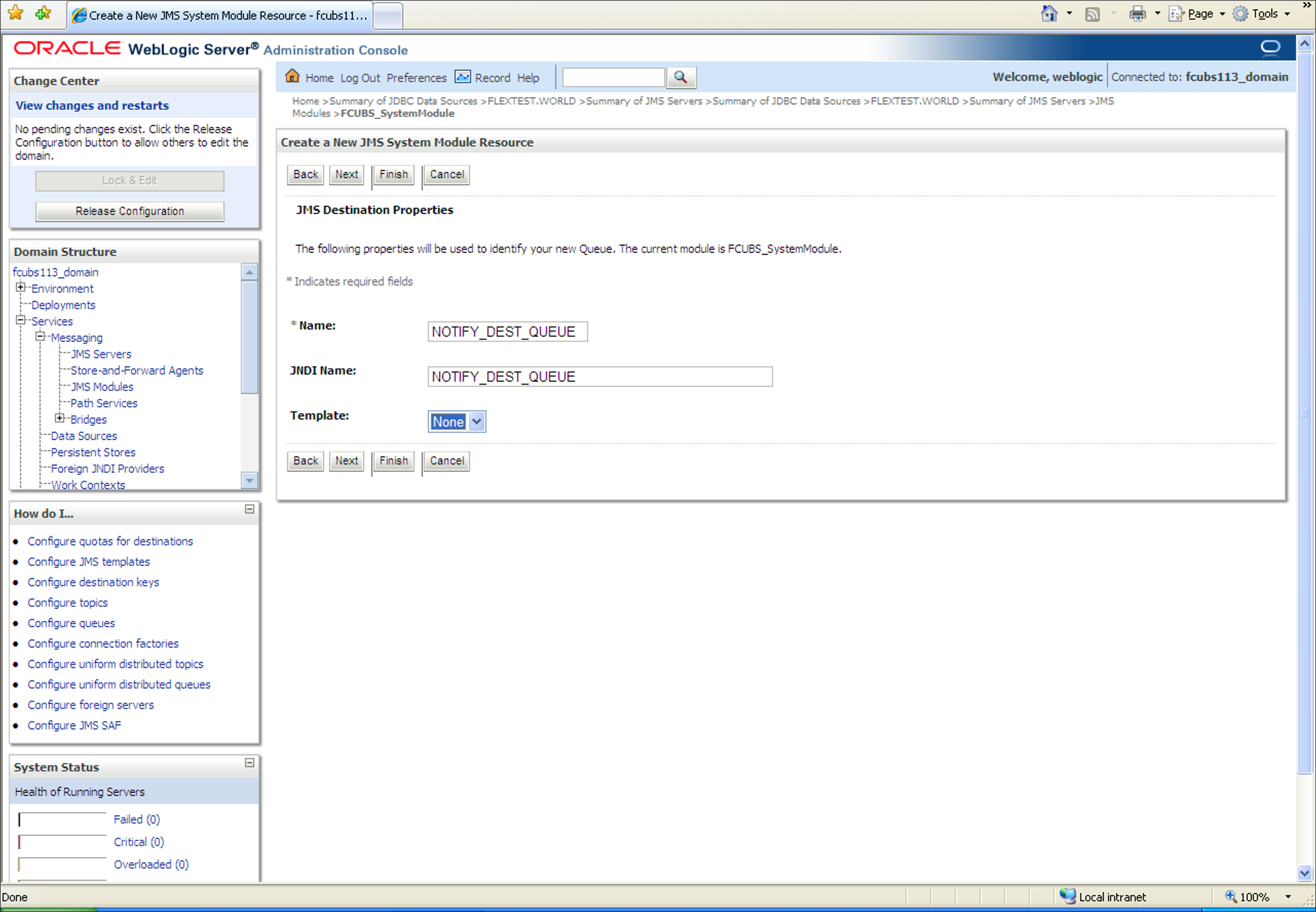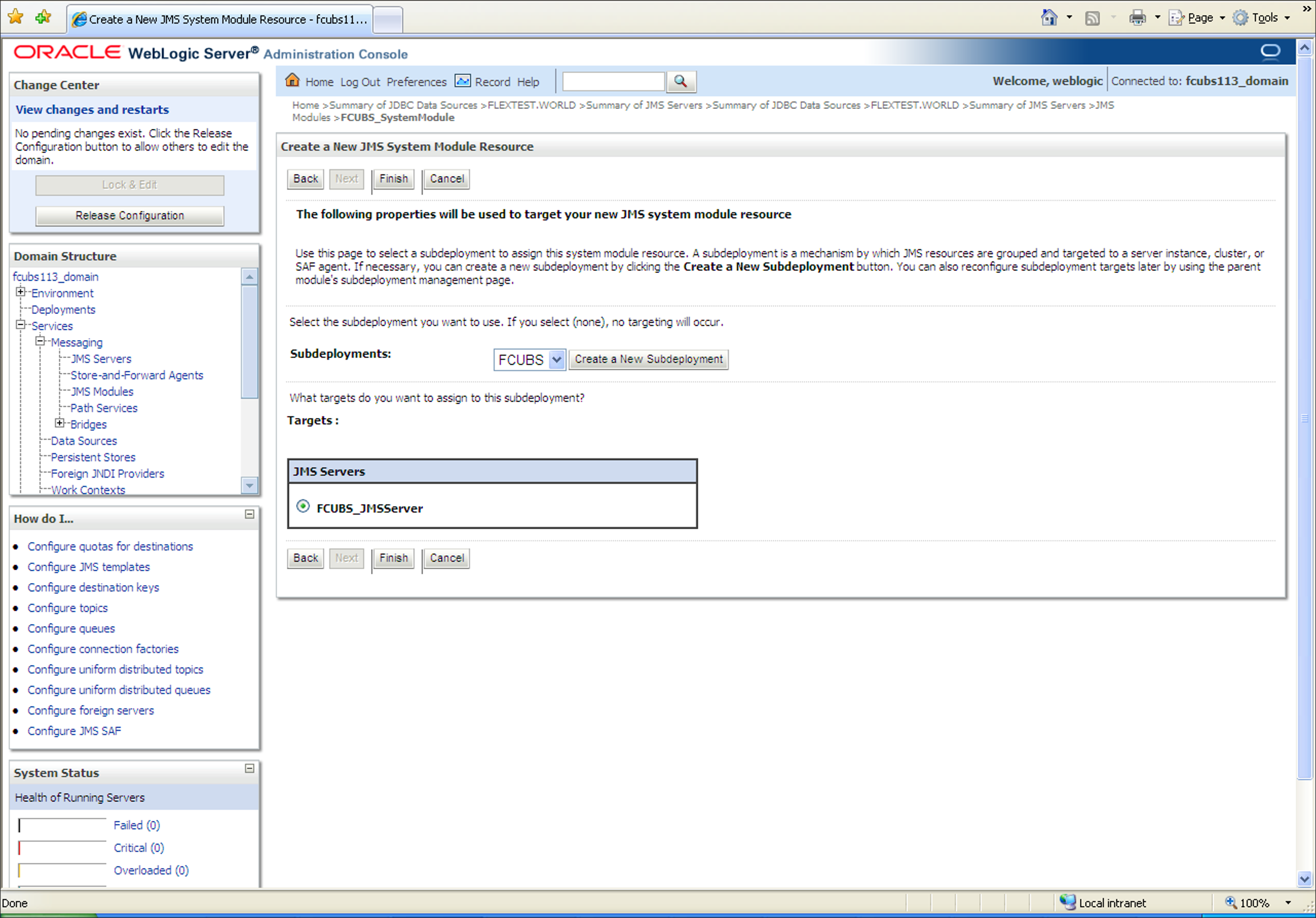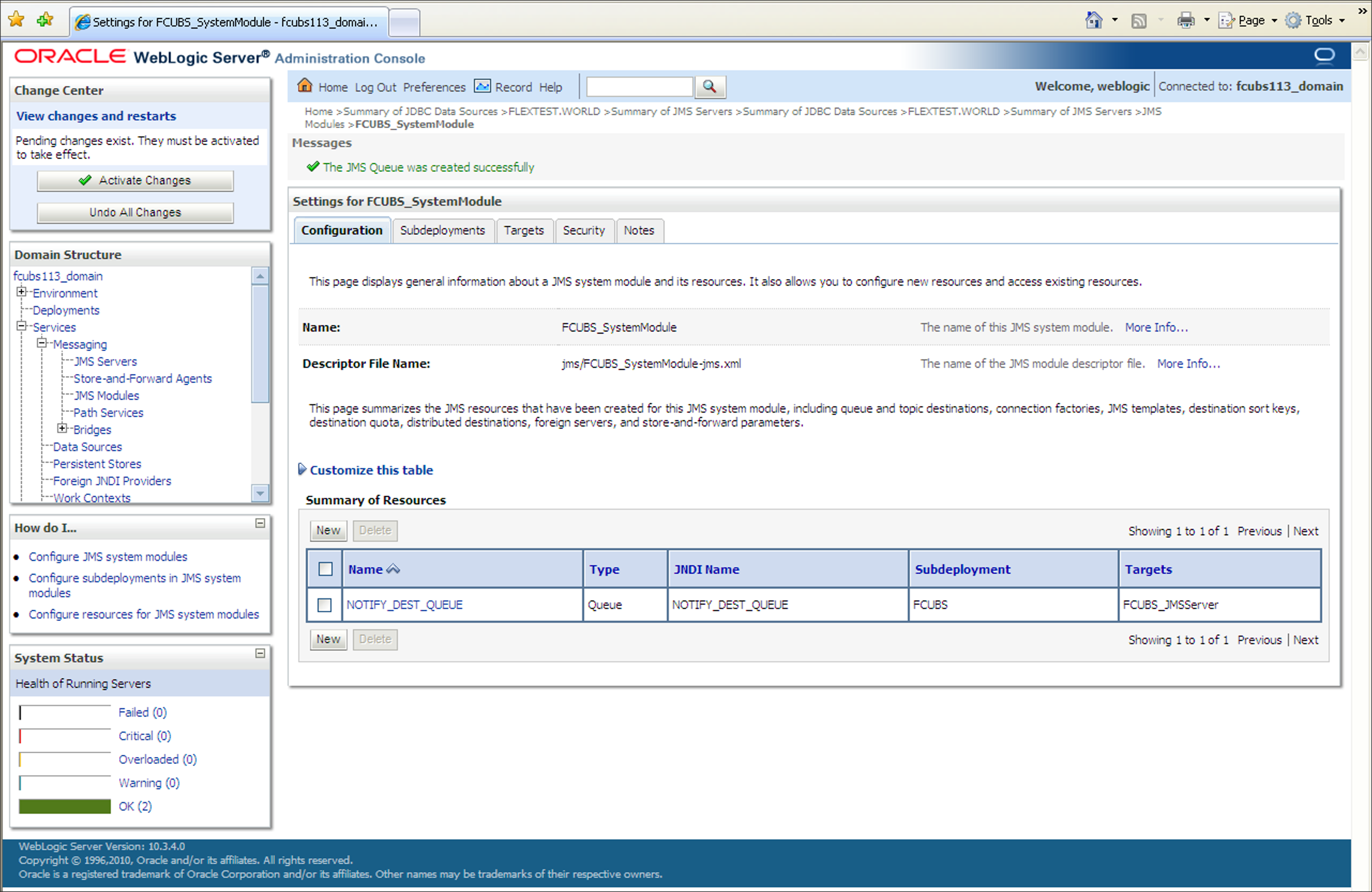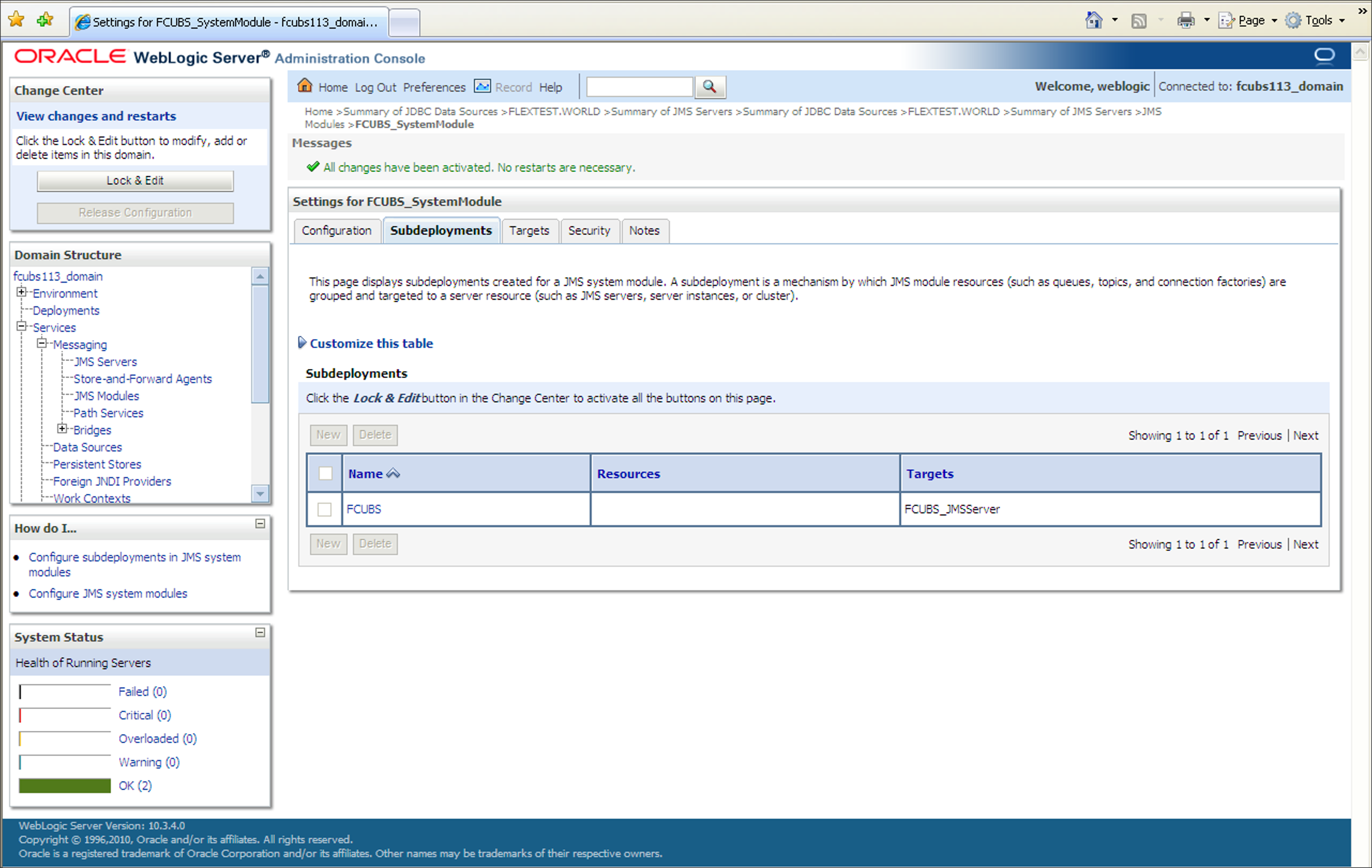7.5 Create JMS Queue
This topic explains the systematic instructions to create the JMS Queue in the Weblogic application server.
Follow the steps given below to create the JMS Queue:
- In the Domain Structure, expand the node
Services and Messaging, and
click JMS Modules from the list.The JMS Modules screen is displayed.
- Click the Lock & Edit button in the Change
Center to add, modify or delete items by acivating all the buttons on
this screen.The JMS Modules screen is displayed with all the buttons enabled to edit.
Figure 7-55 Click Lock and Edit_JMS Modules_New
- Select the JMS module created earlier in the JMS Modules
section.The screen displays the list of JMS modules created.
Figure 7-56 JMS Modules_Select JMS Moduled created
- Click the Configuration tab to set the configuration and
then click Lock & Edit button in the
Change Center.Settings for the SystemModule_Configuration tab is displayed.
Figure 7-57 Settings for the SystemModule_Configuration
- On the Settings for the SystemModule_Configuration tab,
click New in the Summary of
Resources section.Create a New JMS System Module Resource screen is displayed.
Figure 7-58 Create a New JMS System Module Resource
- Select the Queue option and click
Next.Create a New JMS System Module Resource_JMS Destination Properties screen is displayed.
Figure 7-59 Create a New JMS System Module Resource_JMS Destination Properties
- On the Create a New JMS System Module Resource, specify
the fields.For more information on fields, refer to the field description table.
Table 7-8 JMS Destination Properties
Filed Description Name Specify the Name of the Queue as NOTIFY_DEST_QUEUE. JNDI Name Specify the JNDI Name as NOTIFY_DEST_QUEUE Template Select the Template as None from the drop-down. - Click Next to select the subdeployment.Create a New JMS System Module Resource_Select Subdeployments screen is displayed.
Figure 7-60 Create a New JMS System Module Resource_Select Subdeployments
- Select the server created earlier as the target to assign to this subdeployment
and click Finish button.The new JMS Queue is created.
- Click the Activate Changes button in the
Change Center section of the screen to accept the
changes made.The message All the changes have been activated. No restarts are necessary. is displayed.
Figure 7-62 JMS Queue_All Changes Activated
The JMS Queue has been created successfully
Parent topic: Create Resources on Weblogic