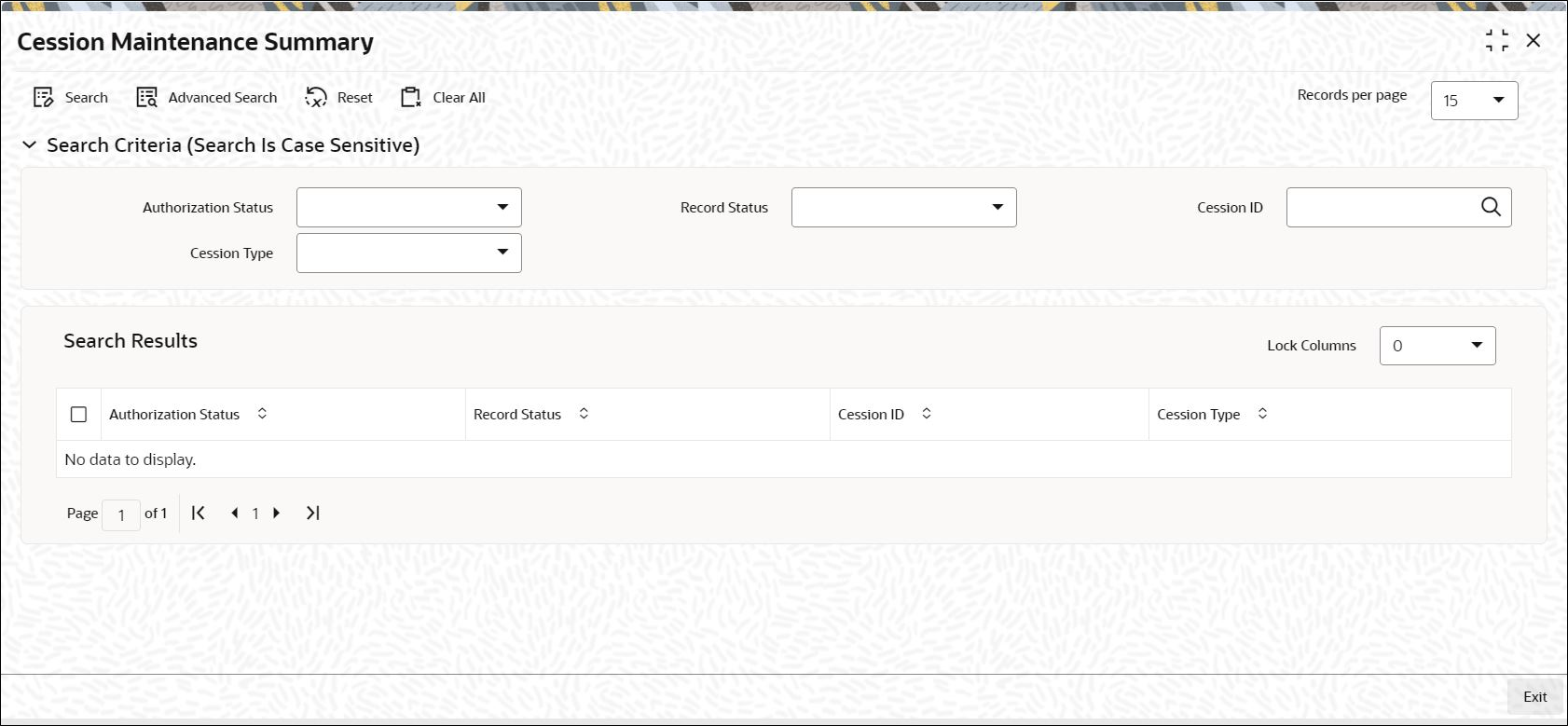7.2 Cession Maintenance Summary
This topic provides the systematic instructions to perform the basic operations on the selected records.
Retrieve Cession Maintenance Record
- Edit Cession Maintenance Record
This topic provides the systematic instructions to edit Cession Maintenance record. - View Cession Maintenance Record
This topic provides the systematic instructions to view Cession Maintenance record. - Delete Cession Maintenance Record
This topic provides the systematic instructions to delete Cession Maintenance record. - Authorize Cession Maintenance Record
This topic provides the systematic instructions to authorize Cession Maintenance record. - Amend Cession Maintenance Record
This topic provides the systematic instructions to amend Cession Maintenance record. - Authorize Amended Cession Maintenance Record
This topic provides the systematic instructions to authorize amended Cession Maintenance record.
Parent topic: Cession Maintenance