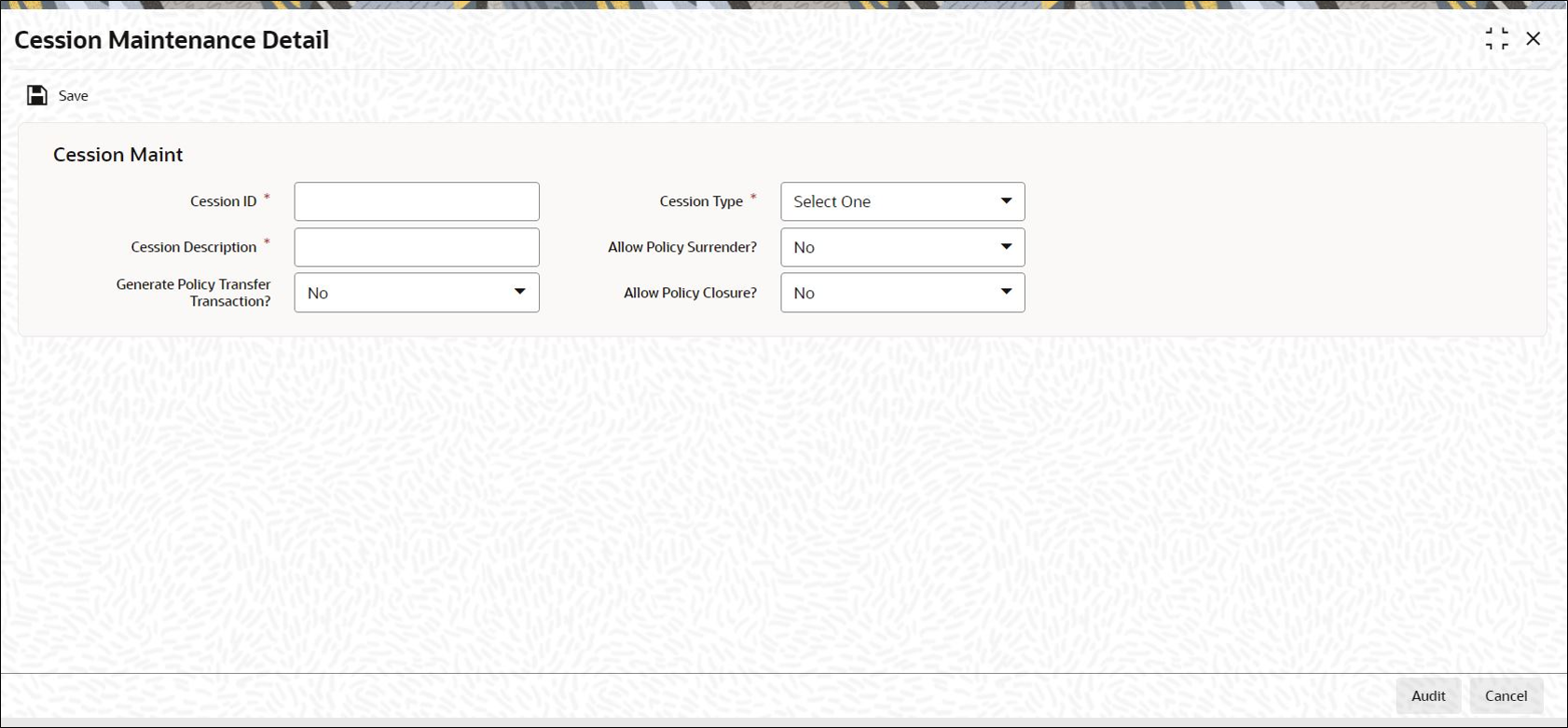7.1 Process Cession Maintenance Detail
This topic provides the steps you need to follow to maintain a Cession ID.
The following are the steps you need to follow to maintain a Cession ID. Each of these steps is explained in detail in subsequent sections:
- Start the Cession Maintenance Detail screen.
- Enter information in the Cession Maintenance Detail screen.
- Save the information entered.
Parent topic: Cession Maintenance