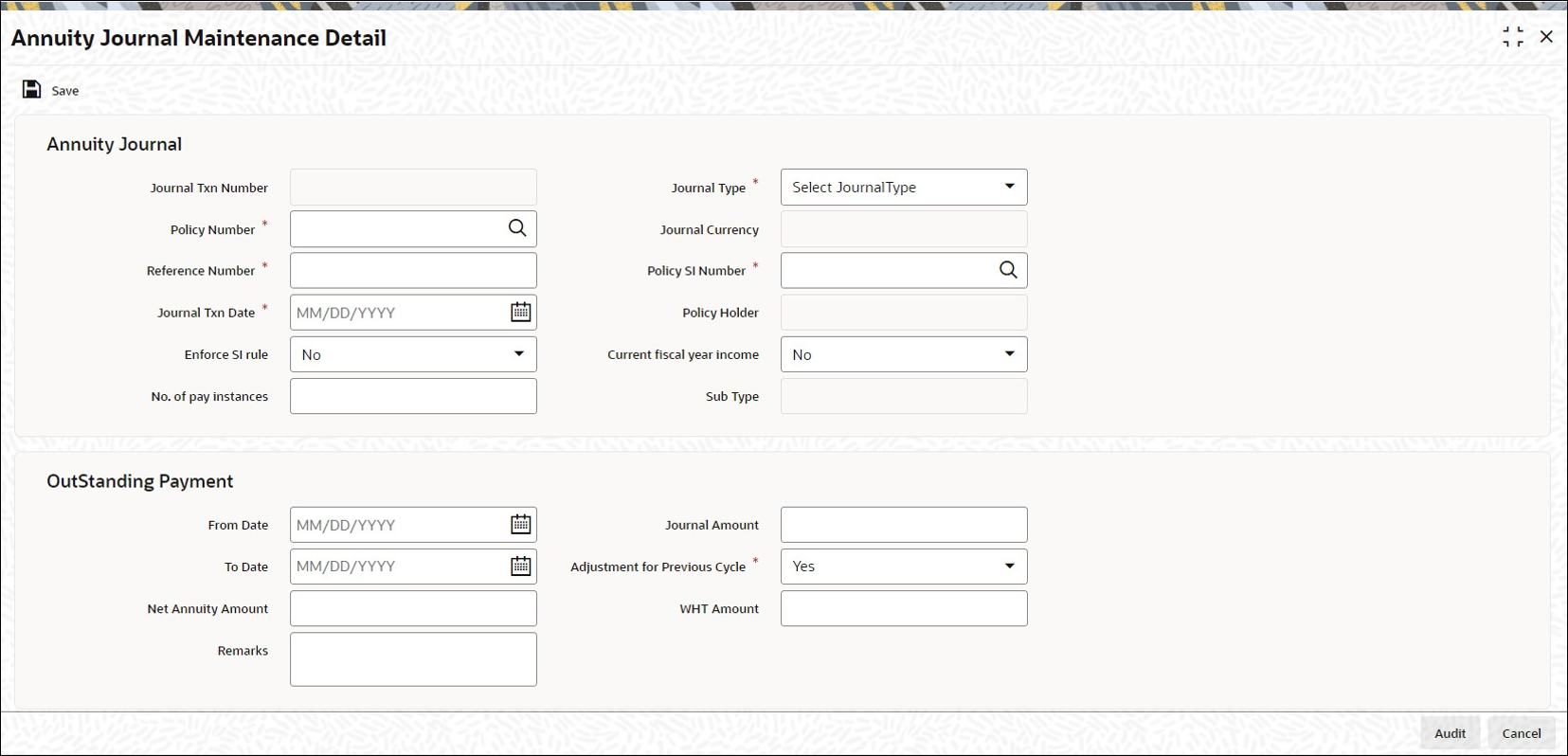9.1 Process Annuity Journal Maintenance Detail
This topic provides the steps you need to follow to make a journal entry for a policy.
- Start the Annuity Journal Maintenance Detail screen.
- Enter information in the Annuity Journal Maintenance Detail screen.
- Save the information entered.
- On Home screen, type LEDPLJNL in the text box, and click Next.The Annuity Journal Maintenance Detail screen is displayed.
Figure 9-1 Policy Journal Maintenance Detail
- On Annuity Journal Maintenance Detail screen, click New to enter the details.For more information on fields, refer to the field description table.
Table 9-1 Annuity Journal Maintenance Detail - Field Description
Field Description Annuity Journal This section displays the following details.
Journal Txn Number Display
This is a unique identification for the journal entry made for the policy. It is generated by the system when all details that are mandatory for the journal entry have been successfully entered, and the policy journal entry is saved.
This journal number identifies the first journal entry made into a policy, and all subsequent journal entries into this Policy will have system generated sequential journal transaction numbers.
Journal Type Mandatory
Select the type of journal entry you wish to make from the drop-down list. The list displays the following values:- Annuity Adjustment
- Not Started Annuity
Policy Number Alphanumeric; 16 Characters; Mandatory
Select the Policy on which you want maintain a journal. You can use the Find Policy Options screen. You can invoke the same by clicking on the option list.
The Policy selected must be an authorized, active Policy on which the underlying initial investment and Annuity transaction has already been generated.
Journal Currency Display
When the Policy Number is selected, the corresponding Plan (or Policy) Base Currency is displayed as the default journal currency, from the Policy details record. This currency cannot be changed.
Reference Number Alphanumeric; 16 Characters; Mandatory
Specify a unique alphanumeric identifier for the journal entry. You will use this reference number to track this entry subsequently.
Policy SI Number Alphanumeric; 16 Characters; Mandatory
This number is generated by the system. It represents the number of annuity/ premium payments between the Start Date and End Date specified for the annuity/ premium payment.
Journal Txn Date Date Format; Mandatory
The Journal Transaction Date signifies the date on which the journal entry is made into the system. You can enter a backdated transaction here, but this must not be earlier than the first Rule Effective Date of the policy.
By default, the application date is displayed in this field.
Policy Holder Display
When the Policy Number is selected, the name of the corresponding Policyholder is displayed here.
Enforce SI Rule Optional
Select enforce SI rule status from the drop-down list. The list displays the following values:- Yes
- No
No. of pay instances Numeric; 22 Characters; Optional
Specify the number of pay instances.
Current fiscal year income Optional
Select current fiscal year income status from the drop-down list. The list displays the following values:- Yes
- No
Sub Type Display
The system displays the sub type.
Outstanding Payment This section displays the following details.
From Date Date Format; Optional
Specify the date that marks the beginning of the period for which the journal entry is made. This date cannot be a future date.
Note: This date cannot be lesser than or equal to the date of policy creation.
To Date Date Format; Optional
Specify the date that marks the end of the period for which the journal entry is made. This date cannot be a future date.
Net Annuity Amount Numeric, 15 Characters; Optional
Enter the adjusted net annuity amount here. The annuity details will be calculated by the system based on the amount you enter here on the journal transaction date and the tax ledger entries will be made for the new net annuity amount.
Note: This field is enabled only if you have selected the option Adjustment for Previous Cycle.
Remarks Alphanumeric; 255 Characters; Optional
You can enter the important information any, in this field.
Journal Amount Numeric, 18 Characters; Optional
Enter the outstanding amount to be paid to the customer. System will treat the value specified here as the gross annuity amount.
Note: The field will be disabled if the Adjustment for Previous Cycle option is checked.
Adjustment for Previous Cycle Mandatory
Select Yes from drop-down list to indicate that the journal entry being posted is an adjustment for the previous cycle.
Annuity Adjustment for previous cycle can be allowed only if reversed annuity entry exists in that period.
WHT Amount Numeric, 15 Characters; Optional
Specify the amount of with holding that is applicable on the annuity amount. The withholding tax details will be calculated by the system based on the amount you enter here on the journal transaction date and the tax ledger entries will be made for the new withholding tax amount.
If a Product is not mapped with Withholding Tax then user can uncheck Adjustment for Previous Cycle otherwise system will not allow the user to save the journal without maintaining WHT Amount. If the user maintains WHT Amount as
0system will through an error saying WHT Amount should be greater than 0.Note: This field is enabled only if you have selected the option Adjustment for Previous Cycle.
Payment Details This section displays the following details.
Payment Mode Mandatory
Select the mode of payment as Transfer from the drop-down list. The list displays the following values:- Transfer
Bank Alphanumeric; 12 Characters; Optional
Specify the bank code. Alternatively, you can select the bank code from the option list. The list displays all valid bank code maintained in the system.
Once you select bank code, the system displays the following bank account details displayed:- Branch
- Account Holder Name
- Account Number
- Account Type
- Account Currency
- IBAN
Asset allocation This section displays the following details.
Fund ID Alphanumeric; 6 Characters; Mandatory
Specify the fund ID. Alternatively, you can select fund ID from the option list. The list displays all valid fund ID maintained in the system.
Fund Name Display
The system displays the fund name.
Units/Ratio Numeric; 3 Characters; Mandatory
Specify the units/ ratio details.
- Click Save when you have entered all the mandatory information.The system displays the following confirmation message Record Successfully Saved.
- Click Ok button from the dialog window.This indicates the record has been saved.
Parent topic: Policy Journal Maintenance