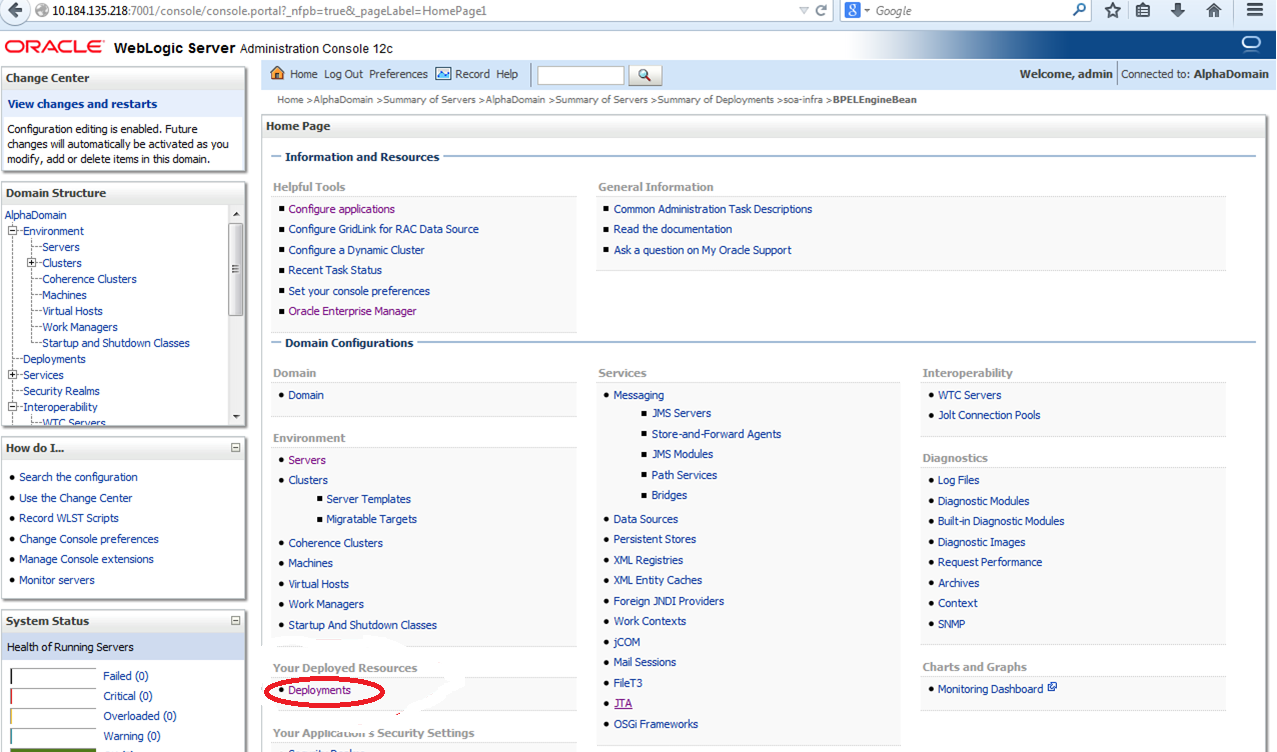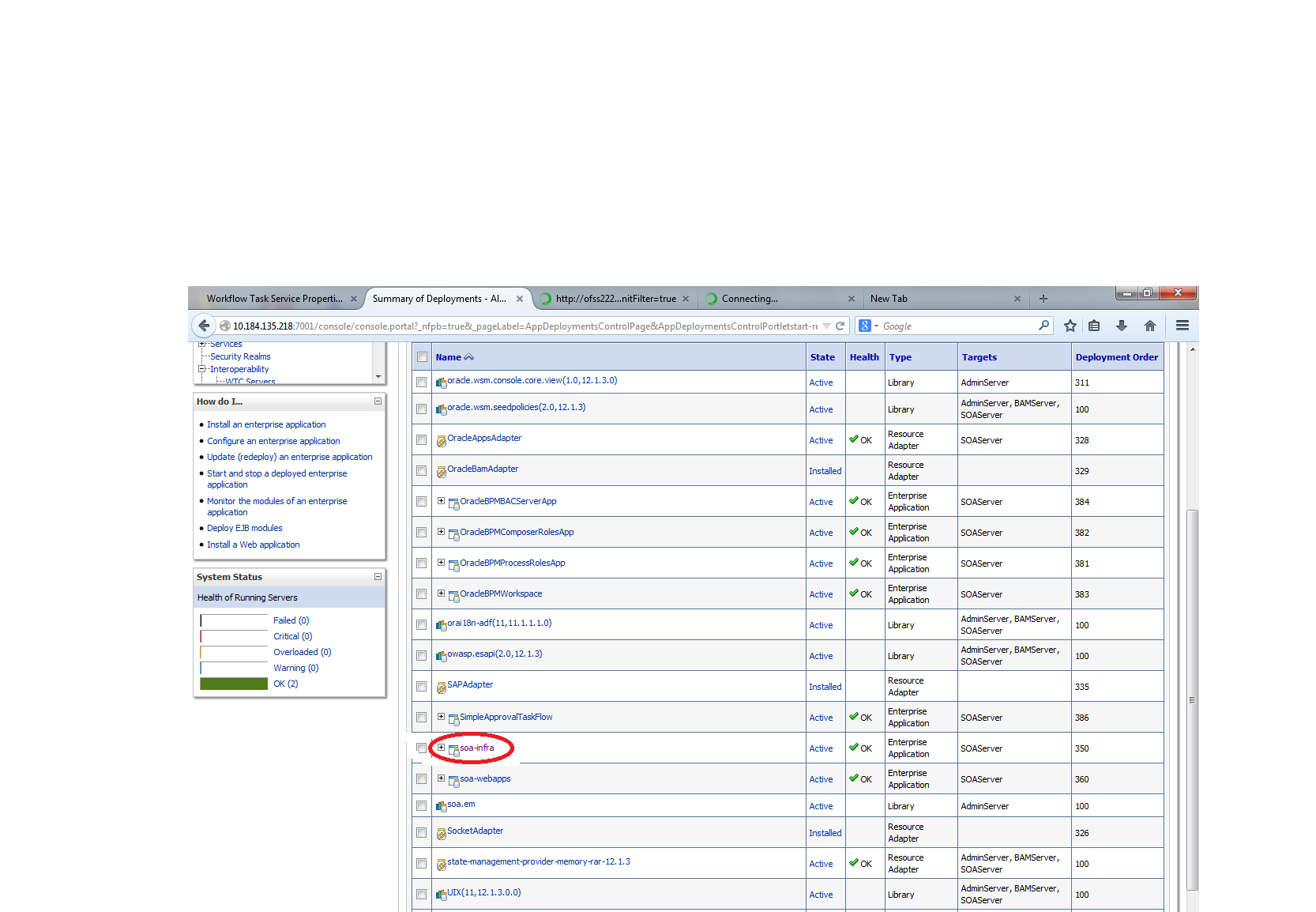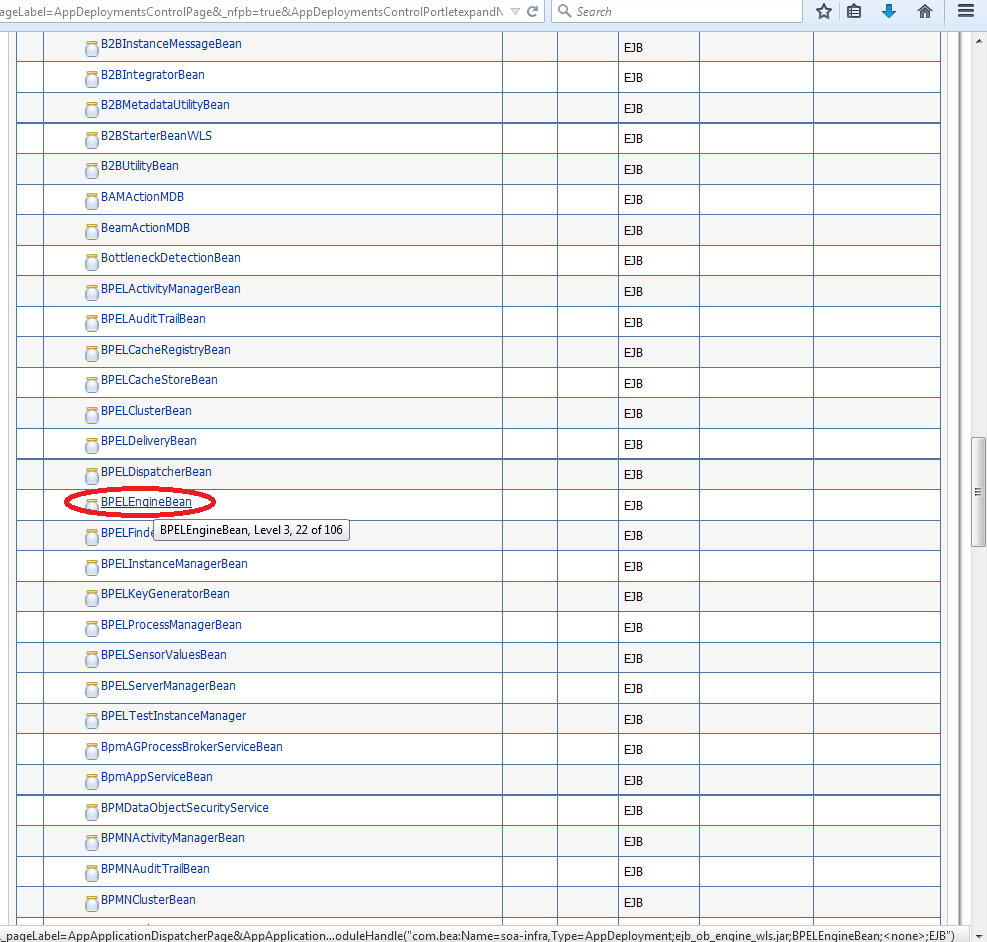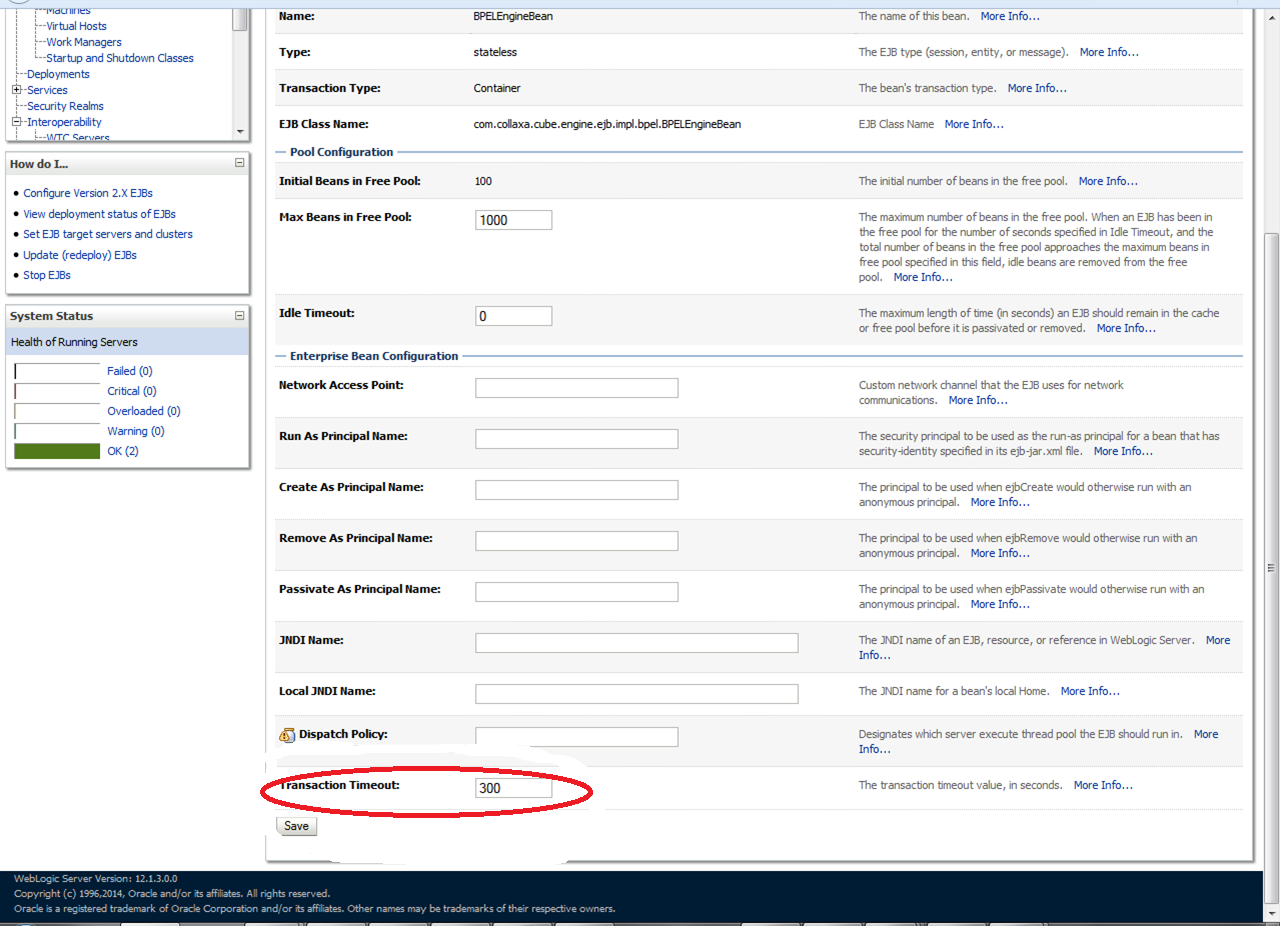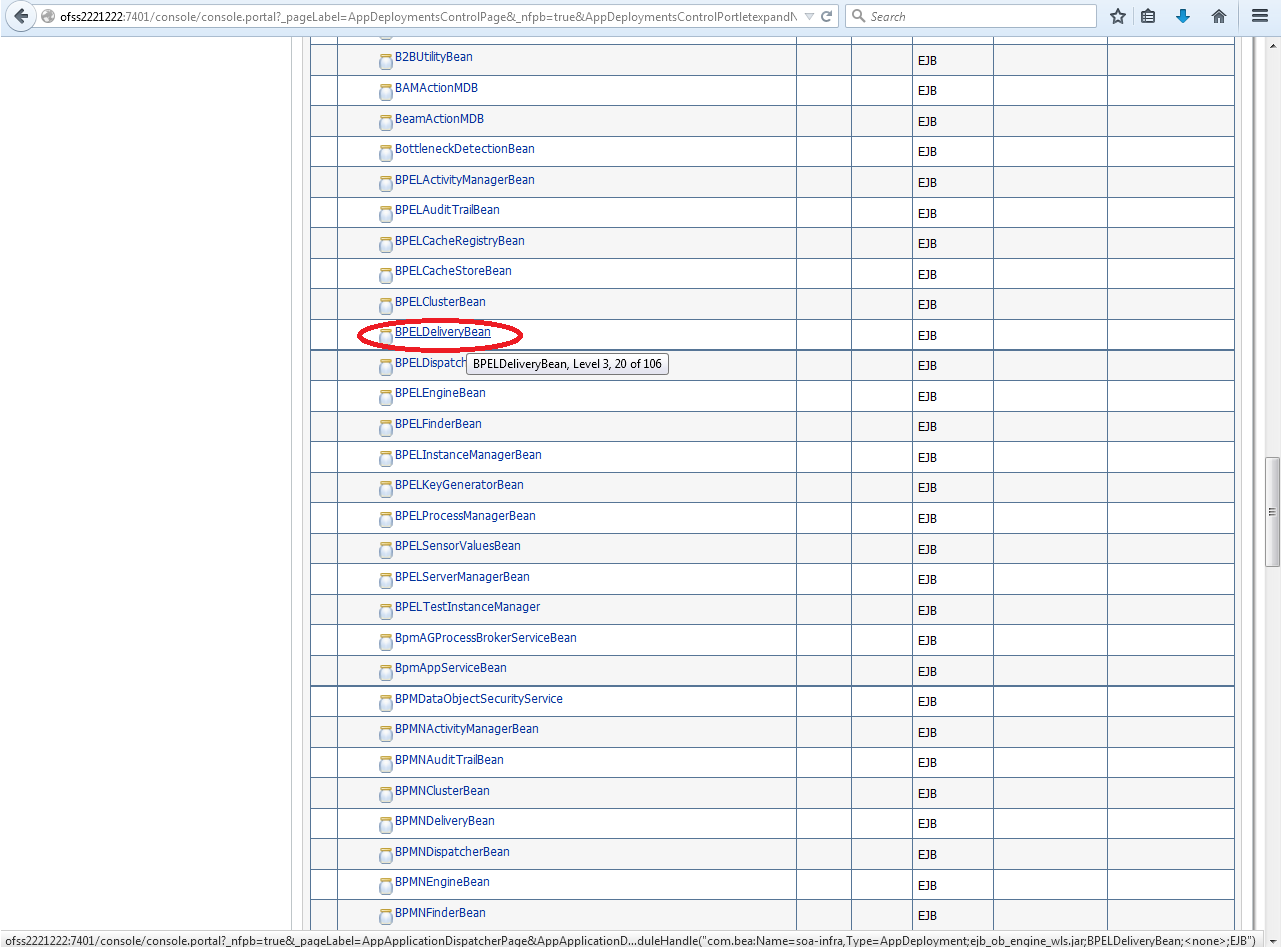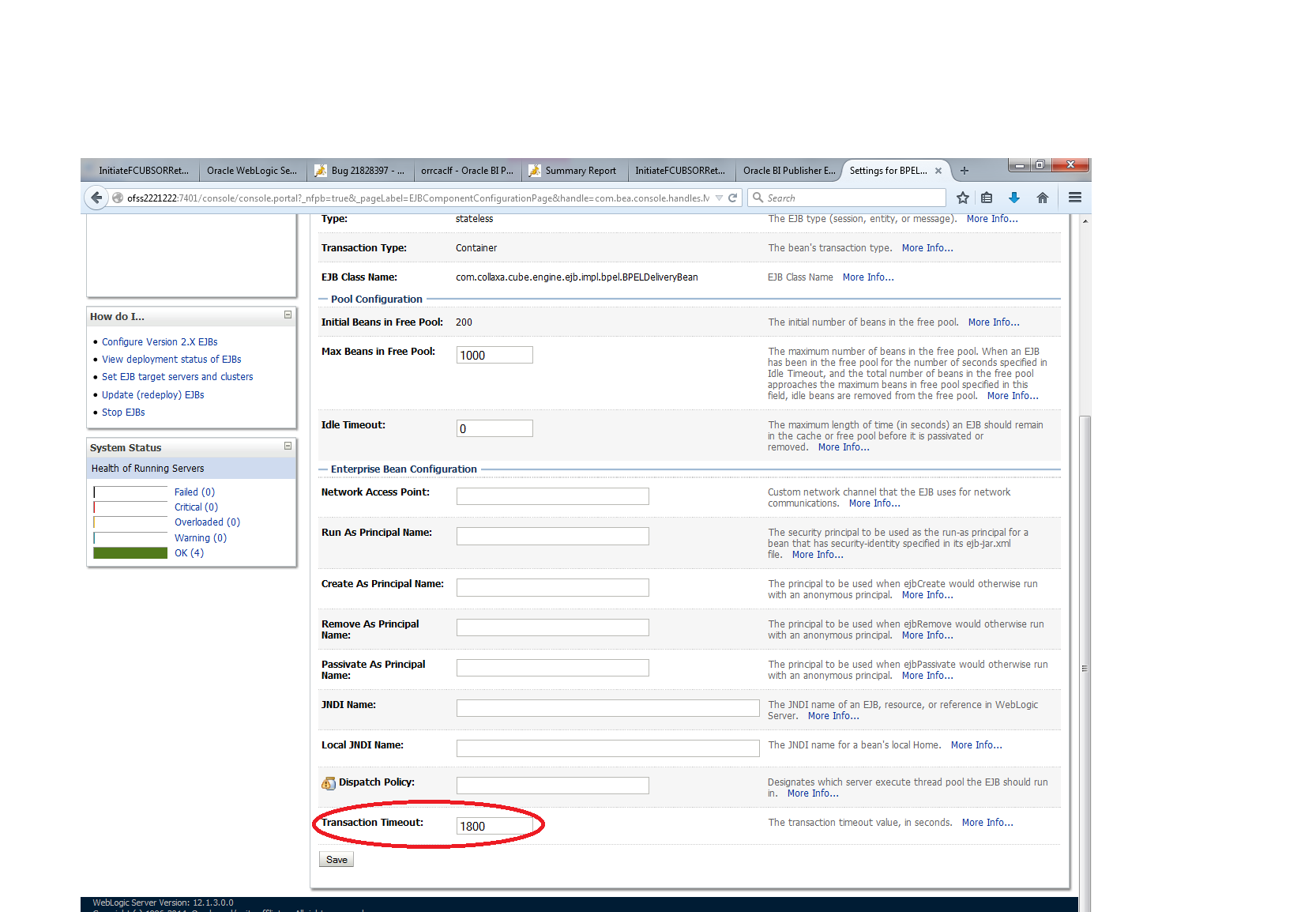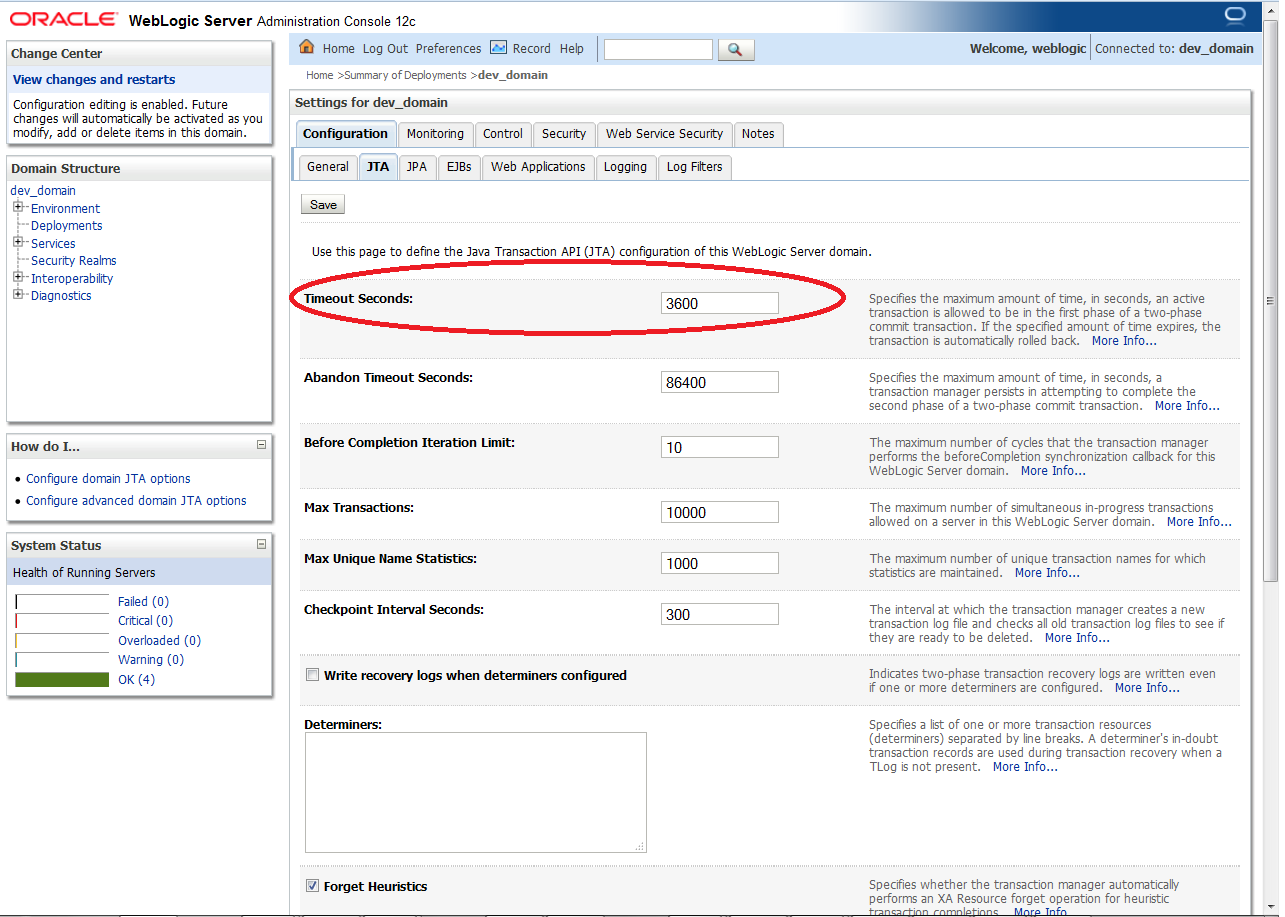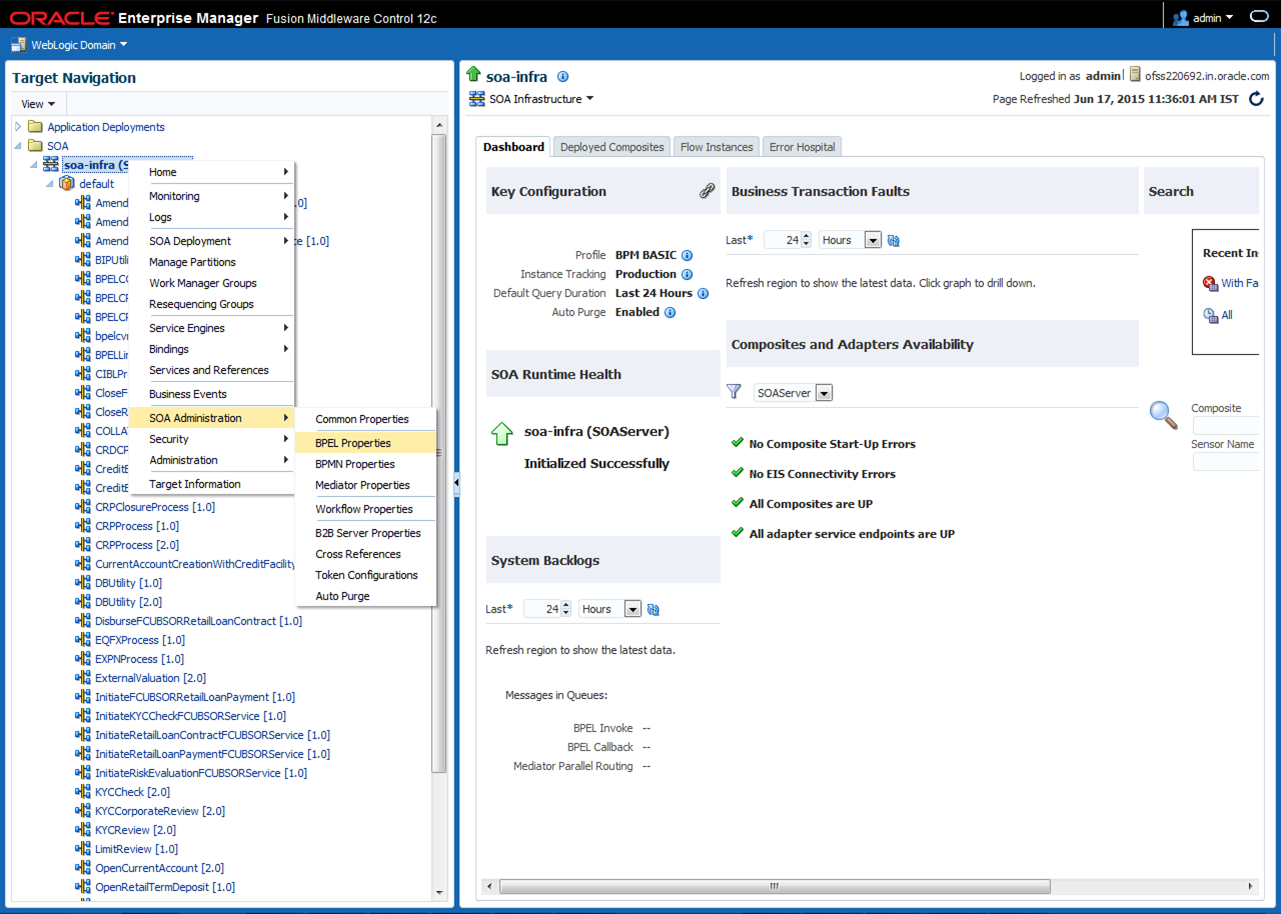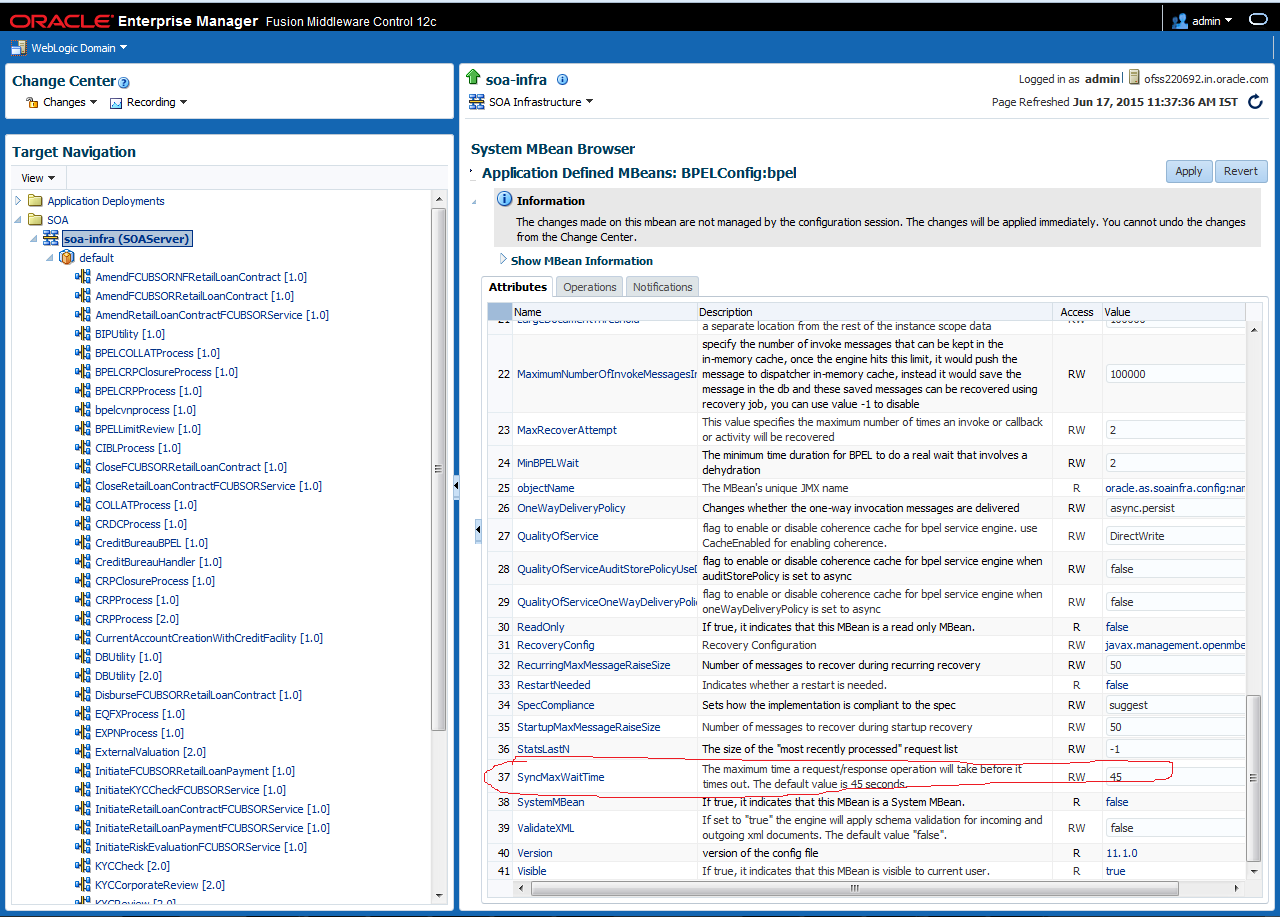1.2.13 TimeOut Settings for BPEL
This topic explains the TimeOut Settings for BPEL.
- Login into Console (http://hostname:port/console).The WebLogic Server homepage is displayed.
- Click on Deployments.
- Click on the SOA-INFRA application under deployments.The Summary of Deployments screen is displayed.
Figure 1-115 Summary of Deployments - So-Infra
- Click on BPEL Engine EJB, Configuration and Set Transaction TimeOut to 300.The Summary of BPELEngineBean screen is displayed.
Figure 1-117 Configuration - Transaction TimeOut
- Go to EJBs, click on BPELDeliveryBean, Configuration and Set Transaction TimeOut to 300.The Summary of BPELDeliveryBean screen is displayed.
- Login to Console and click on JTA under Services.
- Set the JTA timeout according to the below condition. Make sure BPELEngineBean + BPELDeliveryBean is <= JTA timeout(e.g. 300+300<=600).The Settings for dev_domain JTA screen is displayed.
Figure 1-120 Settings for dev_domain - JTA
- Login in to EM console (http://host:port/em).
- Right click on the soa-infra (SOAServer).
- Navigate to the SOA Administration and click on the BPEL Porperties, MoreConfigpropeties and SyncMaxWaitTime. Change the SyncMaxWaitTime to 200 secs.The soa-infra screen is displayed.
Parent topic: Integrating Oracle FLEXCUBE IS and BPEL