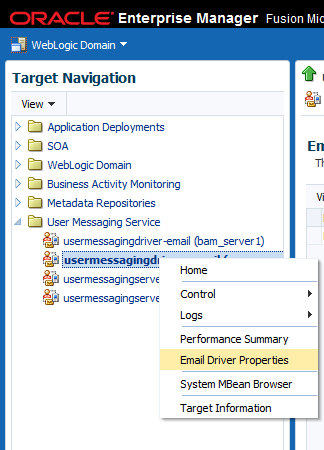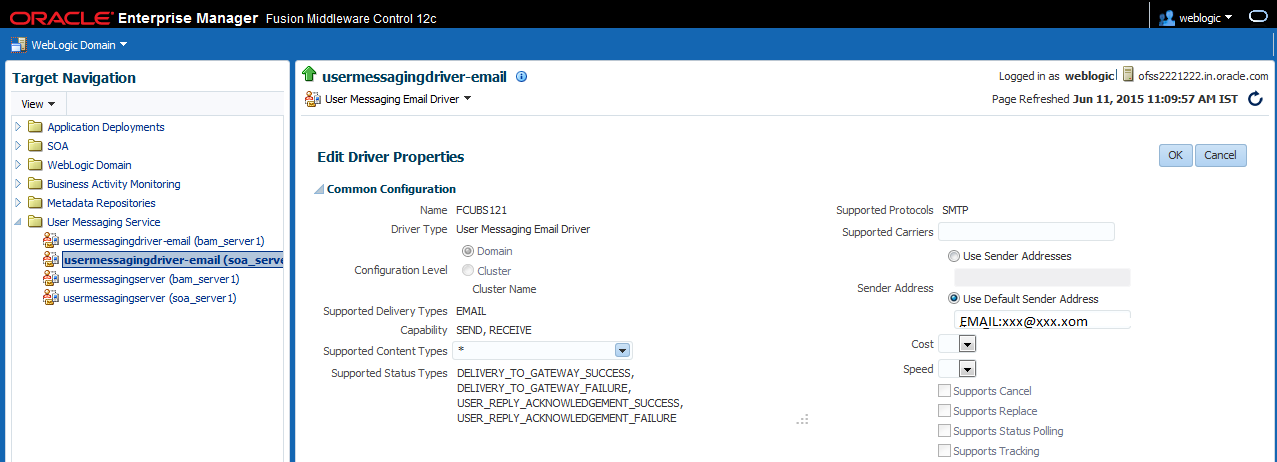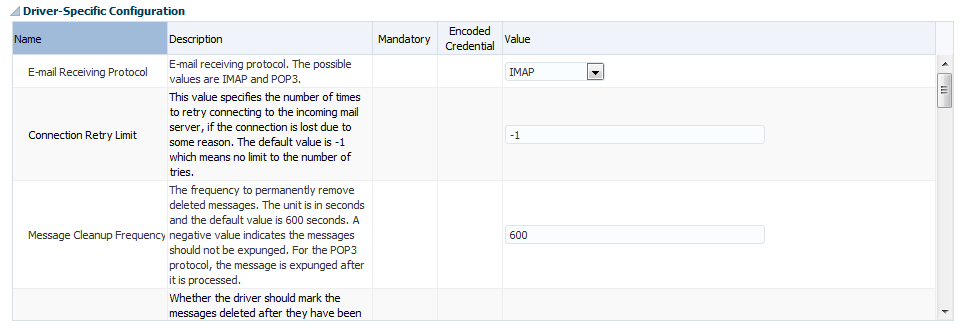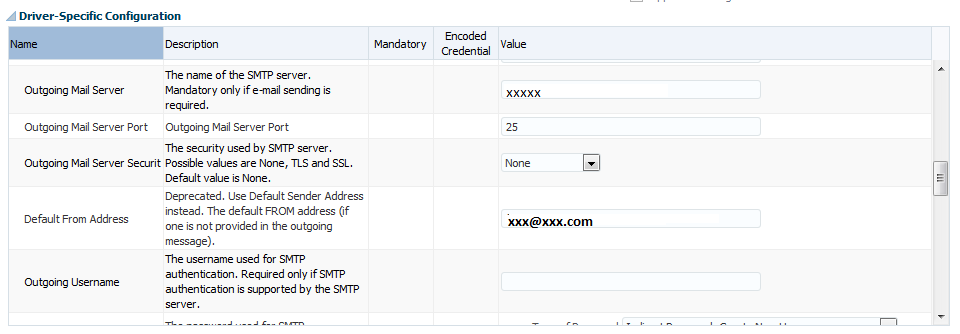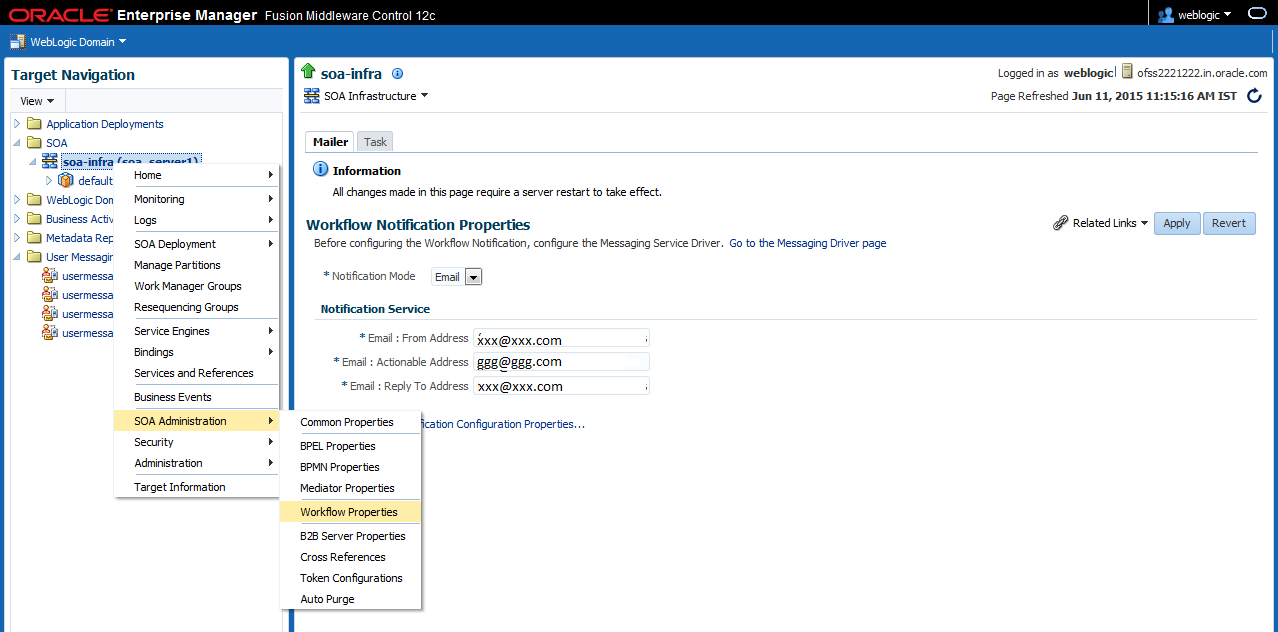1.2.12 Email Driver Configuration
This topic explains the stps to configure the email driver.
- Log in to EM console.
- Navigate to User Messaging Service folder.
- Right click on the usermessagingdriver-email (soa_server1).
- Click on the Email Driver Properties.The usermessagingdriver-email screen is displayed.
- Enter the Sender Address and Default Sender Address (This id will be used as sender address).
- Enter the supported protocols (SMTP).
- Select the mail access protocol (IMAP) as per the mail server specification.The Driver-Specific Configuration screen is displayed.
Figure 1-111 Driver-Specific Configuration
- Enter the Receive folder in the mailbox (INBOX).
- Enter the Outgoing Mail Server hostname or IP.
- Enter the Outgoing Mail Server Port.
- Enter the Outgoing Default From Address.
- Enter the Outgoing Username and Password if required.
Figure 1-112 Driver-Specific Configuration - Outgoing ID
- Navigate to the SOA Administration and click on the Workflow Properties.The Workflow Notification Properties screen is displayed.
Figure 1-113 Workflow Notification Properties
- Select the Notification Mode as Email/ALL from the drop-down list.
- Enter the From Address, Actionable Address, and Reply To Address.
Parent topic: Integrating Oracle FLEXCUBE IS and BPEL