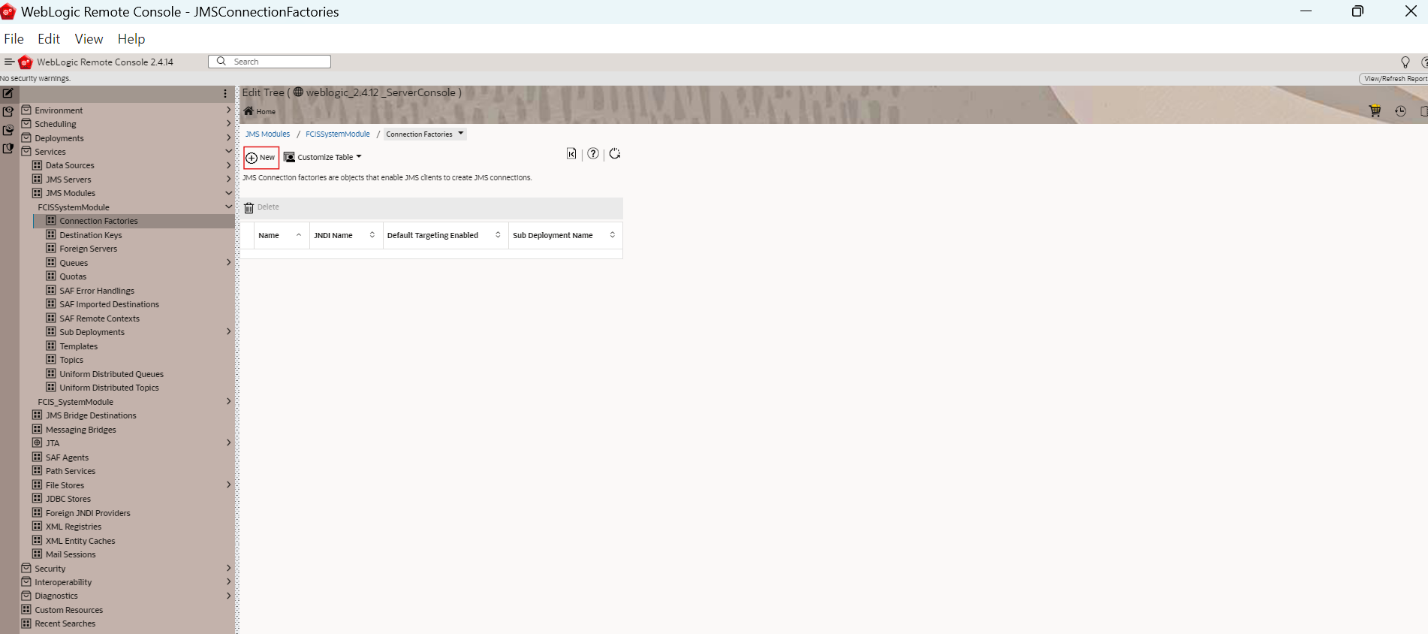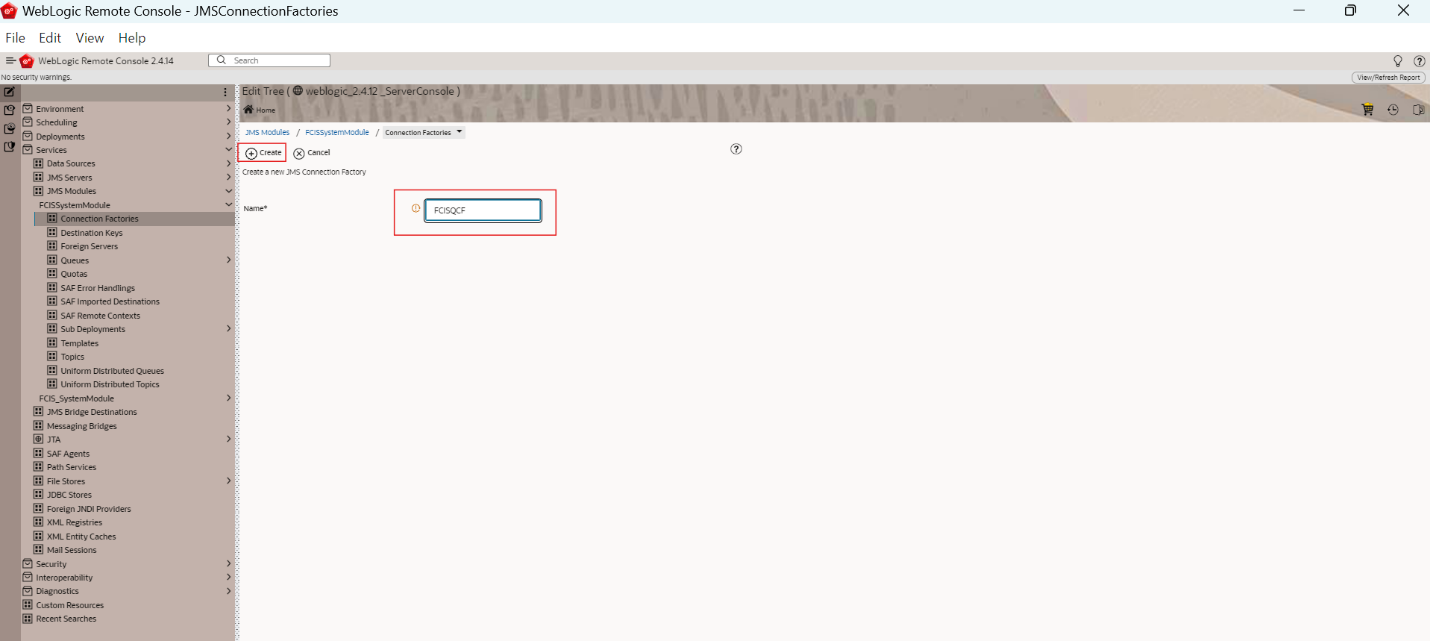7.6 Create JMS Connection Factory
This topic explains the systematic instructions to create the JMS Connection Factory in the Weblogic application server.
You need to create the connection factory after creating the queues. To create the JMS Connection Factory, follow the steps given below:
Parent topic: Create Resources on Weblogic