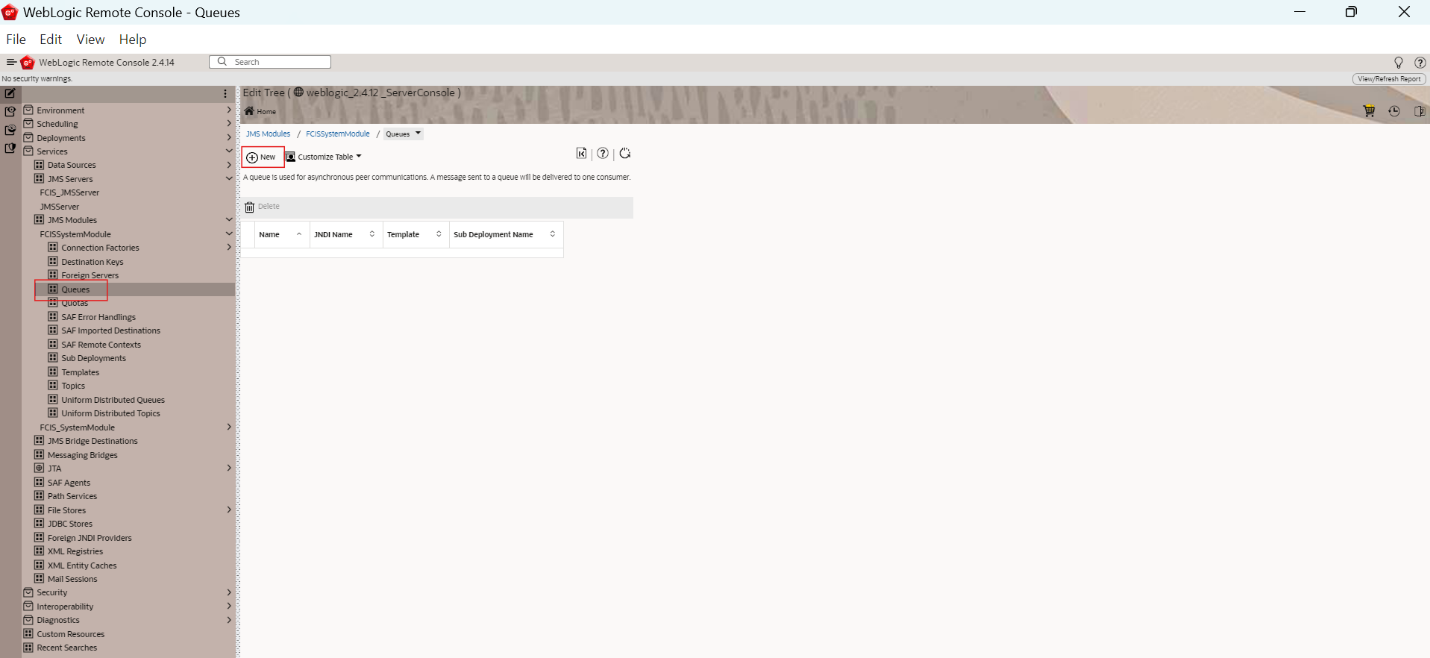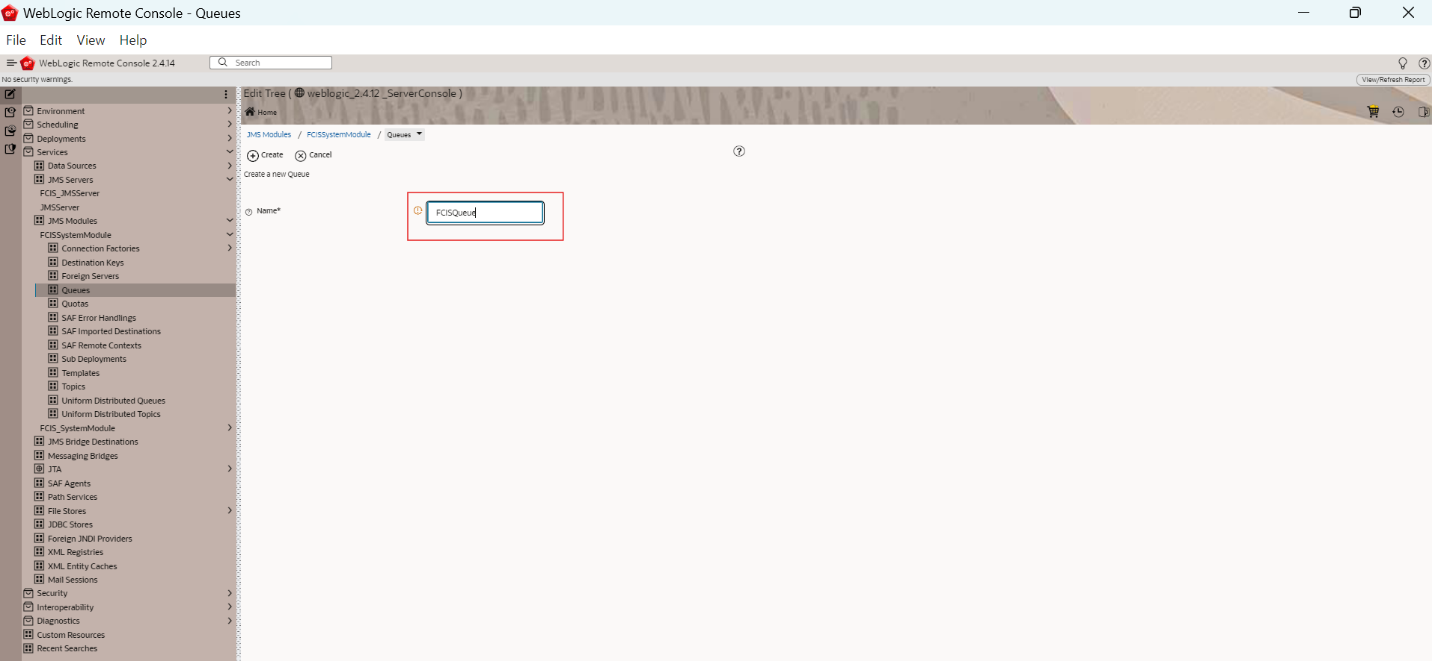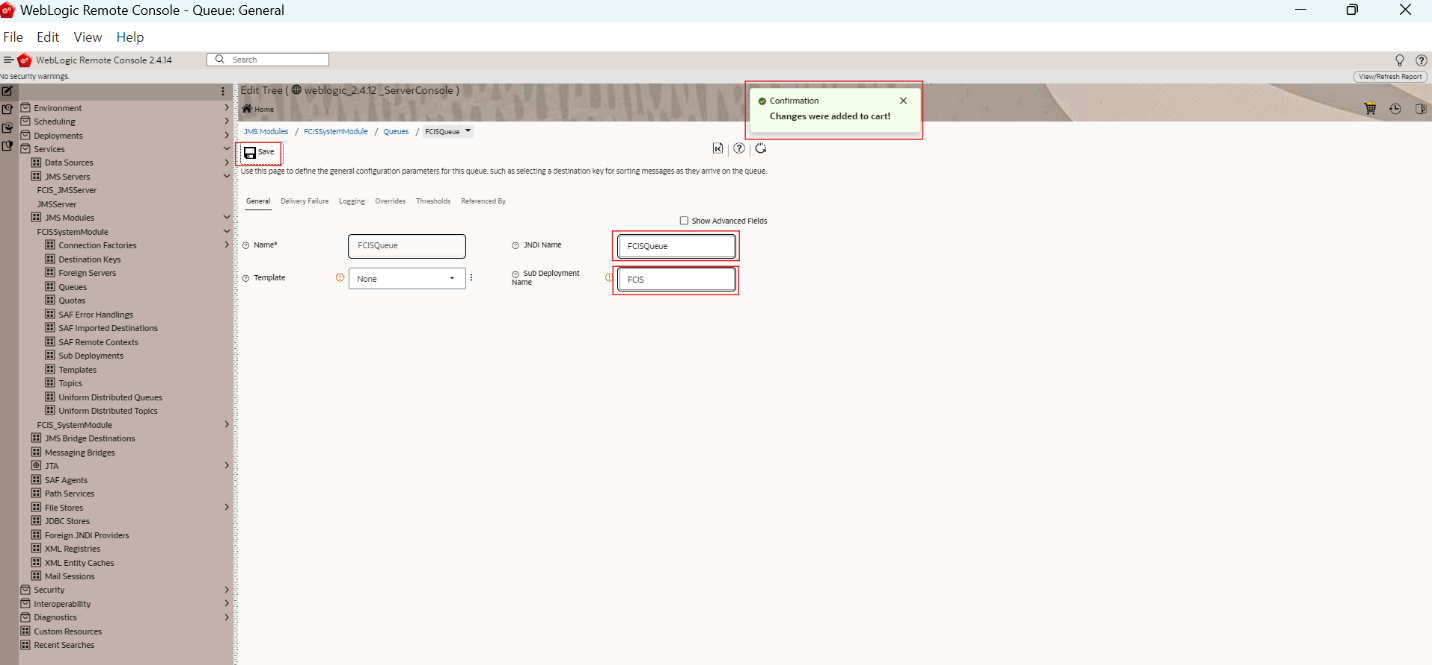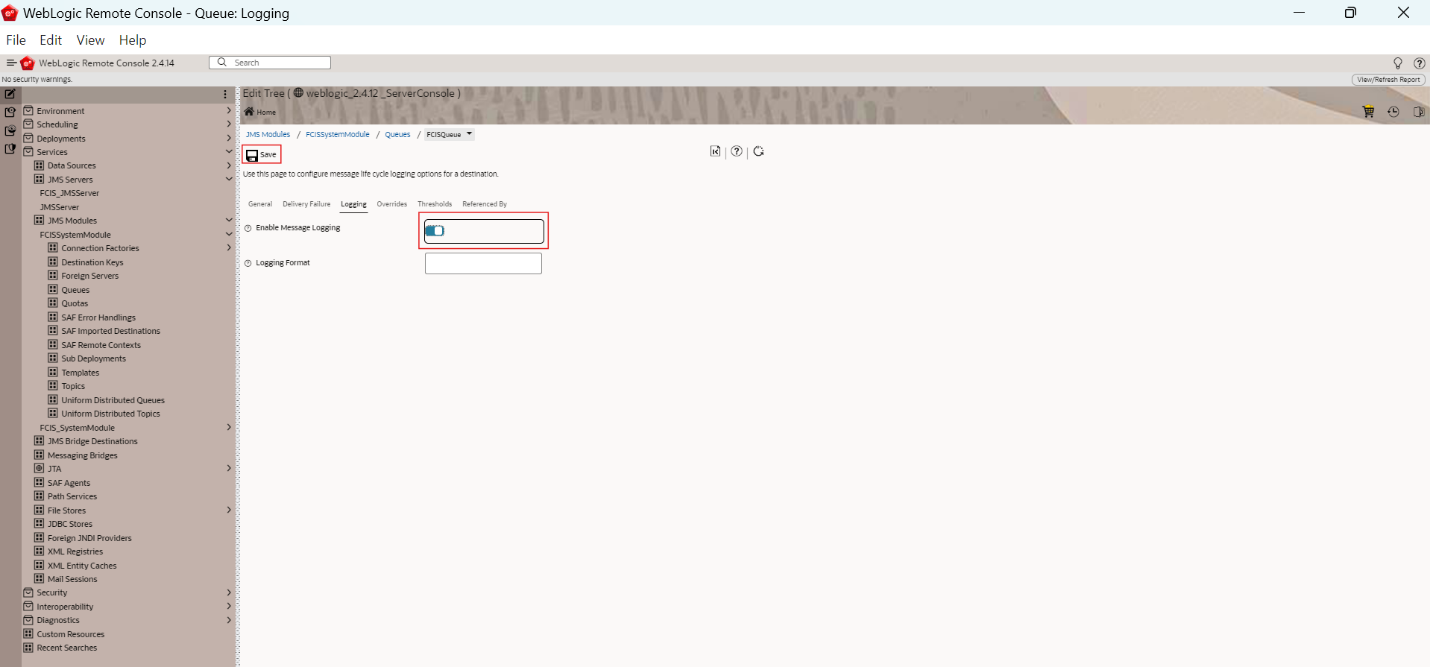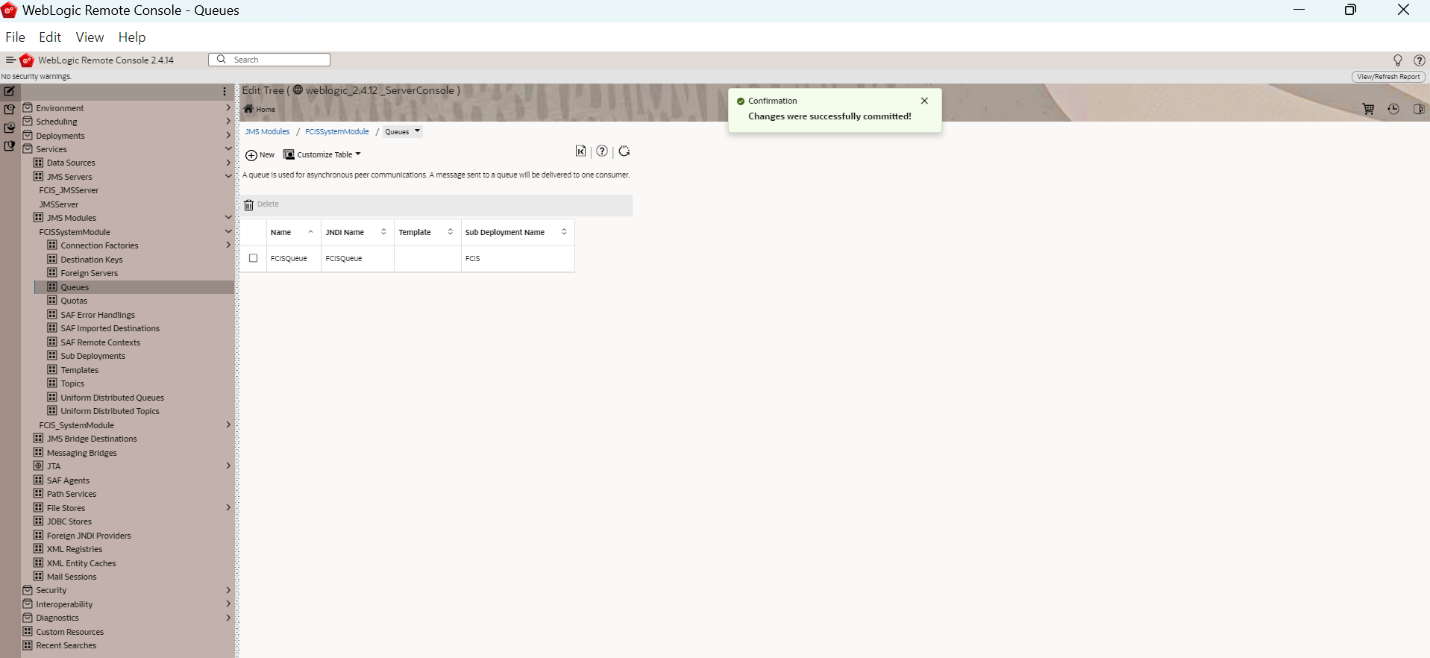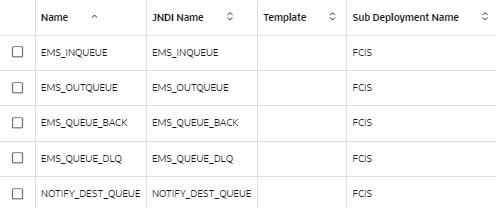7.5 Create JMS Queue
This topic explains the systematic instructions to create the JMS Queue in the Weblogic application server.
Follow the steps given below to create the JMS Queue:
- Start the Administration Console of WebLogic Application server.You can start the Application by opening the Oracle
Weblogic Remote Consoleapplication post installing the application from the linkhttps://github.com/oracle/weblogic-remote-console/releases.The WebLogic Remote Console screen is displayed. - Click Providers and select Add Admin server Connection Provider.The user must enter the required URL, username, and password to establish a connection to the Admin Console.The Edit Admin Server Connection Provider popup window is displayed.
- Click Edit Tree icon after logging into the WebLogic Console.
- Go to Services and then select JMS Module created earlier.The Queues option is displayed.
- Click New to create a new Queue.
- On the Create a new Queue screen, specify the fields.For more information on fields, refer to the field description table.
Table 7-7 Create a New Queue
Field Description Name Queue Name
- Click Create.The following screen is displayed.
- You need to set the configuration for FCIS_SystemModule. Click Save.The following screen is displayed.
- Click the Logging Tab. Select the Enable Message Logging.The following screen is displayed.
- Click the Cart icon to view, commit or discard the changes and select Commit Changes to apply the changes.The Changes were successfully committed is displayed on committing the changes.
- You can create more queues by repeating the same steps to create the other queues.The JMS Queues created are displayed.
Parent topic: Create Resources on Weblogic