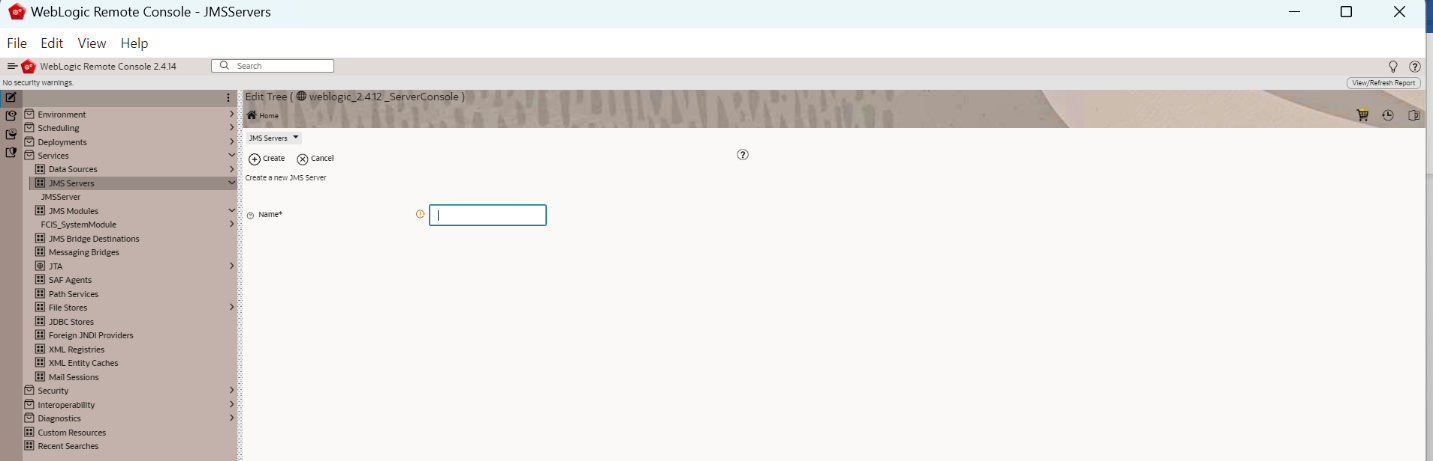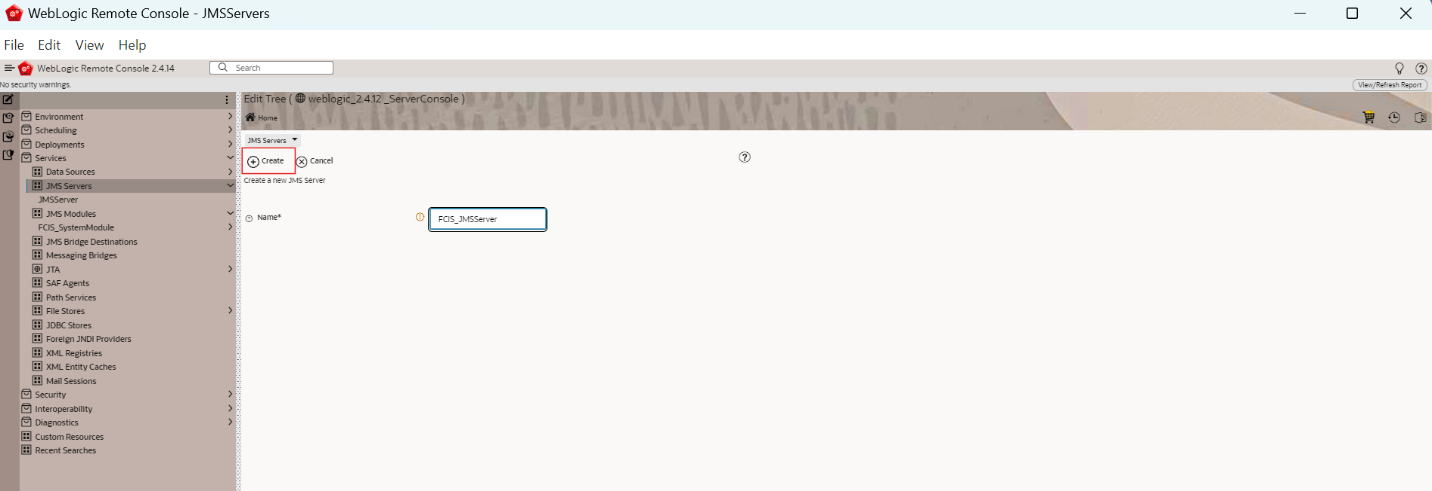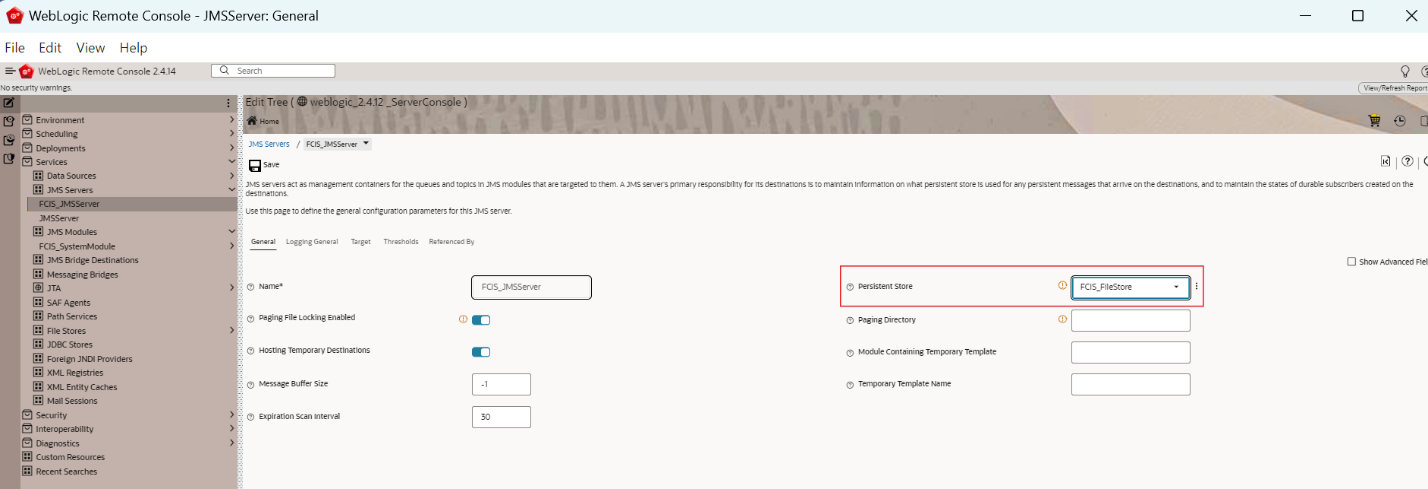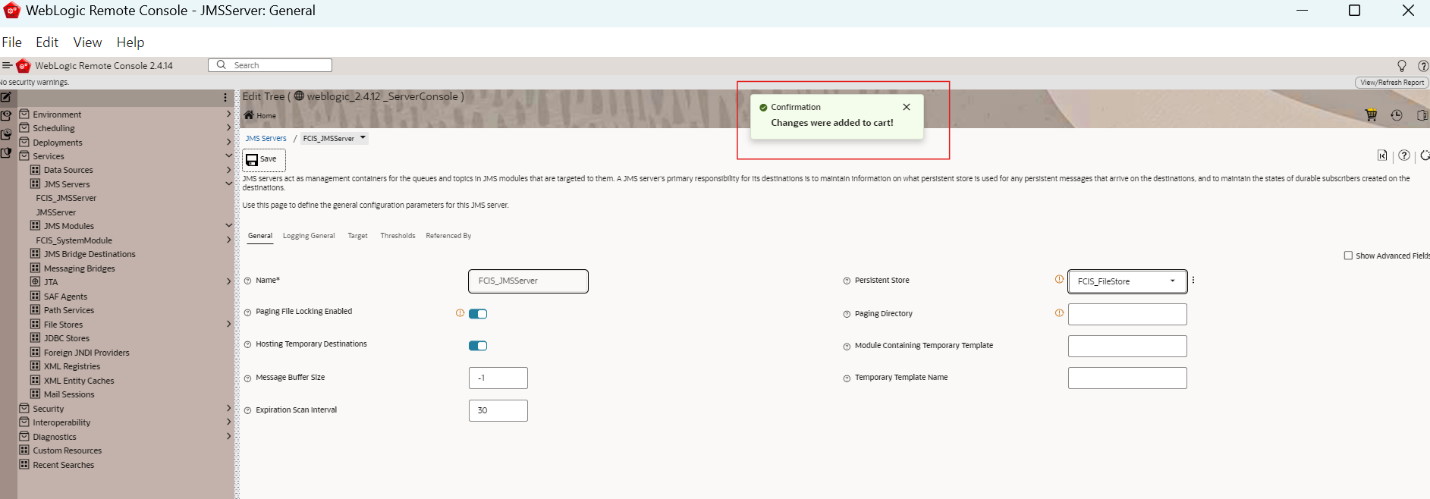7.2 Create JMS Server
This topic explains the systematic instructions to create the JMS server in the Weblogic application server.
To create the JMS server, follow the steps given below:
- Start the Administration Console of WebLogic Application server.You can start the Application by opening the Oracle
Weblogic Remote Consoleapplication post installing the application from the linkhttps://github.com/oracle/weblogic-remote-console/releases.The WebLogic Remote Console screen is displayed. - Click Providers and select Add Admin server Connection Provider.The user must enter the required URL, username, and password to establish a connection to the Admin Console.
- Click Edit Tree icon after logging into the WebLogic Console.
- Go to Services and then select JMS Servers.The JMS Servers screen is displayed.
- Click New to create a new JMS Server.The following screen is displayed.
- On the JMS Servers screen, specify the fields.For more information on fields, refer to the field description table.
Table 7-5 Create a New JMS Server
Field Description JMS Server Name FCIS_JMSServer
- Click Create.The following screen is displayed.
- Specify the Persistent Store as FCIS_FileStore.
- Click Save.The following screen is displayed.
- Click the Target Tab and select the target, and save the changes.The following screen is displayed.
- Click the Cart icon to view, commit or discard the changes.The Changes were successfully committed is displayed on committing the changes.
Figure 7-30 Changes successfully committed
Parent topic: Create Resources on Weblogic