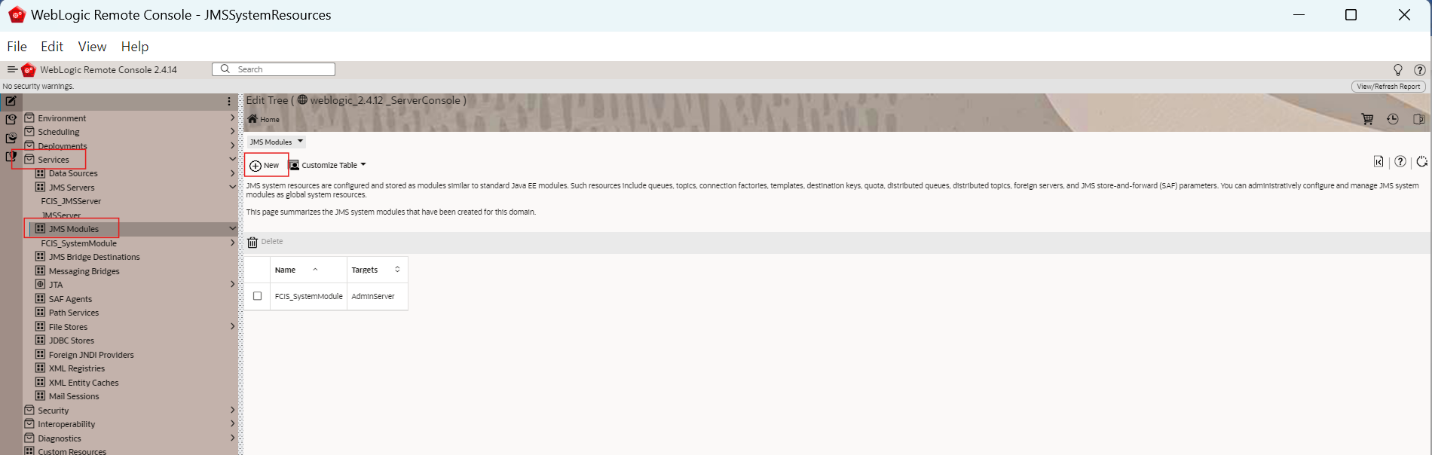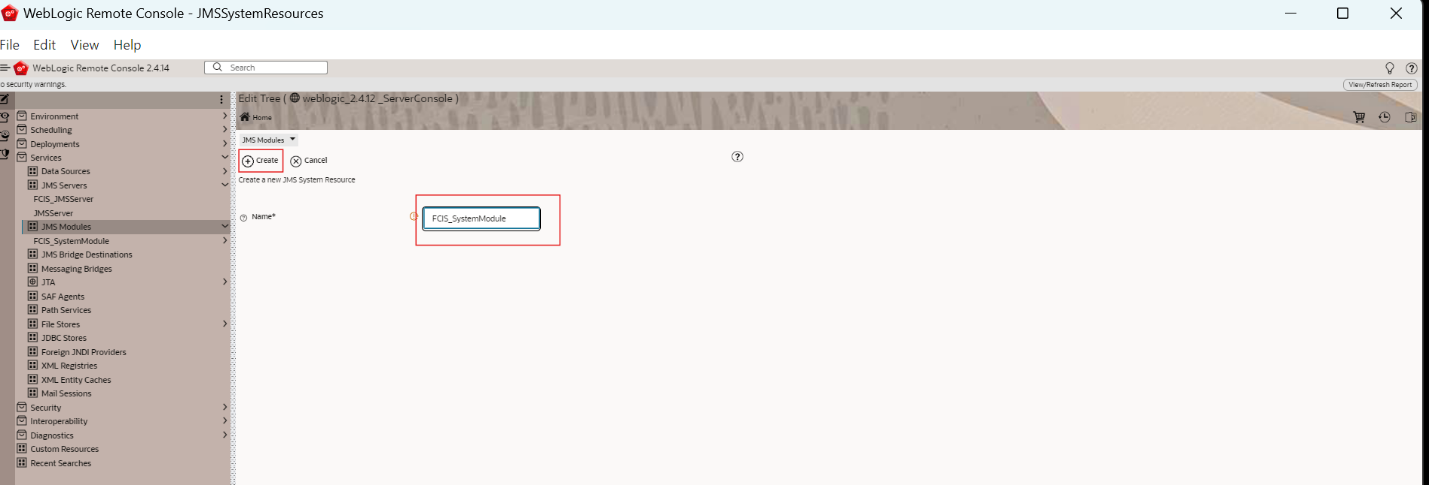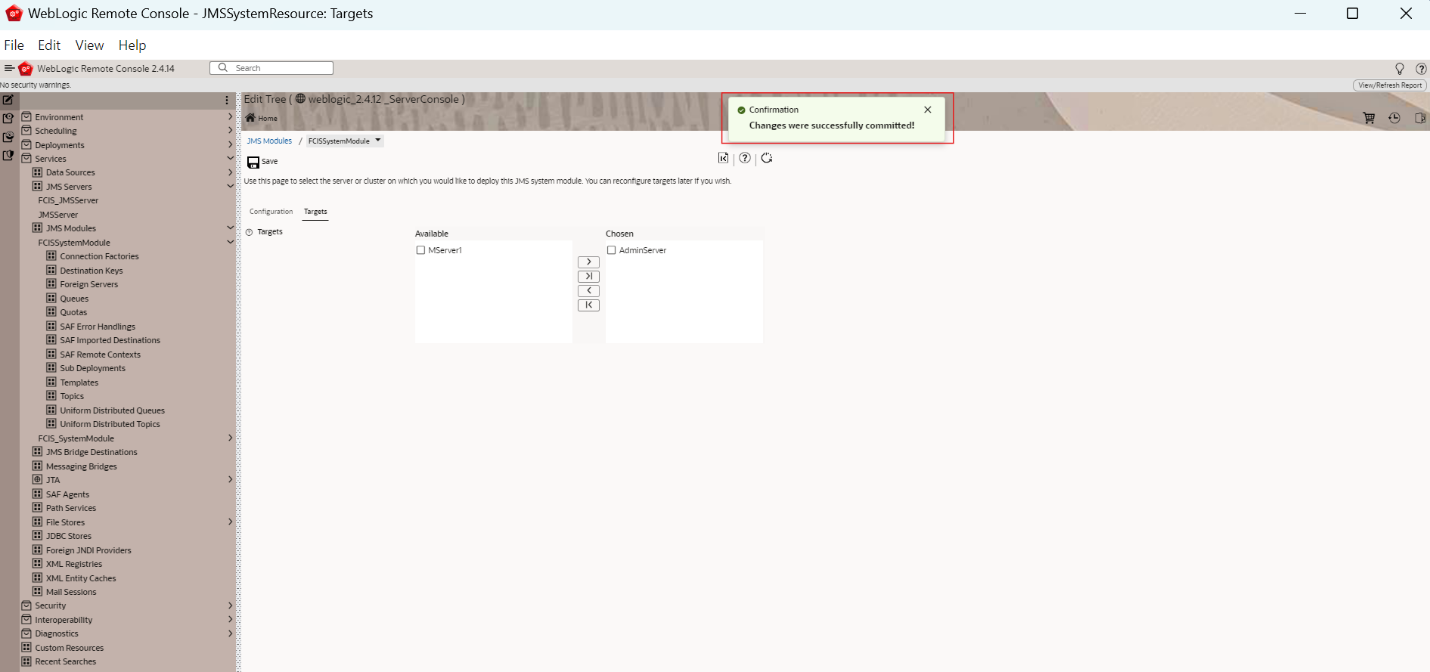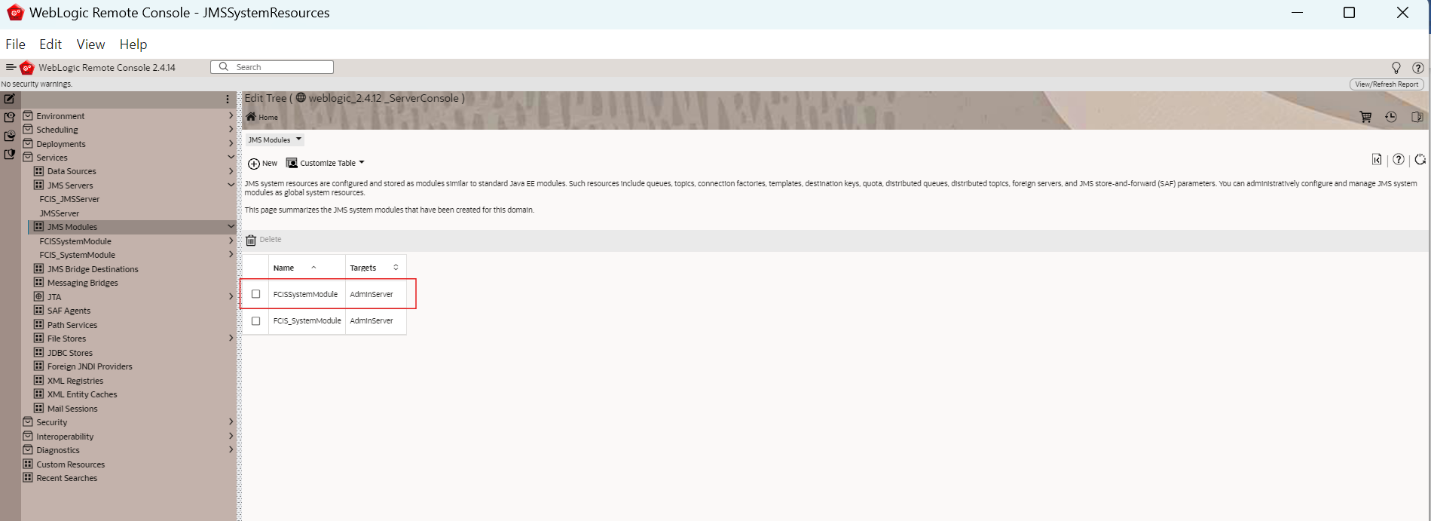7.3 Create JMS Modules
This topic explains the systematic instructions to create the JMS Modules in the Weblogic application server.
To create the JMS Modules, follow the steps given below:
- Start the Administration Console of WebLogic Application server.You can start the Application by opening the Oracle
Weblogic Remote Consoleapplication post installing the application from the linkhttps://github.com/oracle/weblogic-remote-console/releases.The WebLogic Remote Console screen is displayed. - Click Providers and select Add Admin server Connection Provider.The user must enter the required URL, username, and password to establish a connection to the Admin Console.The Edit Admin Server Connection Provider popup window is displayed.
- Click Edit Tree icon after logging into the WebLogic Console.
- Go to Services and then select JMS Modules.The JMS Modules screen is displayed.
- Click New to create a new JMS Module.
- On the JMS Modules screen, specify the fields.For more information on fields, refer to the field description table.
Table 7-6 Create a New JMS Module
Field Description Name JMS Modules Name
- Click Create.The following screen is displayed.
- Click the Targets Tab.The following screen is displayed.
- Select the AdminServer option and click Save.
- Click the Cart icon to view, commit or discard the changes and select Commit Changes to apply the changes.The Changes were successfully committed is displayed on committing the changes.
Figure 7-34 Changes successfully committed
- You can view the new module created in the JMS Modules screen.
Parent topic: Create Resources on Weblogic