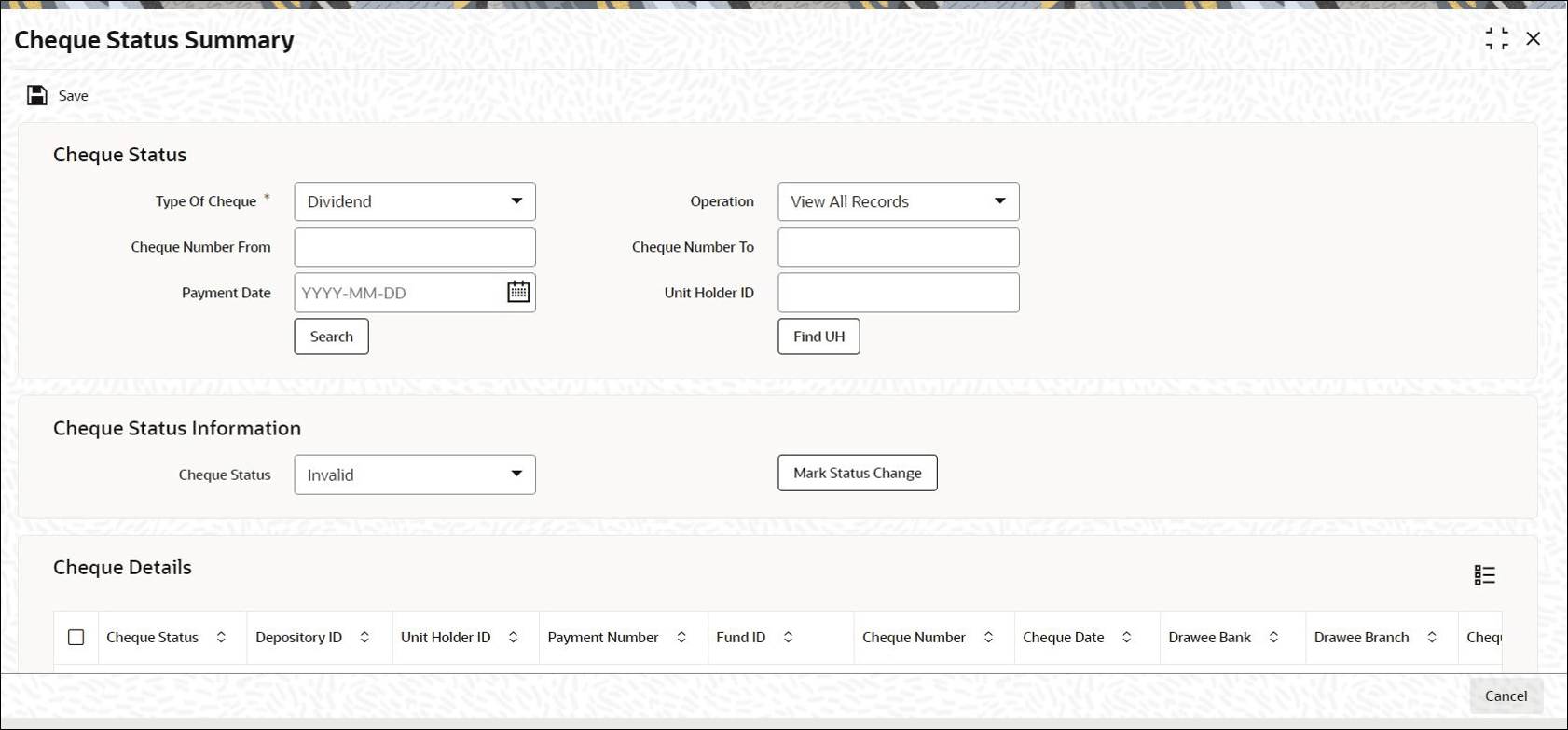1.8 Process Cheque Status Summary
This topic provides the systematic instructions to monitor the status of a cheque in the system.
Select a cheque in the Cheque Status Summary
To recall, you can effect manual status changes on an active cheque, in the Cheque Status Summary screen. You can also view the status of Active or Used cheques.
- On Home screen, type UTDCHKST in the text box, and click Next.The Cheque Status Summary screen is displayed.
- On Cheque Status Summary screen, click New to enter the details.
- You can manually change the status of an active cheque to Stop Payment Issued or Lost through this screen.
- You must specify the following details to select a cheque in this screen so
that the system will use to identify and retrieve the cheque record.
- The number of the cheque.
- The ID of the unit holder who issued the cheque.
- The ID of the fund for which the cheque was issued, and the ISIN Code for the fund.
- The number of the redemption transaction that was generated for the cheque.
- The status of the cheque.
- You could also specify the number of the cheque book that contained the cheque issued, as well as the ID of the cheque vendor who printed the cheque book.
- If you do not select any criteria for the search, all the records are
displayed.The following details are displayed for each cheque:
- The ID of the unit holder that has issued the cheque.
- The ID of the fund for which the cheque has been issued.
- The ID and name of the cheque vendor.
- The number of the cheque book.
- The number of the cheque.
- The date on which the cheque was assigned the present status.
- The currency in which the cheque book was issued.
- The transaction number corresponding to the redemption payment made against the cheque.
- Select Amend as the operation to change the status of an
active cheque in the Cheque Status screen.The amended record will be saved as an unauthorized record, which you must authorize to make the change effective.
- Choose Authorize to authorize a cheque status amendment as the operation.
- Select View as the operation to view the status of a cheque.
- Click OK button after you have specified all the details
for selecting the cheque and the operation you want to perform.The cheques that match the details you have specified are displayed in the lower list portion of the screen.
- In this screen, the details of the cheque you have selected are displayed in
View Mode.If you have selected an Operation to change the status of the cheque, the Cheque Status field is enabled, with the current status displayed, and you can select the required status by choosing from the options in the drop-down list.
- If the Operation you have selected is
View, then none of the details in the
Cheque Status screen can be changed, including the
Cheque Status.The latest status of the cheque is displayed.
- On Cheque Status Summary screen, specify the fields.For more information on fields, refer to the field description table.
Table 1-2 Cheque Status Summary - Field Description
Field Description Cheque Status This section displays the following cheque details. Type of Cheque Mandatory
Specify the type of cheque for which you wish to view details or change the status. The type can be any of the following:- Redemption
- Dividend
- Fee /Incentive
- Bonus
Operation Mandatory
Select the type of operation you wish to perform from the drop-down list. It includes:- View all records
- View Status Change Records
- Mark Status Change
Note: The field Cheque Status and the button Mark Status Change are enabled only if the type of Operation is Mark Status Change.
Cheque Number From Alphanumeric; 16 Characters; Optional
Enter the cheque number from which you wish to perform the operation specified.
Cheque Number To Alphanumeric; 16 Characters; Optional
Enter the Cheque number till which you require the operation you have specified.
Payment Date Date Format; Optional
Specify the payment date of the cheque(s).
Unit Holder ID Alphanumeric; 12 Characters; Optional
Specify the unit holder ID if you want view details/ make changes only for a specific unit holder.
Click the UH Find button to search for the specific unit holder.
Click OK after having specified all the relevant details. The system displays all the relevant details in the Cheque Status Details section.
Table Name Alphanumeric; 50 Characters; Mandatory
Specify the table name.
Cheque Status Information This section displays the following cheque details. Cheque Status Optional
The current status of the selected cheque is displayed here. It could be any of the following:- Lost: Indicates that information has been received from the unit holder that the cheque has been misplaced.
- Invalid: Indicates that the original cheque book that contained this issued cheque has been marked with the status Cancelled or Cheque Book Exhausted.
Click Mark Status Change button to apply the status change to the given cheque.
- On Cheque Details section of the Cheque
Status Summary screen, view the following details.The system displays the following cheque details:
- Cheque Status
- Depository ID
- Unit Holder ID
- Payment Number
- Fund ID
- Cheque Number
- Cheque Date
- Drawee Bank
- Drawee Branch
- Cheque Amount
- Transaction Number
Parent topic: Process Cheque Book Requests