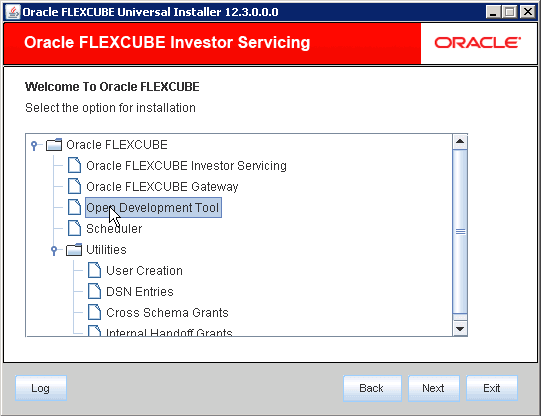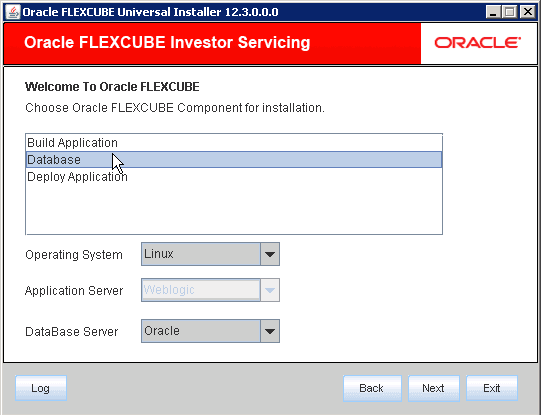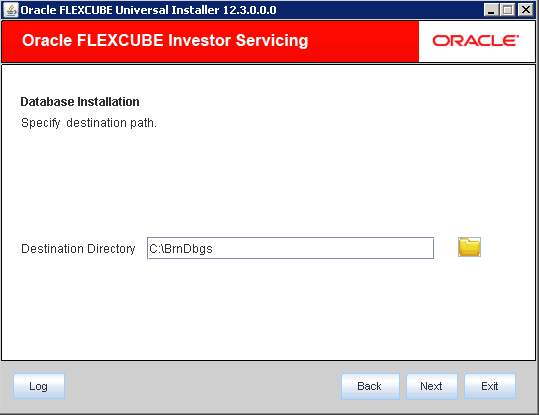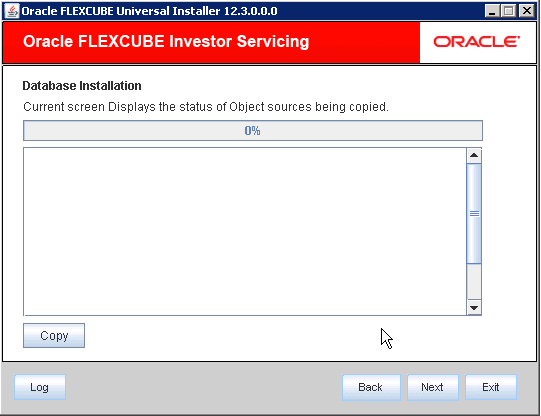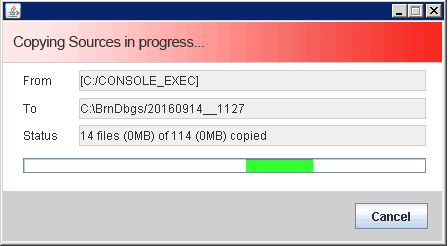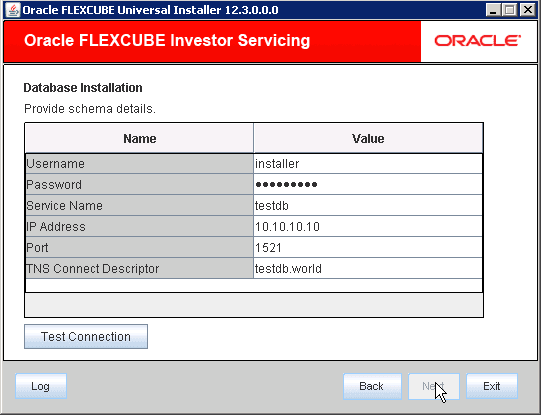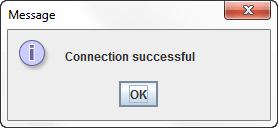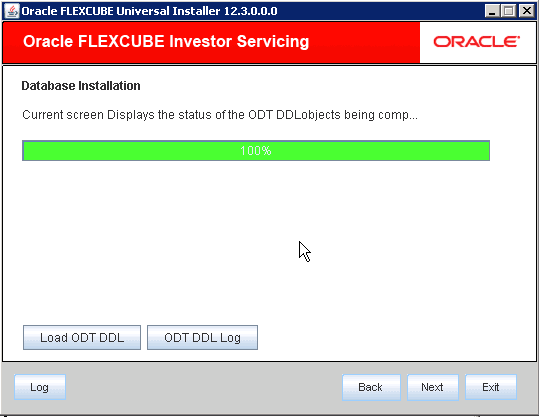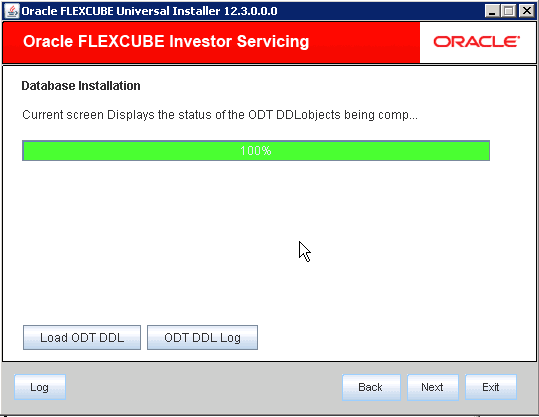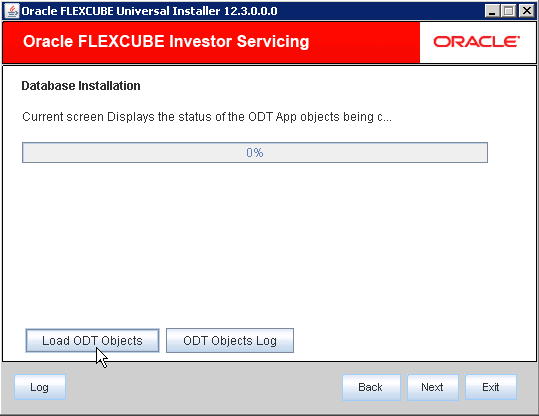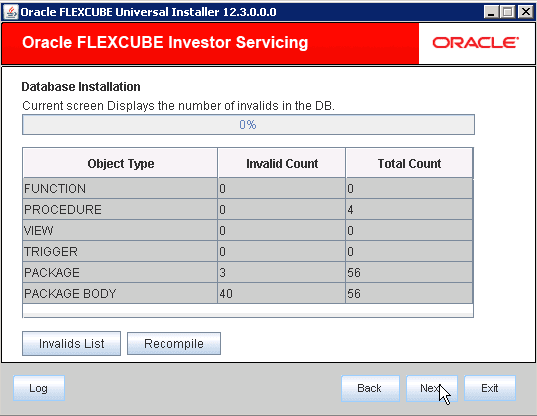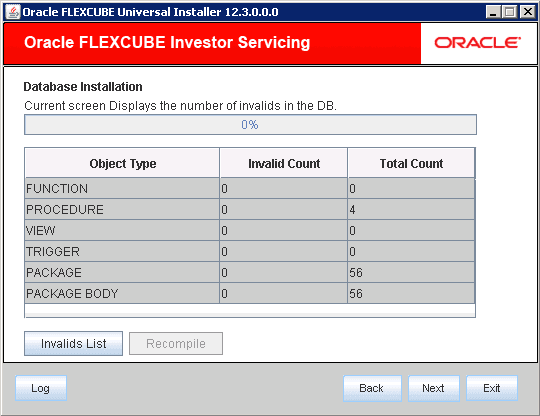1.2 Setting up Database for Open Development Tool
This topic provides the systematic instructions to set up database for Open Development Tool.
To set up database for Open Development Tool (ODT), follow the steps given
below:
Parent topic: Open Development Tool Installation