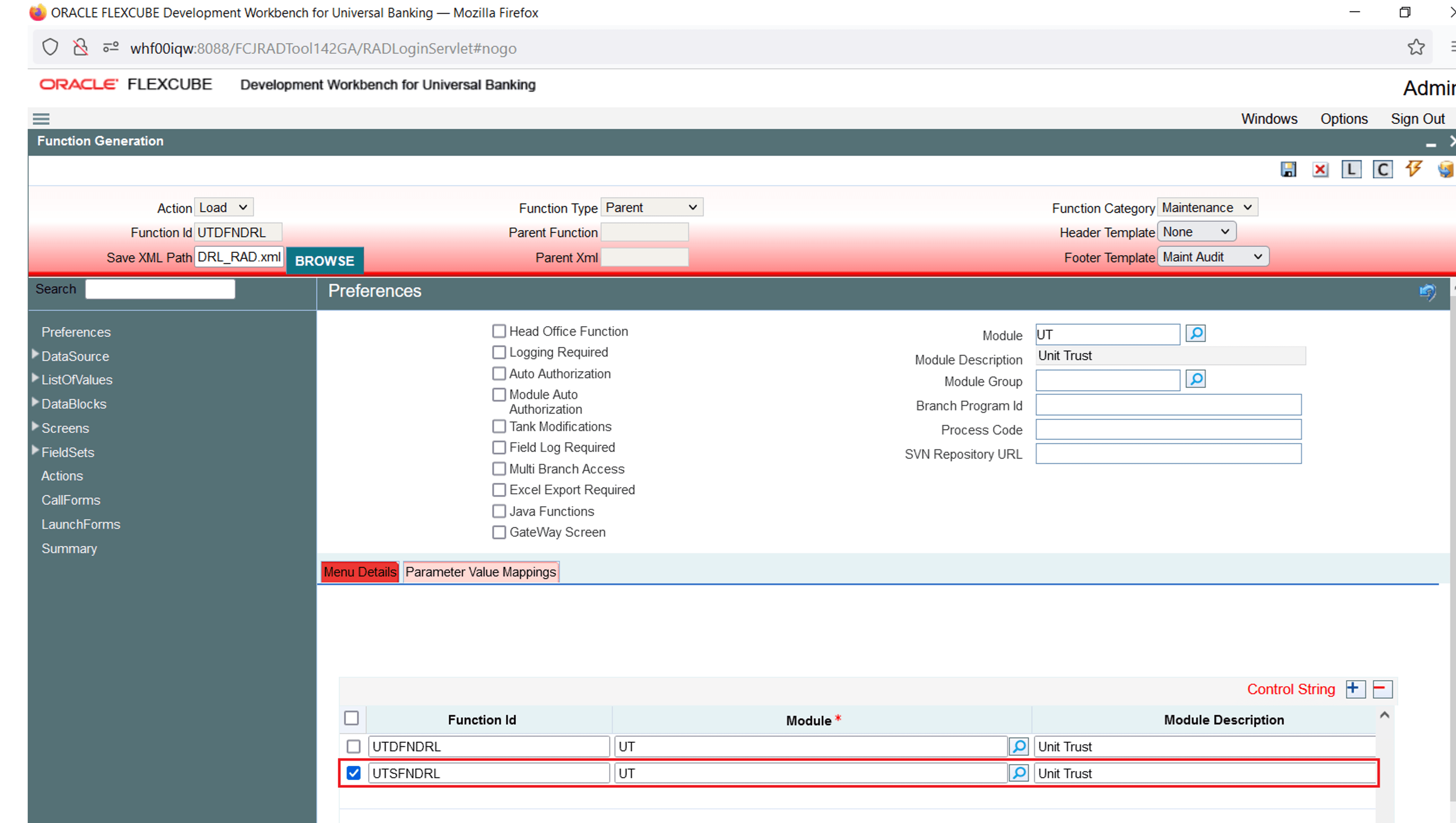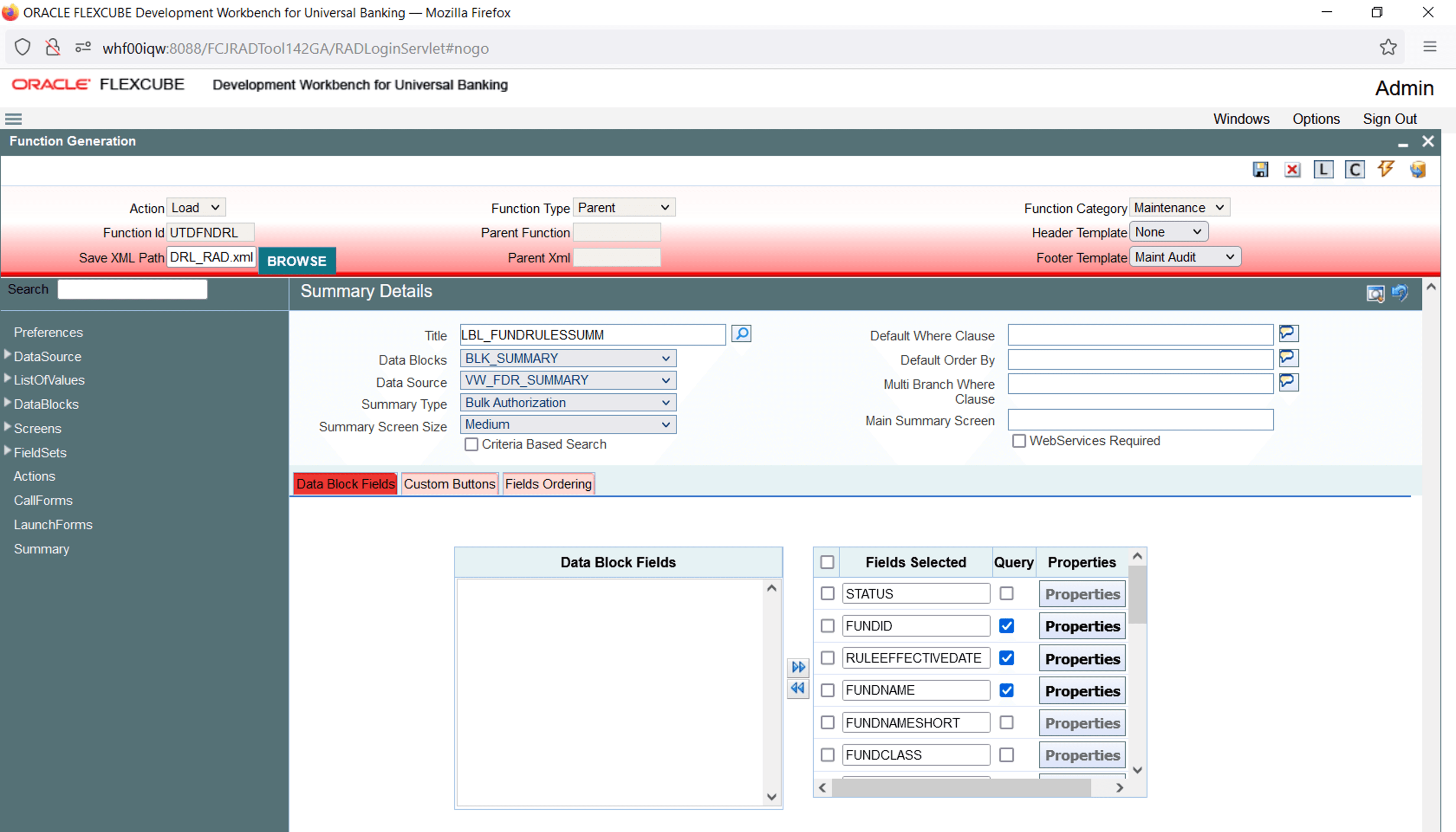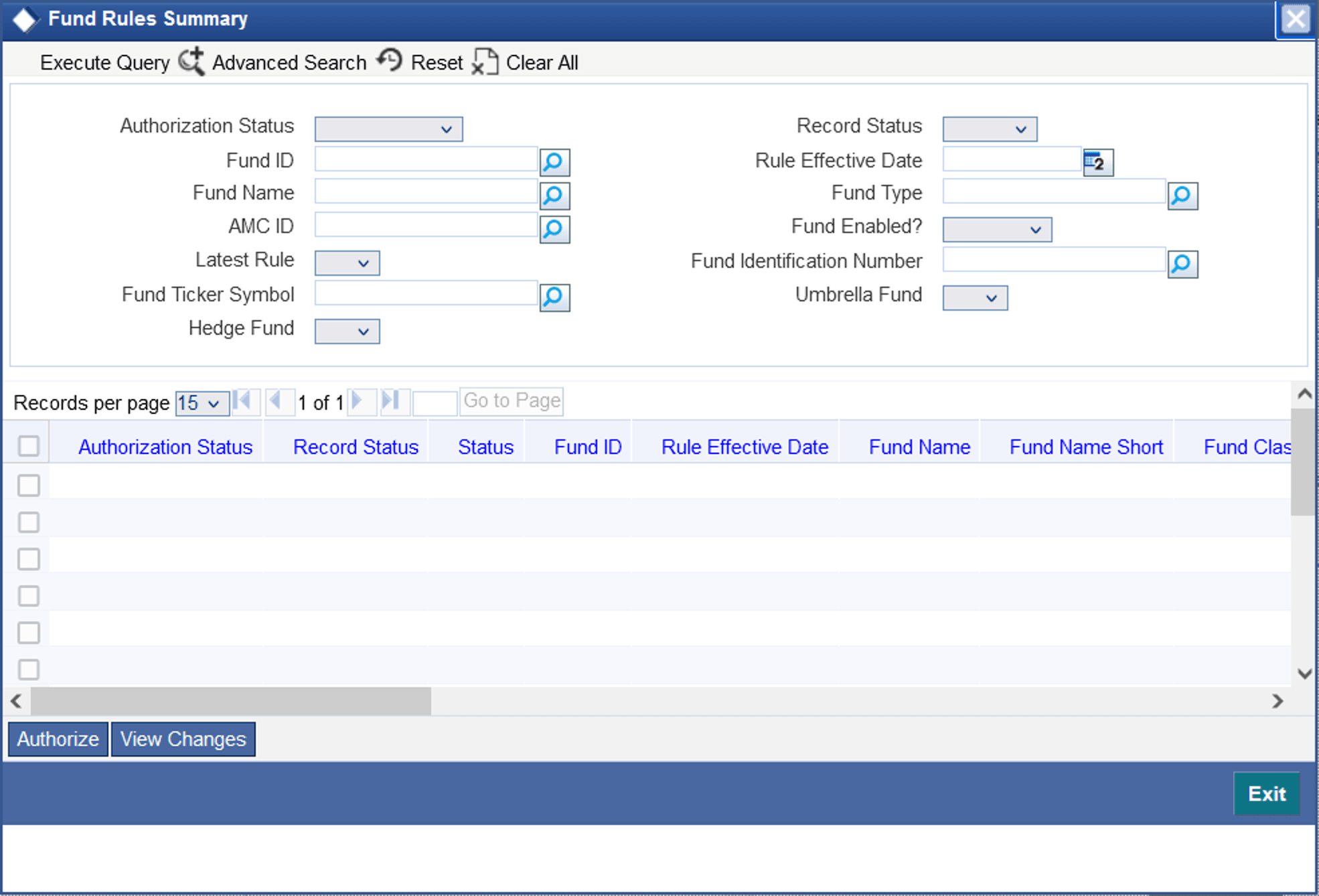2.9 Add Summary
This topic provides systematic instructions to Add Summary.
- On the Function Generation screen, click the
Preferences node.The Preferences screen displays.
- In Preferences screen, add entry for the summary screen.Preferences screen displays with Menu Details.
Figure 2-36 Adding Summary screen details in Preferences node
- Click the Summary Node.The Summary Details screen displays.
Figure 2-37 Providing Properties for Summary Screen
- On the Summary Details screen, specify the fields.
Table 2-2 Summary Details
Field Description Title Enter the Summary title. Select label code from LOV. Data Blocks Select Data Block master block and summary blocks will be displayed. Select a required block from the drop-down list. Data Source Select Data Source for summary. Summary Type Select Summary Type. Summary Screen Size Select Summary Screen size. Default Where Clause Enter if any where clause is required. Default Order By Enter Default order by if required. Multi Branch Where Clause Enter Multi Branch where clause if required. - Attach the fields required in the summary result grid.If the field is required as part of filtering, the query has to be checked for the particular field.
- Provide the position of fields in the Result grid and Summary Query set.
- For summary preview, right-click the Summary node and
click the Preview.The Preview of the designed summary screen displays.
Figure 2-38 Preview of the designed summary screen
Parent topic: Screen Development