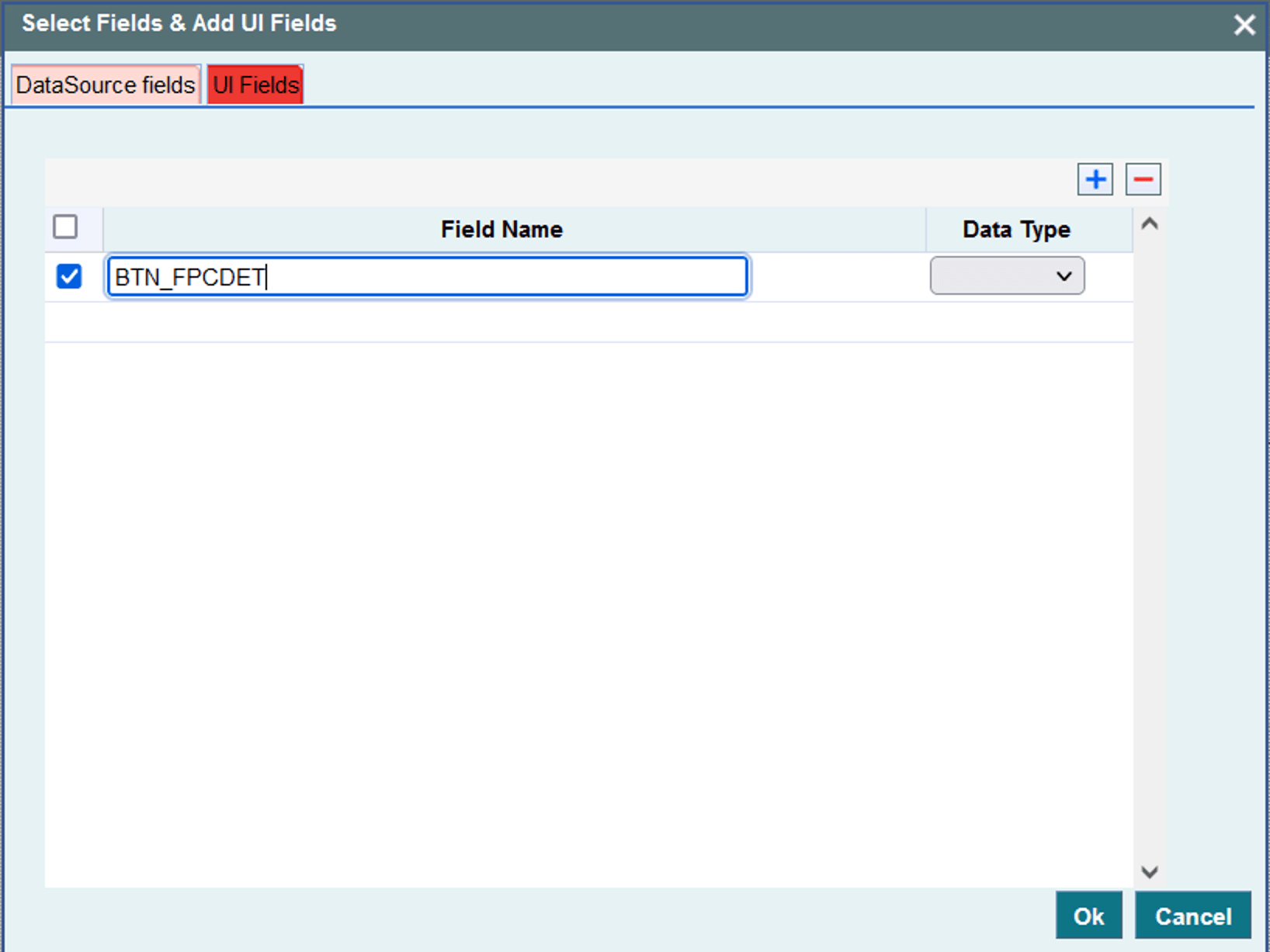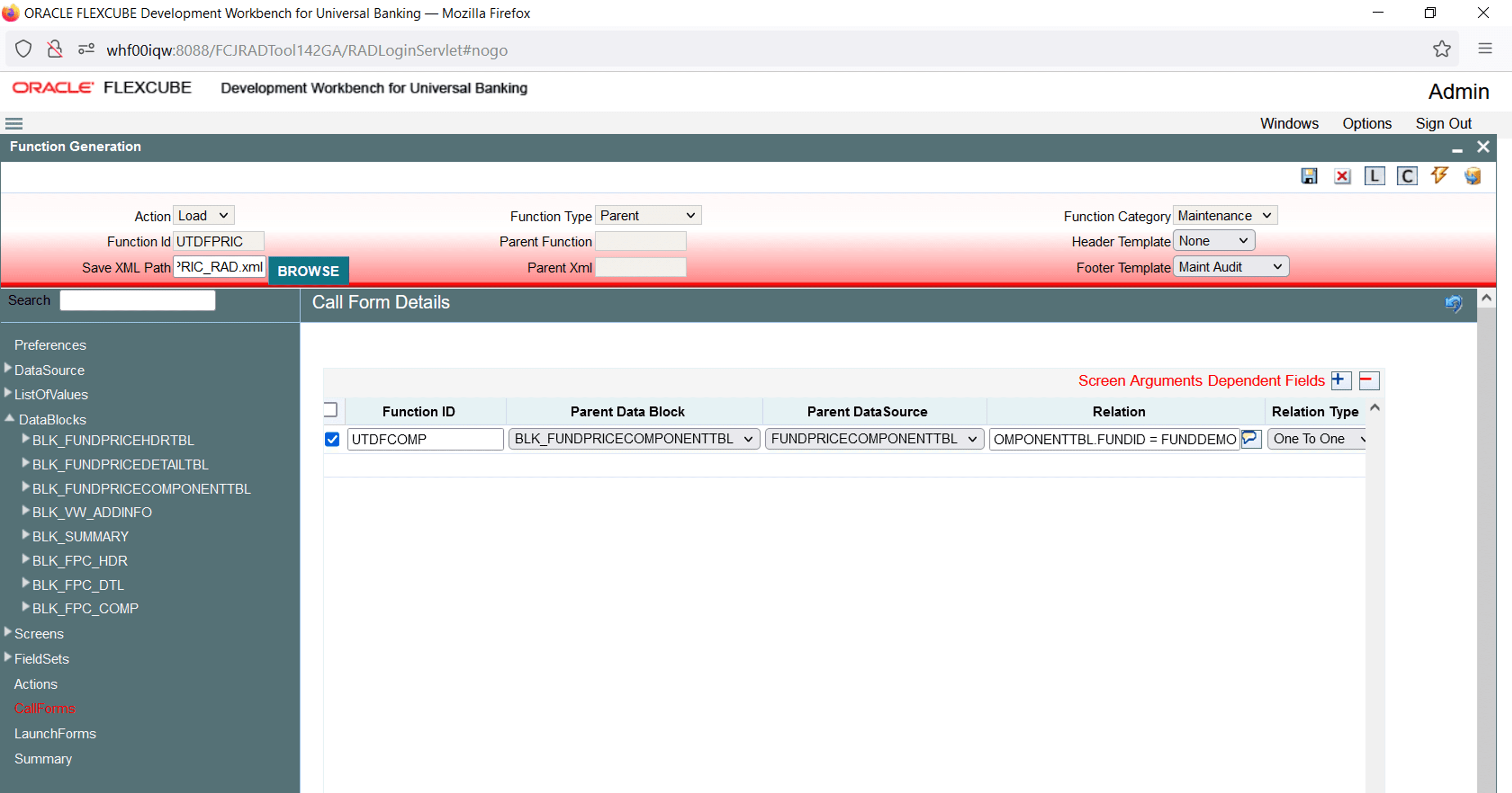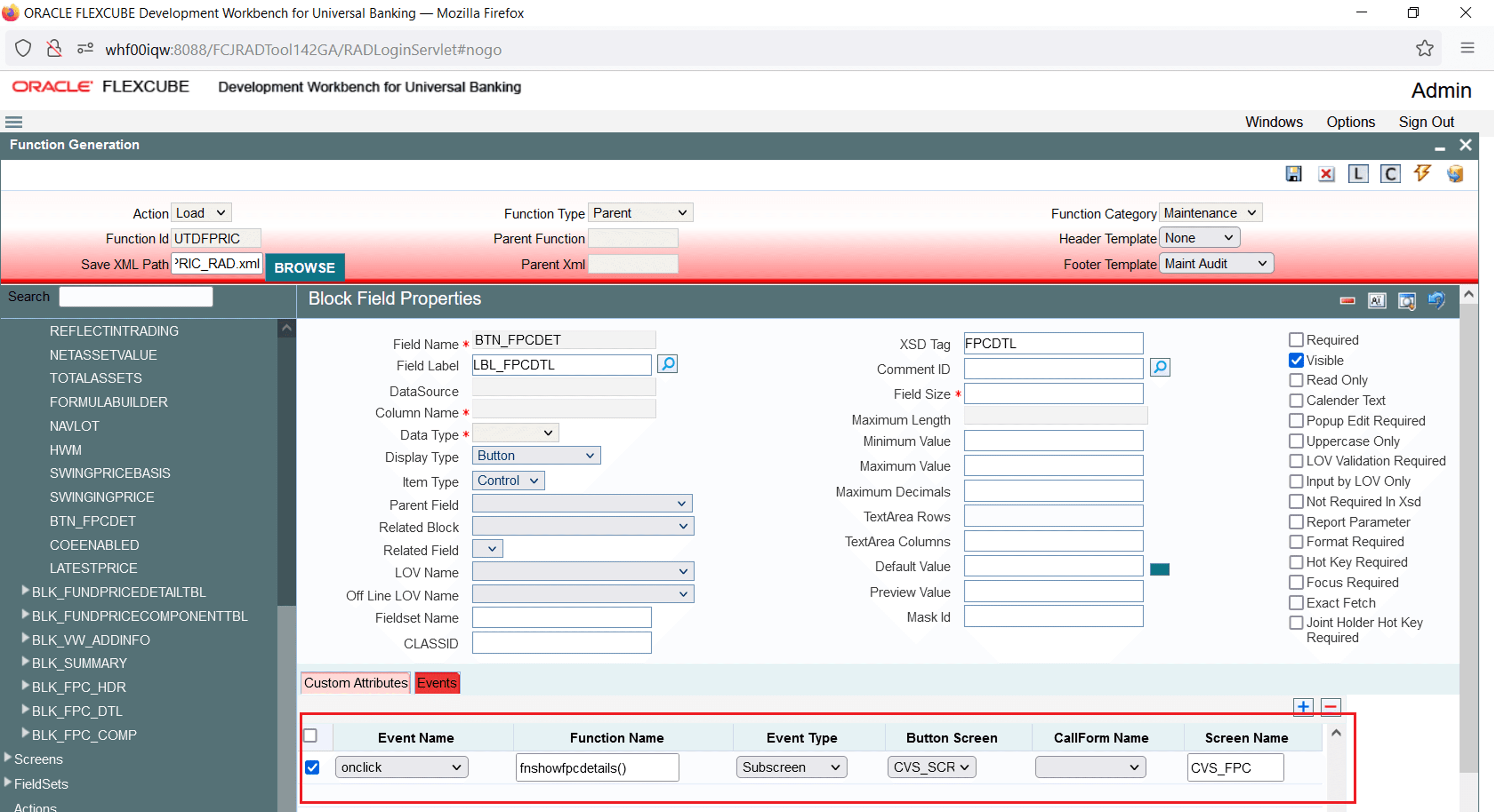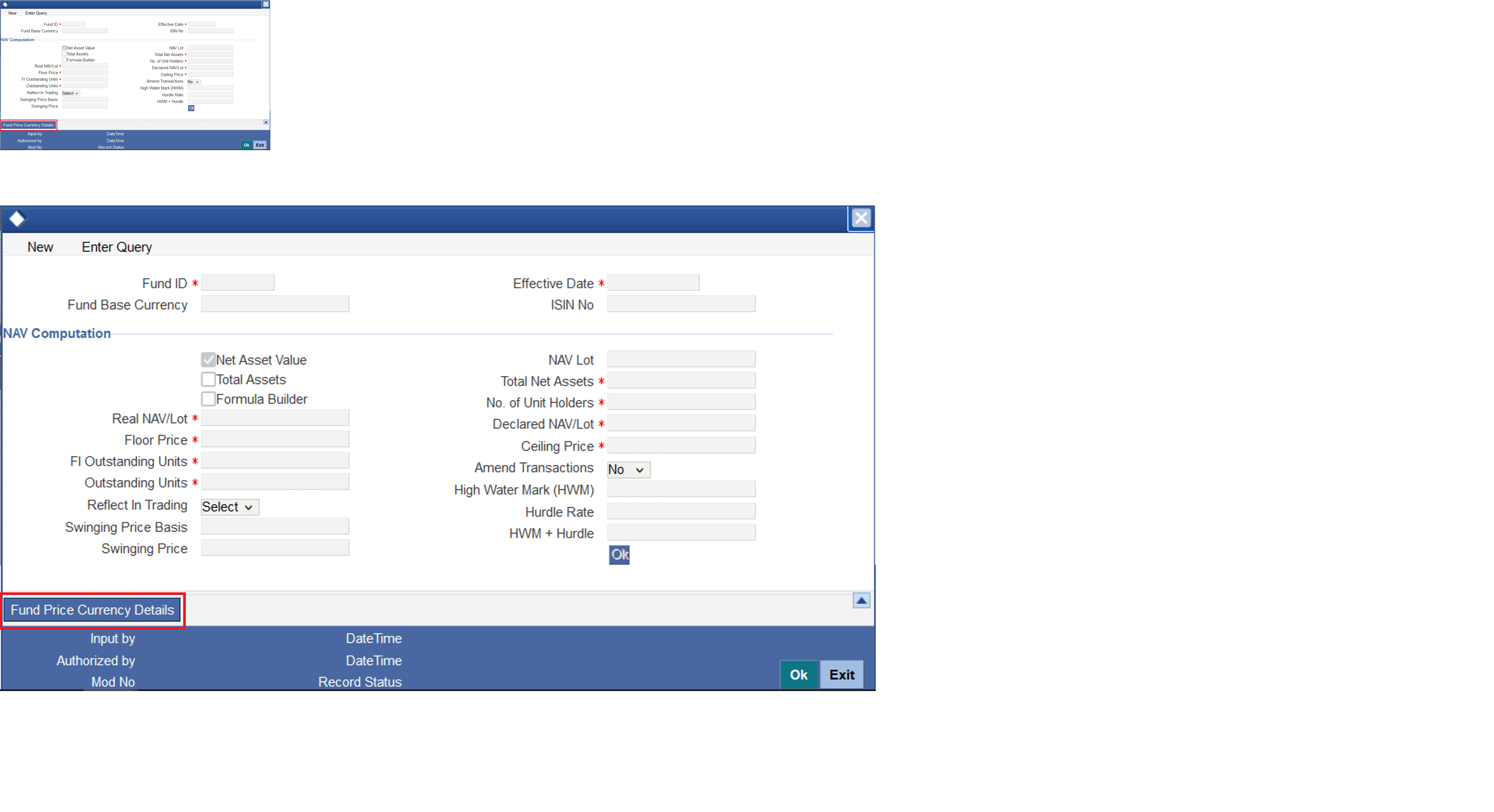2.8 Add Call Forms
This topic provides systematic instructions to attach Call Forms.
Maintenance Call forms can be attached to a maintenance screen.
Refer to the topic Development of Call Form for developing call forms.
For attaching Call forms follow the below given instructions:
Parent topic: Screen Development