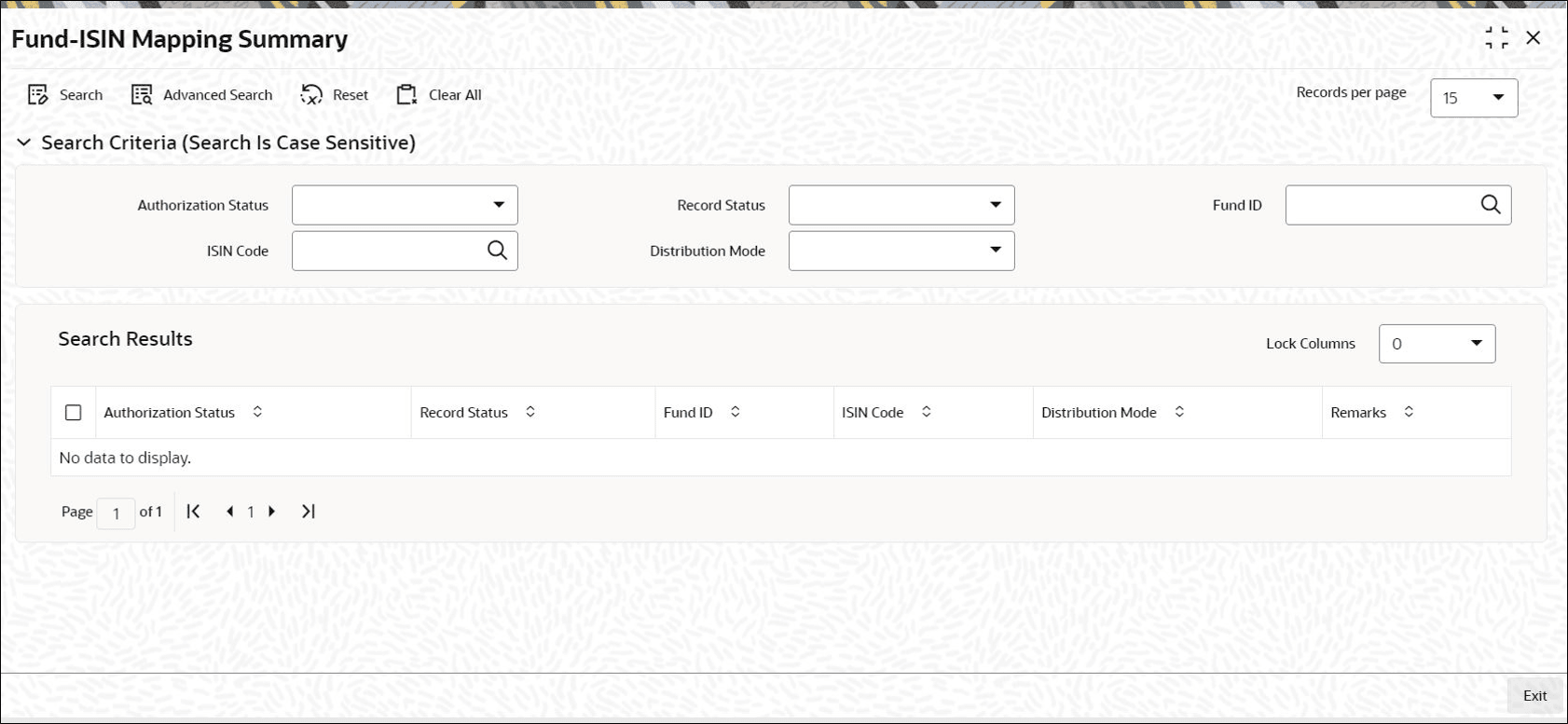1.3 Fund-ISIN Mapping Summary
This topic provides the systematic instructions to perform the basic operations on the selected records.
Retrieve Fund ISIN Mapping Record
- Edit Fund ISIN Mapping Record
This topic provides the systematic instructions to edit Fund ISIN Mapping record. - View Fund ISIN Mapping Record
This topic provides the systematic instructions to view Fund ISIN Mapping record. - Delete Fund ISIN Mapping Record
This topic provides the systematic instructions to delete Fund ISIN Mapping record. - Authorize Fund ISIN Mapping Record
This topic provides the systematic instructions to authorize Fund ISIN Mapping record. - Amend Fund ISIN Mapping Record
This topic provides the systematic instructions to amend Fund ISIN Mapping record. - Authorize Amended Fund ISIN Mapping Record
This topic provides the systematic instructions to authorize amended Fund ISIN Mapping record. - Maintain Interfaces for Uploading Beneficiary Positions
This topic provides the systematic instructions to maintain interfaces for uploading beneficiary positions.
Parent topic: Interface with Depositary Systems