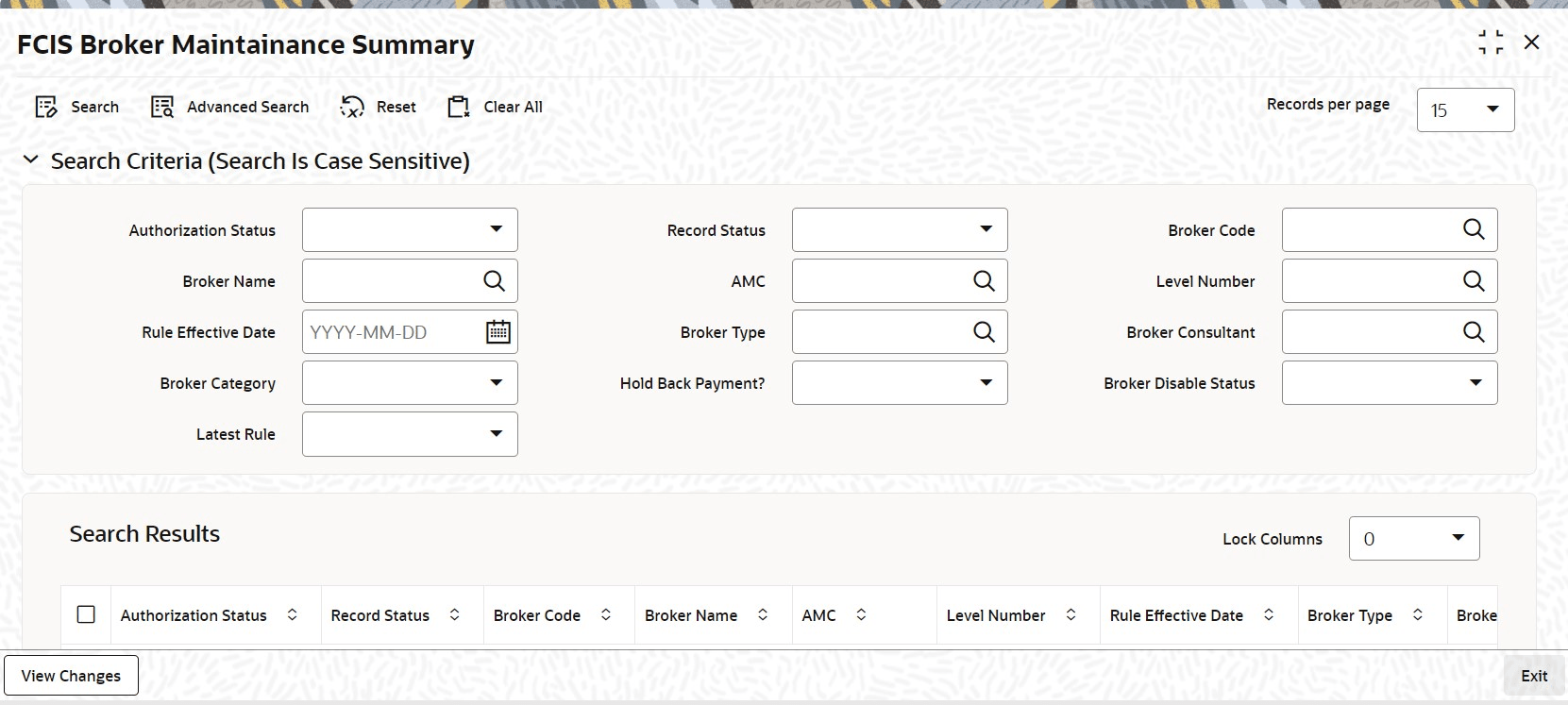4.4 FCIS Broker Maintenance Summary
This topic provides the systematic instructions to perform the basic operations on the selected records.
Retrieve FCIS Broker Maintenance RecordAfter you have set up a record for a broker in the system, you can perform the following maintenance operations, as required:
- Edit FCIS Broker Maintenance Record
This topic provides the systematic instructions to edit FCIS Broker Maintenance record. - View FCIS Broker Maintenance Record
This topic provides the systematic instructions to view FCIS Broker Maintenance record. - Delete FCIS Broker Maintenance Record
This topic provides the systematic instructions to delete FCIS Broker Maintenance record. - Authorize FCIS Broker Maintenance Record
This topic provides the systematic instructions to authorize FCIS Broker Maintenance record. - Amend FCIS Broker Maintenance Record
This topic provides the systematic instructions to amend FCIS Broker Maintenance record. - Authorize Amended FCIS Broker Maintenance Record
This topic provides the systematic instructions to authorize amended FCIS Broker Maintenance record. - Details of Broker Record That Can Be Amended
This topic provides the systematic instructions to details of Broker record that can be amended. - Amend the Broker Hierarchy
This topic provides the systematic instructions to amend the Broker Hierarchy. - Amend Broker Details after Transaction Unitization
This topic provides the systematic instructions to amending Broker Details after transaction unitization.
Parent topic: Entities - Manage Brokers