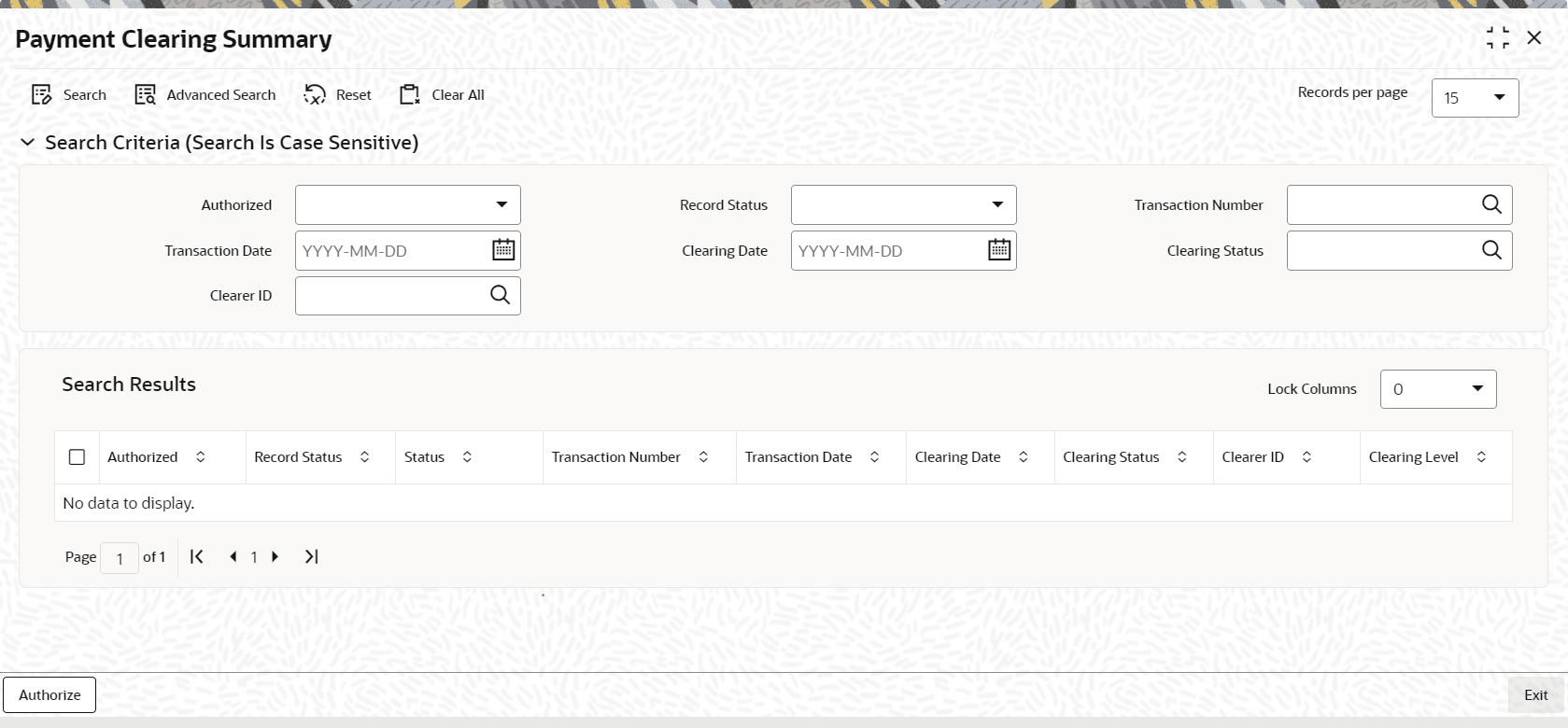1.8 Payment Clearing Summary
This topic provides the systematic instructions to perform the basic operations on the selected records.
Retrieve Payment Clearing Record
- Edit Payment Clearing Record
This topic provides the systematic instructions to edit Payment Clearing record. - View Payment Clearing Record
This topic provides the systematic instructions to view Payment Clearing record. - Delete Payment Clearing Record
This topic provides the systematic instructions to delete Payment Clearing record. - Authorize Payment Clearing Record
This topic provides the systematic instructions to authorize Payment Clearing record. - Amend Payment Clearing Record
This topic provides the systematic instructions to amend Payment Clearing record. - Authorize Amended Payment Clearing Record
This topic provides the systematic instructions to authorize amended Payment Clearing record. - Copy Payment Clearing Record
This topic provides the systematic instructions to authorize Payment Clearing record. - Clear or Reject Settlement
This topic provides the systematic instructions to clear or reject the Payment Clearing record.
Parent topic: Create Electronic Fund Transfer Interfaces