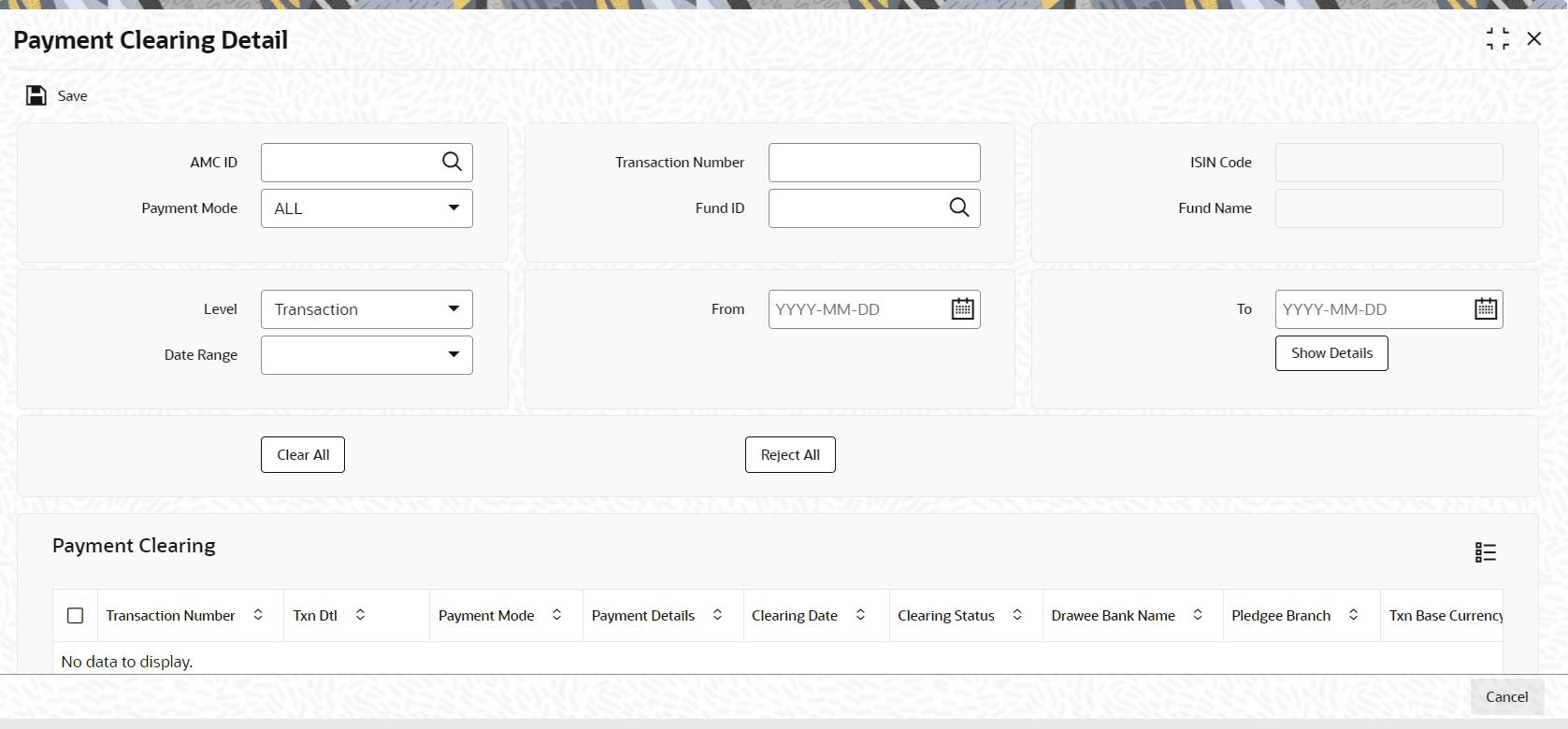1.7 Process Payment Clearing Detail
This topic provides the systematic instructions to process payment clearing.
In an exported EFT batch file, if the external clearing bureau directs that some settlements must be reconciled in the system, you can use the Payment Clearing Detail screen.
- On Home screen, type UTDPYCLR in
the text box, and click Next.The Payment Clearing Detail screen is displayed.
- On Payment Clearing Detail screen, click
New to enter the details.For more information on fields, refer to the field description table.
Table 1-2 Payment Clearing Detail - Field Description
Field Description Attributes AMC ID Select the AMC ID from the option list, for which clearing to be processed.
Alphanumeric; 12 Characters; Optional
Transaction Number Specify the transaction number for which payment needs to be processed.
Alphanumeric; 16 Characters; Optional
Fund ID Specify the Fund ID for which payment needs to be processed.
Alphanumeric; 6 Characters; Optional
ISIN Code The system displays the ISIN code for the selected fund ID.
Display
Fund Name The system displays the fund name for the selected fund ID.
Display
Payment Mode Select the mode of payment from the drop-down list. The list displays the following values:- ALL
- Cheque
- Demand Draft
- Transfer
- Credit Card
Optional
Level Select the level of transactions to be selected from the drop-down list. The list displays the following values:- Transaction
- Policy
- Settlement
- Pre-Settled Trade
Optional
Date Range Select the date range to be considered for filtering in from and to date from the drop-down list. The list displays the following values:- Transaction Date
- Allocation Date
- Payment Date
Optional
From Specify the from date for which transactions to be filtered based on Date Range selected.
Date Format; Optional
To Specify the to date for which transactions to be filtered based on Date Range selected.
Date Format; Optional
Parent topic: Create Electronic Fund Transfer Interfaces