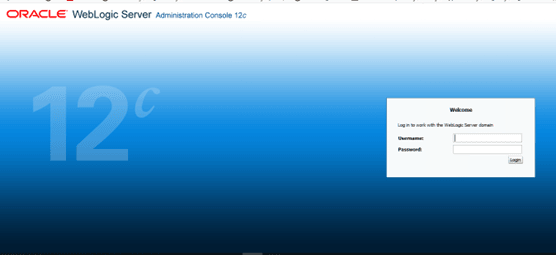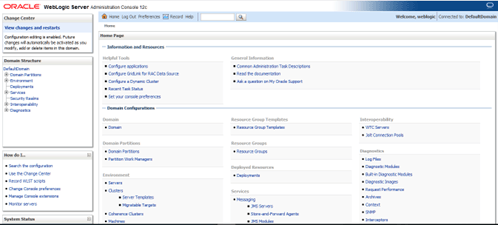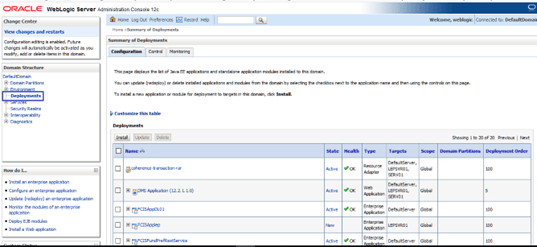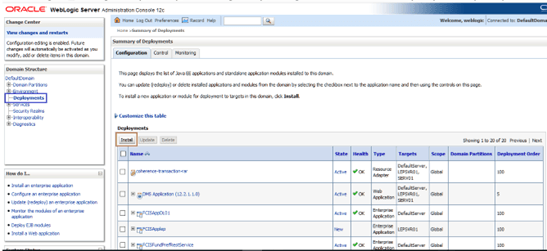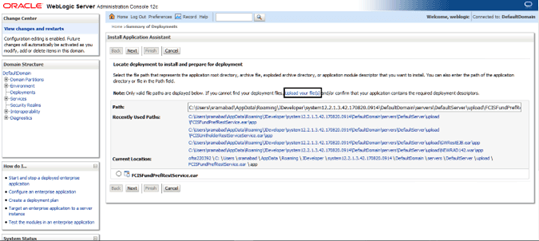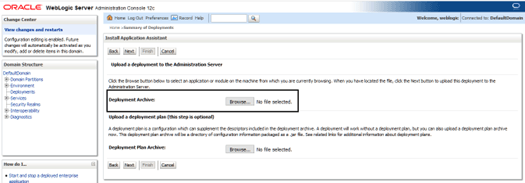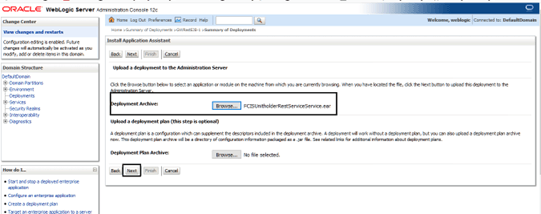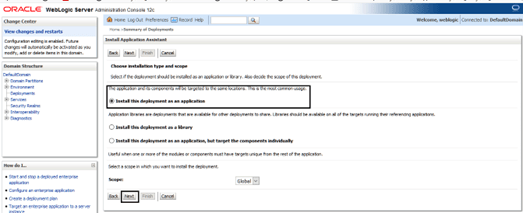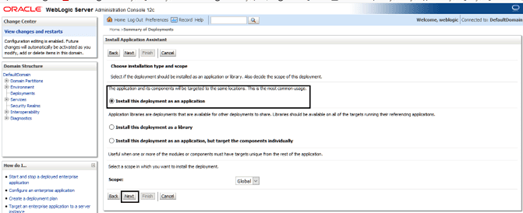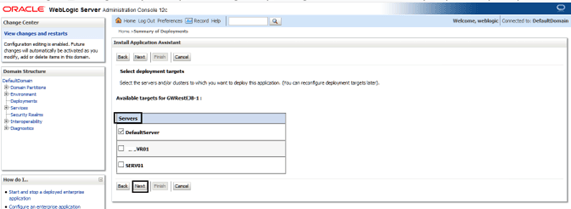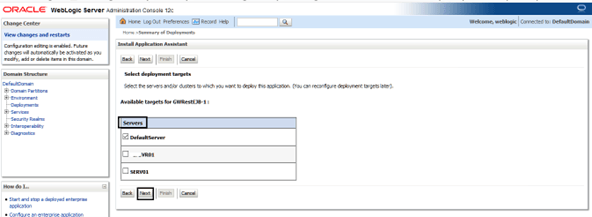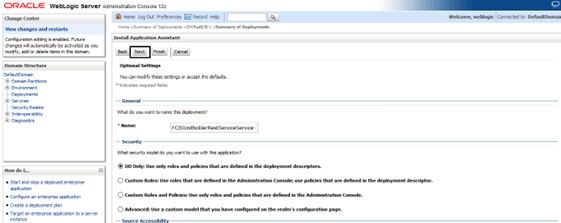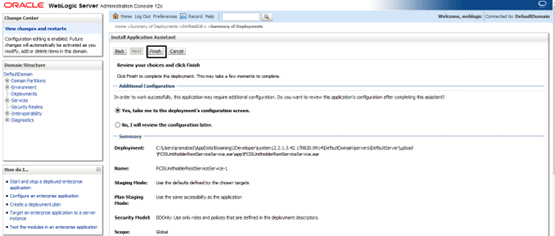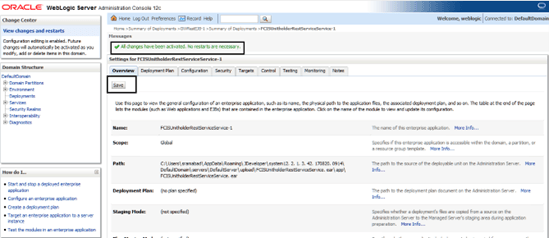1.1 REST EJB Services Full Deployment
This topic provides the systematic instructions to deploy REST EJB Services into weblogic server in full deployment mode.
Create a Datasource jdbc/FCJDevDSSMS that will be
referring to the API DB before deploying the EAR.
Refer to the topic Resource Creation for more details on creating the data source.
Parent topic: REST Services Deployment in WebLogic