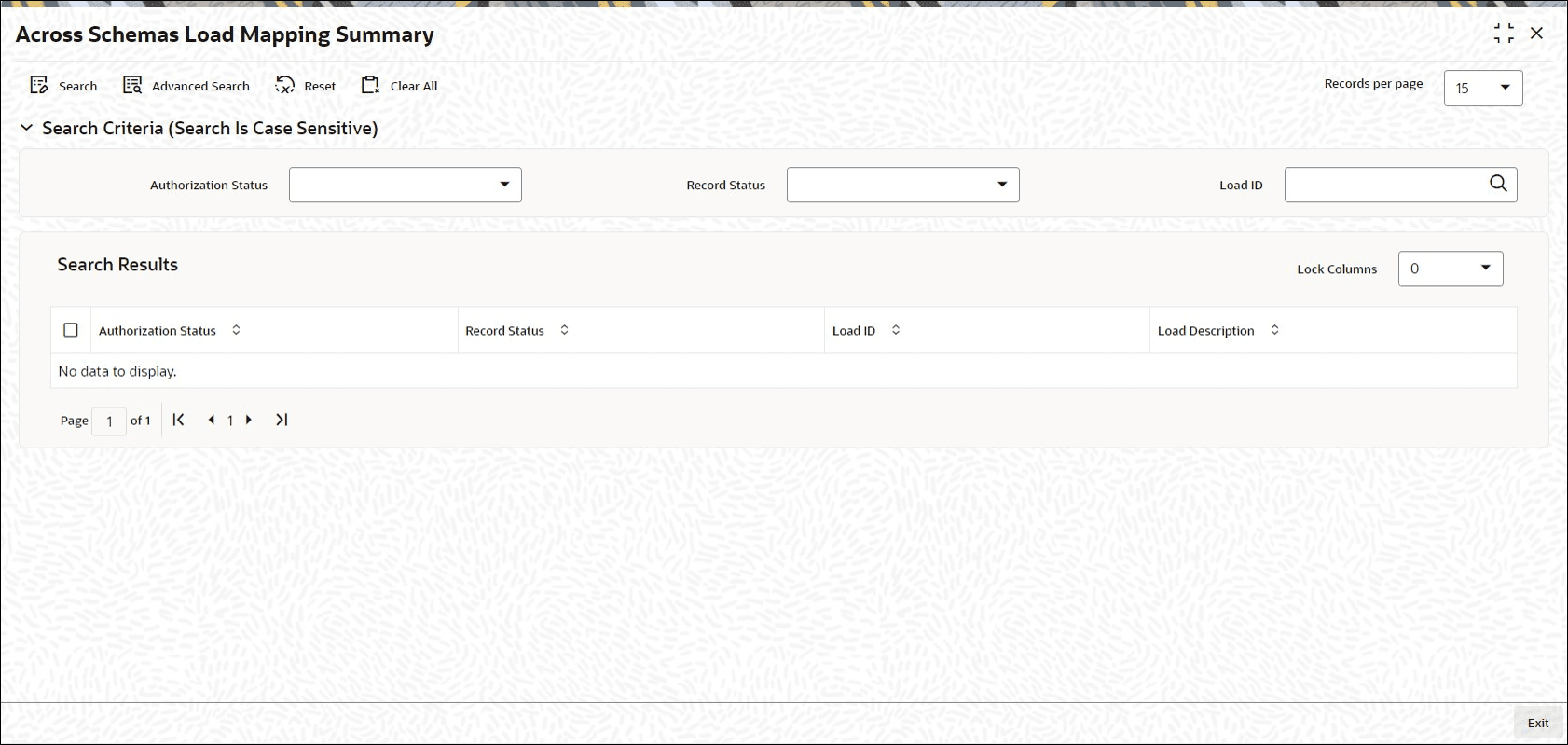7.4 Across Schemas Load Mapping Summary
This topic provides the systematic instructions to perform the basic operations on the selected records.
Retrieve Across Schemas Load Mapping Details
- Edit Across Schemas Load Mapping Details
This topic provides the systematic instructions to edit Across Schemas Load Mapping record. - View Across Schemas Load Mapping Details
This topic provides the systematic instructions to view Across Schemas Load Mapping record. - Authorize Across Schemas Load Mapping Details
This topic provides the systematic instructions to authorize Across Schemas Load Mapping record.
Parent topic: Set up Loads