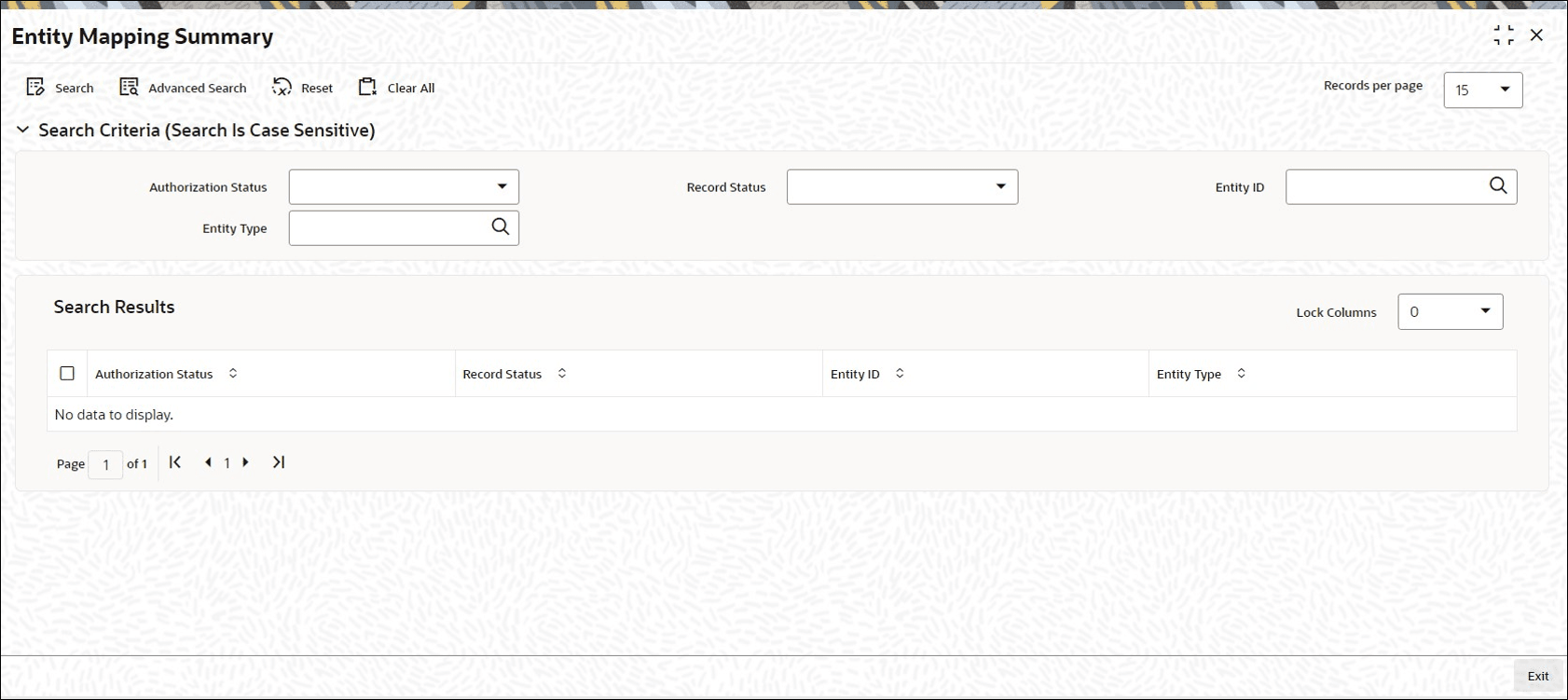2.7 Entity Mapping Summary
This topic provides the systematic instructions to perform the basic operations on the selected records.
Retrieve Entity Mapping Record
- Edit Entity Mapping Record
This topic provides the systematic instructions to edit Entity Mapping record. - View Entity Mapping Record
This topic provides the systematic instructions to view Entity Mapping record. - Delete Entity Mapping Record
This topic provides the systematic instructions to delete Entity Mapping record. - Authorize Entity Mapping Record
This topic provides the systematic instructions to authorize Entity Mapping record. - Amend Entity Mapping Record
This topic provides the systematic instructions to amend Entity Mapping record. - Authorize Amended Entity Mapping Record
This topic provides the systematic instructions to authorize amended Entity Mapping record.
Parent topic: Maintain Reference Information