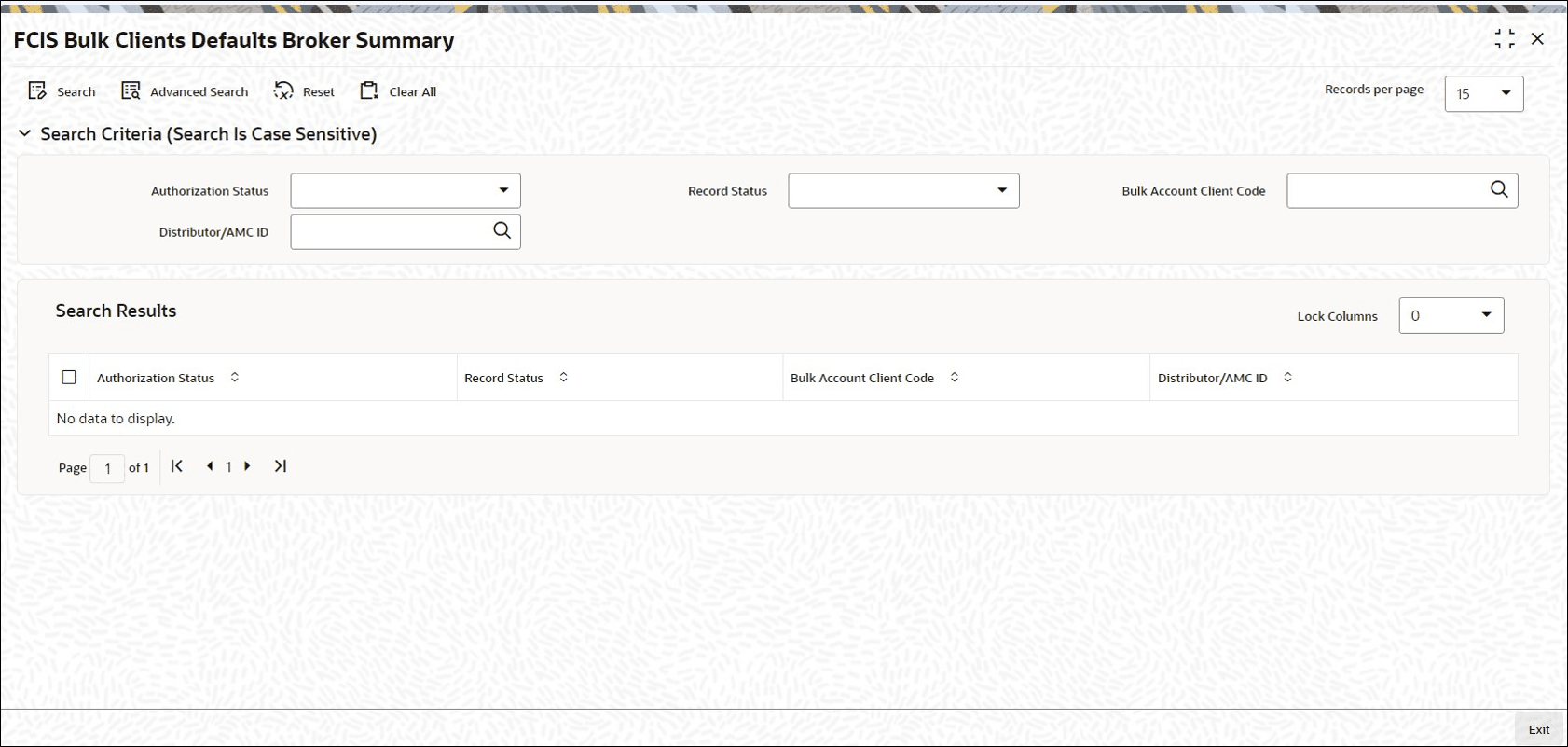4.31 FCIS Bulk Clients Defaults Broker Summary
This topic provides the systematic instructions to perform the basic operations on the selected records.
Retrieve FCIS Bulk Clients Defaults Broker Record
- Edit FCIS Bulk Clients Defaults Broker Record
This topic provides the systematic instructions to edit FCIS Bulk Clients Defaults Broker record. - View FCIS Bulk Clients Defaults Broker Record
This topic provides the systematic instructions to view FCIS Bulk Clients Defaults Broker record. - Delete FCIS Bulk Clients Defaults Broker Record
This topic provides the systematic instructions to delete FCIS Bulk Clients Defaults Broker record. - Authorize FCIS Bulk Clients Defaults Broker Record
This topic provides the systematic instructions to authorize FCIS Bulk Clients Defaults Broker record. - Amend FCIS Bulk Clients Defaults Broker Record
This topic provides the systematic instructions to amend FCIS Bulk Clients Defaults Broker record. - Authorize Amended FCIS Bulk Clients Defaults Broker Record
This topic provides the systematic instructions to authorize amended FCIS Bulk Clients Defaults Broker record.
Parent topic: Import Bulk Client Information