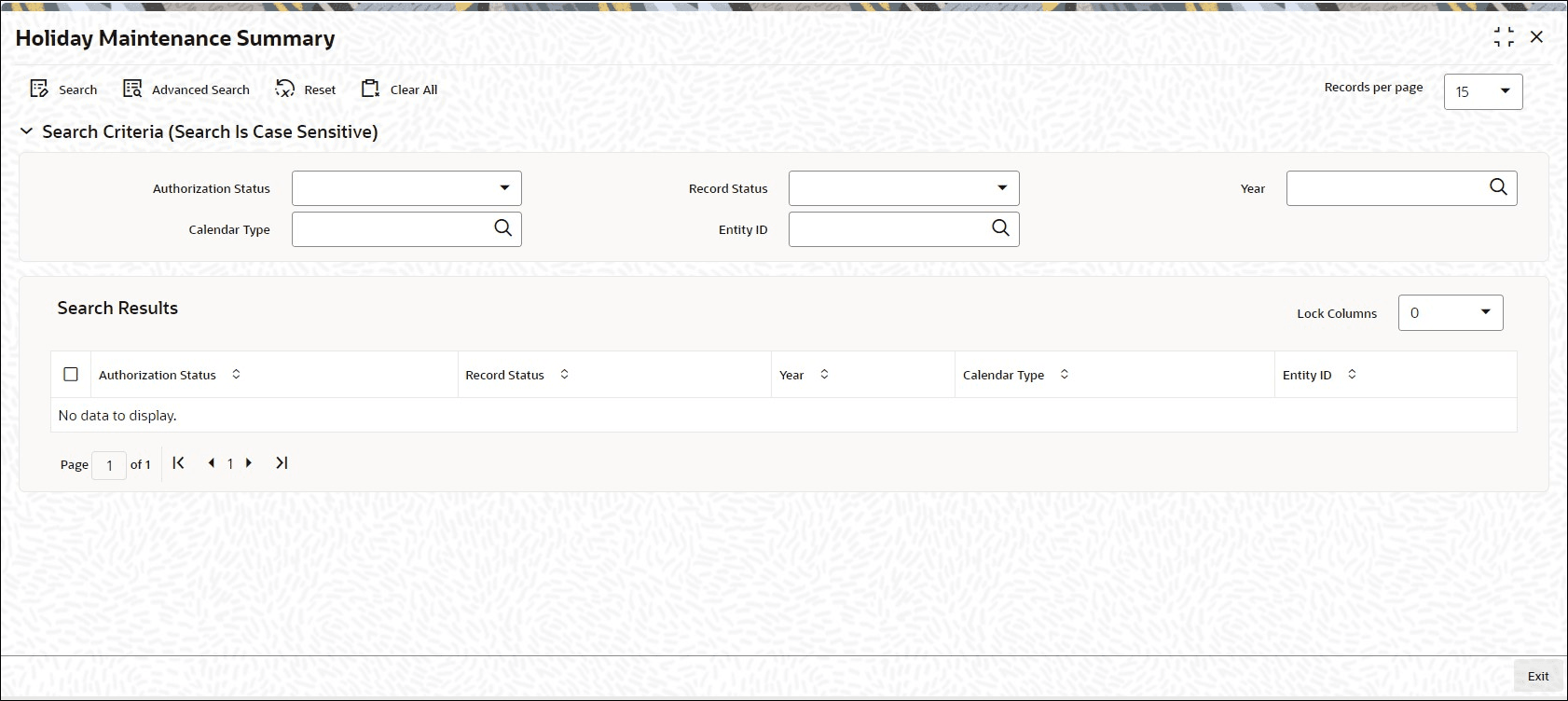2.29 Holiday Maintenance Summary
This topic provides the systematic instructions to perform the basic operations on the selected records.
After you have set up the list of designated system holidays in the Holiday Maintenance Detail screen, you must have another user authorize the list.
Before the holiday list is authorized, you can edit it as many times as necessary. You can also delete a holiday list before it is authorized.
After authorization, you can make changes to the holiday list through an amendment.
The Holiday Maintenance Summary screen can be used for the following operations on holiday lists:
- Retrieval for viewing
- Editing an unauthorized list
- Deleting an unauthorized list
- Authorizing a list
- Amending an authorized list
Retrieve Holiday Maintenance Record
- Edit Holiday Maintenance Record
This topic provides the systematic instructions to edit Holiday Maintenance record. - View Holiday Maintenance Record
This topic provides the systematic instructions to view Holiday Maintenance record. - Delete Holiday Maintenance Record
This topic provides the systematic instructions to delete Holiday Maintenance record. - Authorize Holiday Maintenance Record
This topic provides the systematic instructions to authorize Holiday Maintenance record. - Amend Holiday Maintenance Record
This topic provides the systematic instructions to amend Holiday Maintenance record. - Authorize Amended Holiday Maintenance Record
This topic provides the systematic instructions to authorize amended Holiday Maintenance record.
Parent topic: Maintain Reference Information