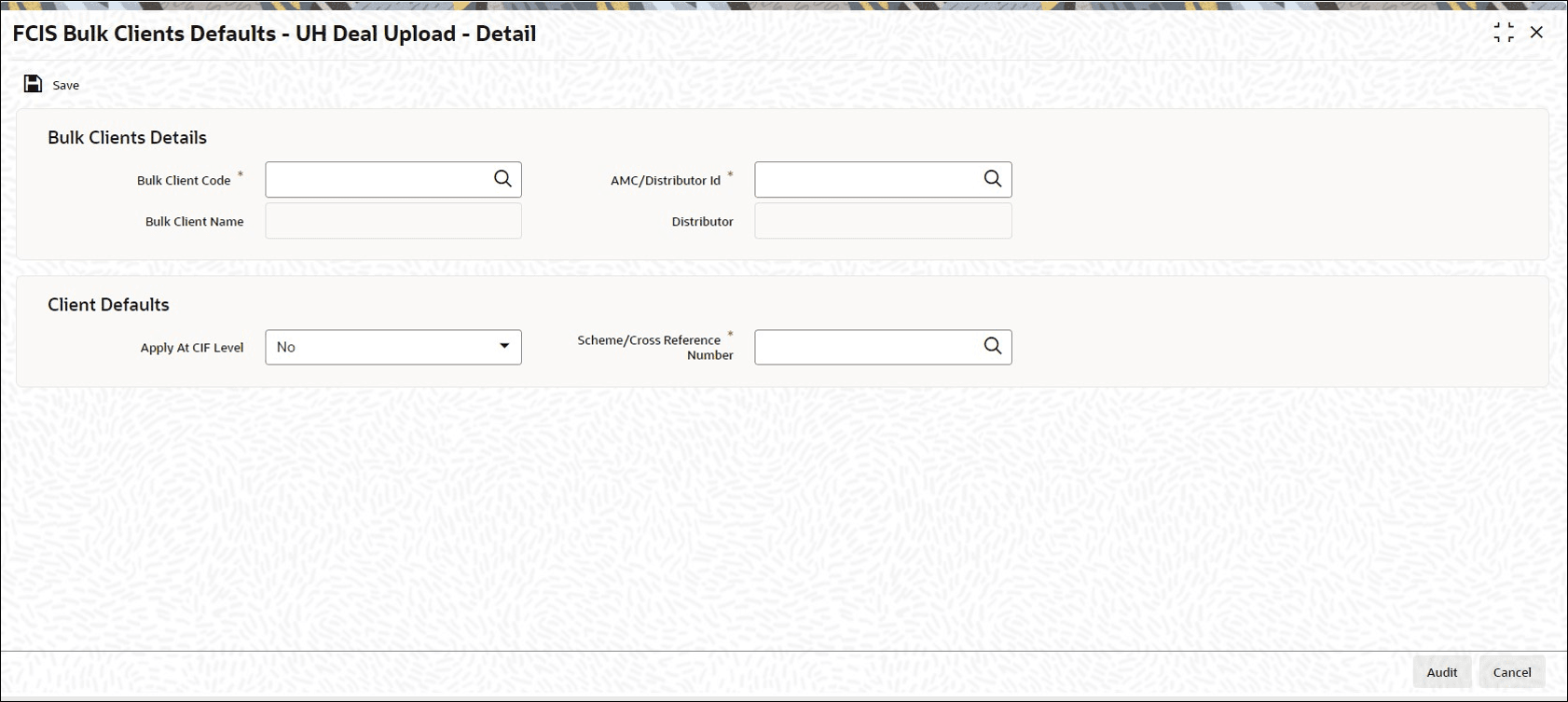4.32 Process FCIS Bulk Clients Defaults - UH Deal Upload - Detail
This topic provides the default information for UH Deal upload.
- On Home screen, type
UTDBLUHD
in the text box, and click Next.The FCIS Bulk Clients Defaults - UH Deal Upload - Detail screen is displayed.
Figure 4-33 FCIS Bulk Clients Defaults - UH Deal Upload - Detail
- You must maintain the following for UH deal import.
- Scheme/ Cross Reference Number
Only those fields in the header portion of the screen are discussed here. For the other fields, depending upon the upload type, you must refer the user manual files for the corresponding maintenance in the system. - On FCIS Bulk Clients Defaults - UH Deal Upload - Detail
screen, click New to enter the details.For more information on fields, refer to the field description table.
Table 4-19 FCIS Bulk Clients Defaults - UH Deal Upload - Detail - Field Description
Field Description Bulk Clients Details The section displays the following fields.
Bulk Account Client Code Alphanumeric; 12 Characters; Mandatory
Specify the bulk account client code.
Bulk Client Name Display
The system displays the name of the selected bulk client code.
Distributor ID Alphanumeric; 12 Characters; Mandatory
Specify the AMC or distributor ID.
Distributor Display
The system displays the name of the selected AMC or Distributor ID.
Client Defaults The section displays the following fields.
Apply At CIF Level Optional
Select if UH deal has to be applied at CIF level or not from the drop-down list. The list displays the following values:- Yes
- No
Scheme/Cross Reference Number Alphanumeric; 12 Characters; Mandatory
Specify the scheme/cross reference number.
Parent topic: Import Bulk Client Information