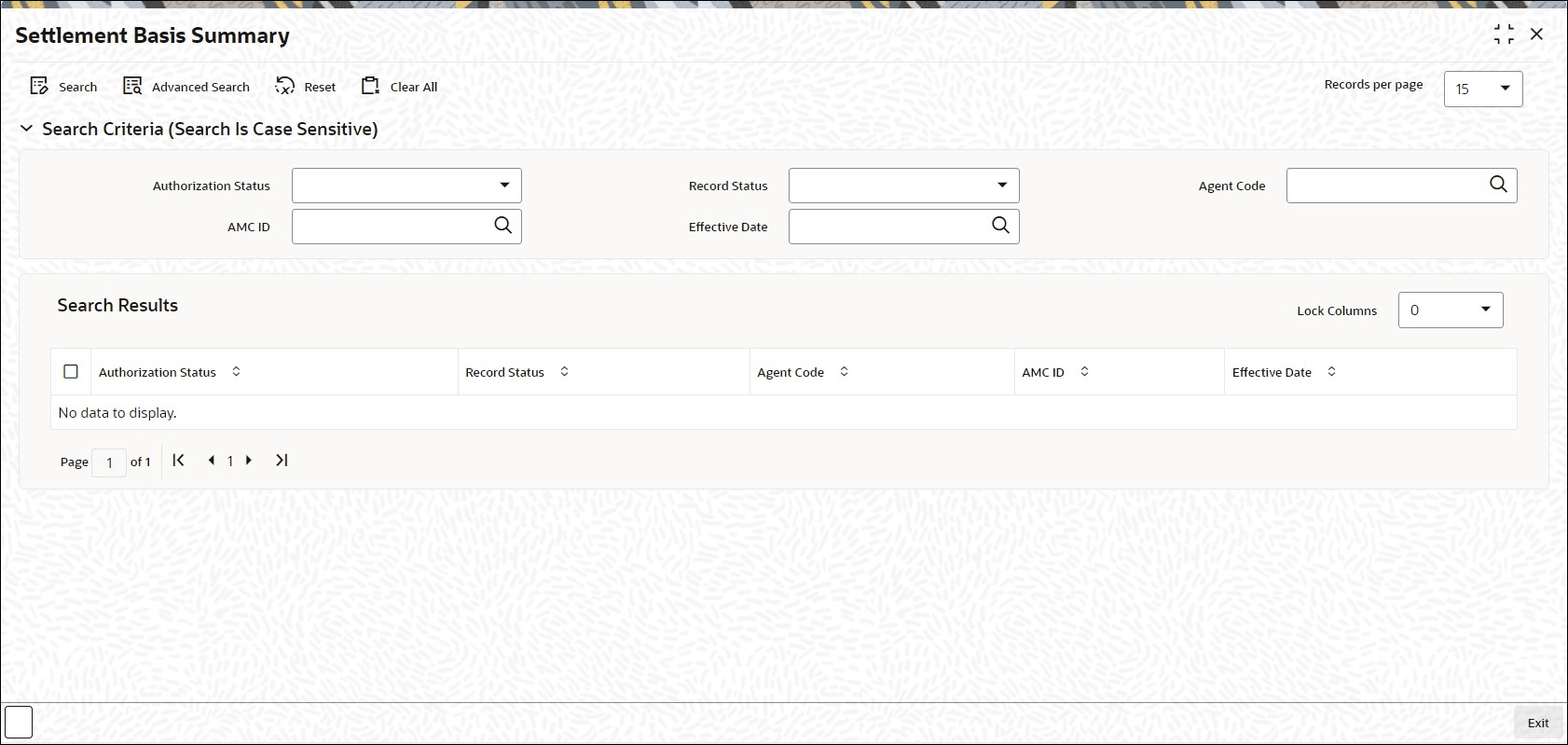2.72 Settlement Basis Summary
This topic provides the systematic instructions to perform the basic operations on the selected records.
Retrieve Settlement Basis Record
- Edit Settlement Basis Record
This topic provides the systematic instructions to edit Settlement Basis record. - View Settlement Basis Record
This topic provides the systematic instructions to view Settlement Basis record. - Delete Settlement Basis Record
This topic provides the systematic instructions to delete Settlement Basis record. - Authorize Settlement Basis Record
This topic provides the systematic instructions to authorize Settlement Basis record. - Amend Settlement Basis Record
This topic provides the systematic instructions to amend Settlement Basis record. - Authorize Amended Settlement Basis Record
This topic provides the systematic instructions to authorize amended Settlement Basis record.
Parent topic: Maintain Reference Information