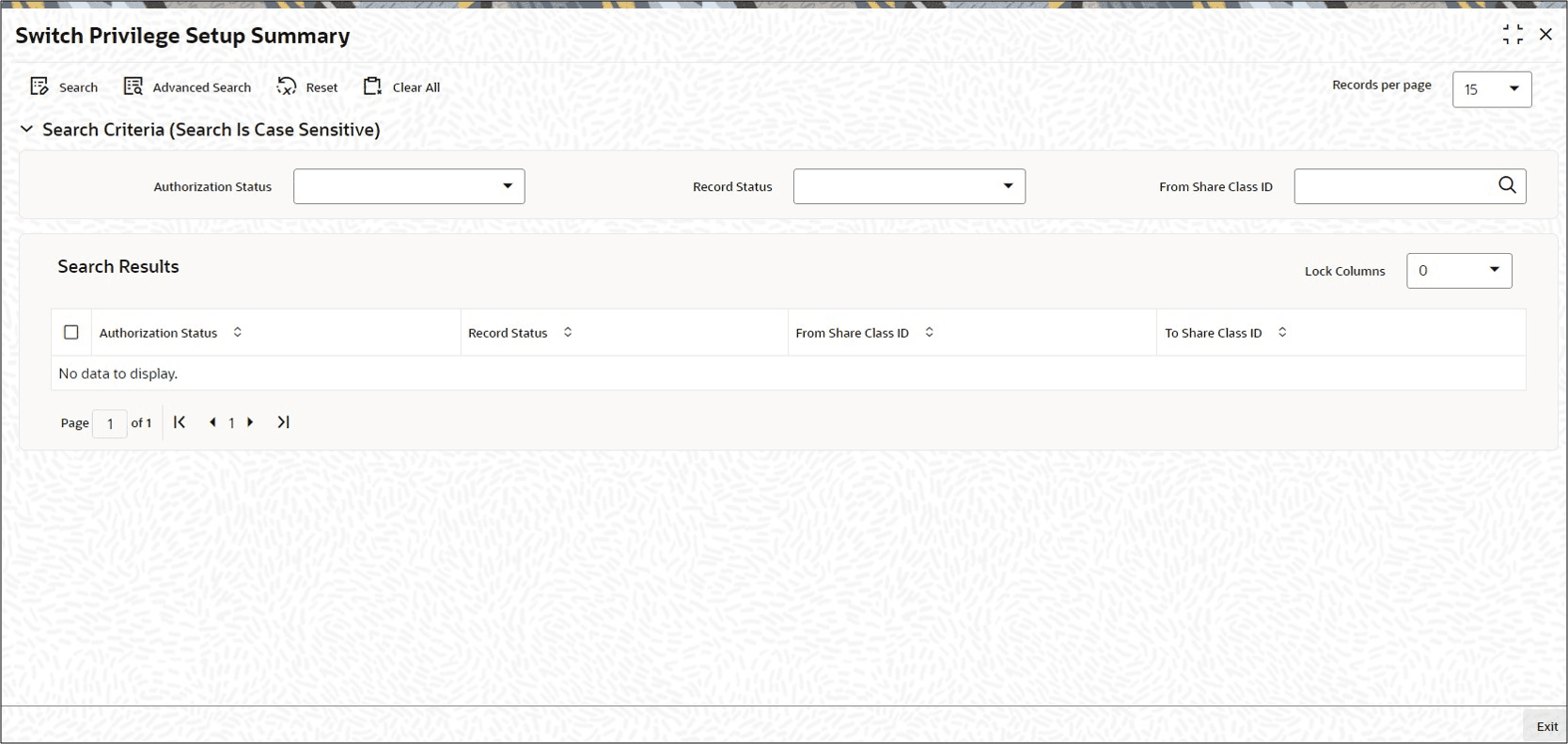2.37 Switch Privilege Setup Summary
This topic provides the systematic instructions to perform the basic operations on the selected records.
After you have set up a restrictive list of switching between share classes for switch transactions, you must have another user authorize it so that it becomes effective in the system.
Before the restrictive list is authorized, you can edit it as many times as necessary. You can also delete it before it is authorized. After authorization, you can only change the switch period through an amendment.
The Switch Privilege Setup Summary screen can be used for the following operations on restrictive (privilege) lists:
- Retrieval for viewing
- Editing an unauthorized restrictive (privilege) list
- Deleting unauthorized restrictive (privilege) list
- Authorizing switch restrictive (privilege) list
- Amending switch restrictive (privilege) list
Retrieve Switch Privilege Setup List
- Edit Switch Privilege Setup List
This topic provides the systematic instructions to edit Switch Privilege Setup List record. - View Switch Privilege Setup List
This topic provides the systematic instructions to view Switch Privilege Setup List record. - Delete Switch Privilege Setup List
This topic provides the systematic instructions to delete Switch Privilege Setup List record. - Authorize Switch Privilege Setup List
This topic provides the systematic instructions to authorize Switch Privilege Setup List record. - Amend Switch Privilege Setup List
This topic provides the systematic instructions to amend Switch Privilege Setup List record. - Authorize Amended Switch Privilege Setup List
This topic provides the systematic instructions to authorize amended Switch Privilege Setup List record.
Parent topic: Maintain Reference Information