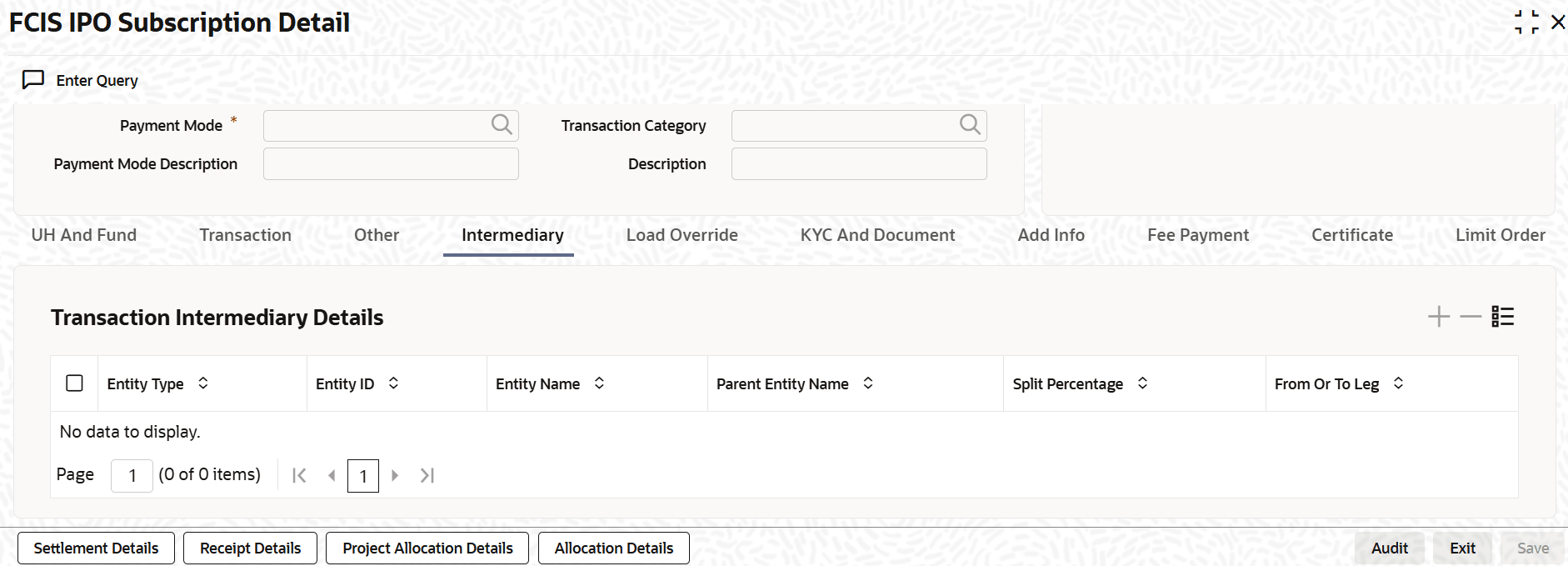3.4.5 Intermediary Tab
This topic explains the Intermediary tab of FCIS IPO Subscription Detail.
- On the FCIS IPO Subscription Detail screen, click on Intermediary tab to enter the details.The Intermediary details are displayed.
- On Intermediary tab, specify the fields. For more information on fields, refer to the field description below.
Table 3-13 Intermediary - Field Description
Fields Description Entity Type Alphanumeric; 1 Character; Optional Select the entity type that has been identified as the intermediary for the transaction.
Entity ID Alphanumeric; 12 Characters; Optional For each entity type, specify the intermediary in this field. The name of the selected intermediary is displayed in the Entity Name field.
While entering a transaction, system will default the intermediary specified here. However, you can override the defaulted value.
Entity Name Display When you select the broker code, the name of the broker is displayed.
Parent Entity Name Display When you select the broker code, the name of the parent broker for the selected broker is displayed.
Split Percentage Numeric; 5 Characters; Optional Specify the percentage of total commission that is to accrue to the selected broker. The sum of all the percentages specified for any brokers identified for the transaction must equal one hundred percent.
From or To Leg Optional Select from or to leg details from the drop-down list. The list displays the following values:
- From
- To
Parent topic: IPO Subscription Detail