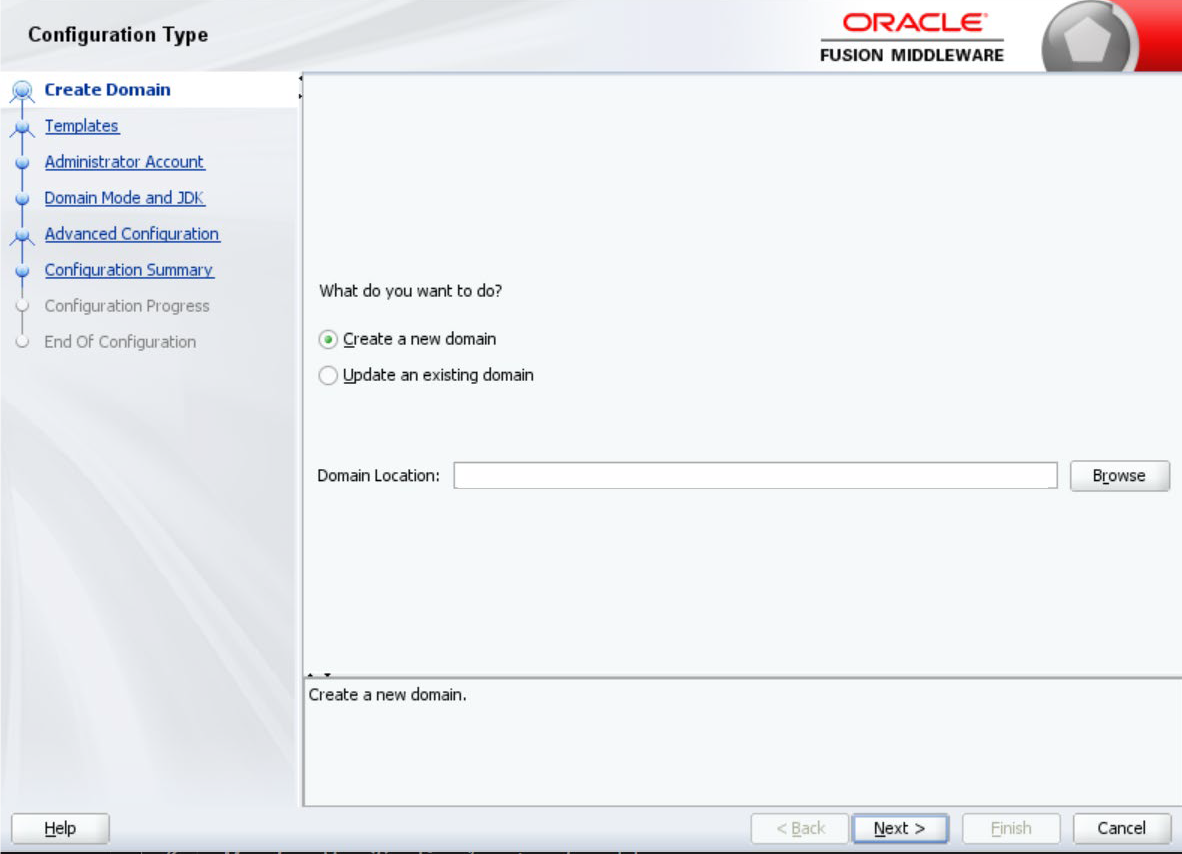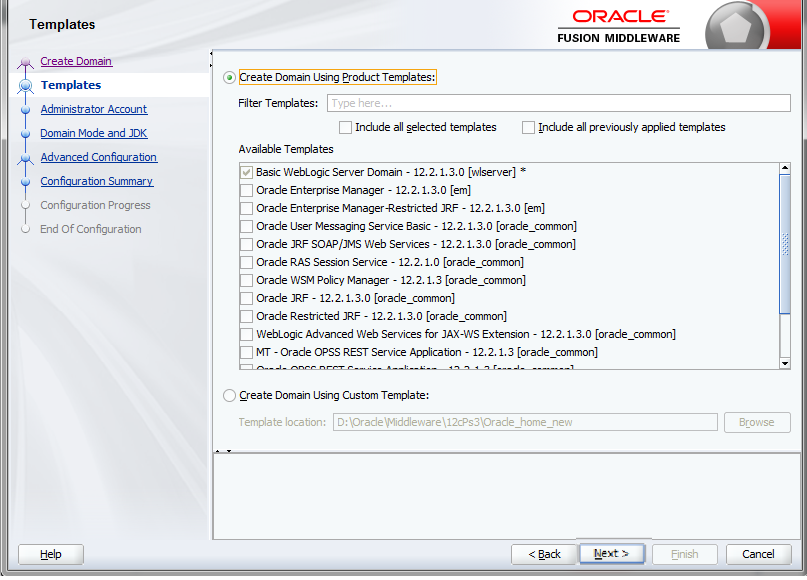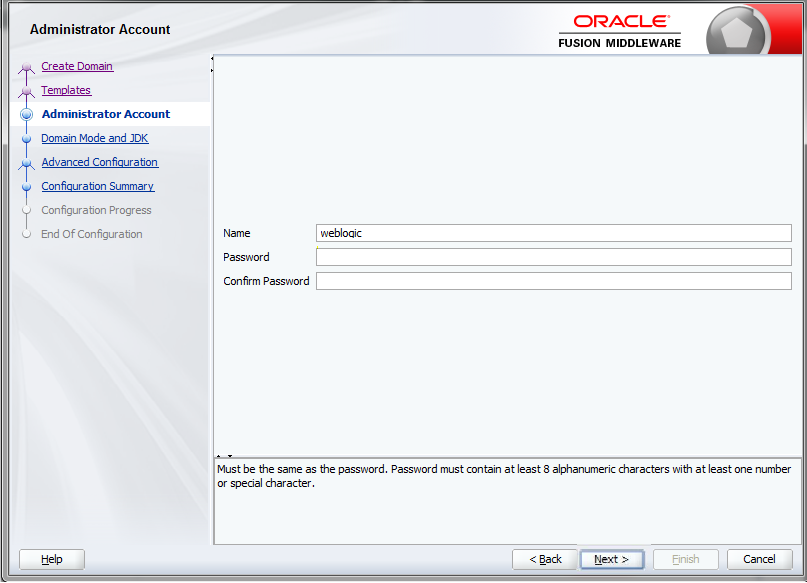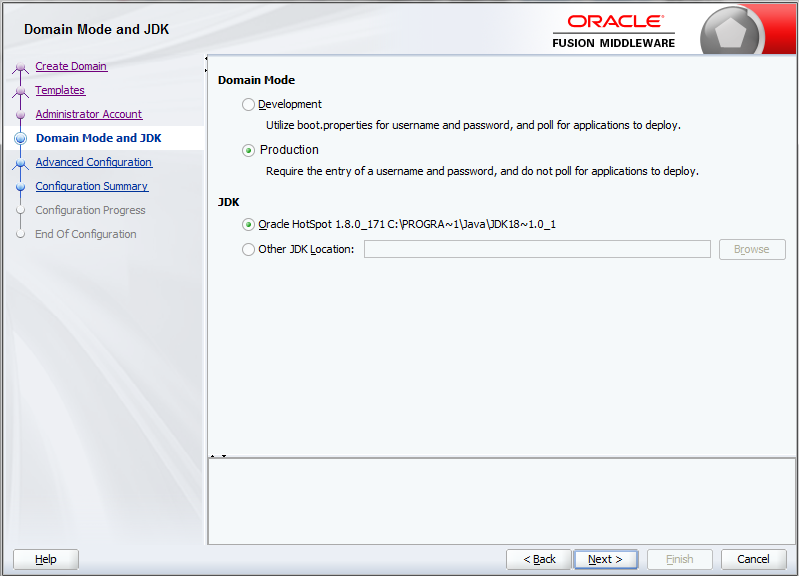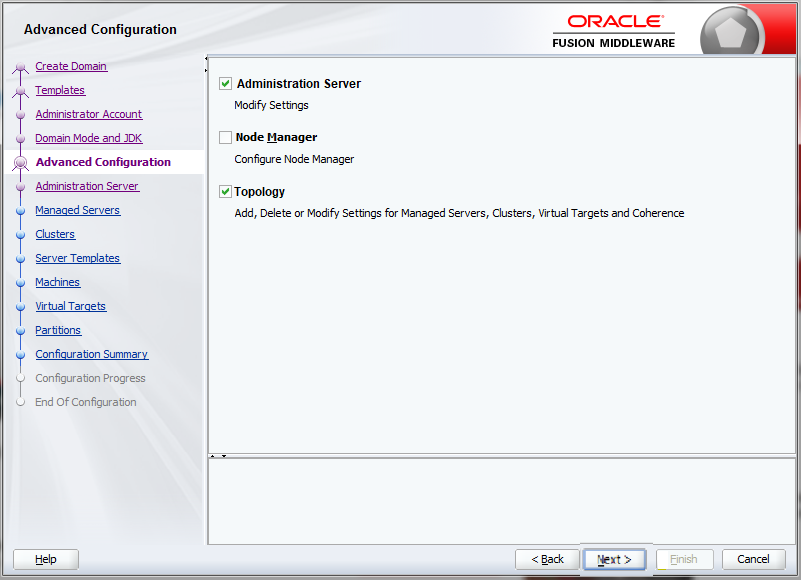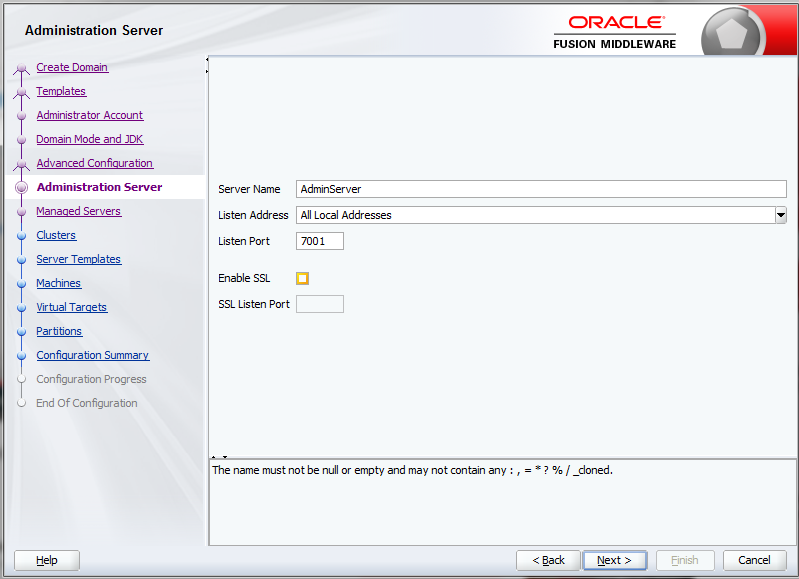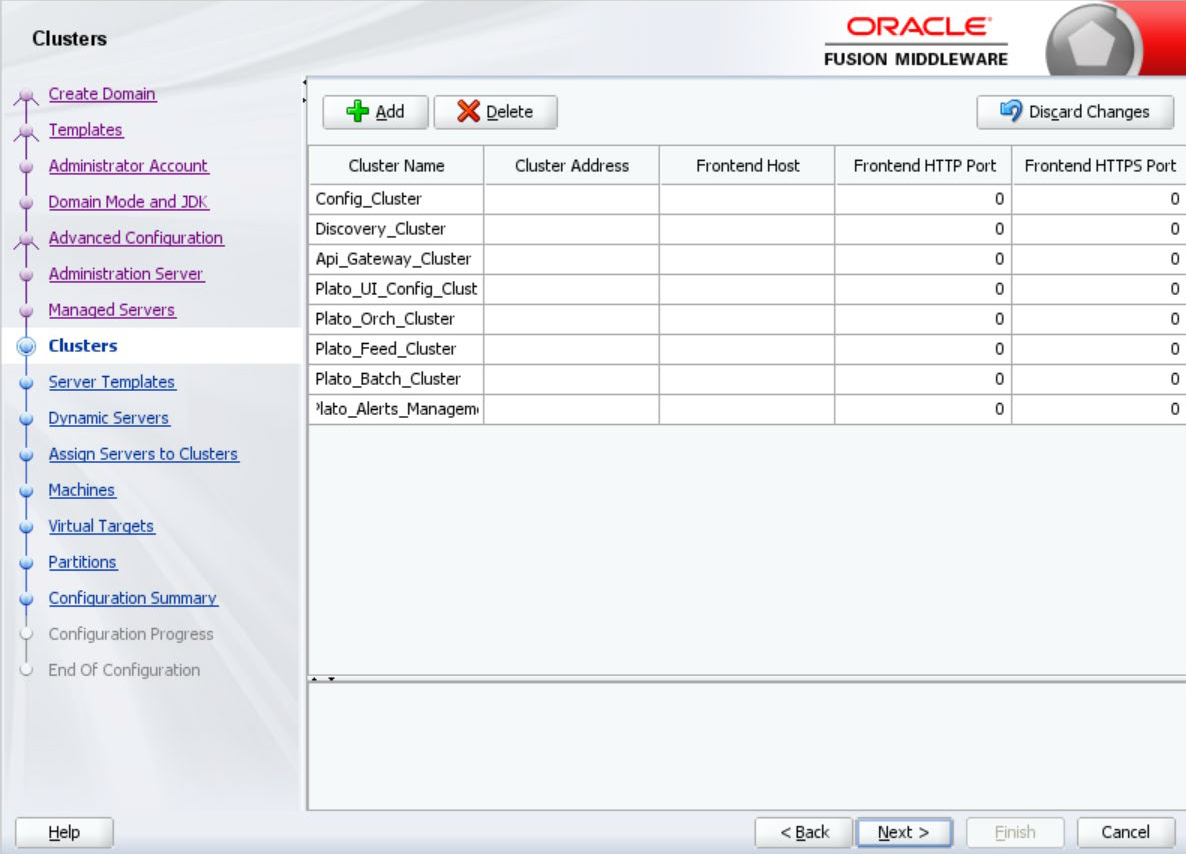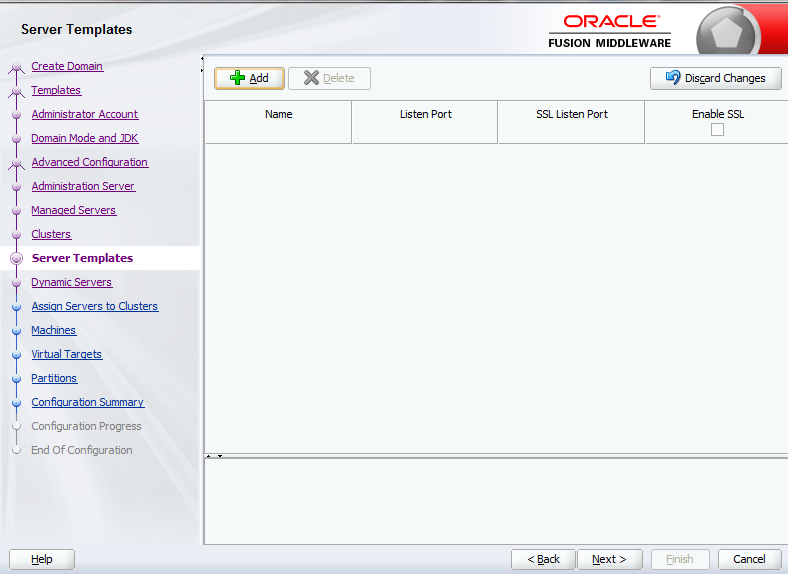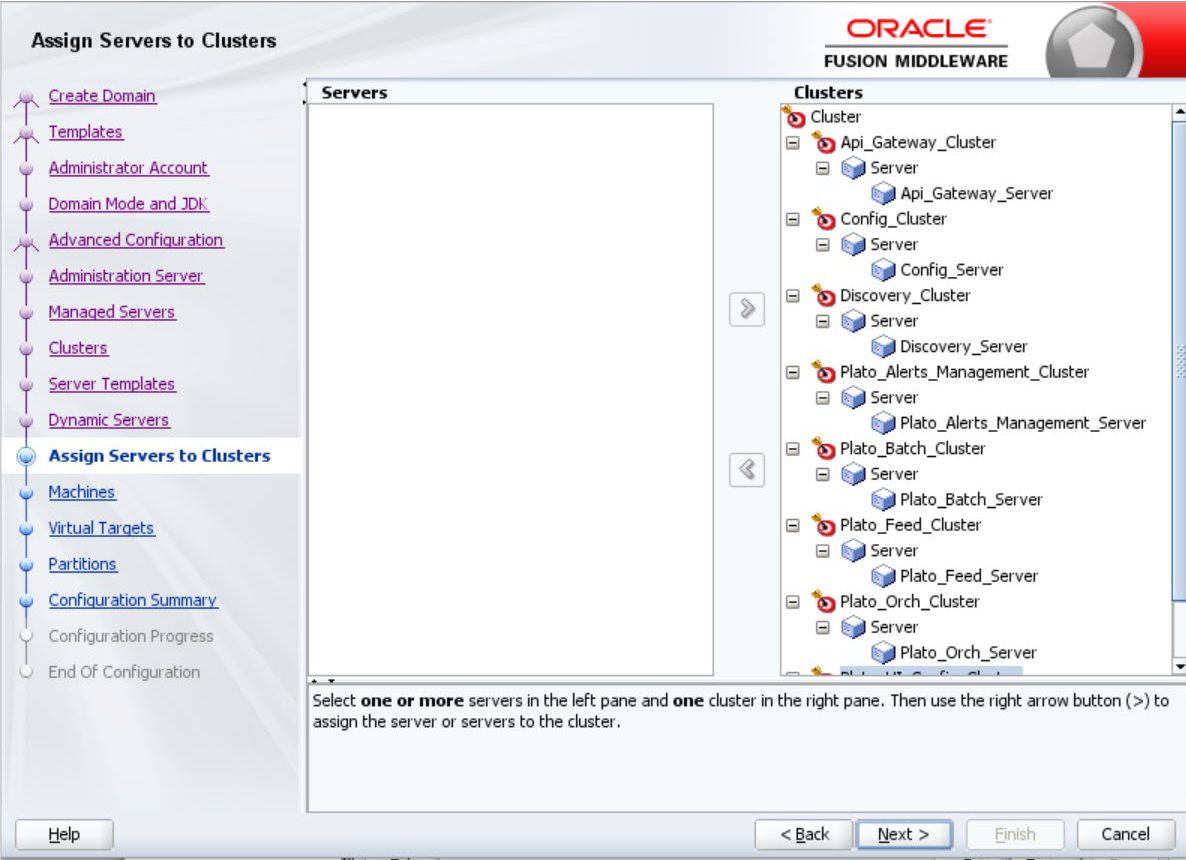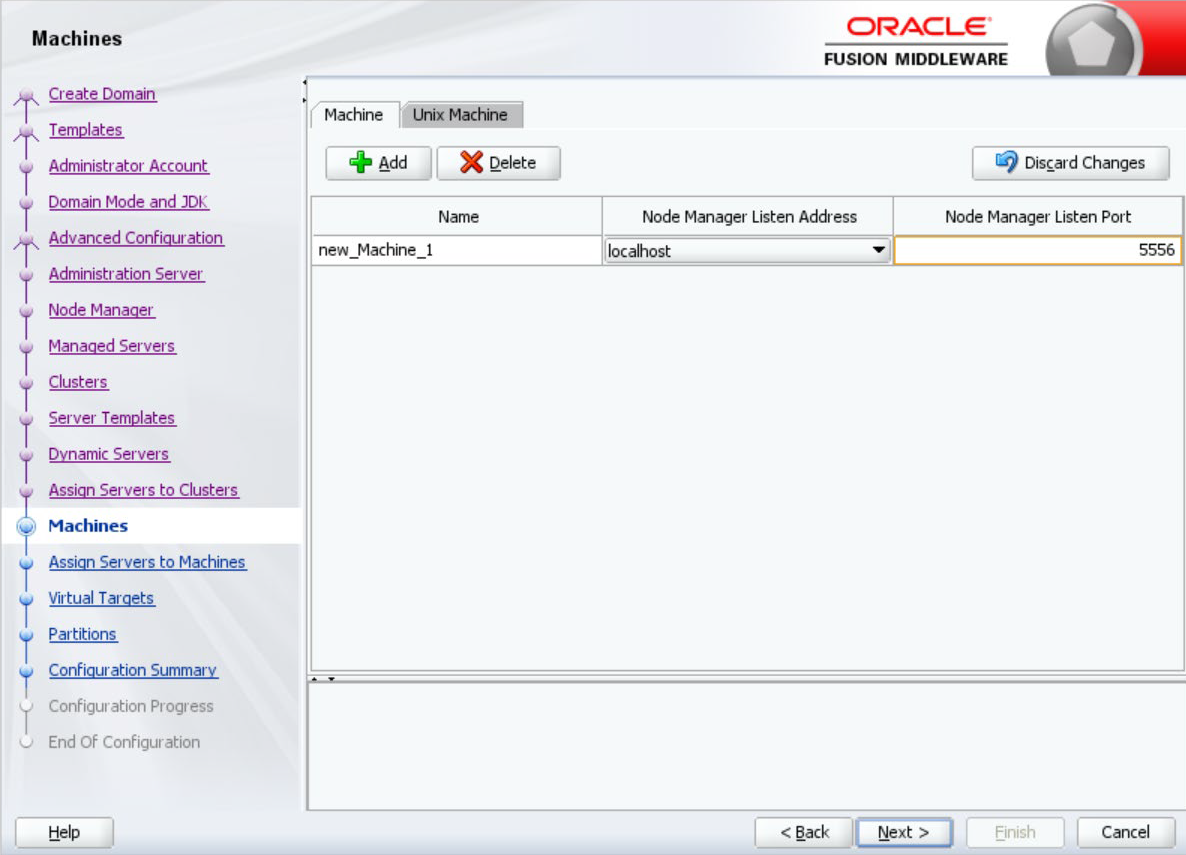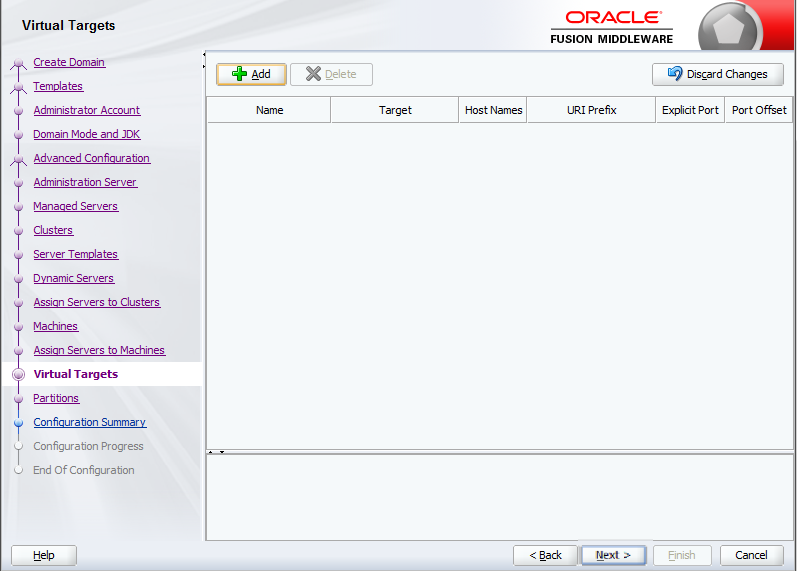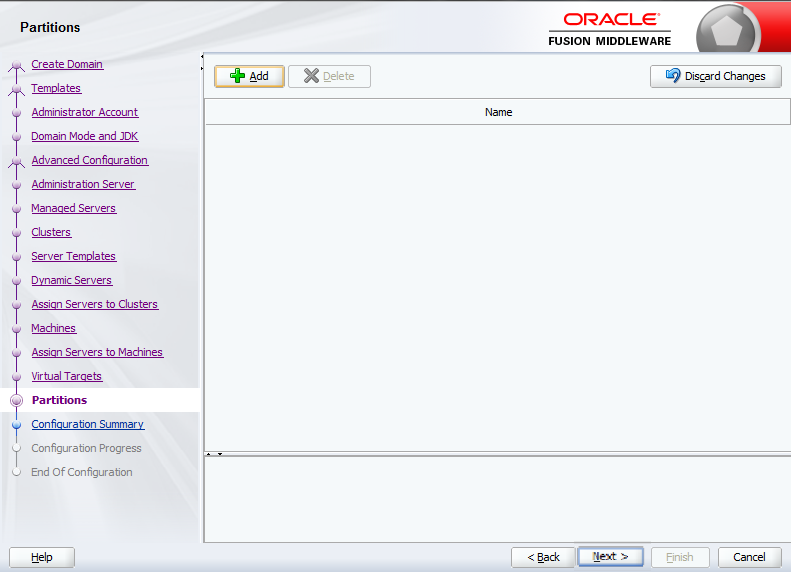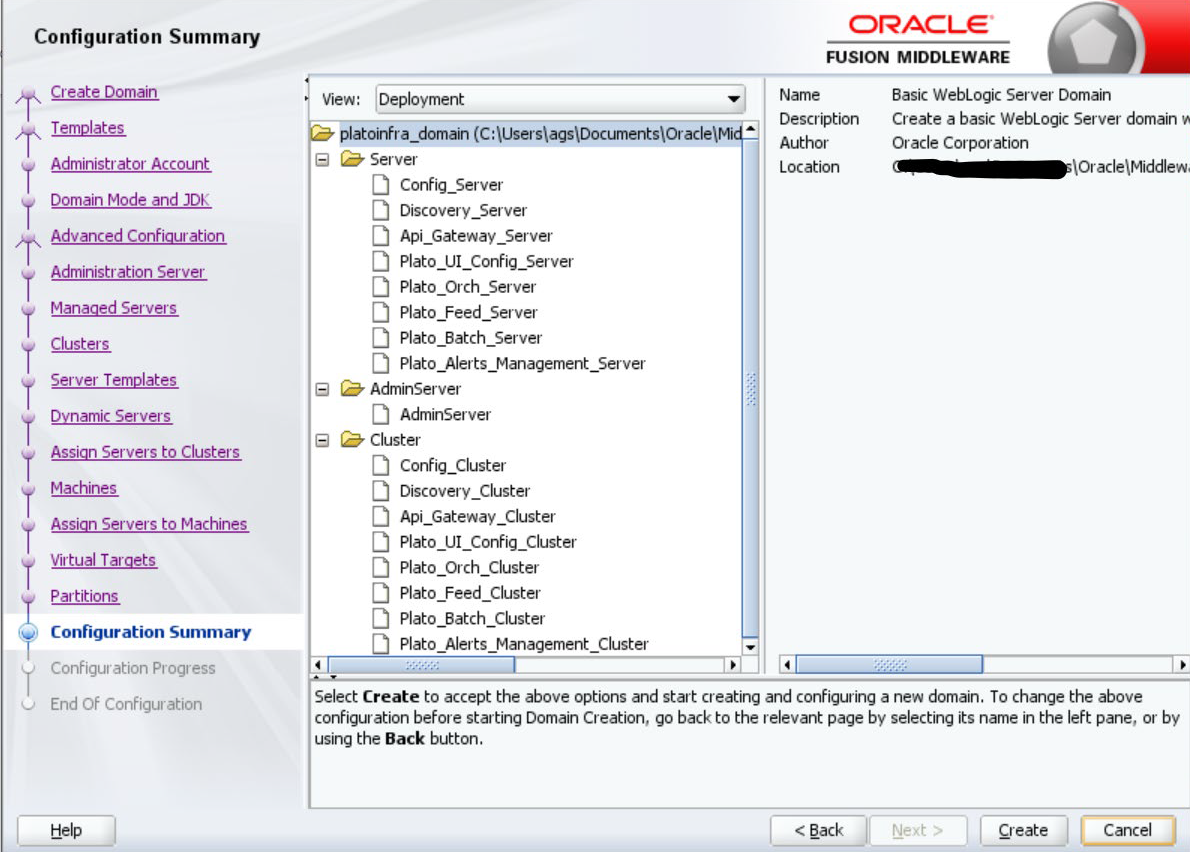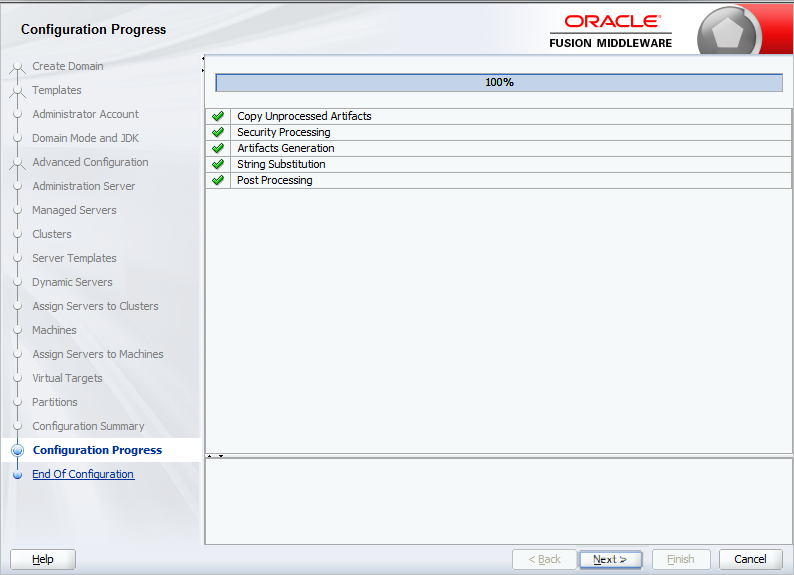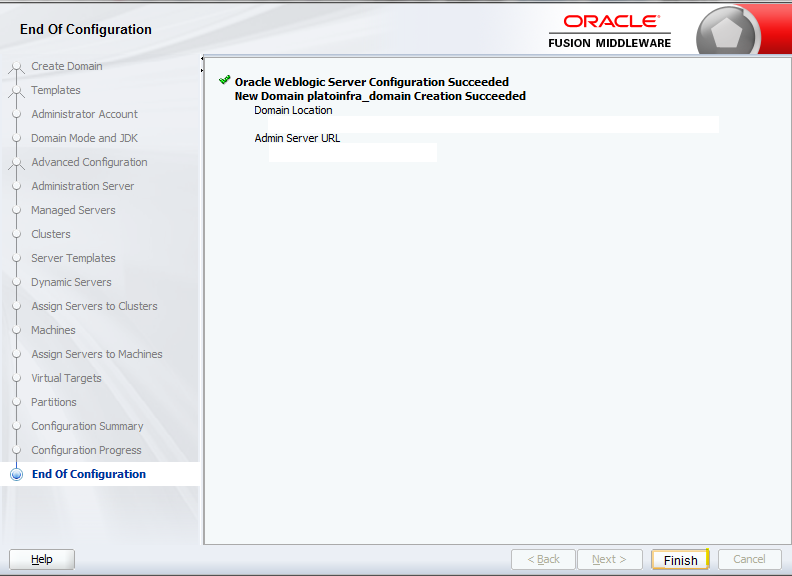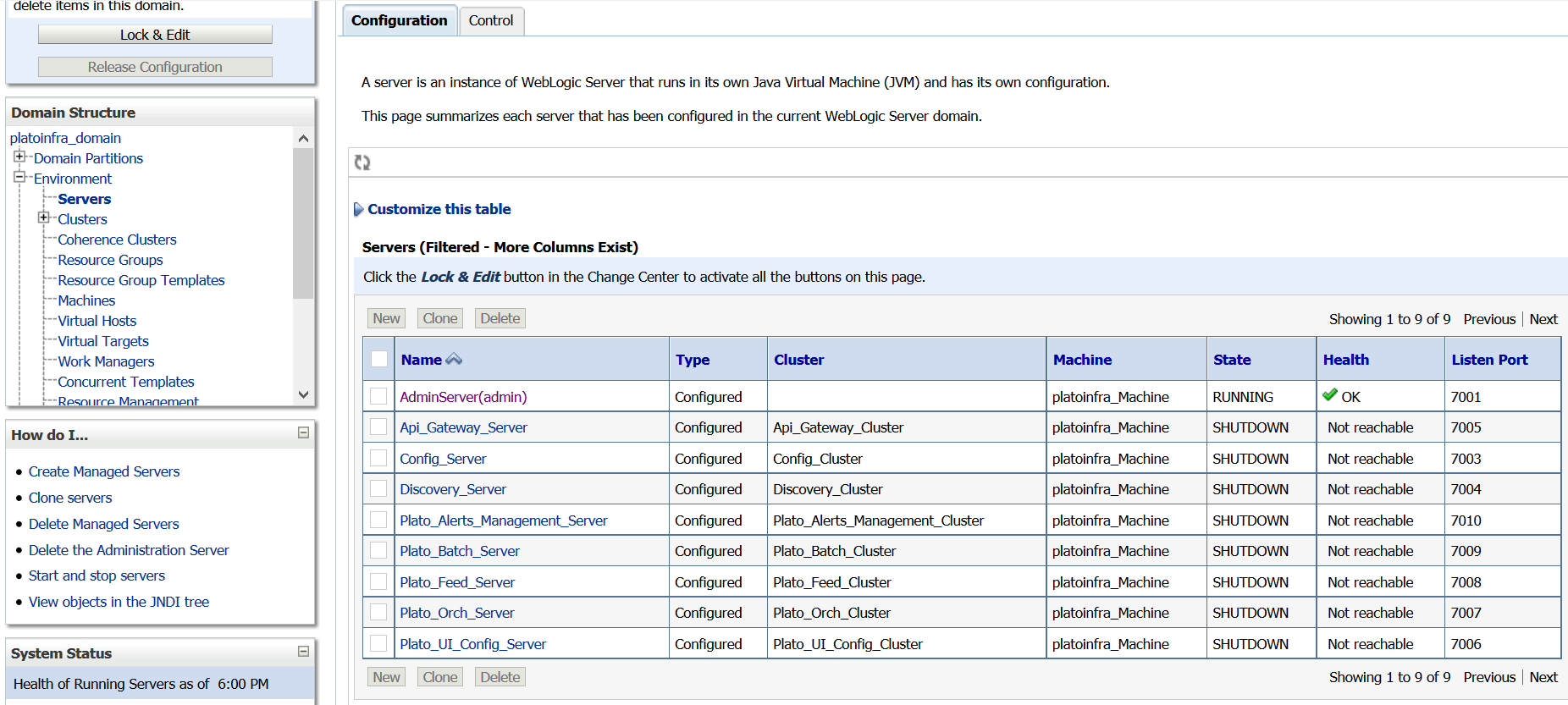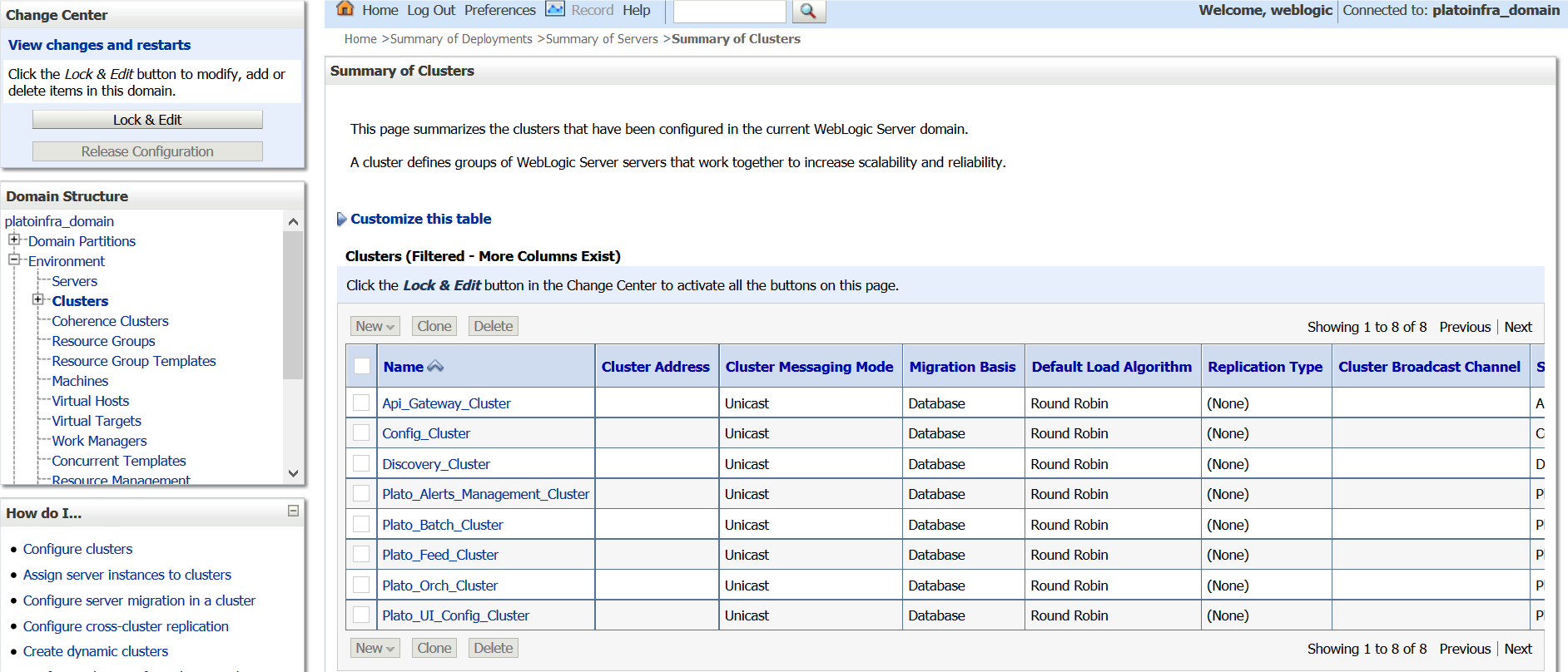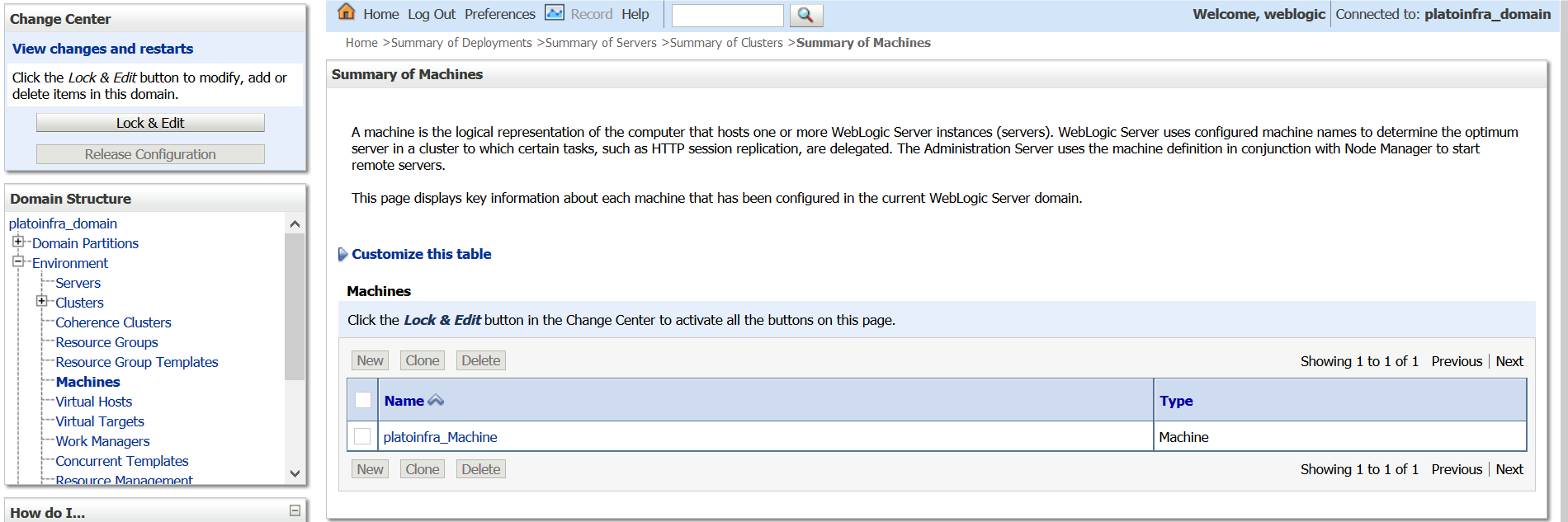2 Domain Creation and Cluster Configuration
This topic provides the information about the domain creation instructions, cluster configuration, and post domain creation configurations.
2.1 Create Domain and Cluster Configuration
This topic provides the systematic instructions to create domain and cluster configuration.
Note:
Names need not to be same as provided in the screenshot.2.2 Post Domain Creation Configurations
This topic provides the systematic instructions for the configurations to be performed once the domain is created.
Note:
Once domain creation and cluster configuration is done, refer to Oracle Fusion Middleware documents for more details on how to start an admin server, node manager, and managed servers.