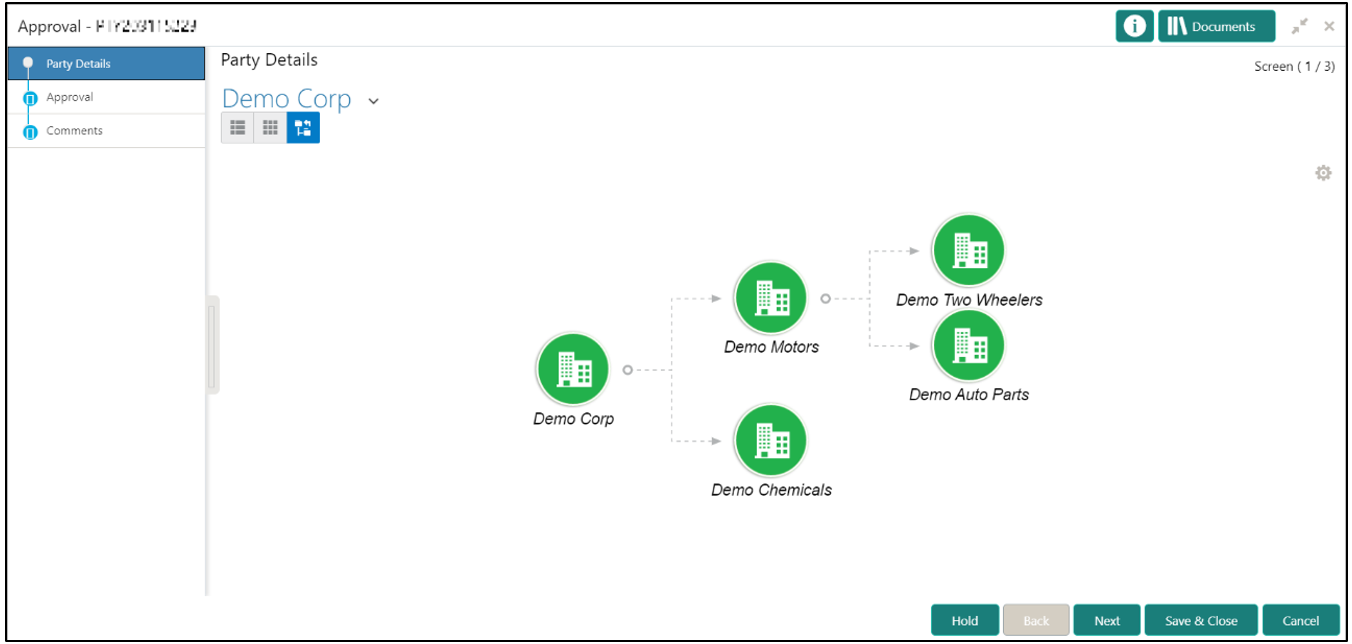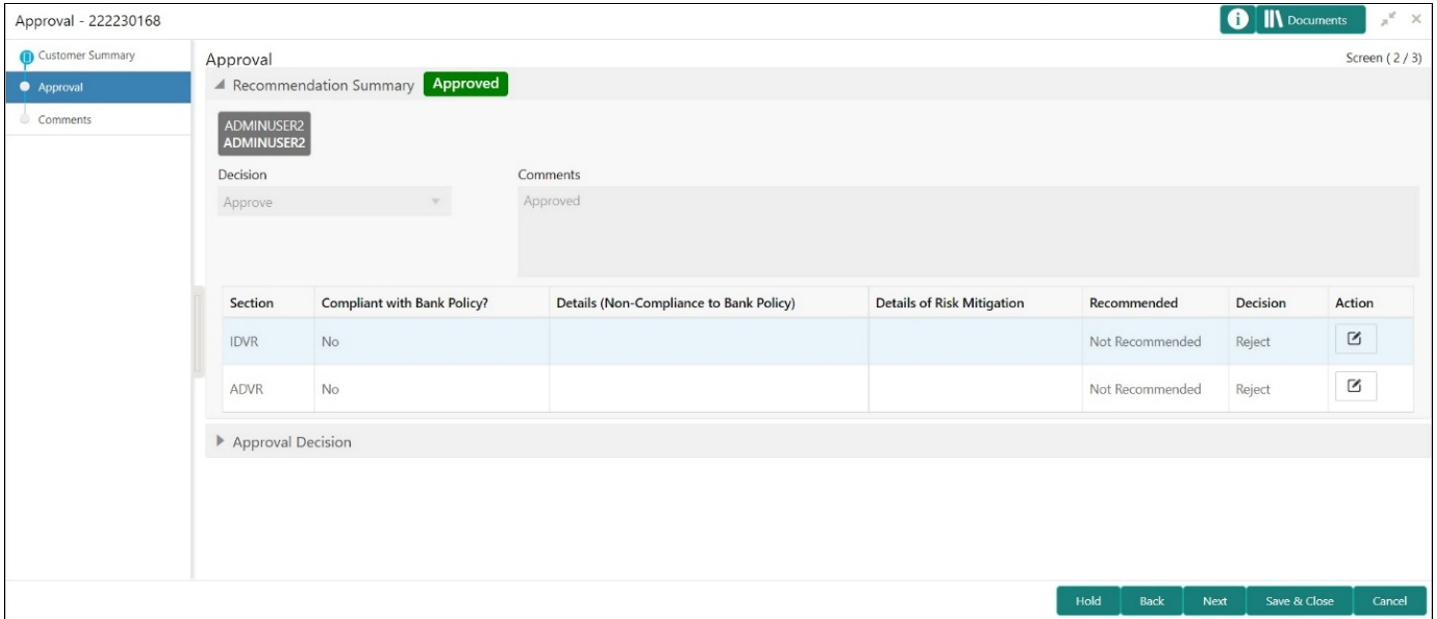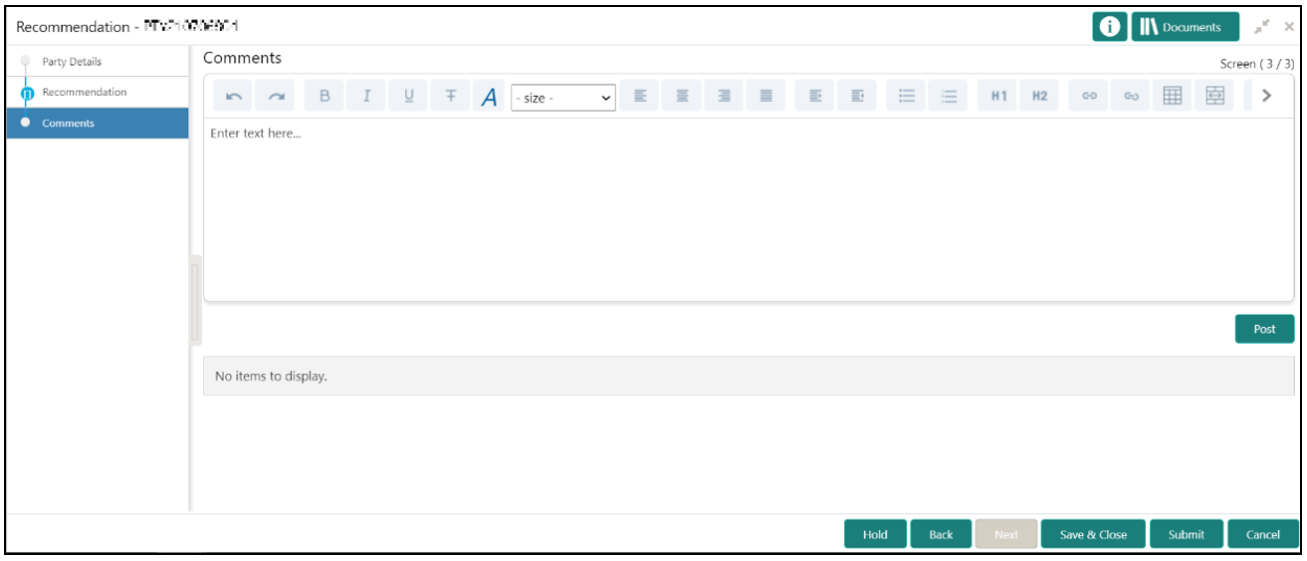1.7 Approval
In this stage, the approver reviews the activity done across all the stages and provides final signoff to approve the customer onboarding.
The approver also has an option to validate of the captured details are as per Bank’s policy or not and if there are any steps required to mitigate the risk
Parent topic: Financial Institution Customer Onboarding