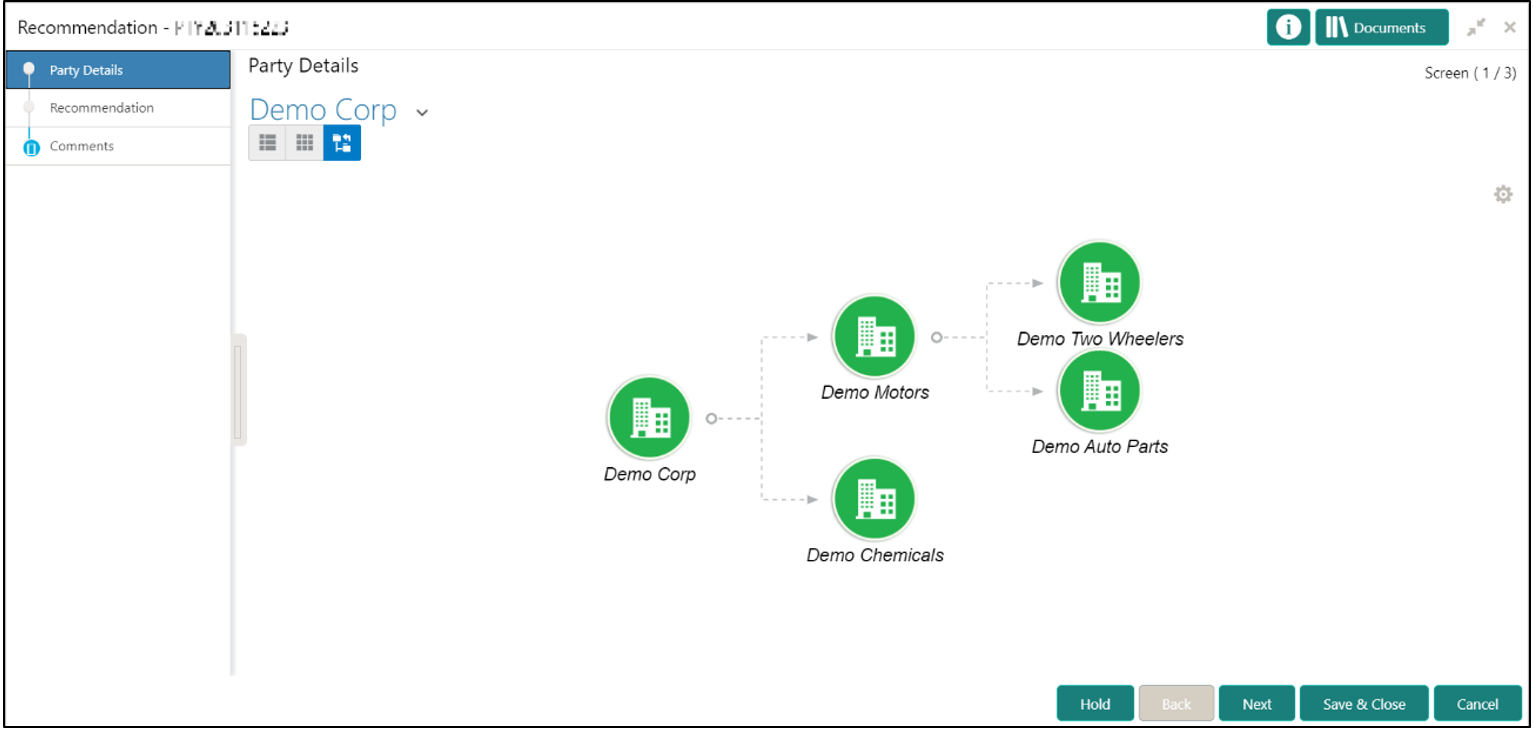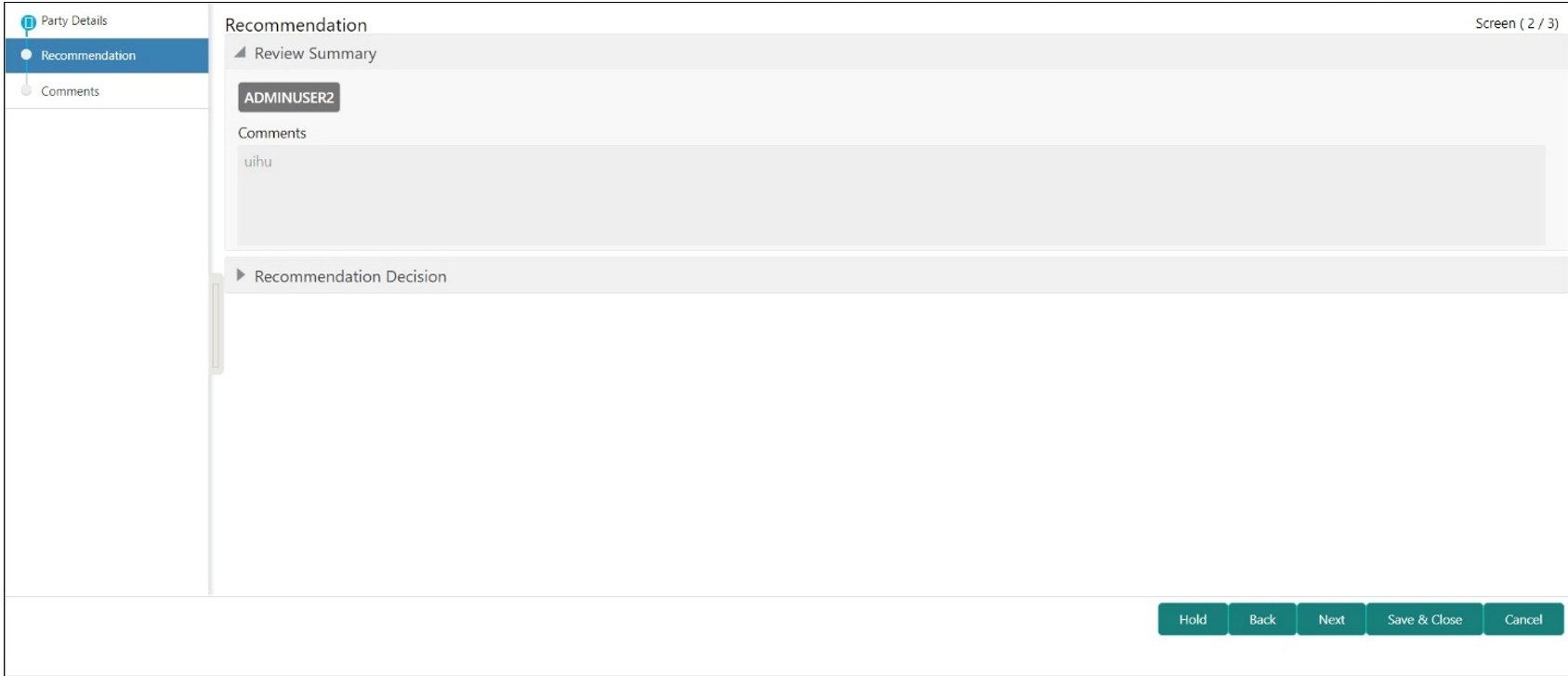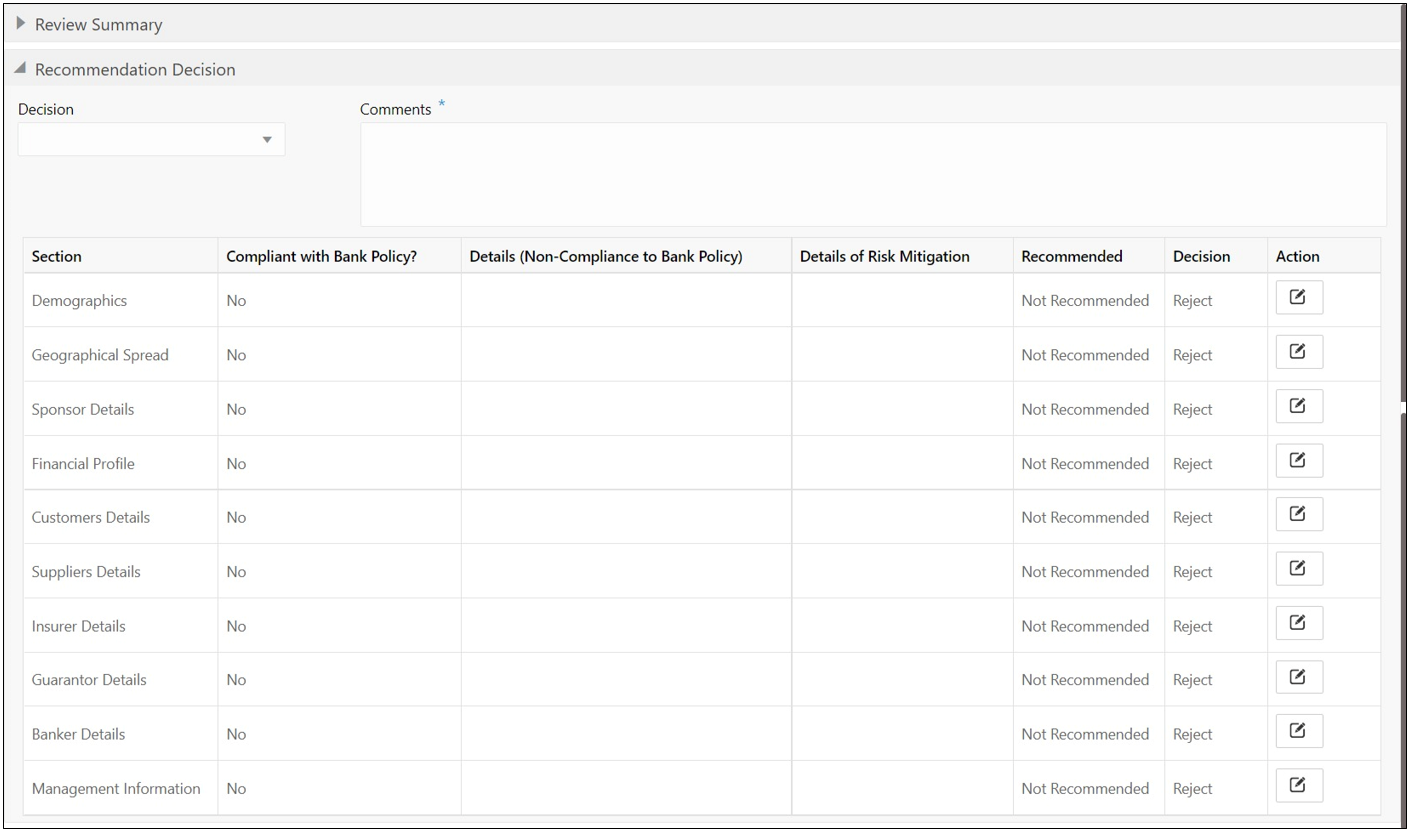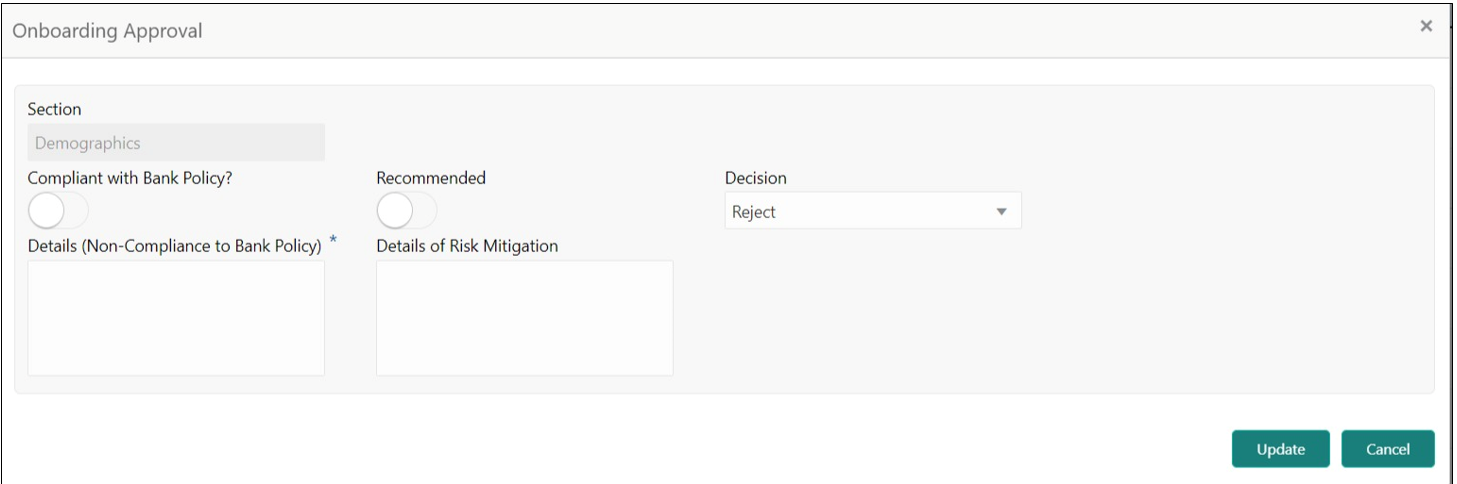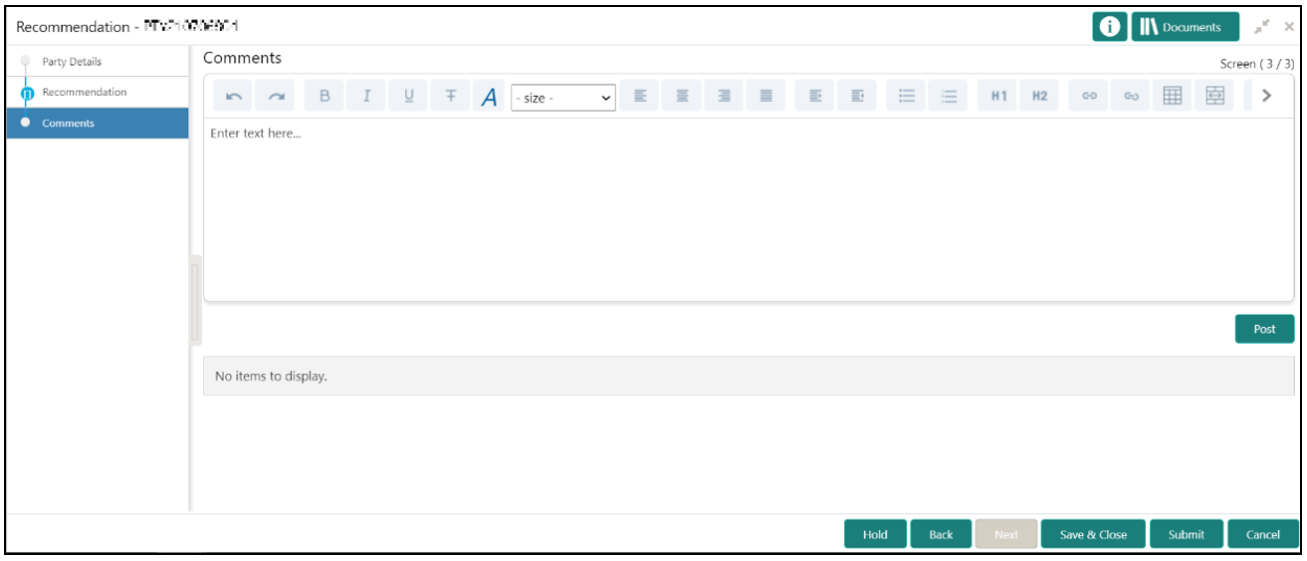1.6 Recommendation
In this stage, the Recommending user reviews the progress done so far and provides recommendations for each of the data segments with a decision as approve/reject.
The approver also has an option to validate of the captured details are as per Bank’s
policy or not and if there are any steps required to mitigate the risk.
Note:
For Recommendation stage, more than one user can be configured to Recommend the Party Onboarding Application. For more details, refer Oracle Banking Party Configuration User Guide.Note:
The fields, which are marked with an asterisk, are mandatory.Parent topic: Financial Institution Customer Onboarding