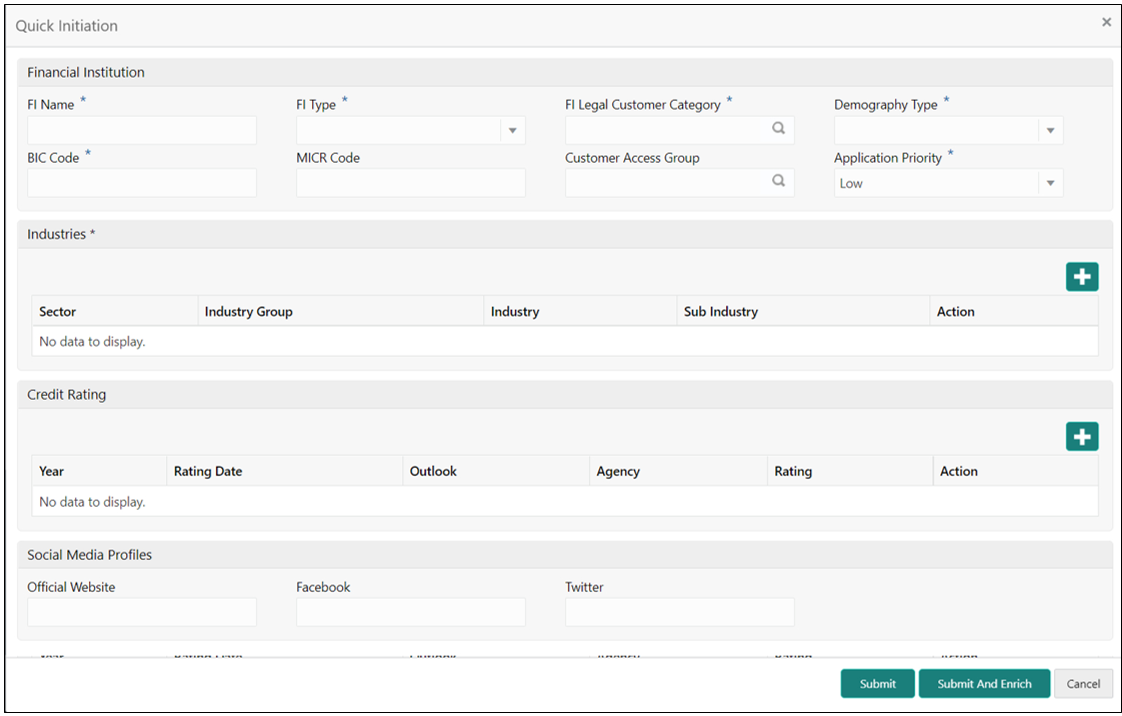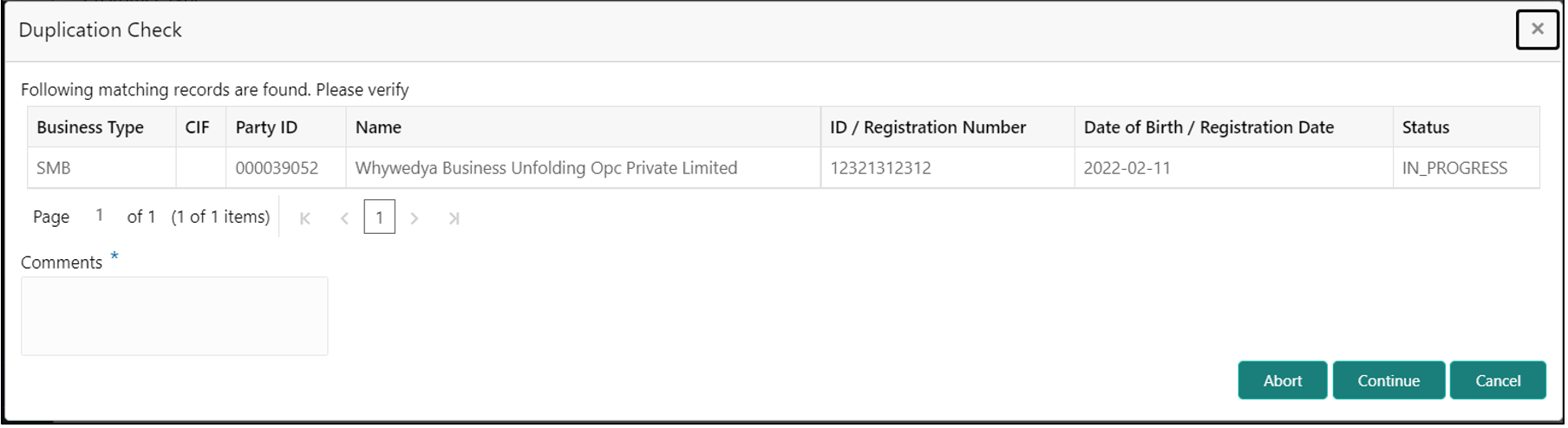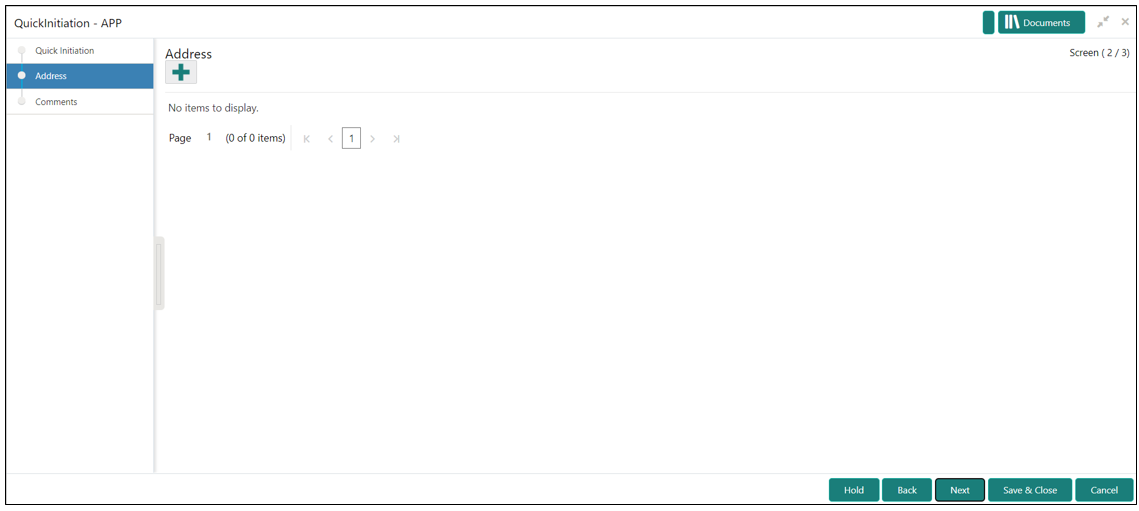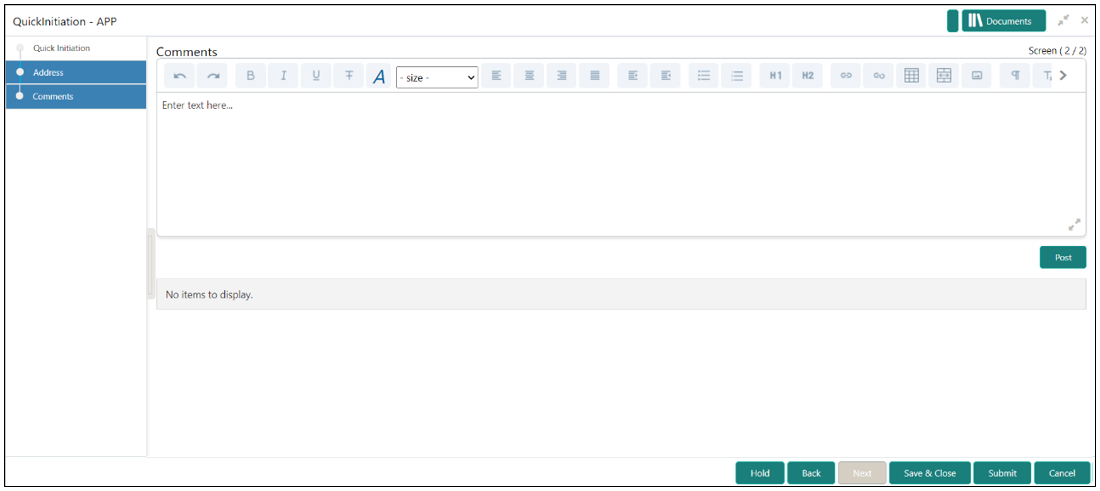- Financial Institution Onboarding User Guide
- Financial Institution Customer Onboarding
- Onboarding Initiation
1.2 Onboarding Initiation
This topic provides the systematic instruction to capture the basic demographic information about the Financial Institution customer to be onboarded using Oracle Banking Enterprise Party Management.
Note:
The fields, which are marked with an asterisk, are mandatory.- On Home screen, click Party Services. Under Party Services, click Financial Institution.
- Under Financial Institution, click Initiation.The Quick Initiation screen displays.
- Specify the fields on Quick Initiation screen. For more information on fields, refer to the field description table.
Table 1-1 Quick Initiation - Field Description
Field Description FI Name Specify the Registered Name of the Financial Institution. FI Type Select the type of the Financial Institution from the drop-down values. The available options are- Conglomerate
- Single
FI Legal Customer Category Select the category to which the Financial Institution belongs. Demography Type Specify the company demography from the drop-down values. The available options are- Global
- Domestic
Geographical Spread Select the geographical spread of the company from the given list. BIC Code Specify the BOC Code of the Financial Institution. MICR Code Specify the MICR Code of the Financial Institution. Customer Access Group Click search icon and select the customer access group for the party. Note:
User should have required access to onboarding a party within a customer access group. For more details, refer Oracle Banking Party Configurations User Guide.Application Priority Select the priority of Party Onboarding application. Sector Specify the industry sector to which the corporate belongs. The sample values are- Energy
- Real Estate
- Utilities
- Consumer Staples, etc.
Industry Group Specify the industry group within the sector. The sample values are- Software
- Hardware
- Semiconductor Industry Groups within Information technology Sector
Industry Specify the industry within the industry group. The sample values are- IT Services
- Software Products within Software
Sub Industry Specify the sub-Industry within the Industry. The sample values are- IT Consulting Services
- Data Processing Services
- Internet Services within IT services
Credit Rating Specify the fields under this section. Rating Agency Select the Name of the Credit Rating agency which has given rating to the corporate. Rating Select the Rating provided by the credit rating Agency. Social Media Profile Specify the fields under this section. Official Website Specify the official website address for the Financial Institution Customer. Facebook Specify the Facebook URL for the Financial Institution. Twitter Specify the Financial Institution’s twitter handle. - Click Submit system will check for duplicate
customers.
If there is no duplicate customer existed in the system, then the system creates unique party ID for the customer and displays the Initiation - Basic Details screen.
If there is a duplicate customers existed in the system. It will display the list of customers with same name. the user will have below facility:- Abort to discard the Customer Onboarding.
- Continue to save the Customer Onboarding.
- Cancel to cancel the Customer Onboarding.
The Initiation - Duplication Check screen displays - Click Next to navigate to the next data segment.The Initiation – Address screen displays.
- Click + icon to Add Address,
specify the address details.For more information on fields, refer to the field description table.
Table 1-2 Add Address - Field Description
Field Description Address Type Select the address type from the drop-down values. Location Select the Location from the list of values. This pertains to a particular area in a country.
Name Specify the name of the customer. House/Building Specify the building name of the customer. Street Specify the street name of the customer. Locality Specify the locality of the customer. Landmark Specify the landmark of the customer. Area Specify the Area of the customer. City Specify the city of the customer. State Specify the state of the customer. Country Click search icon and select country code from the list of values. Zip Code Specify the zip code of the address. Email ID Specify the email Id of the customer. Phone Number Specify the contact number of the customer. - Click Next to navigate to the next data segment.The Initiation – Comments screen displays,
Note:
The Relationship Managers can capture overall comments for the Initiation stage in this data segment. Capturing comments helps in better understanding of the task by the banker who will work with this task in next stage. - Specify the overall comments for the Onboarding Initiation stage.
- Click Submit to submit the Onboarding
Initiation stage.
The Checklist window is displayed and select the Outcome
The available Outcome options are:- If Approve is selected, the task is moved to the KYC stage.
- If Reject is selected, the task is terminated.
After Submit successful screen displays and Task will be available in the Free Task screen.
Parent topic: Financial Institution Customer Onboarding