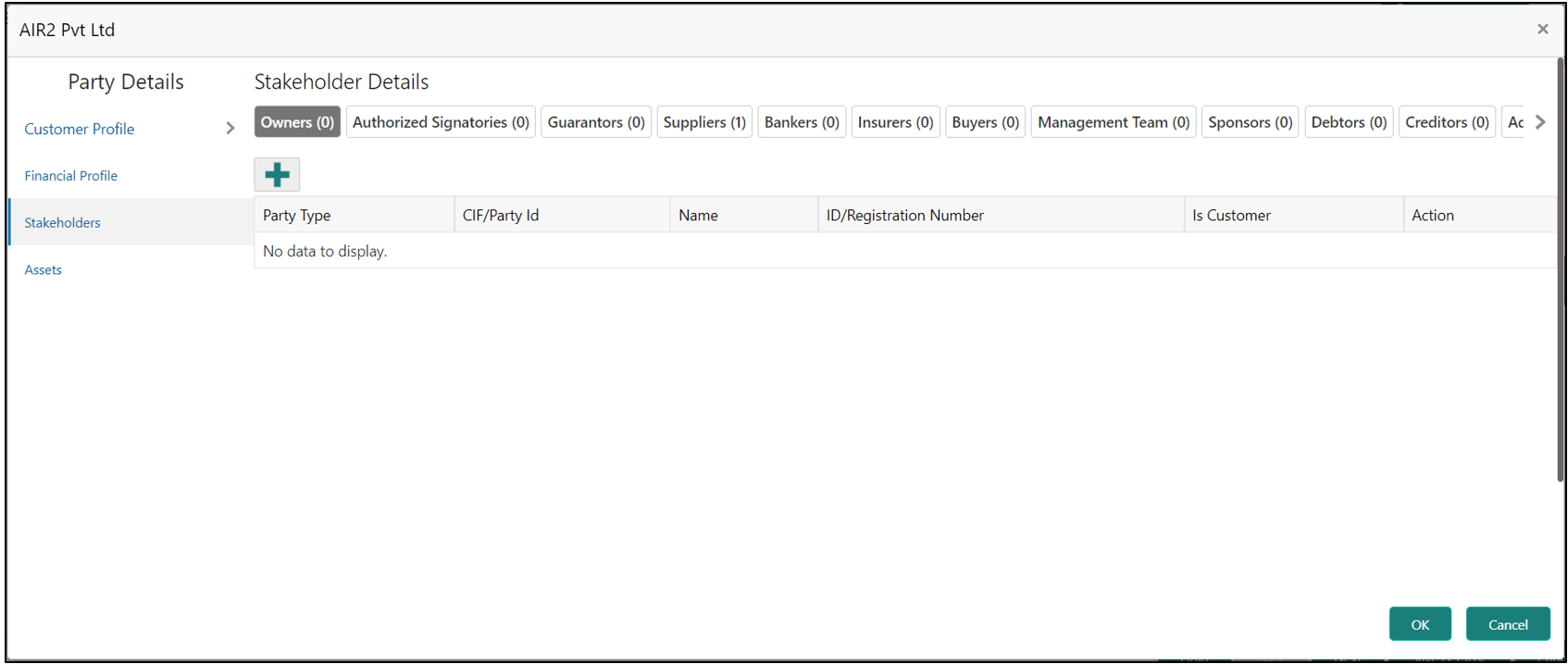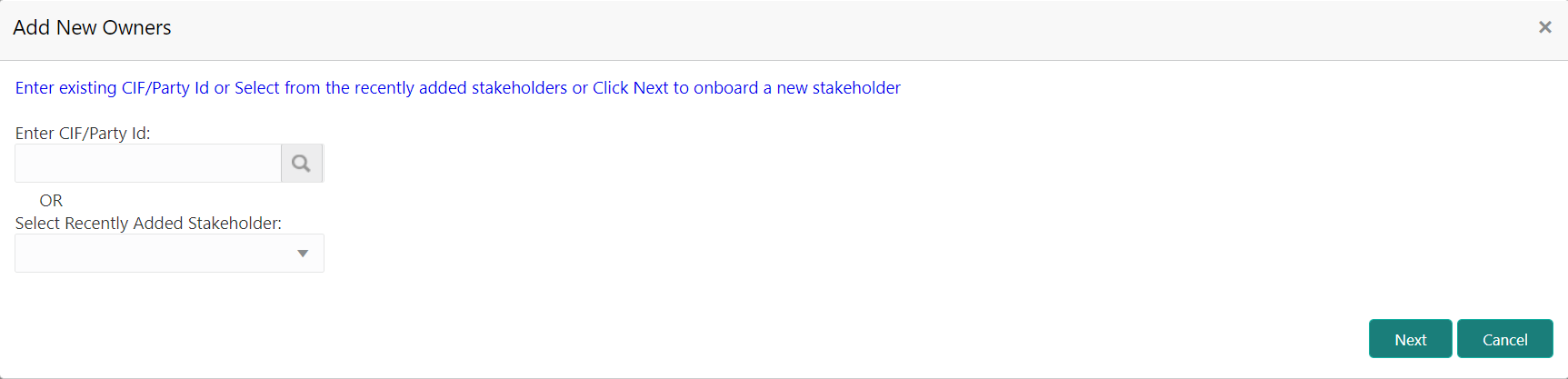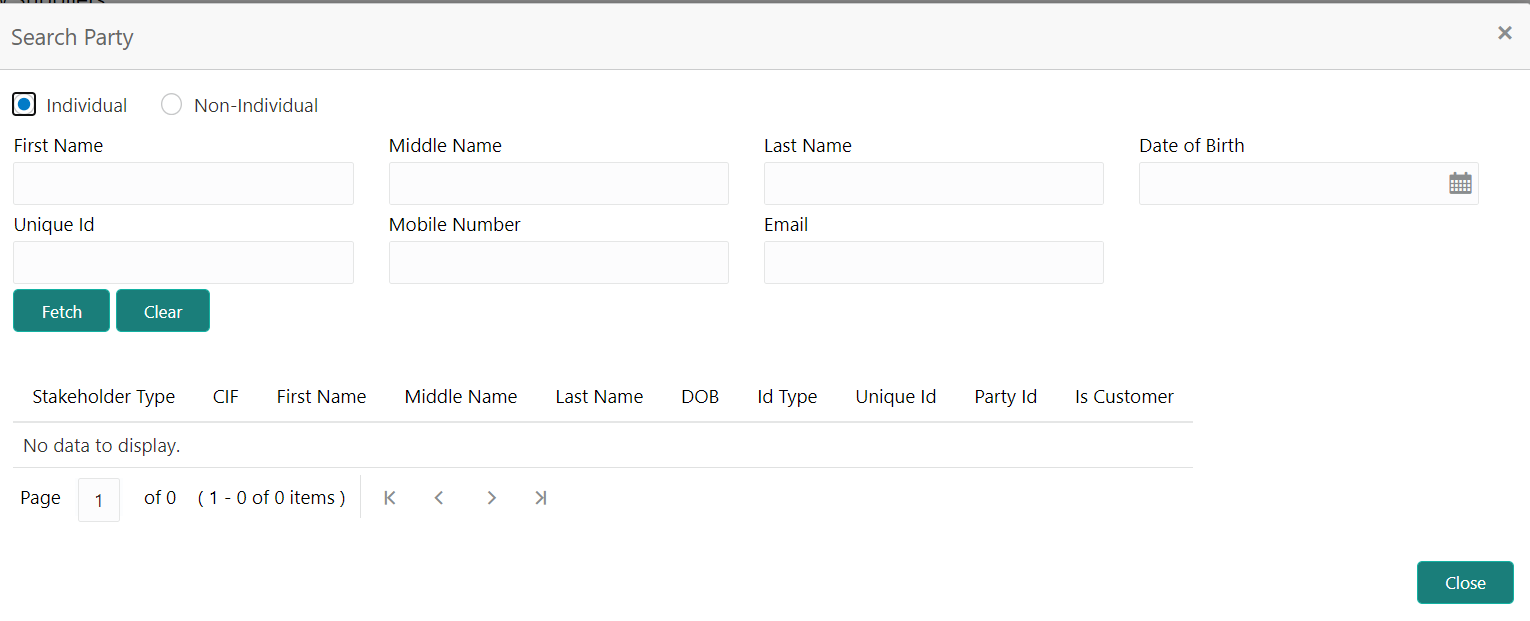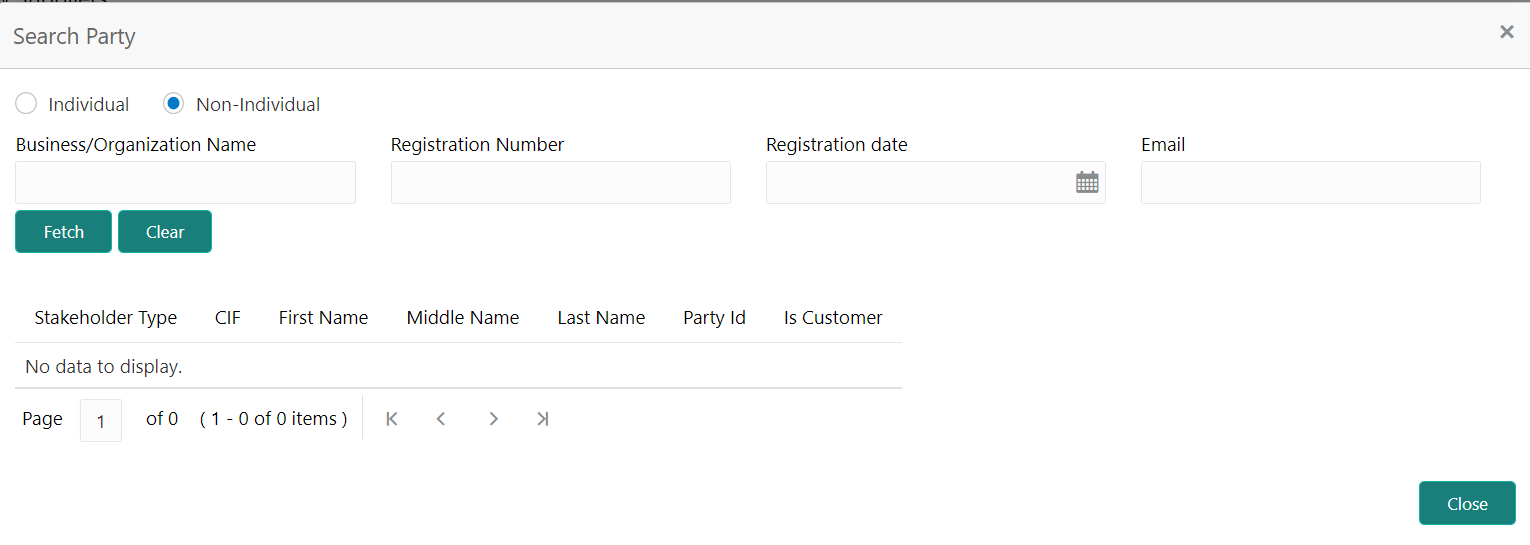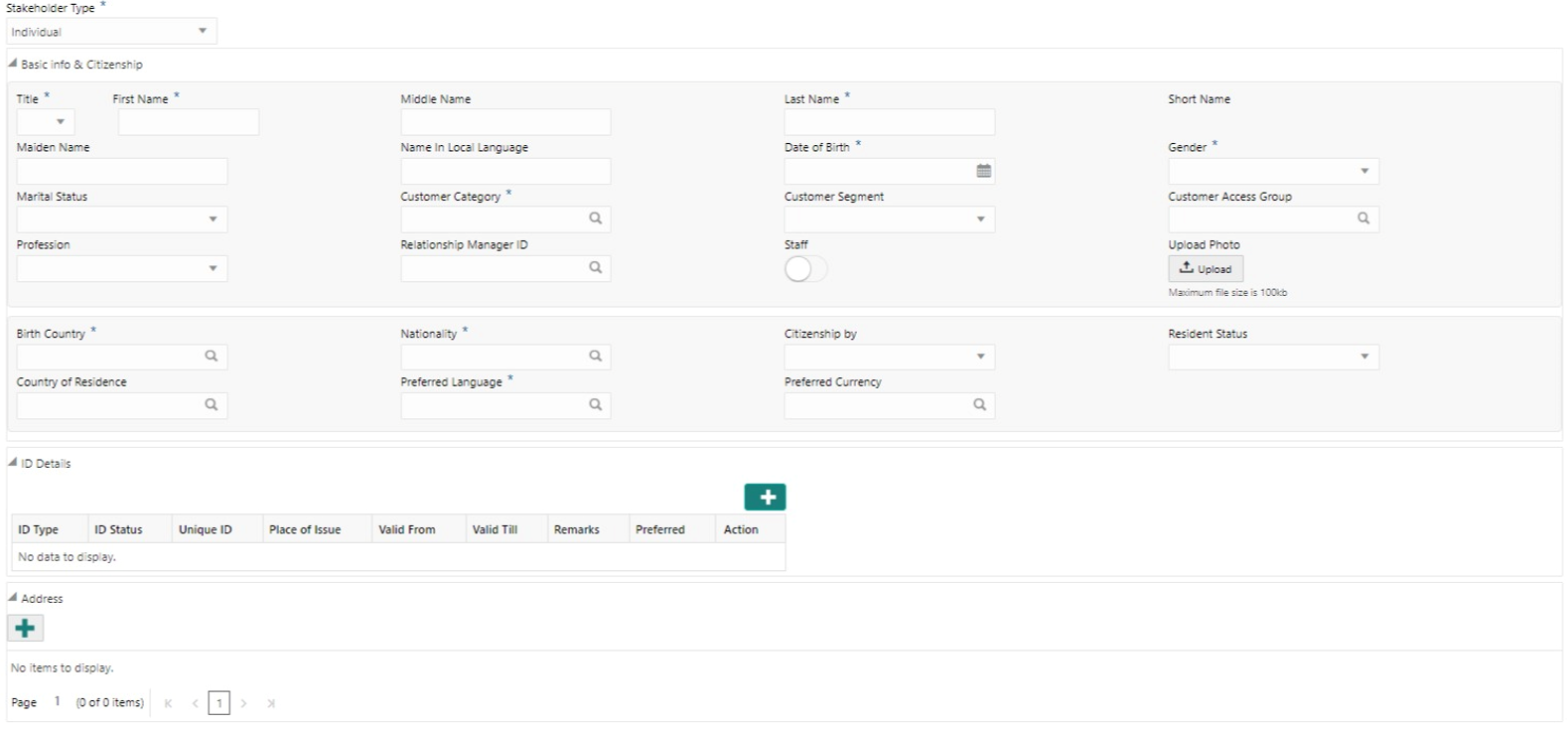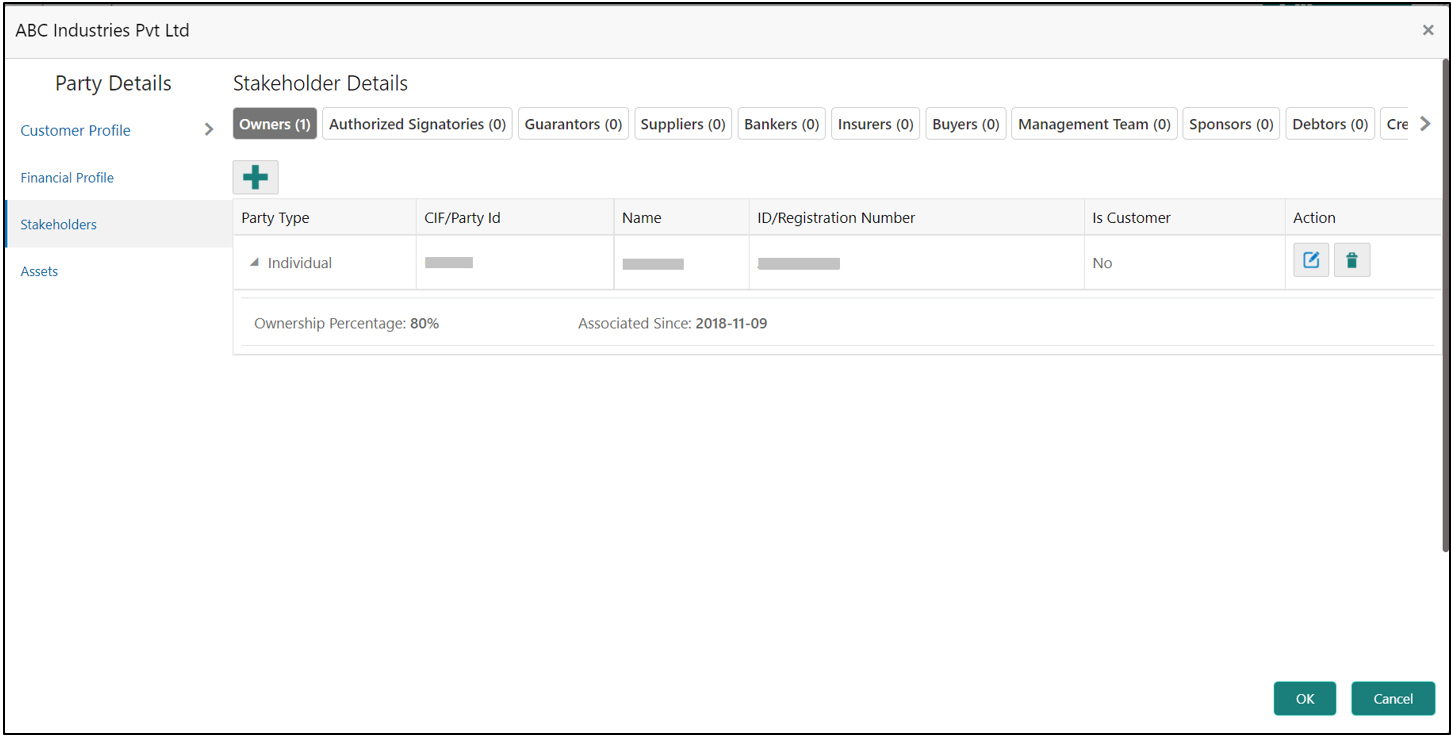- Financial Institution Onboarding User Guide
- Financial Institution Customer Onboarding
- Onboarding Enrichment
- Stakeholders
1.4.4 Stakeholders
This topic provides the systematic instruction to add the Stakeholders details.
- On the Party Details screen, click on the
Stakeholders section.The Stakeholders Details screen displays.Stakeholders Detail is necessary for the bank to ascertain the credibility of the business. Stakeholders to a customer can be either of the following:
- An existing customer of the Bank.
- An existing party that is not a customer but is a stakeholder to another customer of the bank.
- A new party, which is neither a customer nor an existing party (stakeholder).
The Following Stakeholder types are supported for the FI customer:- Shareholders
- Customers
- Owners
- Authorized Signatories – Signature can be uploaded for Authorized Signatories.
- Guarantors
- Suppliers
- Bankers
- Insurers
- Buyers
- Management Team
- Sponsors
- Directors
- Contractors
- Auditors
- Debtors
- Creditors
- Advisor
Note:
- User should have required access to add a party within a customer access group as stakeholder. For more details, refer Oracle Banking Party Configuration User Guide.
- User should have required Personal Identifiable Information (PII) access to add individual stakeholders, if PII fields are configured. For more details, refer Oracle Banking Party Configuration User Guide.
- Select the corresponding Stakeholder and click + icon to
add the desired stakeholder.The Add New Owners screen displays.On the Add New Owners screen:
- Specify the existing CIF if the stakeholder is an existing customer.
- Specify the existing Party Id if the stakeholder is an existing party but not a customer (or) select from the list of the recently added stakeholders to the same application.
- On the Add New Owners screen.
- Specify the existing CIF if the stakeholder is an existing customer.
- Specify the existing Party Id if the stakeholder is an existing party but not a customer (or) select from the list of the recently added stakeholders to the same application.
Note:
If CIF/Party Id is not known, click the search icon to launch the Search Party screen and select from the list of values.The Search Party - Individual screen displays.The Search Party - Non Individual screen displays. - If the related party is new to the Bank, click Next without
entering CIF/Party Id.The Add New Owner screen is displayed to capture details for the new relationship.
Note:
To create a new party the screen appears based on the selected relationship type. The Household relationship type is elaborated below. - Specify the details of Add New Owner for new stakeholder.For more information on fields, refer to the field description table.
Table 1-17 Add New Owners – Field Description
Field Description Stake Holder Type Selcy the type of stake holder from the drop-down list. Title Select the title from the drop-down lits. First Name Specify the first name of the new stakeholder. Middle Name Specify the middle name of the new stakeholder. Last Name Specify the last name of the new stakeholder. Short Name Displays the short name. Maiden Name Specify the maiden name of the new stakeholder. Date of Birth Select the date of birth of the new stakeholder. Gender Select the gender from the drop-down list. Marital Status Select the marital status from the drop-down list. Customer Category Click the search icon and select the customer category from the list. Customer Segment Select the customer segment from the drop-down list. Customer Access Group Click the search icon and select the customer access group for the party. Profession Select the profession from the drop-down values Relationship Manager ID Select the relationship manager ID. Upload Photo Upload the photo of the new stakeholder. Birth Country Click the search icon and select the birth country from the list. Nationality Click the search icon and select the nationality of the stakeholder from the list. Citizenship By Select the ‘Citizenship By’ from the drop-down list. Resident Status Select the residential status from the drop-down list. Country of Residence Click the search icon and select the country from the list. Preferred Language Select the preferred language from the drop-down list. Preferred Currency Click the search icon and select a preferred currency from the list. - Click and expand the ID Details section and click add icon to
add ID detials. For more information on fields, refer to the field description table.
Table 1-18 ID Details - Field Description
Field Description ID Type
Select type of identification from the drop-down list.
ID Status
Select Status of Identification from drop down list.
Unique ID Specify unique ID number as per the ID type. Place of issue Specify place of issue of ID. Valid From Specify valid from date of ID. Valid Till Specify validity end date of ID. Remarks Specify remarks for ID. Preferred Select, if ID type is preferred. - Click Submit to linked to the customer being
onboarded.The Stakeholder Details screen displays.
Note:
If the stakeholder is an existing customer or an existing Party, then the linkage is based on the CIF/Party Id. In case a new stakeholder is being added, the system will generate a Party Id for the newly added stakeholder. This Party Id is used to establish a link between the new customer and stakeholder. - Click OK to save the details.
Parent topic: Onboarding Enrichment