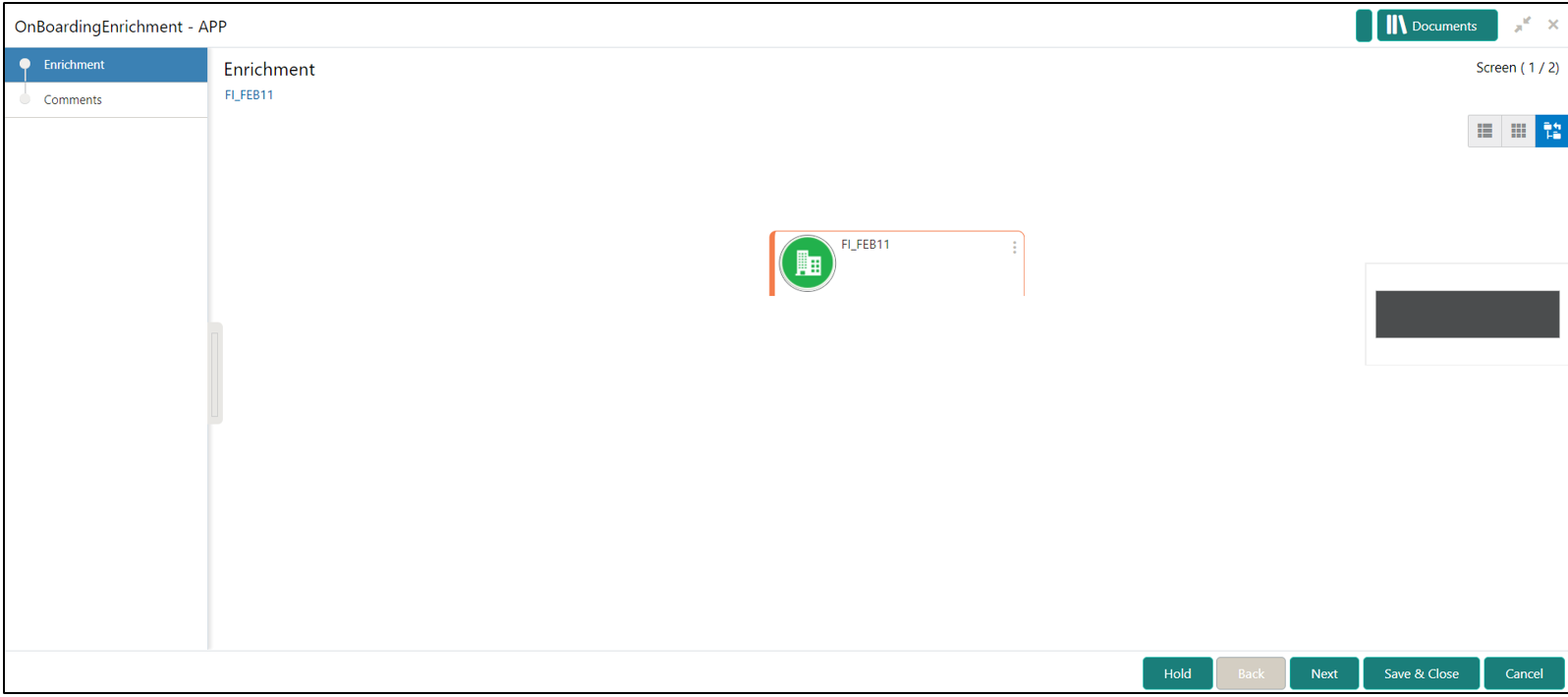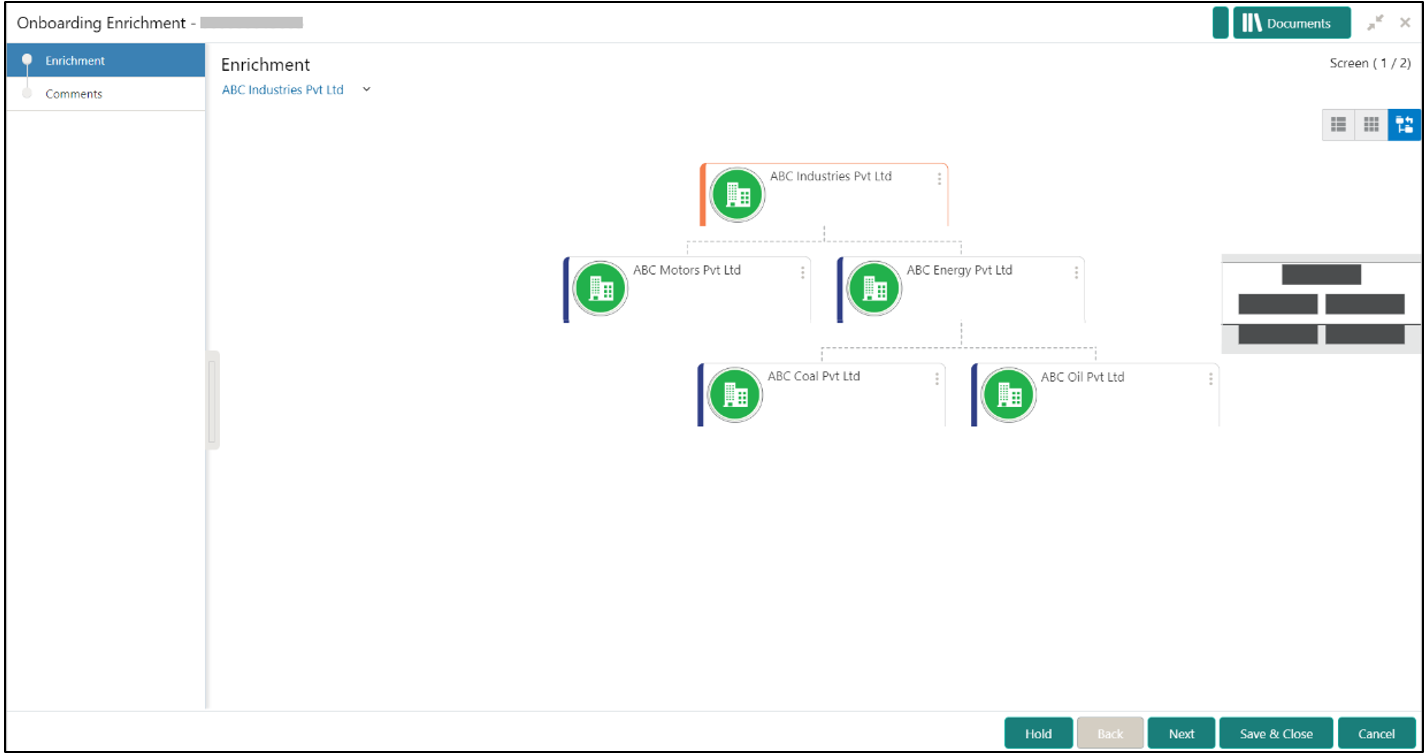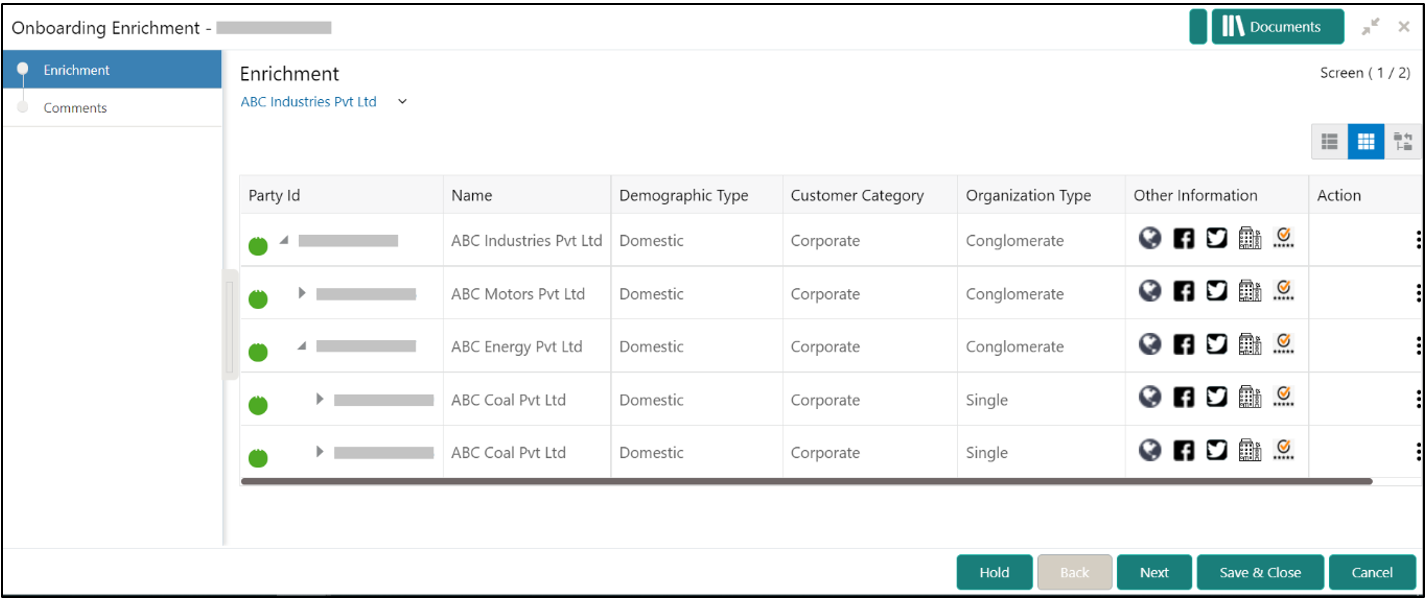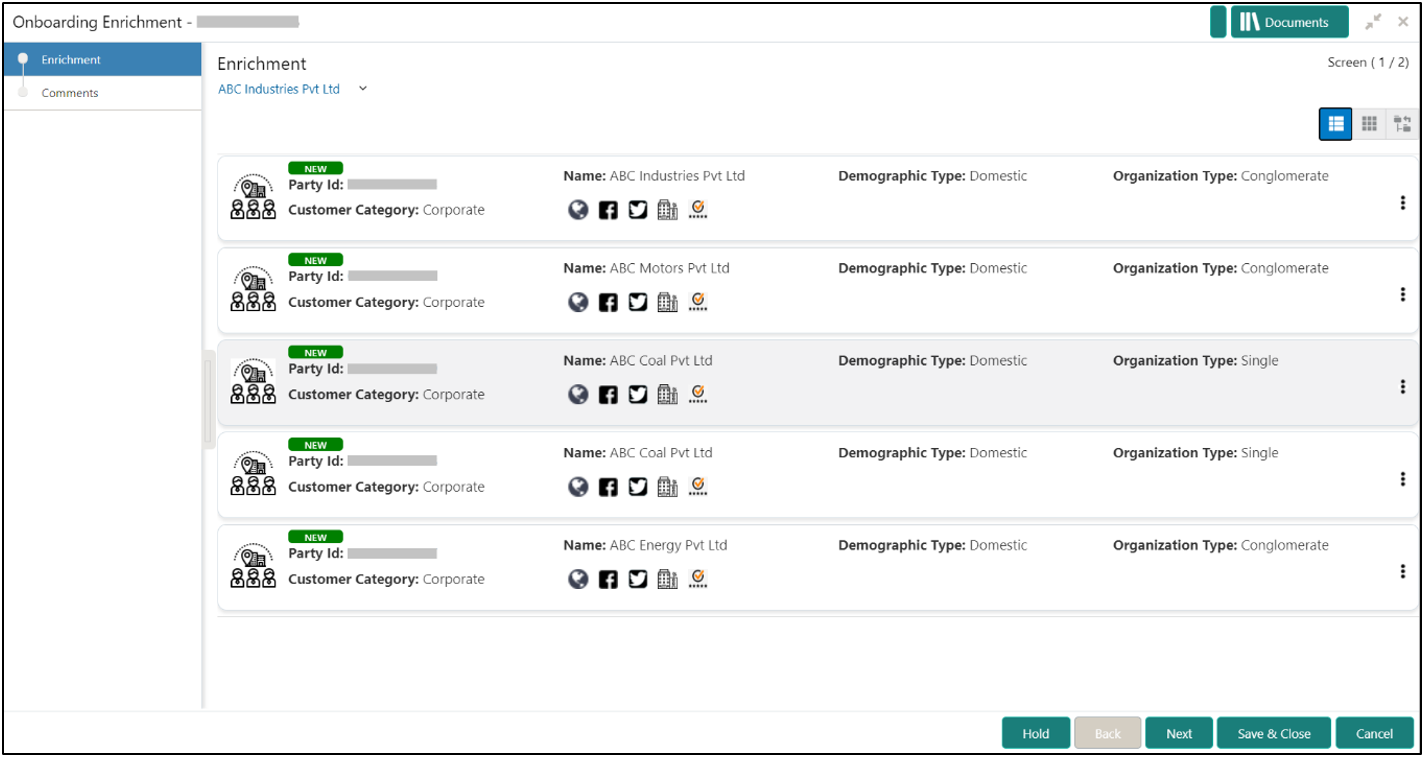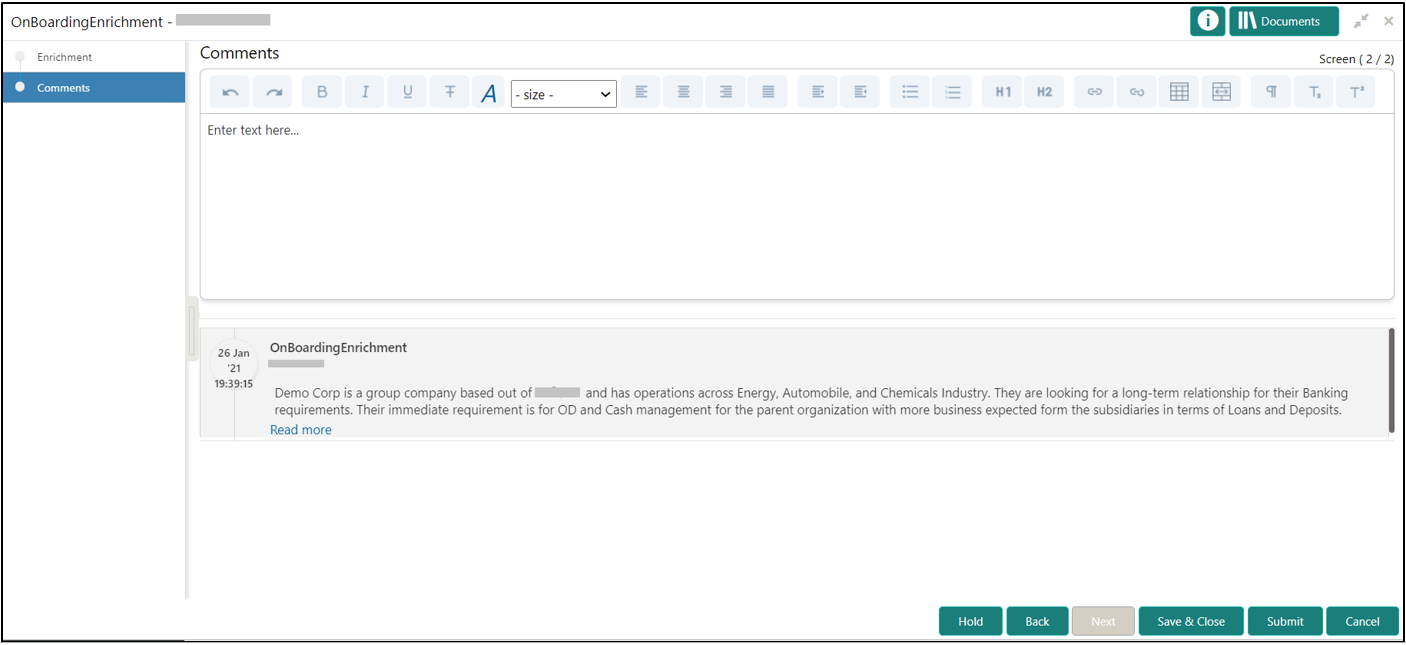1.4 Onboarding Enrichment
This topic describes about the relationship manager can capture detailed information about the financial institution customer to be added in the Oracle Banking Enterprise Party Management.
- Customer Profile
This topic describes about the Financial Institution Customer Profile. - Financial Profile
This topic provides the systematic instruction to enrich the customer’s financial information in the Financial Profile. - Revenue Generated
This topic provides the systematic instruction to add the Revenue Generated for each Financial Year. - Stakeholders
This topic provides the systematic instruction to add the Stakeholders details. - Signature Upload
This topic provides the systematic instruction to the add/upload Signatures of the Authorized Signatories while adding the details of the Authorized Signatories. - Assets
This topic provides the systematic instruction to add the details about the assets of the Financial Institution customer.
Parent topic: Financial Institution Customer Onboarding