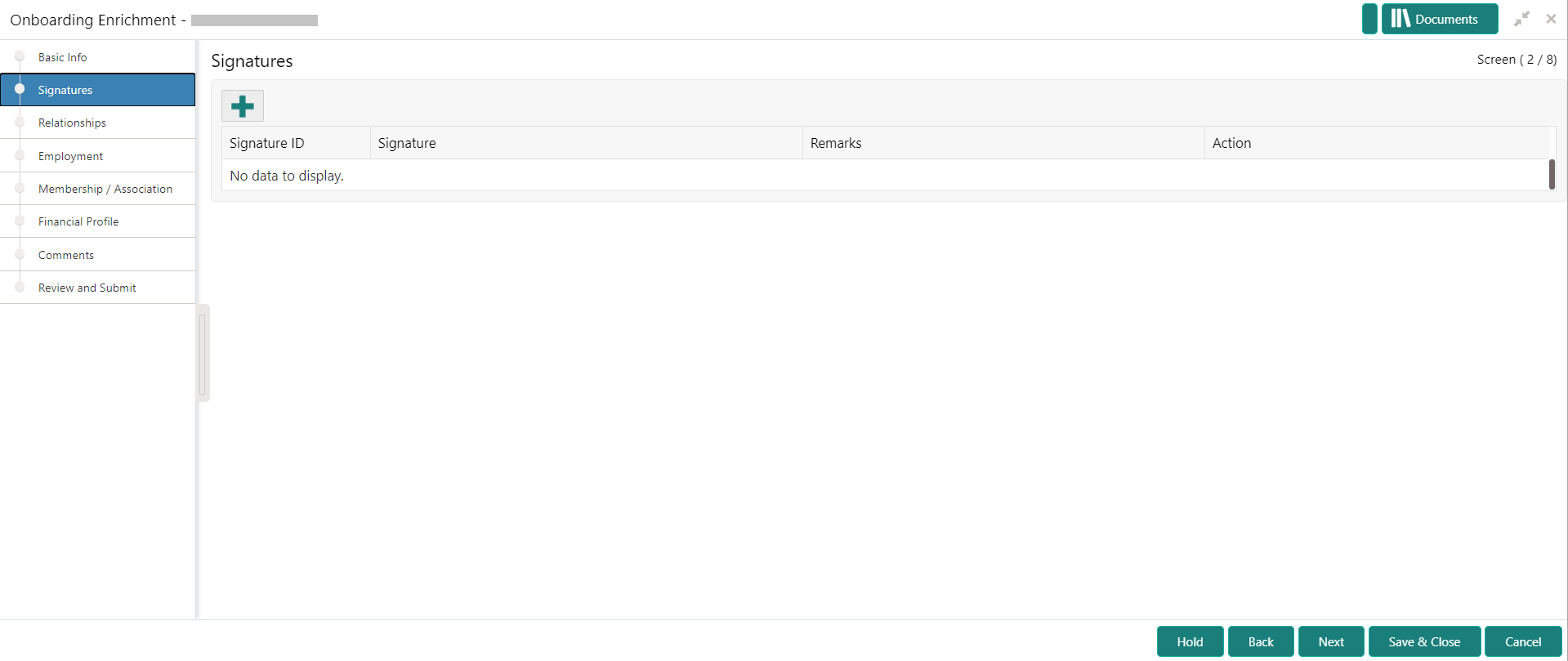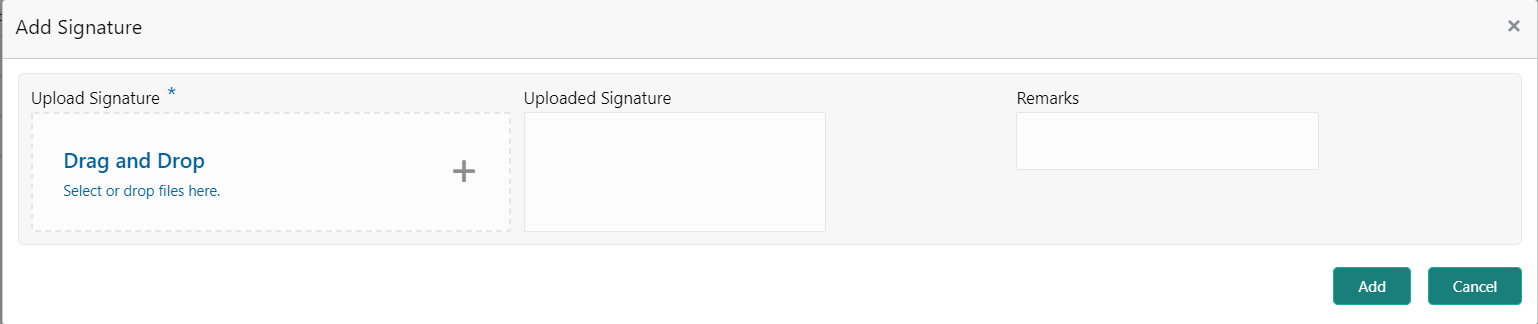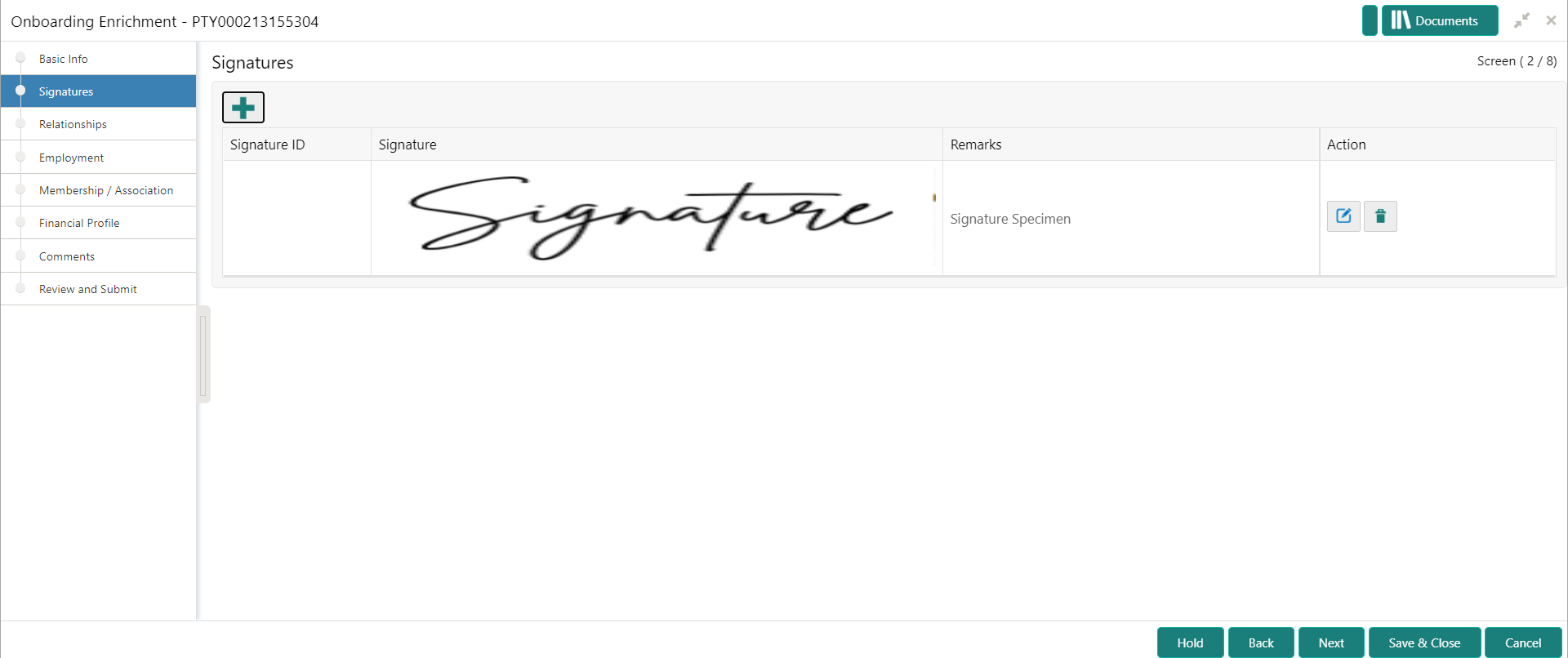1.3.2 Signatures
This topic provides information about the customer signatures.
To add the signature:
Note:
The fields, which are marked with an asterisk, are mandatory.Parent topic: Onboarding Enrichment