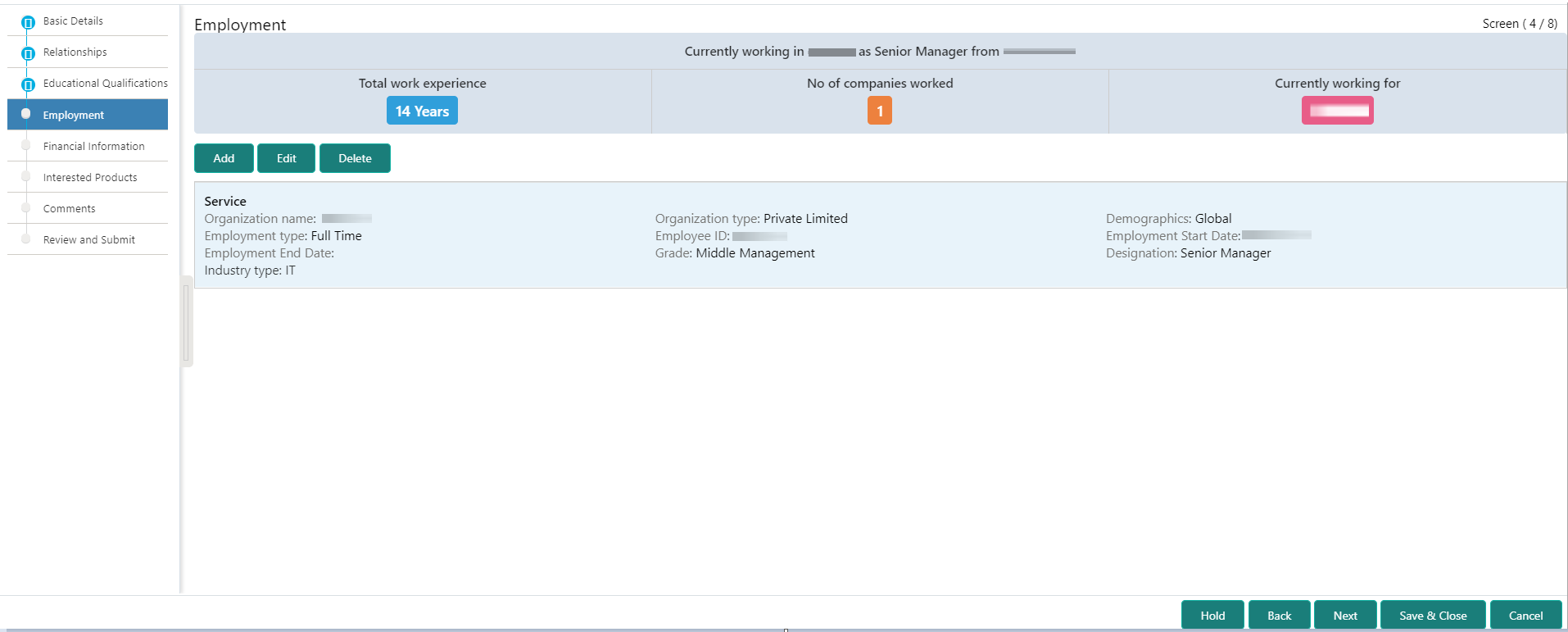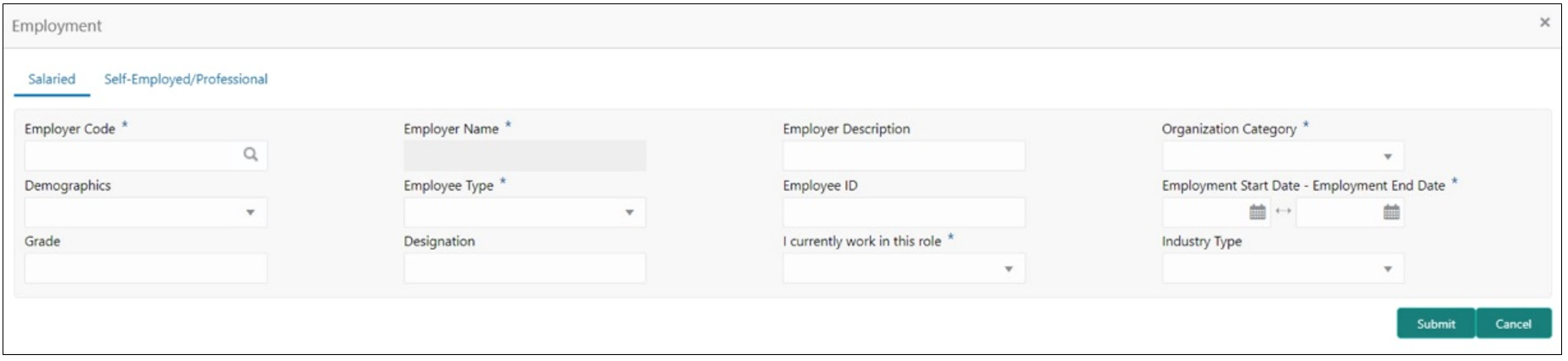1.2.4 Onboarding Initiation - Employment
Details about the customer’s source of income are added to the Employment screen. Employment details are necessary for the bank to determine the stability of the customer.
The Employment data segment captures employment details of a retail party. A retail party can be employed as salaried or self-employed profession.
Salaried - A salaried employee is a person who works for an organization and receives a fixed and regular compensation for the services provided to the organization.
Self-Employed/Professional - A self-employed person does not work for a specific organization and works for oneself as a freelance or the owner of a business rather than for an employer.
Note:
The fields, which are marked with an asterisk, are mandatory.Parent topic: Onboarding Initiation