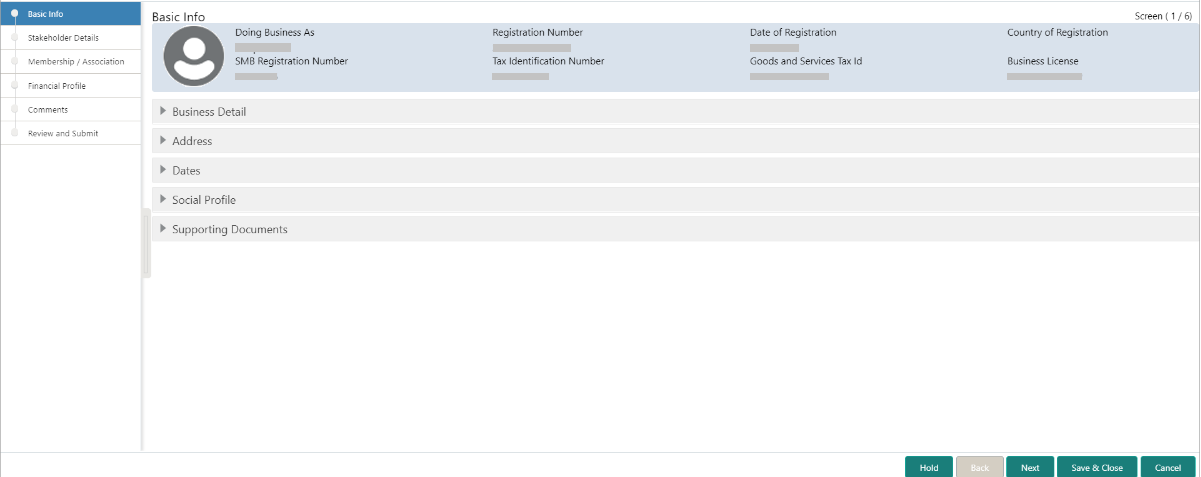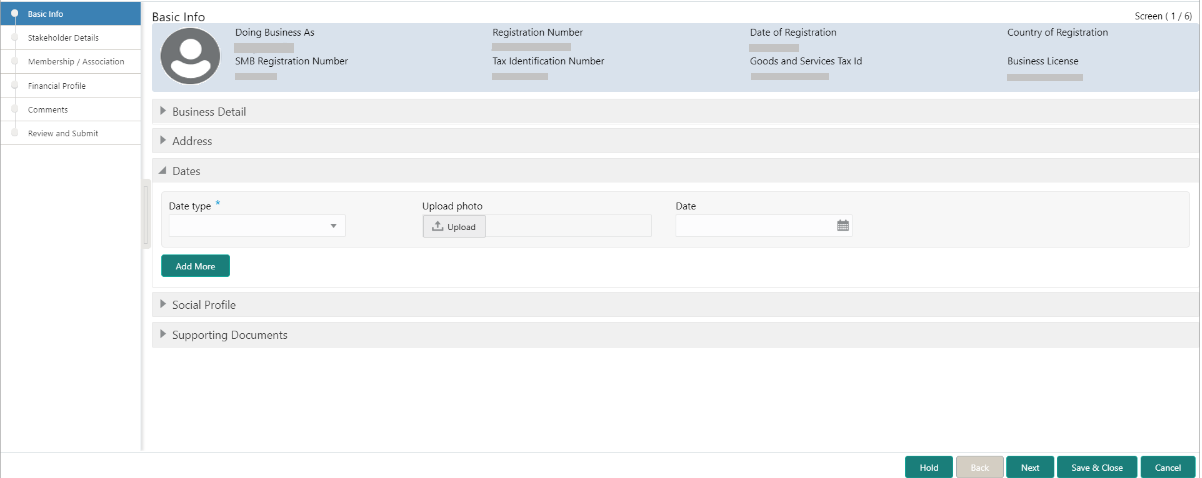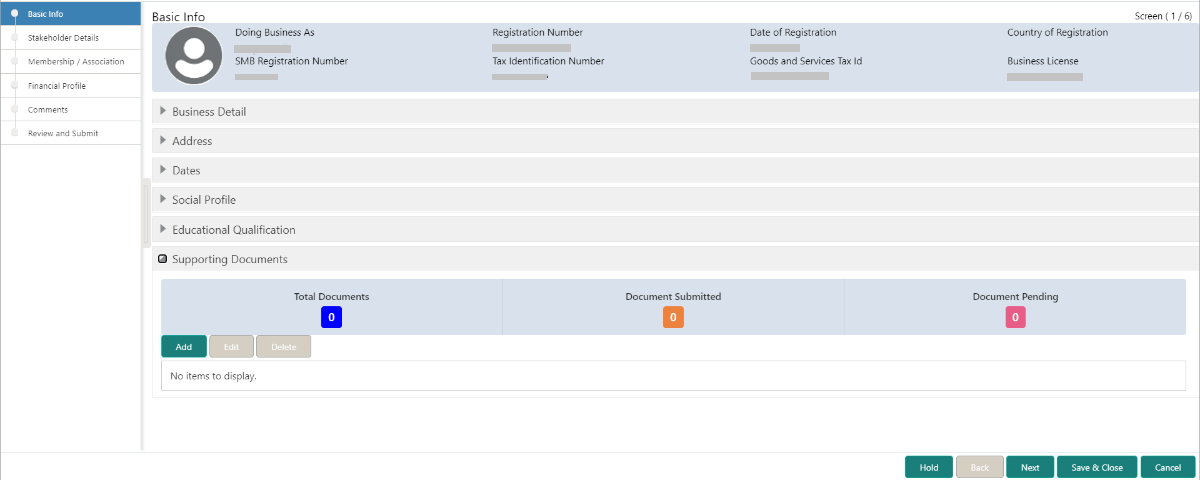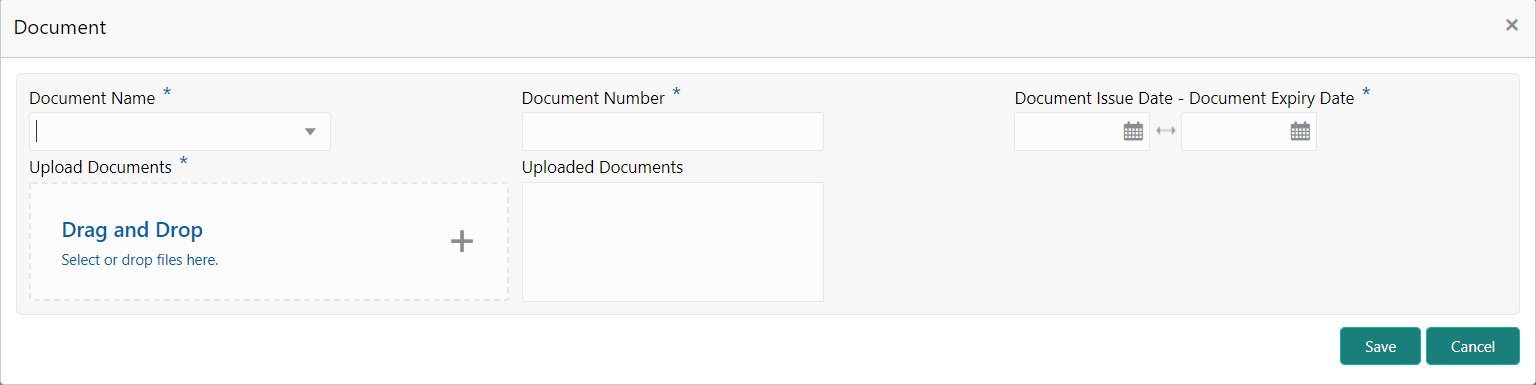1.3.1 Onboarding Enrichment - Basic Information
In addition to the business details, address, and social profile captured in the Initiation stage, the RMs can add important dates, supporting documents, and photos of the customer in the Basic Info screen.
The following details that are captured in the Initiation stage will be
populated in this screen:
- Business Details
- Address
- Social Profile
To add the basic information:
Note:
The fields, which are marked with an asterisk, are mandatory.Parent topic: Onboarding Enrichment