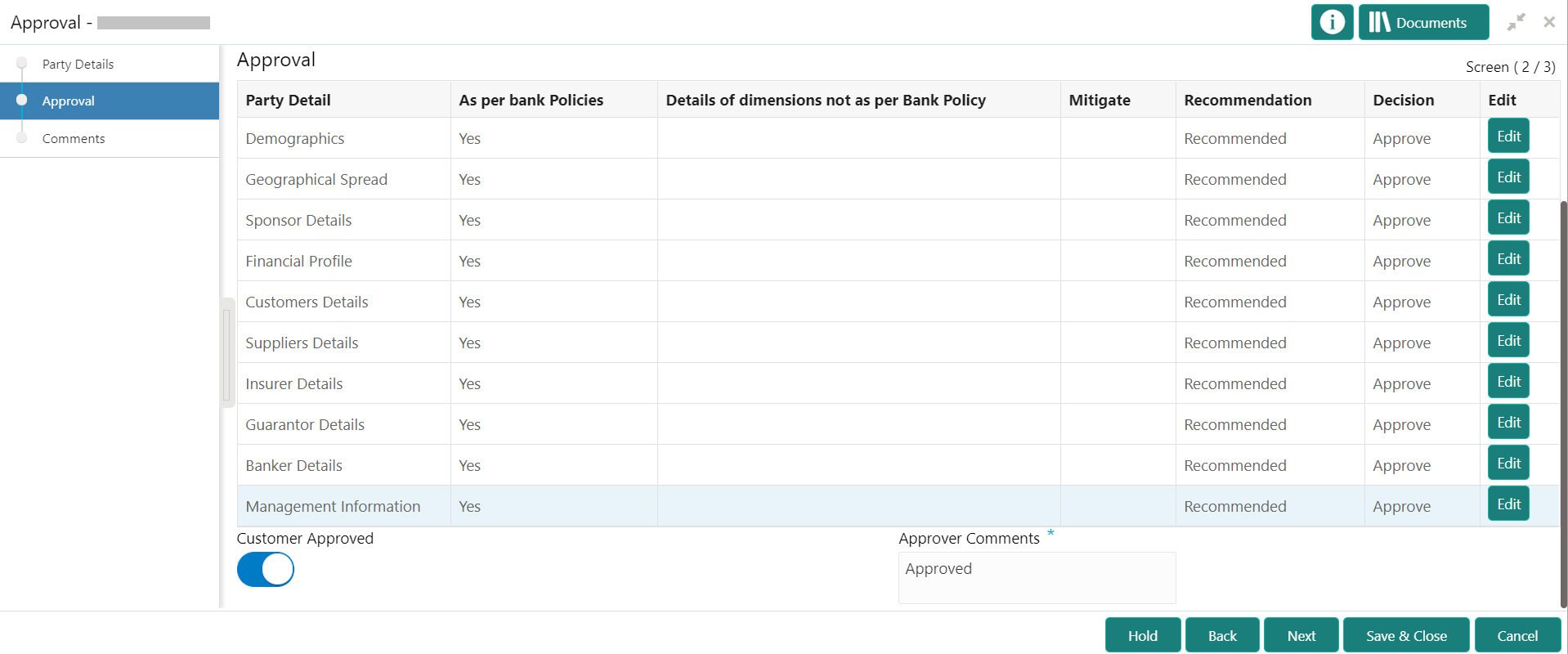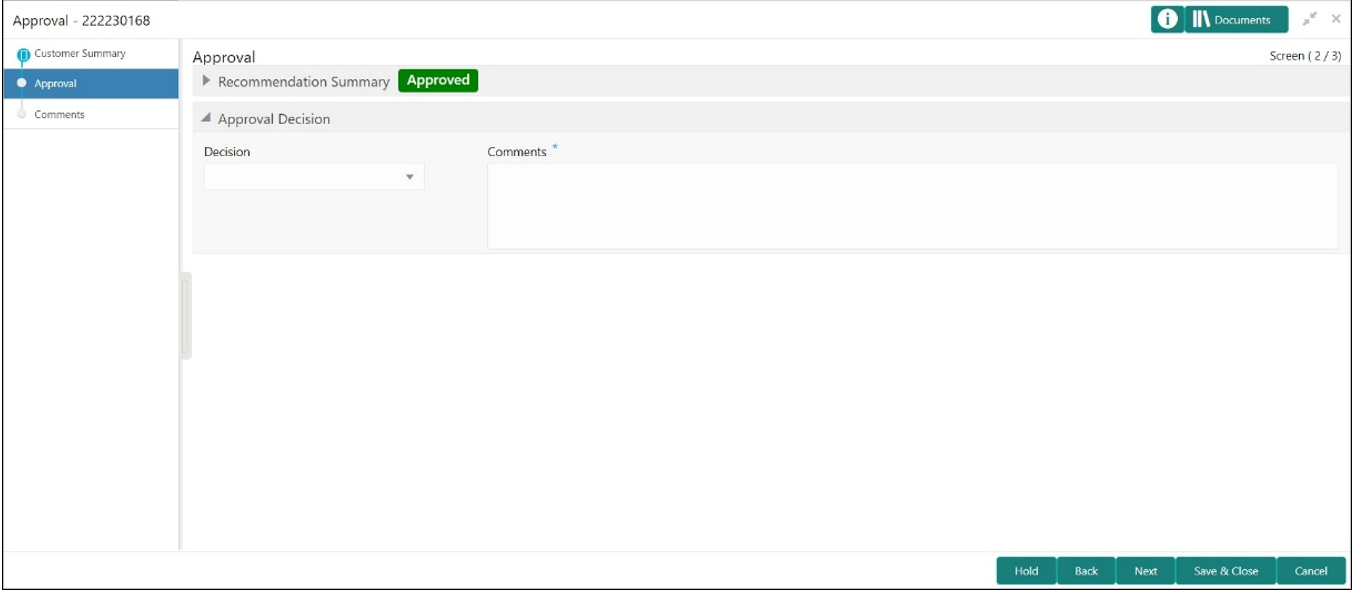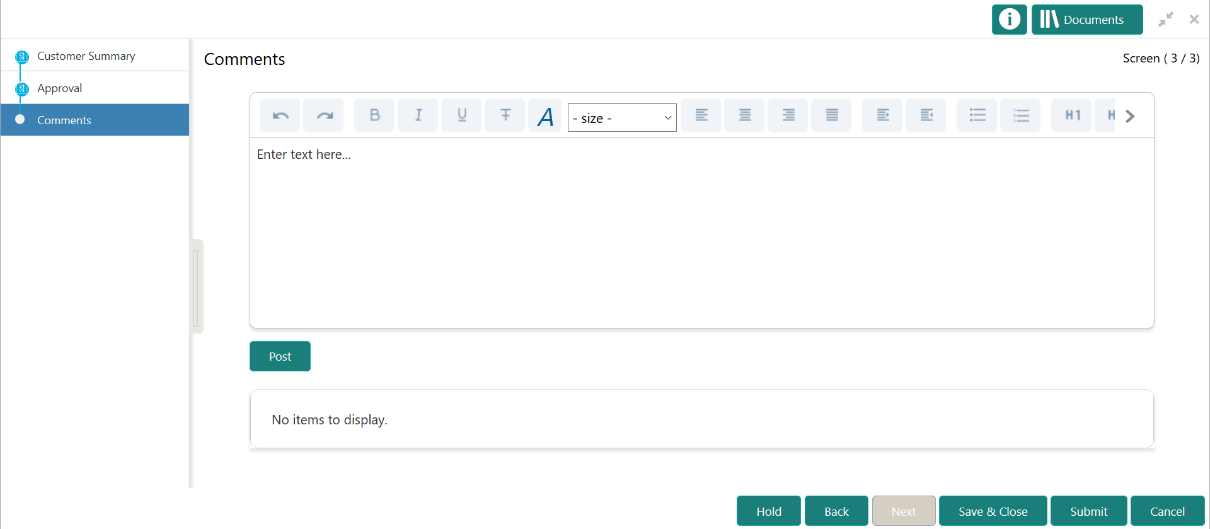1.7 Approval
In the Approval stage, the approver needs to review the activity done across all the stages and provide final signoff to approve the customer onboarding.
The approver also has an option to validate of the captured details are as per Bank’s policy or not and if there are any steps required to mitigate the risk.
- On the Homepage, click Tasks. Under Tasks, click Free Tasks.
- Click Acquire and Edit in the Free
Tasks screen for the application for which
Approval stage has to be acted upon.The Approval screen displays.
- Right-click on the icon in tree view and select view option or click on the Party Id hyperlink in List or table view to view details captured for the Small and Medium Enterprise.
- Click Next after the reviewing the customer
information.The Approval - Approval comments screen displays.
- View Recommendation Summary as
Approved or Rejected based on
the Recommendation Decision provided in
Recommendation stage.
Note:
If more than one Recommendation user is configured, Recommendation summary will be determined are as follows:Table 1-25 Recommendation Summary
Number of Users Individual Decision Recommendation Summary 2 User (User 1 & User 2) User 1 – Approved
User 2 – Approved
Approved 2 User (User 1 & User 2) User 1 – Approved
User 2 – Rejected
Rejected 3 Users (User 1 & User 2 & User 3) User 1 – Approved
User 2 – Rejected
User 3 – Approved
Rejected - Click and Expand Recommendation Summary view
Recommendation Decision and
Comments from respective users from Recommendation
stage.The Recommendation Summary screen displays.
- Click Action to see Recommendation details and KYC details for respective KYC types.
- Click and Expand Approval Decision to provide
Approval Decision and Comments
for Party Onboarding.The Approval Decision screen displays.
- Click Next to Comments data
segments.The Approval – Comments screen displays.
- Click Next.The Comments screen is displayed.
- Specify the overall comments for the Approval stage and perform the
following actions:
Table 1-26 Actions - Description
Action Description Post Click Post. The comments are posted below the text box. Submit Click Submit. The Checklist window is displayed. Outcome On the Checklist window, select the Outcome as Proceed, Reject, or Additional Info and click Submit. Based on the value selected for the outcome, the following conditions apply: -
If Proceed is selected, the onboarding process is completed.
-
If Reject is selected, the onboarding process is rejected.
- If Additional Info is selected, the task is moved back to the manual retry queue for further processing.
-
Parent topic: Small and Medium Enterprise Onboarding