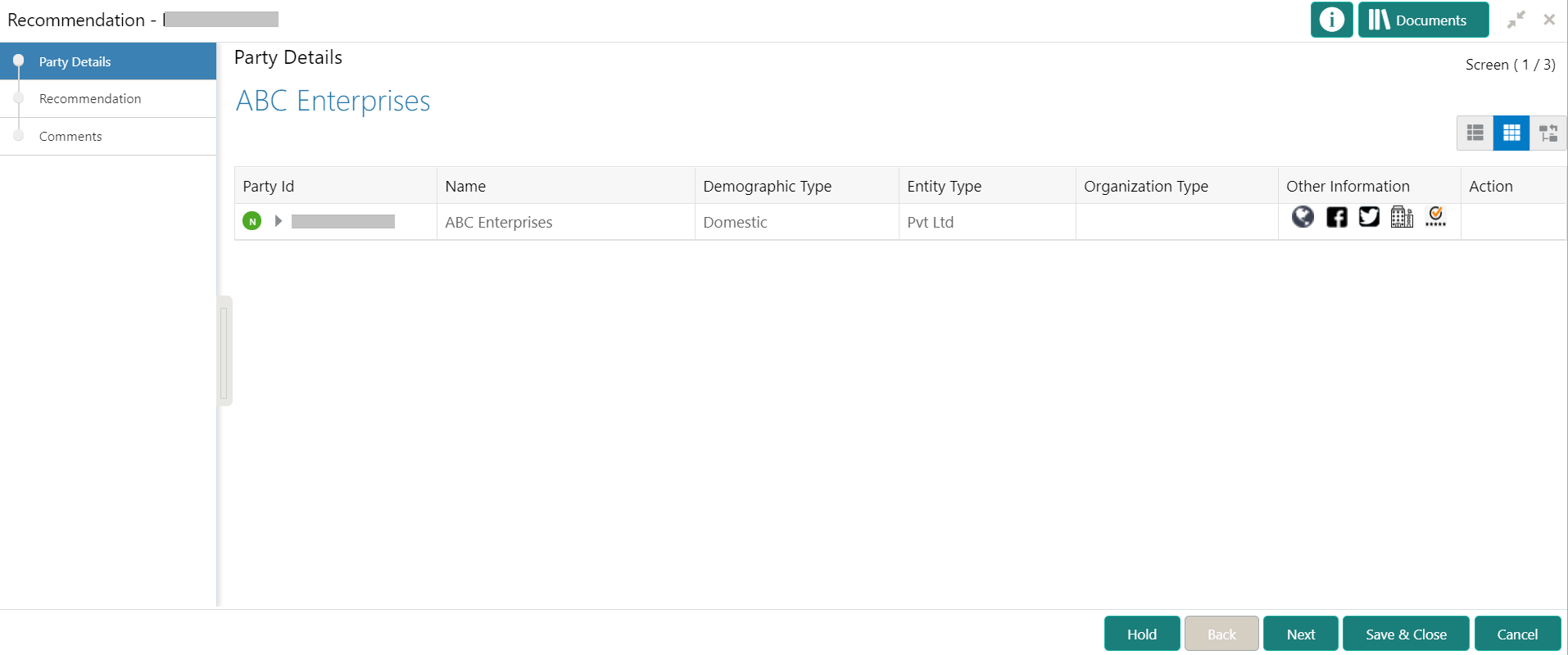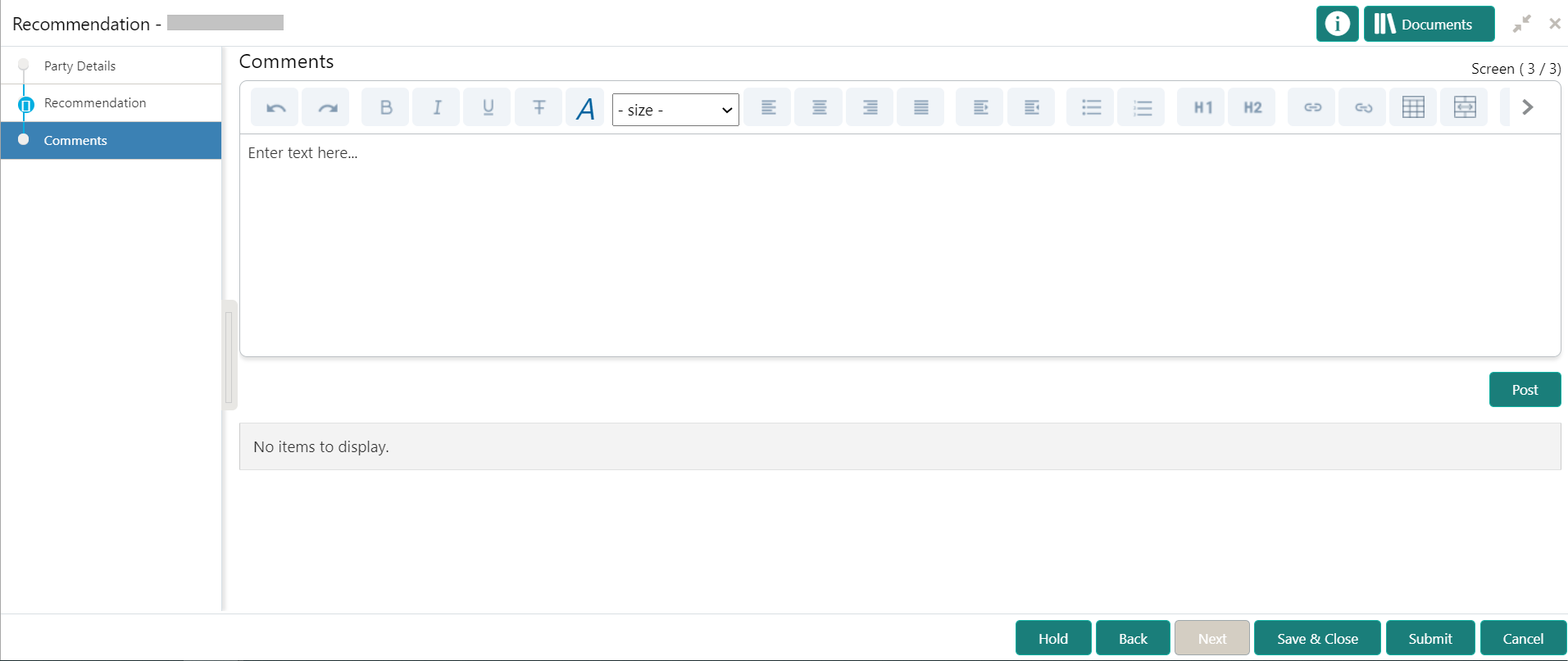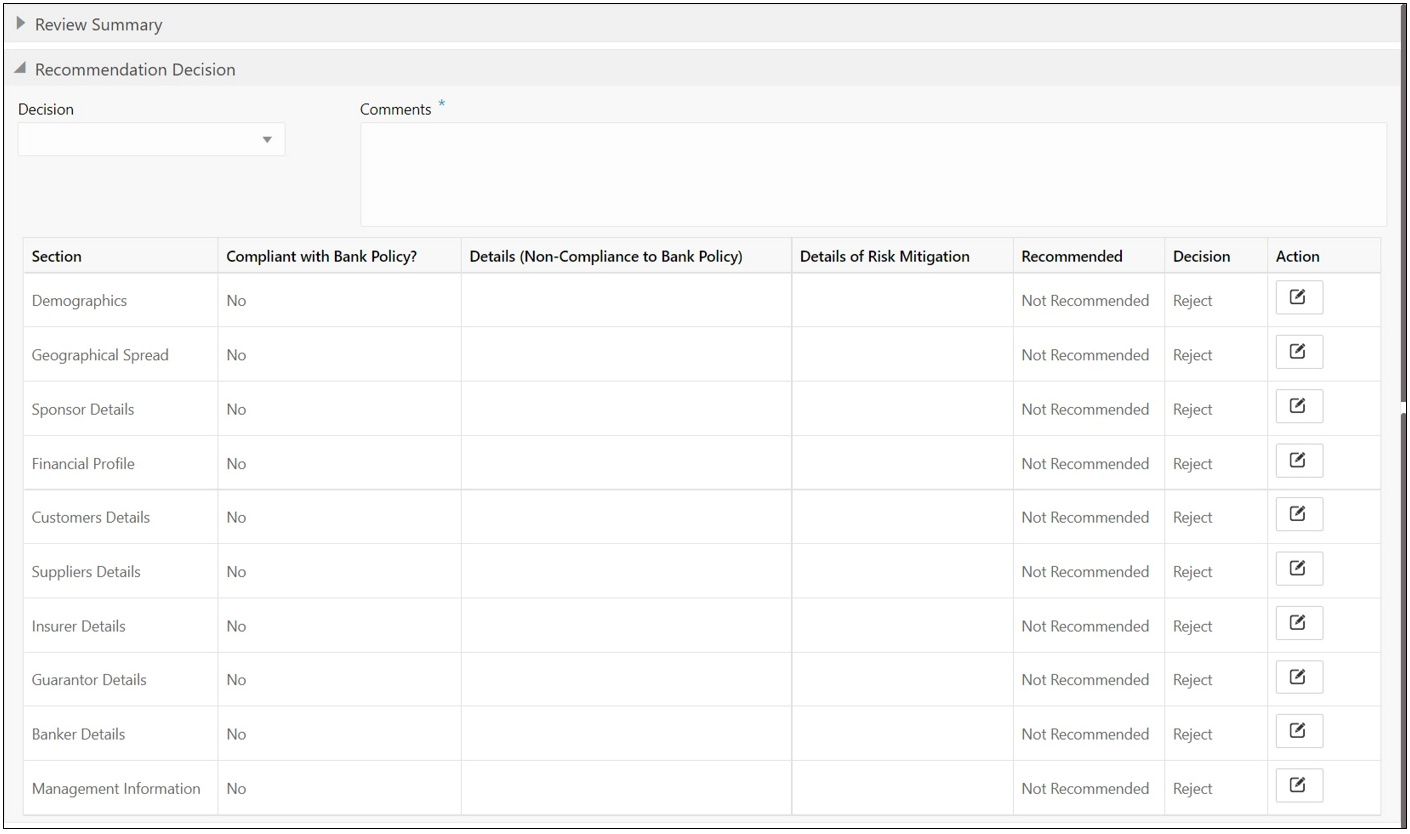1.6 Recommendations
In the Recommendation stage, the approver needs to review the progress done so far and provide recommendations for each of the data segments with a decision as approve or reject.
The approver also has an option to validate of the captured details are as per Bank’s policy or not and if there are any steps required to mitigate the risk.
Note:
The fields, which are marked with an asterisk, are mandatory.Parent topic: Small and Medium Enterprise Onboarding